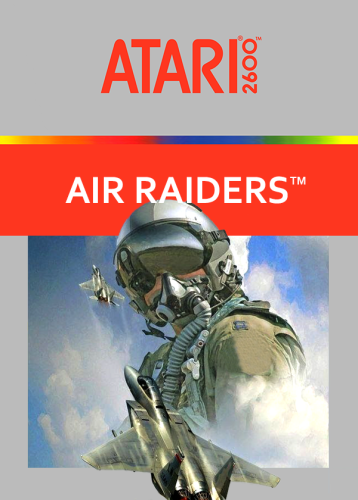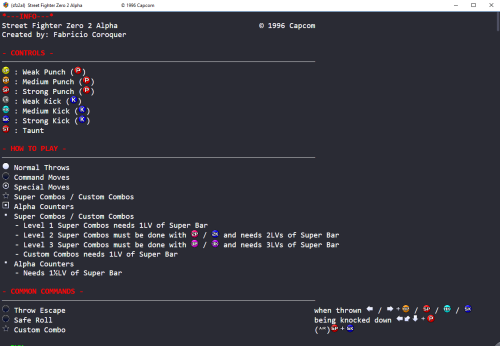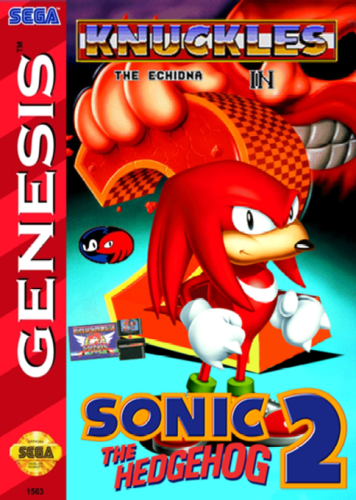229 files
-
theme COLORFUL bigbox theme
By viking
# WHAT IS COLORFUL MEDIA SET ?
COLORFUL is a complete and coherent high quality graphic set, around a unique design. Made with love in France. Hope you like it!!
OFFICIAL COLORFUL ASSET :
COLORFUL Theme : The main hub, a unique interface for BigBox. Design by me, coded by @faeran COLORFUL Platform Video : Complete 4K video set, with a unique design. COLORFUL Source : To involve the community in the platform video creation. COLORFUL BigBox Startup Video : custom video to match the general design. COLORFUL Hardware Media PNG (1x1) : Taken from my videos, the 1x1 PNG set. (new) COLORFUL Startup Theme : (soon) COLORFUL Pause Theme : (soon) RECOMMENDED COMMUNITY ASSET :
Redrawn Platform ClearLogo by @Dan Patrick Colorful "Playlist" PNG set by @Klopjero Colorful custom theme for Android by @Bawnanable Platform Funtech Super A'can & Platform Arcade Kaneko by @evo1man Alternative Colorful Platform ClearLogo Set by @soqueroeu Alternative Startup Theme (Minimal-Colorful) by @Palada Recommended SoundPack with Steam Deck UI by @Phox
# HERE IS COLORFUL THEME FOR BIGBOX:
On this page we are talking about COLORFUL Theme for BigBox:
Design for work with my platform video set, COLORFUL THEME is thought to be used on the big screen (TV) in gaming console mode.
Modern, elegant and animated are the key words of this interface.
The COLORFUL project is getting too big for me alone.
@faeran has taken over the source code of the theme. A BIG THANKS to you for your support and your precious help !!
# IN DETAIL ?
The main features :
16:9 only. (Works on other ratio, but with black bands) Full 4K asset. (Any resolution must work, 4K assets) Totally responsive. No resolution deformation on text size or placement. Because of the white/black background, some ClearLogo comes with the theme. Gamepad connection indicator & battery level.
# RECOMMENDATION ?
Any design choice gives limitations. Here are some recommendations for this theme :
LaunchBox/BigBox up to date. VLC highly recommended. Design for work with COLORFUL platform video set. (but you can use any video you what) Beware of full white/black ClearLogo. They will be invisible on Light/Dark views! I didnt test this theme on a lowend configuration. There may be slowdown. (Curious to have your feedback on this subject!)
# COOL, HOW TO DOWNLOAD ?
2 ways :
In Windows : Right here, with the download button. Extract the "Colorful" folder and place it in your "LaunchBox/Themes" directory. (dont rename it!) In BigBox : Option > Theme manager > Found "COLORFUL - Light" or "COLORFUL - Dark".
# HOW TO EDIT ?
You can now edit this theme within the COMMUNITY Theme Creator, using the COMMUNITY Theme Creator files below (current version from the CTC 2.3):
Colorful Light - COMMUNITY Theme Creator Files - 411737560_Colorful-Light-2.03-COMMUNITYThemeCreatorFiles.zip Colorful Dark - COMMUNITY Theme Creator Files - Colorful - Dark - 2.03 - COMMUNITY Theme Creator Files.zip
# SPECIAL THANKS !
@Jason Carr for his hard work on LaunchBox/BigBox! Thx man! @faeran for his hardwork on this theme and all other one ! @y2guru for the awsome Community Teme Creator ! To all Patreon guys! A GIANT THANKS to all of you!!! The whote community for yout support! # CREDITS !
@Jason Carr for LaunchBox/BigBox. @faeran for the all theme code. @y2guru for the Community Theme Creator ! @Grila for Grila's Custom BigBox Controls. @eatkinola for Ao.Bigbox.Themer. @RedSnake for Games.Genre Converter. Christian Robertson for Roboto Free Font Set. Impallari for Raleway Free Font Set.
# BY FILE, EVERY CUSTOM VIEW SUMMARY (Here in LIGHT. Same principle/animation for DARK)
PlatformWheel1FiltersView.xaml PlatformWheel2FiltersView.xaml WheelGamesView.xaml : Wheel2GamesView.xaml : TextGamesView.xaml :
13,377 downloads
-
Neon Deluxe Arcade - 16:9 (Big Box Theme)
Note: This thread will not be pushed to the front in the "whats new" section once updated in the future, if you want notifications for future updates be sure to follow this page by using the follow button in the upper right corner.
NEON DELUXE ARCADE - 16:9
-----------------------------------------------------
CREDITS
Huge thanks goes out to @y2guru for his Community Theme Creator Software and his endless personal help, also he created the animated wheels for this theme! @Hexxxer for the original inspiration of his FutureState theme. @Rincewind for the inspiration on his use of the icons. @faeranfor explaining the new marquee options in v12. Thanks guys!
-----------------------------------------------------
INSTALLATION
1. Download the theme here and place the folder in Launchbox/Themes/
2. You might need to unblock the zip file or all the .DLL's in the plugin folder. Right click the zip or DLL files, choose properties and at the bottom you click "Unblock".
3. I recommend doing the following to speed up Big Box greatly:
- Uncheck all Background Images in Launchbox > Tools > Options > Media > Background Priorities
- Set all transitions to "None" in BigBox settings
- Use the Clean Up media tool in launchbox/tools/Clean Up Media... (this can really speed up lists with thousands of games and duplicate media)
- Defrag the drive that holds your media files
Hope you like and enjoy! ?
-----------------------------------------------------
LINKS
Neon Deluxe Arcade is a series of themes and elements, if you like you can download these to accompany the complete theme, visit this page to see all my other work:
https://forums.launchbox-app.com/profile/88501-mr-retrolust/content/?type=downloads_file
Arcade stick and buttons sound pack, sounds really good with this theme:
9,495 downloads
-
theme Unified
By CriticalCid
This theme is a port of the HyperSpin Unified Widescreen Megatheme project, which was originally started by gibbawho and continued by many other talented artists over the years. It’s supposed to bring a unified look (hence the name) across all platforms while giving every platform it’s own individual touch.
I’ve tried to stay very close to the original look and feel but also took some creative freedom, especially when it comes to the new fading info panel at the bottom of the screen.
This theme was designed for 16:9 screens and display resolutions only. Big Box will automatically scale itself to a 16:9 aspect ratio when you use a different aspect ratio on your machine.
Features:
Individual Artwork for a lot of different platforms and playlists + some alternatives you can choose from Matches with the Unified platform video set from EmuMovies Fully animated wheel pointer Spinning discs for disc-based platforms Various other custom animations Templates to build your own platform artwork are included as .psd files Brings a small taste of the HyperSpin feeling to your Big Box setup
Currently featured Views:
Games Text List View: 3D Box Games Vertical Wheel View 1: 3D Box Games Vertical Wheel View 2: 3D Box + static cart/disc Games Vertical Wheel View 3: 3D Box + rotating disc Games Vertical Wheel View 4: Fullscreen video
Platform Vertical Wheel View 1: Fullscreen video + scrolling text Platform Vertical Wheel View 2: Fullscreen video without scrolling text More Views are planned, so stay tuned.
The theme includes artwork for the following 498 Platforms/Playlists:
The theme will also display a default artwork for Platforms/Playlists which are not yet covered or wrongly named.
How to install:
This theme only works on LaunchBox version 9.4 or higher!
Just download the archive and extract it to: “..\LaunchBox\Themes\” Go to the “Plugins” folder inside of the extracted folder and right-click on the .dll file. Choose Properties -> Click on “Unblock” at the bottom of the window. Close the window. If the "Unblock" button isn't there than you are already good to go. Open the Options menu in Big Box -> go to “Views” and change the Theme to "Unified". Change the “Games List View” and “Platforms List View” to one of the currently featured Views that are listed above. Make sure that in the Big Box Options -> Views –> “Show Games List Title” is enabled. Info: Never rename the theme folder! The theme folder has to be named exactly "Unified" or the theme won't work properly! (that's btw. an universal tip for all other themes as well)
Known issues:
The logo of the Platform/Playlist and the individual video border don't show up in the Game Details screen and the theme displays the generic Big Box logo and metallic video border instead when it gets opened through any other Games View than the Text List View.
Tips for tweaking your LaunchBox setup for this theme:
In LaunchBox: Tools -> Options -> Cart Front Priorities -> Select all Cart and Disc related entries, deselect everything else. In Big Box: Options ->Transitions -> Change "Game Image/Video Transition” to “Fade” In Big Box: To avoid spinning cart art go to: Options -> Views -> Make sure that „Remember separate View for each platform” is checked. Than go either to the Keyboard Mappings or the Controller Buttons settings and set up a key/button for “Switch View”. Now you can go back to your platforms and switch the games Views for each platform individually on the fly. Use the Unified Platform videos from EmuMovies for an overall uniform look. You can either download them as free user from the EmuMovies website or if you are an EmuMovies premium user you can get them directly through LaunchBox under: Tools -> "Download Platform/Playlist Theme Videos".
Individual platform artwork not showing up?:
The media files that are inside the “..\LaunchBox\Themes\Unified\Images\Theme\..” folder have to be named exactly like your platforms inside LaunchBox. I've went with the HyperList/RocketLauncher naming conventions for the filenames in this package.
If Big Box doesn’t show any individual artwork for a system that is listed above you may need to manually rename the relevant files for that platform in all four sub-folders.
Also make sure that in the Big Box Options -> Views –> “Show Games List Title” is enabled!
Discs are not spinning / showing up?:
Make sure you have the right Games List View selected and Disc images in your Cart Image Priorities enabled (see the tips section of this download description).
Thanks and Credits:
@ninja2bceen for creating the default and various other pointers All the artists who created the original HyperSpin themes, pointers and other work that helped me to create this theme (please contact me if I have forgotten someone!): Gibbawho @Styphelus Unknown50862 @Klopjero Neonrage @knewlife @Creloce Ghostlost https://www.youtube.com/user/GhostlostGames @ninja2bceen @THK adamg @RetroHumanoid http://retrohumanoid.weebly.com/ Rkh Rondar @scooter1974 Zinger19 Aloner187 @guyverjay MetalThrix SophT Ledgerewskie hoscarconh https://www.youtube.com/user/hoscarconh @viking @bmonomad @Jason Carr
19,221 downloads
-
Mini Consoles Theme - RetroSai Nostalgia - Form over Function
By Saieno
The inception of this project was catalyzed by observing the theme presented by exodus_cl. Inspired, I set out to architect a theme that would not only epitomize the unique ethos, ambience, and distinctiveness of each gaming platform I personally had the experience of using, but also pay reverence to their original design principles. Delving deep, I recreated and sometimes re-imagined themes of official mini consoles. Concurrently, I envisioned and formulated how other platforms, not originally themed by their respective manufacturers, might have been conceived.
A nuanced observation would reveal that each Atari platform, while retaining its distinct character, embodies a similar ambience. This pattern can be observed across platforms like Nintendo and SEGA. For contemporary consoles, my approach gravitated towards capturing the essence of their dashboards, trying to evoke a profound sense of nostalgia. Distinctive views have also been crafted for platforms like PS2 and Xbox, reminiscent of the Demo Disks prevalent during their era.
Theme Features:
Aesthetic Integrity: Each console view crafted is a celebration of its unique vibe, endeavoring to pay the highest tribute to its original design.
Dashboard Designs: Faithful recreations of existing Mini-Console dashboards are accompanied by imaginative conceptions of those that remain uncharted by official designers.
Nostalgic Inclusions: Optional views are available replicating the classic Demo Disks for platforms like PS2 and Xbox.
Auditory Experience: Background music encapsulates either iconic tunes from system games or melodies crafted using the genuine hardware.
Re-imaginative Themes: Mini console themes, including those for the original Playstation and Sega Genesis, have been re-envisioned to seamlessly blend with the overarching theme.
Regional Nuances: Alternate views tailored for specific regions encompass platforms like Famicom, Super Famicom, and the Sega Mega Drive series, to name a few.
Universal View: A generic default games view is present, suitable for any console devoid of a custom design.
UI Recreation: Emulating the ethos of newer consoles, UIs like the Xbox 360 Blades, PS3 XMB, and the WiiU Gamepad have been faithfully recreated.
Recommended Configuration:
Startup View: Platforms Games List View: Horizontal Wheel 1 Platforms List View: Platform Wheel 1 View Consistency: Ensure separate views are maintained for each platform. Please refrain from bypassing the game details screen, as bespoke game details screens have been designed in alignment with the native console/platform system menus where pertinent.
Critical Information: Within each custom platform, the Game Details View Menu is subtly concealed, simulating the initiation of a game. To reveal this concealed menu, one must navigate either up or down whilst in the Game Detail View.
Specific View Instructions:
The primary view for most platforms aligns with the Horizontal Wheel 1 view. However, specific cases are outlined as:
Systems devoid of a custom view should adopt the CoverflowGamesView. For the Playstation 2 Demo Disk View, resort to the HorizontalWheel2GamesVIew. Platforms like the Microsoft Xbox One, Nintendo Wii, WiiU, and Playstation Vita are best represented by the WallGamesView. For the Microsoft Xbox Demo Disk, Playstation 3, and Playstation Portable, the WheelGamesView is recommended. To ensure the Sega Master System/Sega Mark III Card Games are displayed appropriately, annotate "Card Media." at the conclusion of the Metadata Notes section for each game. Navigational Caution: When interacting with the WiiU, restrict your navigation downwards to prevent the game title from overlapping with other games.
Supported Platforms with Distinct Themes: Duplicate listings are for accommodating particular naming conventions.
3DO Interactive Multiplayer Arcade Atari 2600 Atari 5200 Atari 7800 Atari Jaguar CD Atari Jaguar Atari Lynx Bandai WonderSwan Color Bandai WonderSwan ColecoVision Commodore 64 Commodore Amiga CD32 Commodore Amiga MAME Mattel Intellivision Microsoft Windows Microsoft Xbox 360 Microsoft Xbox One Microsoft Xbox MS-DOS NEC PC Engine CD NEC PC Engine NEC TurboGrafx-16 NEC TurboGrafx-CD Nintendo 3DS Nintendo 64 Nintendo DS Nintendo Entertainment System Nintendo Famicom Nintendo Famicom Disk System Nintendo Game Boy Advance Nintendo Game Boy Color Nintendo Game Boy Nintendo GameCube Nintendo Super Game Boy Nintendo Switch Nintendo Virtual Boy Nintendo VirtualBoy Nintendo Wii U Nintendo Wii Panasonic 3DO Panasonic 3DO Interactive Multiplayer PC Games SNK Neo Geo AES SNK Neo Geo CD SNK Neo Geo Pocket Color SNK Neo Geo Pocket Sega 32X Sega CD Sega Dreamcast Sega Game Gear Sega Genesis Sega Mark III Sega Master System Sega Mega CD JP Sega Mega CD Sega Mega Drive 32X Sega Mega Drive JP Sega Mega Drive Sega Saturn JP Sega Saturn Sega Super 32X Sony PSP Sony Playstation 2 Sony Playstation 3 Sony Playstation 4 Sony Playstation Portable Sony Playstation Vita Sony Playstation Steam Super Famicom/Nintendo Super Famicom Super Game Boy Super Game Boy 2 Super Nintendo/Super Nintendo EU Super Nintendo Entertainment System Windows WonderSwan Color WonderSwan Regional Specificities: Ensure the naming convention for region-specific views aligns precisely with the following:
Sega Mark III Sega Mega Drive Sega Mega Drive JP Sega Mega CD Sega Mega CD JP Sega Mega Drive 32X Sega Super 32X Sega Saturn JP Nintendo Famicom Super Famicom or Nintendo Super Famicom Super Game Boy Super Game Boy 2 Super Nintendo or Super Nintendo EU NEC PC Engine NEC PC Engine CD Sony PlayStation Regional Specificities: Your PlayStation game cases will automatically adjust based on the region you've specified in LaunchBox
North America: Set region to North America Japan: Set region to Japan (This is the default setting) PAL: Set region to Europe DreamCast Regional Specificities: Your Dreamcast game cases will automatically adjust based on the region you've specified in LaunchBox
North America White: Set region to North America (This is the default setting) North America Black: Set region to North America Alt European: Set region to Europe Japan White: Set region to Japan Japan Black: Set region to Japan Alt Nintendo Switch Advisory: Every effort has been expended to ensure standard box art is visually appealing. Nonetheless, for an optimized aesthetic, please download the Square Switch Game Library Images and supersede your existing Front - Box Art.
Platform selection
Generic GameList View
Supported Platforms Mini View (This one is Sega Saturn)
Region Alternate Platforms Mini View (This one is Sega Saturn JP)
Alternate Demo Disk View (This one is Playstation 2)
If you have any issues or questions, please feel free to respond below.
By popular demand I have created a Patreon for those that wish to support the continued theme development.
Acknowledgments and Credits:
I wish to express my profound gratitude and acknowledgment to the following individuals and entities for their invaluable contributions and inspirations that greatly enriched this project:
Files and Design Elements:
y2guru: For their always impressive and incredibly helpful Community Theme Creator application. faeran: I am grateful for his provision of the Unified CTC files, which were instrumental in shaping the Coverflow view with its accompanying backgrounds. viking: For the base arcade cabinets from the COLORFUL Hardware CAD designs, and for the inspiration from the COLORFUL theme! Music Contributions:
VinsCool: For his original piece "Voyager 1" rendered on Atari TIA and recorded using genuine hardware.
RushJet1: For the evocative track "5-bit Thief," crafted on Atari 2600 TIA.
BlueElectric05: Contributed the unique "Bytey" track, created on Atari 2600 TIA and classified under originals.
newcoleco: For "ColecoVision - Original Music 1," which enlivened the project with its nostalgic tones.
Patreon Supporters:
Top Tier Console Creators: Thermalkil and Anonymous!
Thank you for being an integral part of this journey. Your feedback and support push me to constantly improve and provide a stellar experience for all gaming enthusiasts. I hope you enjoy the updates as much as I enjoyed creating them for you.
I extend my warmest appreciation to all the contributors for their dedication, talent, and passion that have immensely enriched this endeavor.
2,924 downloads
-
BannerBox
By faeran
Welcome to Faeran's BannerBox. A horizontal banner based theme, inspired by 80s retro. This theme requires that you be running LaunchBox 11.10 or later due to its reliance on the new wheel.
The following info is now considered legacy:
Download banners created by the community in this thread:
BannerBox Community Banner Thread - Platform Media - LaunchBox Community Forums (launchbox-app.com)
Looking to create your own theme? Learn how by:
Following me on Twitch: https://www.twitch.tv/retrofaeran
Subscribing to me on Youtube: https://www.youtube.com/channel/UC2C5q0Muy-ehYpZUIIdJ94Q
CREDITS
----------------------------
Theme was created by @faeran
Theme was created using the COMMUNITY Theme Creator by @y2guru
Theme uses some amazing artwork by Rachid Loft. Find his work at: https://rachidlotf.com/
9,086 downloads
-
Eclipse
By Fry
Eclipse
Eclipse for BigBox is a different kind of theme. Rather than using the normal theme engine, it uses a plug-in to build the user interface from the ground up. The goal for this plug-in is to provide:
Netflix style user interface with multiple lists of games on the screen at one time Voice search Random game function
Platform list view
Game detail view
Options for categorizing games
Startup theme
Shutdown theme
Attract mode (screen saver)
Demo
Installation Instructions
1. Download: https://forums.launchbox-app.com/files/file/3220-eclipse/
2. Extract the contents to a folder
3. Inside the Eclipse folder is a folder called LaunchBox
4. Copy the Plugins, StartupThemes, and Themes folders
5. Go to your Launch Box installation folder and paste the copied folders
6. Open Big Box
7. Esc to get to options
8. Select Options > Views
9. Set Theme to Eclipse
10. Set Platforms List View to Platform Wheel 1
11. If you want to use the startup theme, Options > Game Startup
- Uncheck Show "Loading Game..." Message
- Check Enable Startup Screen
- Startup Theme: Eclipse
- Minimum Startup Screen Display Time: 5 seconds
- Maximum Startup screen Display Time: 5 seconds
- Check Hide Mouse Cursor on Startup Screens
12. Go back - the first time the theme starts will take a long load time to generate the image cache
13. NOTE - If you get any errors, you can check the log file called Eclipse.txt in your LaunchBox folder and message me on the forums to let me know
General usage
- Up, Down, Left, Right - moves around
- Enter - selects something
- Escape - cancel or go back - pressing it will get you back to the BigBox settings where you can exit the application
- Page Up - pick a random game
- Page Down - voice search
Bezels
- Bezel images can be displayed around the preview videos
- The system will first look for a game specific bezel. If not found, it will look for a platform specific bezel. If not found, it will look for a default bezel.
- A few default bezels are provided with the installation. You can delete them from the folders specified below if you prefer the videos without bezels.
Game specific bezels
- The system tries to find a game specific bezel image in the following order:
1. In plug-in media directory:
..\LaunchBox\Plugins\Eclipse\Media\Bezels\{PLATFORM}\{CleanGameTitle}.png
- Here {CleanGameTitle} replaces any invalid characters with an underscore. Characters like ' and : cannot appear in file names so they are replaced with an underscore
- For example: A bezel file for the game "19XX: The War Against Destiny" should have the following path and file name ..\LaunchBox\Plugins\Eclipse\Media\Images\Arcade\Bezel\19XX_ The War Against Destiny.png
MAME bezels
- If a game specific bezel isn't found in the plug-ins media folder as described above, then the program will look into the MAME installation folder. In order for MAME bezels to work, installing the bezel project for MAME would create files with this structure:
..\LaunchBox\Emulators\MAME\artwork{game.ApplicationFilePath}"Bezel.png"
Retroarch bezels
- Bezels installed by the bezel project for retroarch will go into a folder location like this:
..\LaunchBox\Emulators\Retroarch\overlays\GameBezels{RetroarchPlatform}{game.ApplicationFilePath}.png
Platform specific bezels
- These are used if there are no game specific bezels found
- You can specify a different image for horizontally and vertically oriented games so that they fit appropriately
- The platform specific bezel image files must have the following file names and locations:
..\LaunchBox\Plugins\Eclipse\Media\Bezels\{PLATFORM}\Horizontal.png
..\LaunchBox\Plugins\Eclipse\Media\Bezels\{PLATFORM}\Vertical.png
System default bezels
- These are used if there are no game specific or platform specific bezels found
- You can specify a different image for horizontally and vertically oriented games so that they fit appropriately
- The default bezel image files must have the following file name and location:
..\LaunchBox\Plugins\Eclipse\Media\Bezels\Platforms\Default\Horizontal.png
..\LaunchBox\Plugins\Eclipse\Media\Bezels\Platforms\Default\Vertical.png
Looking for feedback
I'm looking for any suggestions that would make this theme better. What's currently on my list for improvements:
New option to add a game to a playlist from the game detail screen New option to display game manuals from the game detail screen Improve image cache logic to better detect differences between LB images and plugin image cache Use VLC for video playback Option to flip box art This could be expanded a bit more to Show achievements in game details Improvements to the options side-panel that opens up under the gear (add some icons and make it look a little less "blah") Several ideas for configuration options Default category and list to pick when opening Minimum number of games required to be included in a category This would allow you to eliminate lists don't have more than 1 game showing in the series category for example Improvements to the loading screen to make it prettier Performance improvements for loading times by doing more work in the background Overhaul of entire codebase Support for any resolution or aspect ratio - currently this only works (well) on 16:9 screens Make game lists more dynamic - the implementation of the lists uses a bunch of static image controls Localization If anyone thinks of anything that could make this theme better, I'd be interested to hear it!
Source Code
If you're interested in the source code, it's (not pretty and it's) available here:
https://github.com/AtomFry/Eclipse
Submitter Fry Submitted 10/22/2021 Category Big Box Custom Themes2,774 downloads
-
refried Unified Refried 2.0
What's different in 2.0?
*This replaces the old version of Refried entirely. DO NOT merge this new version with the old one.
*All platform addon themes from the first version of Refried have been merged into one single addon called "Queso Fresco" (because it tastes great on top of refried beans...that's why). Therefore all of those older addon themes are no longer needed.
*Requires Launchbox 9.4 or above to function properly
*Revised Install instructions (please read them below if you are just starting out with the theme)
*Added custom controller icons for play modes in the game description on some systems...this will get finished in the future
*More great additions made by Ghostlines to the theme
*Added the fullscreen video view to all platforms (view 4)
*Improved the artwork slightly for the Big Box options menus
Important note**If you install this theme,and the artwork does not display properly for a platform on your system,then more than likely it is a naming conflict between your platform and the files in the theme. To fix this issue,you must locate these files and change the name to your actual platforms name:
1.Images/Theme/Background/(name of your platform that is mislabeled)
2.Images/Theme/VideoBorder/(name of your platform that is mislabeled)
If you install the Queso Fresco addon as well,then you must also rename the custom view xaml files to your platform name.
I set out to make an alternate version to the beautiful Unified theme,with modifications here and there,yet,as I worked on it more and more,I started to go a different direction slightly...and thus Refried was born. This theme is built to focus on artwork,and showcase each system in bright colorful high definition artwork. I have drawn all new original arcade cabinets,and designed custom borders for each platform,which set each system apart from each other,while maintaining a unified appearance across the board.
The main difference between this,and many other themes that are out there...are the video borders. When using the Default theme,all video borders are the same size across the entire theme...but,when using the addons,the video borders will then fit the system properly...so that the video for Game Boy Advance,will fit the GBA Video Border...and the PSP video,will fit the PSP Video Border. In other words,by using the custom view addons,it allows the theme to represent the system perfectly...rather than the same size border for everything.
This theme is more than capable of running without a single addon theme installed,and only using the Default...the addons are merely to extend the experience of each system,with special added artwork,and tweaks.On the other hand,the Addons rely on the Default themes structure,and will not work without the default theme installed.
There are multiple views included with the default theme,including -
1.Border with No Box/Cart/Disc Art
2.Border with Box/Cart/Disc Art
3.Border with Box/Spinning Cart/Disc Art
4.Full Screen Video w/Centered enlarged wheel
5.Border Text List View with Box/Cart/Disc Art
The Queso Fresco addon has 5 views -
1.Special Artwork/Special Border with No Box/Cart/Disc Art
2.Special Border with Box/Cart/Disc Art (With wheel fade)
3.Special Border with Box/Cart/Disc Art (No wheel fade)
4.Full Screen Video w/Centered enlarged wheel
5.Special Border Text List View with Box/Cart/Disc Art
**If the system has CD's/Discs,then the Disc will spin in Views 2 and 3...but,if the system has carts or floppies,then they will not spin in views 2 and 3.
The Arcade portion of the Queso Fresco addon has 5 views -
1.Dynamic Marquees with Character Artwork
2.No Dynamic Marquees with Character Artwork
3.Dynamic Marquees with Advert/Flyers
4.Full Screen Video w/Centered enlarged wheel
5.Text List View with Advert/Flyers/Cabinets
With the Queso Fresco addon installed,the arcade platforms are capable of displaying Video Marquees for each game,as well as regular marquees, in the marquee area of the cabinets (Some samples are included,and more are on the way)*
Any Video Marquees must be placed in "LaunchBox/Themes/Unified Refried/Images/Theme/Addons/_Arcade/Video Marquees/" and must be in mp4 format
In order to make this work properly,you must go into LaunchBox options,and change the priority for Cart Back Image to Arcade - Marquee,and uncheck anything else.
Installation:
1.Download the Default theme (Unified Refried) ,and place it in your "Launchbox/Themes" folder
2.If you have not done so,you will need to unblock the Plugins...This does not have to be done for every addon theme,as unblocking them once,in the default,is all that is necessary...excerpt taken from unified description -
3.Set the theme to "Unified Refried" in Options/Views/Theme
4.If installing any of the addons,simply unzip the addon,and open the folder that was created. In this case we will use the Queso Fresco addon as an example.
5.Place the two folders (Images and Views) into the Unified Refried default theme folder,merging the folders when prompted.
6.That's it! ....When you load up Big Box,the artwork should be changed to the Queso Fresco alternate art.
Pictures of Installation process for those that need them...If this is your first time using Refried you can skip step 1
Thanks
@RetroNi for the use of his Logo set.
@CriticalCid for his theme Unified,as I used alot of his coding as a base for the assembly of this theme.
@kyoken @neil9000 @bundangdon @zetec-s-joe @Retro808 @Porl Hendy for their feedback during testing.
@faeran for his help early on in the development stages.
@Jason Carr because I used a bit of code from his Redux version,and took on some of his ideas from the changes he made
@NJDave71 for his HelperControl plugin
@bmonomad @Suhrvivor for their work on the Community Star Ratings,Favorites,and Play Mode code,which formed the base for implementing it into this theme
@Ghostlines for his additions to the theme
Examples:
Current Platform list covered by the theme -
Arcade
Consoles
Handhelds
Computers
Pinball
Ghostlines Additions
Current Playlists covered by the theme -
Collections
Genres
Developers
Favorites
The Platform/Playlist video set can be found here...
The Platform/Playlist Logo set can be found here...
26,956 downloads
-
Retro Console - BB Theme - Startup Theme - Pause Theme and more
By cemfundog
Here is my first theme. This theme was made almost entirely in @y2guru's theme creator tool that is my absolute favorite community addition. Very cool for people like me who love to design. Thank you for making this y2guru. My intention was to make a seamless theme that felt like a console but offered a very different feel than all the already existing and amazing themes found on this forum. I Hope you like it. Let me know if you need more logos but keep in mind i can only work on this once a week.
Credits:
Not sure where to start, I was mostly inspired by @viking and @Rincewind for their contributions and then i found the 'Community Theme Creator' made by @y2guru which changed everything. But most of all, credit should go to Launchbox itself and this entire community. I have used several things i found at this forum but most of this theme was made by me. If I have missed someone I am truly sorry and it was not intentional. Please let me know and I will of course edit this page.
ALSO:
@Wanderer189 has made a huge contribution to this theme in the form of several downloadable add-on packs full of clear logos for each platform. These include literally thousands of logos made for each Genre, Playmode, ETC. This is an amazing thing and I thank you for your hard work Wanderer. You are awesome. If you would like to get these logos for your setup they can be found here:
What is this theme:
This is a video snap based BigBox theme. Heavily designed around the use and display of video snaps. This theme has several views including one that offers a different look for each platform including handhelds. There is a large amount of custom graphics and logos and images and icons etc. Hence the large file size. Use the startup and pause themes to complete the seamless setup. All icons including stars for 'consumer ratings' and 'ESRB rating' are custom and included in the theme file. Use them all you want. I am using the nostalgia platform videos and these are perfect for this theme. I may make my own someday but for now these are Great. Available Downloads:
Retro Console Theme.zip - This is the entire theme including platform and platform device logos as well as all icons so you don't have to download them individually. This does not include device logos, startup video startup or pause themes, collection logos, etc. Retro Console Startup.zip - The startup and shutdown theme I made to match with this theme. (screens below) Retro Console Pause.zip - The pause theme I made also to match this theme. (screens below) Platform Clear Logos.zip - Included in the theme download but also here in case you just want them alone. These were made specifically for this theme and there are currently 194 logos. Platform Device Logos.zip - Also made for this theme for the platform view that uses device images. Currently 122 logos. Collection Device Logos.zip - Made to match this theme for the platform view that uses device images for each collection i use. I can make more upon request. Collection Logos.zip - Same as the platform logos. Made to match so they can be used in this theme. Platform Categories.zip - A bunch of category logos also made to match this theme. Startup Video.zip - A startup video I made just to add to the overall completeness of the theme. Not at all necessary but here if you want it. Retro Console Sound Pack.zip - Again not required but here if you want it. This is what i use in the video below. Just unzip it to your launchbox sounds folder and then select it in BigBox. Recommendations:
Set your Image priorities in Launchbox as follows - Cart Front ( add disc images to the list - this is used in many views in this theme) Set your startup and shutdown time limits in launchbox settings. (mine are: startup=5 sec and shutdown=3.5 sec) I designed this around the Nostalgia Platform Videos. You can use anything but those will fit and line up best. This theme assumes an xbox controller setup: A=Select, B=Back, X=Search, Y=Game Details and Select Button=Change View (not required) I also set the left bumper to platforms and right bumper to platform categories. (not required but helpful) Get as many Banner, Steam Banner and Marquee images as you can. This theme offers a unique view for all arcade cabinet based games and will use those images. There is also a custom view for systems like Windows that also use them. Future Plans:
Create a new view that uses the original loading video from each console. (started on 1-3-2020) Complete the white silhouette console and controller images that are used in the startup theme. Add animations to the theme ( @y2guru is working on this ability for his theme creator as we speak and I will update once it is ready) Make platform videos to match this theme (maybe) How to Install:
Extract Retro Console Theme.zip to your launchbox themes folder. This includes all the platform and device logos you need and will automatically use them. ( In order to use other logos just delete the ones in this theme folder) You can also use the startup and pause themes to add more of a consistent flow. Drop the startup video (if you want it) in the launchbox videos root folder. This theme currently has 80 different platforms and includes the matching device logos, collection logos, category logos and more but some of these have to be added manually through launchbox (sorry). I can not figure out how to make them automatic.
Startup Video:
Theme Video:
Screenshot System View:
Screenshots of each Logo Type:
Screenshots - Startup and Shutdown and Pause Theme:
Screenshots - Random and Extra Stuff:
Screenshots - Platforms Views:
Screenshots - Games Views:
Screenshots - Other Views: (a few examples of the platform specific views)
7,758 downloads
- startup theme
- bigbox theme
- (and 6 more)
-
CoverBox
By faeran
The CoverBox project is one where my goal is to recreate retro console's boxart as a BigBox Theme.
Each theme is designed for 1080p.
P.S. I created graphic assets for the star ratings. Please feel free to use them in your theme.
With the release of CoverBox 4.0, the theme has been completely ported over to the COMMUNITY Theme Creator. I now included the COMMUNITY Theme Creator files that you can use to load into the CTC to make any edits that you'd like. Please follow these instructions to do so:
Make sure you already have a copy of the COMMUNITY Theme Creator, and you have it set up (link below) Download both the Theme files and COMMUNITY Theme Creator files Extract the COMMUNITY Theme Creator files into your COMMUNITY Theme Creator\My Theme Projects folder (don't forget to right click the archive, go into properties, and unblock the file) Open the Theme files zip, go into the Fonts folder and install all the fonts in there. Open the COMMUNITY Theme Creator, you should now find it in the dropdown list of themes
Installation Instructions
Download the CoverBox - Theme Files.zip file. Right click the file, go to properties and make sure to unblock the file Open the zip file and place the folder into the LaunchBox\Themes folder Select the CoverBox theme in BigBox
CoverBox Images
List of Supported Platforms
Thanks
y2guru and his COMMUNITY Theme Creator This theme utilizes Styphelus' System Boxes by Styphelus Anyone who has ever contributed to this project over the years.
15,388 downloads
-
Retro Console - BB Theme and more. Custom Logo Version
By cemfundog
Advanced Retro Console Version 3. This has a more difficult and time consuming setup process but might be worth it once completed. The goal behind this theme is to make an entire eco system that matches in style, effect and overall feel. On this page you will find everything you need to build exactly that including the Theme itself(multiple versions), startup and shutdown theme, pause theme, sound pack, BigBox startup video and more.
I will continue to support this for as long as humanly possible and will continue to improve or add new features as they become available but I will not be making any more new versions. My goal here is just to simplify my work time and allow this one to become the best overall.
I also want to add a thank you right now for all the hard work from @y2guru. Without his Community Theme Creator, none of this would exist. There are several more who deserve credit for helping and contributing to this project such as @faeran and of course Jason for building the whole thing.
That being said lets get to all the new stuff!
I added several new Platform views for the ones I play the most. They are NOT meant to be exact in anyway, just meant to replicate each console enough to feel nostagic. I made logo packs for every single platform I have which is over 80 right now. This version of the theme will only use these custom logos. It is made to be specific to this theme and to match in style. These are avilable on a seperate download page here: Click Here Added a new wall view. Simple but sweet and clean. I cleaned up all animations and simplified some to make it more helpful rather than intrusive (hopefully)! New Controller Matching button packs are available. Added a new Banner location and created custom banners for those views. Several have been made already and are available on a separate download page here: Click Here Finally made a new Dark version for each and every part including the startup and pause themes. Also, finally figured out how to get the Category and Playlist views to work properly. (you can find the custom logos for those views on this page including the collection logos) You will need the following files:
Game Logo Packs: Click Here (or make your own) Banner Image Packs: Click Here (or make your own) Custom Platform Logo Packs: Found on this page (each file name matches the platform name) Step by Step Setup:
Download the Theme itself. There are 2 versions, dark or light. Download the startup theme to match, dark or light. Download the pause theme to match, dark or light. Download controller button pack(s) if not using an Xbox controller. Download the sound pack if wanted. Download the startup video for BigBox also if wanted. Download all the console specific logo packs. The files are named after the platform or console itself. (ex: for PS1 download the ‘Sony Playstation.zip’) This theme has custom views made for some consoles, listed below, and these are the required logo packs for those to work. Download platform logos. (these are for the main platform view) Download platform category logos. (these are the main logos for categories such as genres, playmodes etc.) Download playlist logos. (these are for all playlists such as Arcade Action or Arcade All Games, etc.) Download collection playlist logos. (these are for all your custom collections such as 19xx or mario or 007, etc. Over 1700 logos in here.) Follow the links below and download a logo pack for each console and platform you have in your setup or download my Retro Console Logo Creator.zip and make your own set to match. Finally, follow all the steps below to make sure you put each file in the right place and most importantly, HAVE FUN. If you need help just ask and I will do my best!
Instructions and File Locations: (all logo packs, etc: are placed within the theme folder, you must install this theme for any of them to work)
NOTE: in the examples below I am using the 'Retro Console Light V3' theme as an example. If you are using the 'Retro Console Dark V3' then please replace that part as needed.
Platform Logos(on this page) : Please place these inside this folder: ?:\LaunchBox\Themes\Retro Console Light V3\Images\Platforms\Custom Images 1\ Custom Platform View Logos(on this page) : ?:\LaunchBox\Themes\Retro Console Light V3\Images\Games\Custom Images 3\ Custom Banner Images(found here) : ?:\LaunchBox\Themes\Retro Console Light V3\Images\Games\Custom Images 2\ Game Clear Logos(found here) : ?:\LaunchBox\Themes\Retro Console Light V3\Images\Games\Custom Images 1\ Once each pack is installed you will be able to run this theme the same as it is in the video above. The custom Banner packs are not required, but the rest are.
While using the new logo packs you may find that your game list is different or you just want to make some of your own. @faeran has made a video tutorial on how to use the new Custom Image Creator to make your own logos. It is very good. If you want to make your own logo packs for any of the views in my theme, watch his video and then download the file, 'Retro Console Logo Creator.zip'. found on this page. All the files you need to make each one exactly are included, even for the custom platform views and the banners.
How to make your own custom logos for this theme: Click Here (watch first and then return here and follow the instructions below)
Once you get an understanding and are setup to go you can follow these instructions to make matching logo sets from your own collections for this theme:
So once you open the logo creator file (that you got from here) in the community theme creator, you need to select the platform that you want to make logos for from the left panel at the top (3rd drop down) and then you will notice a long string of dots toward the bottom of the screen from left to right and centered just above the box that offers 2 or 3 options such as 'Theme, Platform and Game'. Use the following for each sub type of logo you want to make: Platform Logos: Use the first dot for these and select 'Theme' from the box below. (Put these in the 'images/Platforms/Custom Images 1' folder within this theme) Game Logos: Make sure to select the correct platform from the menu(panel) on the left. Then use the second dot and choose 'Theme' from the box below the dots. (Put these in the 'images/Games/Custom Images 1' folder within this theme) Custom Platform View (game logos): Use the same instructions above but select the 6th dot and choose 'Platform from the box below the dots. (Put these in the 'images/Games/Custom Images 3' folder within this theme) Custom Banners: Use the same instructions above but select the 4th dot and choose'Platform from the box below the dots. (Put these in the 'images/Games/Custom Images 2' folder within this theme) Now you will be able to make logos for your exact set of games using all of the assets that are in the ones I made so they will match. You now just have to select the Hamburger Icon form the menu at the top of the screen and then hover over 'Render Custom Images', now select 'All Games for Selected Platform' from the menu that pops out. Once you have completed making your set you will need to go and get that whole folder of logos you just made and move them to the 'Retro Console' theme folder in the 'Custom Images 3' folder with the others. Remember, each platform logo set needs to be in a folder that exactly matches your Platform name as it appears in your LaunchBox setup. How to make your own custom Platform Category and Playlist logos for this theme: (the ones I made are boring but they work and fit with the theme very well)
Same as above except for: Make sure to select either 'Platform Categories' or 'Playlists' from the second dropdown on the left panel at the top. And then select the first dot for each at the bottom center portion in the editor. Once selected, click the hamburger menu icon at the top left and select "render Custom Images' and then select the appropriate option.
Here is a video clip of all the new custom platform views:
Downloads on this page:
Retro Console Dark or Light V3 = The main theme files need. Just choose dark or light or both. Retro Console Pause Dark or Light = Just what you think, this is the pause theme for each version. Retro Console Startup Dark or Light = This is the startup and shutdown theme for each version. All controller button packs = These are meant to replace the ones I use with whatever controller you use on your system. Almost every view has these somewhere. Obviously just download the ones you want . To install just unzip to the following location: ?/LaunchBox/Themes/Retro Console (Dark or Light)/media/buttons/. Make sure to overright them. Sound Pack = Just the sounds I use incase you want them. Startup Video = This is the startup video I made for this theme. Enjoy! Platform original boot videos = These are short video clips of the original startup sequence for every platform I could find. They are used in only one view but it is pretty cool and nostalgic. All Platform named logo packs are for the custom platform views only. The ones in the screenshots. To install you must unzip and upload to: \LaunchBox\Themes\Retro Console Light V3\Images\Games\Custom Images 3\ Super Nintendo Entertainment System.zip Sony Playstation.zip Sony Playstation 2.zip Sony Playstation 3.zip Sega Genesis.zip Nintendo 64.zip Nintendo 64DD.zip Nintendo Entertainment System Nintendo Gamecube.zip Nintendo Wii.zip Nintendo Wii U.zip Nintendo Switch.zip (still to come) Microsoft Xbox.zip Microsoft Xbox 360.zip Microsoft Xbox One.zip (still to come) Pinball FX2.zip Pinball FX3.zip Sega Dreamcast.zip Turbografx-16 Platform logos = All platform logos for this theme. (Required) Thes go into the following: \LaunchBox\Themes\Retro Console Light V3\Images\Platforms\Custom Images 1\. If folder does not exist please make one and remember if using the dark version to change that part. Platform Category Logos = These are for the platform category views only. If you use this view then you will need these for sure. Playlist Logos = This is a large pack of playlists logos and includes custom playlists like collections, etc. Also needed if you intend to use the category views in BigBox.
10,707 downloads
- startup theme
- bigbox theme
- (and 3 more)
-
Rincewind Theme
By Rincewind
Total Game Count now works in all Languages
Updated the plugin Now on the new version of @NJDave71's Plugin (v4),
You may need to Unblock the plugin.
Credit to @NJDave71 for his plugin
Wow finally ready to release!! First off I have to mention that this is my first attempt to design a theme and secondly thank you to @viking as it was the base for the theme, and @criticalcid for all the help when I got stuck
Please install the font supplied in the folder before you start.
This theme has been designed around these platform clear logos and I recommend installing them to get the intended look
- simply download them and add them in the ...\ LaunchBox \ Themes \ <Theme name> \ Images \ Platforms \ Clear Logo.
Remember to make sure the files are named the same as your platform name.
I also recommend using these platform images.
- simply download them and add them in the ...\ LaunchBox \ Themes \ <Theme name> \ Images \ Platforms \ Banner.
Remember to make sure the files are named the same as your platform name.
3,907 downloads
-
CoinOps Redux
By CMOSS
What is it?
CoinOps Redux is a port of CoinOps Next to BigBox, co-created with @Klopjero.
The theme has been developed using the Community Theme Creator (all the credit to @y2guru) and should display correctly in both 16:9 and 4:3 ratios.
As in the case of CoinOps, it relies on 1120x1080 fanart images for game wheel views.
Big thanks to BritneysPAIRS and the CoinOps team for their work in CoinOps and for their amazing theme design.
Views
It includes the following BigBox views:
- 4 platform views.
- 2 game wheels for arcade based systems.
- 2 game wheels for non-arcade based systems.
- 2 horizontal game wheels.
- Systems view.
Supporting more than 130 systems.
For platform views, we suggest to use @viking colorful videos.
Files available
[CoinOps Redux 1.0.zip] The BigBox theme files. Just uncompress and copy / paste to Launchbox\Themes folder. All platform background images are included in the file.
[Platforms] Sets of fanart images (1120x1080) for several platforms. If you want to use them, just unzip and copy / paste to Launchbox\Images\[Platform]\Fanart - Background.
* It is also possible to use the fanart packs uploaded by @RedSnake for his DarkRoom theme (or use these in DarkRoom).
Showcase
6,019 downloads
-
Retro Console - BB Theme, added animations and more!
By cemfundog
Ok, here is version 2 of my Retro Console Theme. This is a MASSIVE overhaul and Includes ANIMATIONS. Thanks to @y2guru and his unending support and development of the 'Community Theme Creator', which now offers an animation tool, I was able to completely rebuild this theme and make it the way I originally intended. Thank You as always my man!
* Language issues have been fixed. Should work now! 5-1-2020
The original theme without animations can be found here: Retro Console Version 1
Pretty much every single view has been redone with at least more flare and details, but some of them are totally re-imagined. I have also added several new views and many more platform specific views. All with animations, subtle but informative (hopefully).
One of the game views that has a smaller monitor window on the right side of the screen now plays a video in a loop of the matching consoles original startup or boot screen. Not all are included as I have not been able to find them on YouTube. Please let me know if you have any suggestions on where to look for more, would be very helpful!
NEW: Playmode Icons - All custom and added all over the theme.
NEW: I made a new view that is intended for use with newer consoles like PS3 and XBOX360. Looks good but does not require as much artwork since there is not much available yet.
NEW: New version available, "Retro Console Theme Anim V2-center videos.zip". This version is designed to let users select a platform video set other than the Nostalgia set that I have been using. It is much better for center aligned videos.
ALSO NEW are several controller button packs that can be swapped out to match your setup. These include 4 buttons each and are color coded throughout the theme:
GREEN = Select RED = Back Blue = Search Yellow = Game info screen To use these you should just download the pack you want and drop it in the following folder: ?\LaunchBox\Themes\Retro Console Theme Anim V2\Media\buttons\. Make sure to overwrite the existing ones.
controller buttons - arcade.zip: This is a set of generic arcade buttons that can be used for any setup. Just colored and round. controller buttons - numbered.zip: This is a set of numbered controller buttons (1 - 4) for controllers that have numbered buttons. controller buttons - ps3.zip: This is a set of PlayStation controller buttons controller buttons - xbox.zip: This is a set of Microsoft XBOX controller buttons controller buttons - SN30 Pro: This is a set of black buttons with white lettering, glossy I will gladly take any requests for additional controller buttons as long as they don't require changing the theme. (max of 4 buttons in a pack)
ALSO:
@Wanderer189 has made a huge contribution to this theme in the form of several downloadable add-on packs full of clear logos for each platform. These include literally thousands of logos made for each Genre, Playmode, ETC. This is an amazing thing and I thank you for your hard work Wanderer. You are awesome. If you would like to get these logos for your setup they can be found here:
And yet another great contribution from our community: @kidshoalin has created several missing logos to go with your setup. All credit goes to him. Thank you so much for the contribution!
INSTALL:
First - Download the file: Arcade Defualt Clear Logos.zip, unzip it and then follow below instructions...
place clear logos in the Retro-Console Theme Anim V2/images//Playlists Folder
make sure to go into options in BigBox and refresh all images.
What is this theme:
This is a video snap based BigBox theme. Heavily designed around the use and display of video snaps. This theme has over a hundred views including one that offers a different look for each platform including handhelds. There is a large amount of custom graphics and logos and images and icons etc. Hence the large file size. Use the startup and pause themes to complete the seamless setup. (also included here) All icons including stars for 'consumer ratings' and 'ESRB rating' and the new 'playmode icons' are custom and included in the theme file. Use them all you want. I am using the nostalgia platform videos and these are perfect for this theme. I may make my own someday but for now these are Great. @Wanderer189 is currently making videos for every genre and playmode. (you are awesome buddy, thank you so much for all your hard work and contributions to this and other themes) Available Downloads:
Retro Console Theme Anim V2.zip - This is the entire theme including platform and platform device logos as well as all icons so you don't have to download them individually. This does not include the startup video, startup or pause themes, collection logos, etc. Retro Console Theme Anim V2-center videos.zip - This an alternate version of the theme. This version is designed to let users select a platform video set other than the Nostalgia set that I have been using. It is much better for center aligned platform videos. controller buttons - arcade.zip - Arcade panel based controller buttons controller buttons - numbered.zip - Number based controller buttons controller buttons - ps3.zip - PlayStation based controller buttons controller buttons - xbox.zip - XBOX based controller buttons Retro-Console-Pause.zip - The pause theme I made also to match this theme. (screens below) Retro-Console-Startup.zip - The startup and shutdown theme I made to match with this theme. (screens below) Platform Clear Logos.zip - Included in the theme download but also here in case you just want them alone. These were made specifically for this theme. Platform Device Logos.zip - Also made for this theme for the platform view that uses device images. Collection Device Logos.zip - Made to match this theme for the platform view that uses device images for each collection I use. I can make more upon request. Collection Logos.zip - Same as the platform logos. Made to match so they can be used in this theme. Platform Categories.zip - A bunch of category logos also made to match this theme. Startup Video.zip - A startup video I made just to add to the overall completeness of the theme. Not at all necessary but here if you want it. Retro Console Sound Pack.zip - Again not required but here if you want it. This is what i use in the video below. Just unzip it to your launchbox sounds folder and then select it in BigBox. Platform Original Boot Videos.zip - This is a pack of just the new startuo videos for each console or platform I could find. (included in theme so no need to download unless you want just these) Arcade Defualt Clear Logos.zip - A new community contribution including several new arcade logos for playlists. Recommendations:
Set your Image priorities in Launchbox as follows - Cart Front ( add disc images to the list - this is used in many views in this theme) Set your startup and shutdown time limits in launchbox settings. (mine are: startup=5 sec and shutdown=3.5 sec) I designed this around the Nostalgia Platform Videos. You can use anything but those will fit and line up best. This theme assumes an xbox controller setup: A=Select, B=Back, X=Search, Y=Game Details and Select Button=Change View (not required) I also set the left bumper to platforms and right bumper to platform categories. (not required but helpful) Get as many Banner, Steam Banner and Marquee images as you can. This theme offers a unique view for all arcade cabinet based games and will use those images. There is also a custom view for systems like Windows that also use them. Future Plans:
Create a new view that uses the original loading video from each console. (started on 1-3-2020) DONE Complete the white silhouette console and controller images that are used in the startup theme. DONE Add animations to the theme ( @y2guru is working on this ability for his theme creator as we speak and I will update once it is ready) DONE Make platform videos to match this theme (maybe) - In the works How to Install:
Extract Retro Console Theme.zip to your launchbox themes folder. This includes all the platform and device logos you need and will automatically use them. ( In order to use other logos just delete the ones in this theme folder) You can also use the startup and pause themes to add more of a consistent flow. Drop the startup video (if you want it) in the launchbox videos root folder. This theme currently has over 80 different platforms and includes the matching device logos, collection logos, category logos and more but some of these have to be added manually through launchbox (sorry). I can not figure out how to make them automatic.
Startup Video:
Theme Video:
Screenshot System View:
Screenshots of each Logo Type:
Screenshots - Startup and Shutdown and Pause Theme:
Screenshots - Random and Extra Stuff:
Screenshots - Random Icons and Controllers Made for This Theme:
15,940 downloads
- pause theme
- controllers
- (and 6 more)
-
Unified Lives!
By Rob_G
This theme is my re-take on the excellent Unified-Refried theme and I called it 'Unified Lives!'. The goal is to present more information to the user during game selection as well as using more graphic assets to complement the display experience. I hope you like it!
- An informative game card that shows many details of the currently selected game.
- 6 Game wheel views. 2 vertical, 3 horizontal and 1 text.
- 4 Platform/playlist views
- Single views for game and platform text views (these are necessary views)
- Marquee, box 3d, disc, cd, 3d cart and front flyer images are all used. Visibility rules determine how they appear, depending on platform and also file availability.
- Supports different aspect ratios. If it doesn't look right on yours please let me know!
- Wheel Badges for Favorite, Completed and Broken games.
- Created with Community Theme Creator 2.5
- Dynamically changing theme images based upon current platform/playlist. just like Refried.
** Rename 'background' folder to enable fanart.
** Rename the 'Devices' folder to always show a random game screenshot in platform/playlist views.
** Place your choice of fanart in 'fanart fallback' folder when game or platform fanart does not exist, a random image is chosen
** ESRB icons. If you don't want them, delete or rename the icons. The 'Not Rated' icon is renamed due to the number of titles without rating. Remove the exclamation from the filename to see it.
*** Do not overwrite previous versions of the theme, replace the folder. Folder and file structure can change between versions!
2,013 downloads
-
The POC - A Nice View of the New Walls
By faeran
This theme requires LaunchBox v11.10 or above.
---------
The new LaunchBox update is here, and with it comes many new Big Box theming features. The highlight amongst them is a brand new Wall View.
This theme showcases the new wall view by providing 2 inspired views utilizing the new Wall View CoverFlow wheel.
What kind of things can the new CoverFlow wheel do? Download this theme and take a look.
The views use the following artwork:
Clear Logos Screenshots Background Fanart BoxArt - Front Game Videos Don't forget to set your screenshot image priority to screenshot - gameplay.
Have fun.
Thanks to @PlayingKarrde for clarifying that this theme is loosely based on a couple different themes from the Pegasus frontend.
3,027 downloads
-
Unified Redux
By Jason Carr
Unified Redux is a very slight re-imagining of @CriticalCid's amazing Unified theme, focusing on minor tweaks to improve the experience based on the LaunchBox developer's personal preferences. Changes from the original theme are listed below:
Rounder wheels Much faster-spinning discs Wheel shadows Videos maintain their aspect ratios Smoother transitions in a few spots Top bar modified to prevent triangle corner overlap issues Version 1.8 - Released March 26, 2019 (REQUIRES LAUNCHBOX\BIG BOX 9.6):
Fixed several potential issues due to accidentally using the Unified folder instead of the Unified Redux folder Version 1.7 - Released March 25, 2019 (REQUIRES LAUNCHBOX\BIG BOX 9.6):
Removed several unnecessary plugins for functionality now built-in to LaunchBox\Big Box Modified XAML to better support Big Box 9.5/9.6 (solves several minor visual issues, primarily with text lists) Version 1.6 - Released December 3, 2018 (REQUIRES LAUNCHBOX\BIG BOX 9.1):
Added a new PrioritizedPathSelector plugin, which helps to ensure that proper images are shown for complicated playlist scenarios (multiple fallback priorities, etc.) Version 1.5 - Released November 26, 2018 (REQUIRES LAUNCHBOX\BIG BOX 9.1):
Fixed issue with Arcade/MAME playlists not using proper media Version 1.4 - Released November 15, 2018 (REQUIRES LAUNCHBOX\BIG BOX 9.0):
Pointer images will now change when entering into nested platforms and categories Year and manufacturer text will no longer show up on platform views when those values don't exist Publisher listed in the game details has been changed to developer, which is more important information to display Developer, genre, and play mode text will no longer show up on game views when those values don't exist Ratings displayed in the game views now show your personal rating instead of the community rating, if you've previously rated the game Version 1.3 - Released November 12, 2018 (REQUIRES LAUNCHBOX\BIG BOX 9.0):
Added much better support for the new nested categories and playlists in LaunchBox\Big Box 9.0 (no more black screens) Version 1.2 - Released August 31, 2018:
Removed Grila's weather plugin. As awesome as it is, it was causing 1-2 second delays loading up every view. Version 1.1 - Released August 30, 2018:
Background images revamped (and in some cases removed) for common platforms in order to increase readability of the wheels and remove JPEG artifacts (many of the Classics playlists had backgrounds with horrible artifacts from Hyperspin). Thanks to @RetroHumanoid for many of the new backgrounds. Removed the default Big Box logo for platforms or playlists with no logos. Even we're not that in love with the Big Box logo. Added background fanart images for some playlists that will show up if there are no videos for that playlist; previously the theme was showing a black screen in this case. Reduced the size of the theme by over 350 MB by converting the background images from PNGs to maximum-quality JPGs. There is no perceived quality loss and now the theme is less than half the size. Modified/removed some of the video borders with characters in order to better support the new arcade playlists (some of them were irrelevant to arcade games) and make room for arcade flyer images, which used to half-overlap the characters. Highly recommended: Modify your "Images" > "3D Box Priorities" settings in LaunchBox to include "Box - Front" and "Advertisement Flyer - Front" images in order to display regular box or arcade flyer images if no 3D box image exists.
Please note: You will need to completely delete the previous version of the theme before putting in the new version in order to get all the updates (such as removing the Big Box logo and the space-saving JPG files).
Demo Video:
Examples of changes/additions to the 1.1 version of the theme:
Please see @CriticalCid's original Unified theme for installation and troubleshooting instructions. Requires LaunchBox Big Box 8.0 or greater.
Huge thanks goes out to @CriticalCid for the original theme, as well as the many different Hyperspin contributors who donated their time and talent to build an awesome, cohesive experience:
Gibbawho
@Styphelus
Unknown50862
@Klopjero
Neonrage
@knewlife
@Creloce
Ghostlost https://www.youtube.com/user/GhostlostGames
@ninja2bceen
@THK
adamg
Rkh
Rondar
@scooter1974
Zinger19
Aloner187
@guyverjay
MetalThrix
SophT
Ledgerewskie
hoscarconh https://www.youtube.com/user/hoscarconh
@viking
@RetroHumanoid http://retrohumanoid.weebly.com/
10,272 downloads
-
bigbox theme Pulse
By thimolor
Pulse is dark, responsive BigBox theme. No need for custom images. 125 device images and 135 cropped clear logos included. Views use: Clear logos, Videos, Fan art, Box Art, 3D Box Art and device images.
Made with: Community Theme Creator for BigBox 1.0.8.99 by y2guru
Views included (Version 1.1):
System HorizontalWheel1 HorizontalWheel2 HorizontalWheel3 PlatformWheel1 PlatformWheel2 PlatformWheel3 PlatformWheel4 TextFiltersView TextGamesView Views (Version 2.0)
GameDetailsView HorizontalWheel1GamesView HorizontalWheel2GamesView HorizontalWheel3GamesView PlatformWheel2FiltersView (Viking's Colorful platform videos are recommended) PlatformWheel3FiltersView SystemView TextFiltersView TextGamesView TextListView WallGamesView Wall2GamesView (If you want this to look good please remove all the title screenshots from games)
Fonts included:
BarlowSemiCondensed-ExtraBold BarlowSemiCondensed-Medium BarlowSemiCondensed-Regular Barlow Semi Condensed - Google Fonts
Remember to refresh wheel images from BigBox options AND INSTALL THE FONTS!
Special Thanks to @Dan Patrick and @bundangdon who helped me a lot with useful feedback. Dan also provided some icons and clear logos. There were others who gave me feedback, so thank you all for your help.
Screenshots and video preview uses videos and images made by others, including platform videos by @viking
Not taking any requests for missing assets.
Video Preview
Version 2.0
Version 1.1
2,538 downloads
-
Flat and Classic Mini Consoles
By exodus_cl
This was supposed to be a simple flat theme, but evolved into a 2 in 1, so you have the regular view which is flat and sleek and also you have available an optional view (per device) that resemble some classic mini consoles (including consoles that do not have mini versions as of yet).
Features of this theme:
Simple flat version that runs fast and looks great. No flashy animations that may affect perfomance. Optional "Classic Mini" view for many systems (WIP). Every Classic Mini view has it's own background music. Improved original design of some "Classic Mini" (Such as PSX and Genesis). Improved UI for some consoles like PS3, 3DS, etc. "Classic Mini" style views for consoles that do not have an oficial Mini version (such as PS2, WII, etc.). Platform/console selection with video (you need to download the video first from regular launchbox menu).
You can check some Videos of the theme in action on my Youtube Channel
Most updates are being posted on my Patreon (nothing is hidden behind a paywall)
If you'd like to support my work, you can invite me a coffee anytime!
https://www.patreon.com/Exodus_cl
.
.
P.S.: English is not my first language so I apologise for any mistake.
Thanks to:
@y2guru for your amazing theme editor
@thiagofirmino for providing SNK Neo Geo and Sega Saturn Mini formats.
-
-
6,030 downloads
- theme
- classic mini
- (and 2 more)
-
RetroFresh
By faeran
This theme was designed to add as little overhead as possible, while giving a clean and simplistic view of the content. RetroFresh works with your own media and uses them as its centerpiece. Hope you guys enjoy.
This theme was ported over to the COMMUNITY Theme Creator, and is the only version still supported. Both the theme and the Theme Creator files are supplied, just in case you would like to make any changes with the theme.
Installation Instructions
Extract 'RetroFresh - Theme.zip' LaunchBox/Themes folder. Open Big Box, go to Options/Views, select the RetroFresh theme.
Video Demonstration
The views I made are as follows:
RetroFresh
If anyone finds any issues, please let me know.
21,840 downloads
-
CityHunter
By LogicalEgo
If you are a fan of the 80's, lasers, neon, fast cars and cyber punk then this is the theme for you! All you Cyber Punks Stay Rad.
Instructions:
Extract CityHunter 2 to "LaunchBox\Themes"
Choose CityHunter 2 in Options > Views > Theme
Set Video Playback Engine to VLC or WMP in Options > Videos
Theme Files:
CityHunter 2 (theme) Video Files:
Akira - Neo Tokyo Blame! CityHunter CityHunter 2 Cyber Punk 2077 Eva - 01 Flash Back 2012 - Scanlines Flash Back 2012 The Grid VHS Grid Clear Logo Wheel Set and Banners
Banners Clear Logos
33,273 downloads
-
theme WoodPanels
By BMovieBen
WoodPanels has the old school retro feel of playing games on an old TV in a room with bad, green carpeting, but golden wooden paneled walls. The video game console or platform appears above or beside the television to match that look and feel. It is paired with a set of 8-bit fonts to complete the experience.
Designed for 16:9 screens on a 1080p monitor. Unique views for 47 platforms with game videos, game 3D/2D box art, and game cart images. Consoles are paired with one of five different TVs from the same decade they were released. "Wall View" for looking at game boxes on shelves is accompanied by the platform logo and image of the original console packaging. Trailer:
Installation and Setup Instructions:
Startup Video:
Theme was created using the COMMUNITY Theme Creator by @y2guru
1,721 downloads
-
YART (Yet Another Refried Theme)
By Baggio
So basically i have recreated RetroHumanoid's amazing Unified Refried theme in CTC and made quite a few changes to hopefully make it even better. The most notable changes are that it has more info when viewing games and the new movable 3D model boxes. I’ve also added the abilty to choose if you want Fanart or the default images as the background images and having images or text as in the bottom infobar. Atm its only 16:9 but if there is interest I’ll try and add more aspect ratios.
To get the most out of this theme you need box - fronts, box - backs and box spines in your Launchbox setup. You can do without the box - backs if you dont paln on rotating the 3D models though.
So the views it has so far;
3 Platform views 1 with a full screen video and vertical wheel, one with a smaller video and one that has a selectable favourites and recently played list
3 Wall views to kind of mimic Launchbox (need some tweaking still though)
4 Vertical Wheel games views with 2 different background choices like Refried, one with a big console/handheld/TV and dynamically changing images for different platforms. The other 2 are smaller images of the platform in the corner, without the dynamically changing platform images.
2 of the Vertical Wheel games views (1 dynamic and 1 not as above) have a clear logos wheel and movable 3D model boxes (front, back and spines images needed for full effect for all wheel views) and spinning CD or cart images
2 of the Vertical wheel games views (1 dynamic and 1 not as above) have a vertical box cases wheel as well as 3D movable boxes and and spinning CD or cart images
1 Text view which is mainly for the game selection options (play, read manual ect) with gameplay, title and game select screenshots.
----------
Features:
Dynamically changing platform images (like refried)
Dynamic Marquees for arcade games (like refried)
Dynamic Marquees/Backglass for Pinball games (Future Pinball, Pinball FX3 and Visual Pinball)
Moveable 3D model boxes
Controller images change in playmode for different platforms
Most badges shown
Publisher, genre, playmode and certification in infobar and game notes scrolling along the bottom
Fanart for the background if you wish.
---------
To change/remove certain images;
Wheel Views
For the Fanart as a background delete or rename the folder; Themes>YART>Media>Background. If you want the any of the Publisher, Genre, Playmode and PEGI/ESRB* images to show as text instead of the images, delete or rename the folders; Publisher Logos, Icons Genres, Icons Play Modes and both the Icons PEGI and Icons ESRB folder (to remove the certification), all are in; Themes>YART>Media. *( When the game certification is shown as text I can’t find a way for it to show the PEGI certification so it will say, M-Mature instead of 18 for example)
To change the certification Image from the EU PEGI to the US ESRB ratings, rename or delete folder; Themes>YART>Media>Icons PEGI To change the PEGI text to read ESRB in the wheels views go to the folder; Themes>YART>Views and; Open WheelGamesView.xaml, Wheel2GamesView.xaml, Wheel3GamesView.xaml, Wheel4GamesView.xaml and the TextGamesView.xaml in a text editor (Notepad++ is a good option) and find Text="PEGI: and replace it with Text="ESRB: in all 5 of the above views or just the one you use.
To Stop all the Discs from Spinning Open WheelGamesView.xaml, Wheel2GamesView.xaml, Wheel3GamesView.xaml and Wheel4GamesView.xaml in a text editor and search for BeginTime="00:00:02.5" To="360" Duration="00:00:05" RepeatBehavior="Forever"> and replace with BeginTime="00:00:00.0" To="0" Duration="00:00:00" RepeatBehavior="Forever">
You need to do this twice (or replace all in Notepad++) as there are 2 entries you need to replace to stop them all spinning, one for the CDs and one for the Mini CDs
Wall Views
For Fanart to show for the Wall Views delete or rename the folder; Themes>YART>Media>WallViewBackground To change the certification Image from the EU PEGI to US ESRB overwrite the files in the folder; Themes>YART>Media>Icons PEGI Wall, with files in the Themes>YART>Media>Icons ESRB Wall folder. ----------------------
Text filter and Platform 3, recently played and favourites
For these to show you need to go to Options>Views in Bigbox and enable "show filters recent games" and "show filters favourite games"
Launchbox controls what images are shown in the recently played and favourites. To change what type of image is used go to image group and choose the type of image you want to use in the dropdown (shown below). This seems to be platform specific as well so you need to go through them all. (Boxes or 3D Boxes work best others don't work well)
----------------
Front and Back Images
To have more Front and Back boxes show on the 3D models (If the proper front and back ones arent available) i recommend setting these priorities in Launchbox.
Credit:
@RetroHumanoid and his amazing Unified Refried on which this built on. Whilst i have made a lot of images myself most are from his theme (especially the video borders).
@faeran for his Unified CTC which i used as a template to start this (and it taught me how to use the Community Theme Creator)
@y2guru for the unbelievable Community Theme Creator
If I’m missing others I’m really sorry as i have been at this for a while off and on so may have used other people images somewhere a long the line.
Lastly, this is my first effort at theme creation so bear with me if things aren't as they should be. I'll fix any problems ASAP if you guys find any issues
P.S. Please give me suggestions on what to do with views that haven't been filled yet or changes that could me made to the current views.
-------------------------------------------
Wheel 1, Wheel 2 Handhelds and Wheel 3 views showing the 3D boxes
Wheel1.mp4 wheel 1 handheld.mp4 wheel2.mp4 This is what it looks like with all the images removed (as detailed above) in the infobar
1,613 downloads
-
theme CriticalZone / CriticalZone - BlueBox
By CriticalCid
Here you can download alternative versions of the CriticalZoneV2 theme that comes bundled with every LaunchBox installation.
CriticalZone is a BigBox theme designed for the usage of widescreen platform videos and utilizes videos as backgrounds.
This theme was designed for widescreen displays with 16:9 aspect ratios and optimized for a display resolution of 1920x1080. It will also work with other widescreen resolutions and 16:10 aspect ratios but it may not look as polished.
Available Versions:
- CritcalZoneV2 - BlueBox: A blue color variant of CriticalZoneV2. It features blue texts instead of green and has a different Default background created by @SentaiBrad
- BackgroundVideoOnly: All Views, except the TextList Views, will only use video loops as backgrounds. Also available as BlueBox version.
- BackgroundFanartOnly: All Views will only use Fanart images as backgrounds. Also available as BlueBox version. -> Use this version if you have performance problems!
- 1.8: The original and now old version of CriticalZone. It's officially EOL and won't get supported by me in any way. It's just still here for archiving reasons.
There’s also a red 80’s/Cyberpunk themed version of CriticalZone called “CityHunter”. It’s maintained by @keltoigael and can be found here:
How to install:
Just download the version of choice and extract the archive into:
“..\LaunchBox\Themes\”
Open the Options menu in BigBox -> go to “Views” and change the Theme to the version you just have installed.
IMPORTANT: CriticalZone V2 requires LaunchBox v7.11 or higher!
Known issues:
- The description texts in all Platform Views and CoverFlowWithDetails Games View won’t fill the whole space of the descriptions box when you use CriticalZone with a higher DPI setting than 100% or a lower display resolution than 1902x1080. It gets progressively worse the higher the DPI settings and/or lower the resolution is.
Thanks & Credits:
Thanks to @SentaiBrad for creating the new Default background video for the BlueBox variant.
Background video of the standard version: In The Deep - FREE Video Background Loop HD 1080p by NIZ.co (http://niz.co/wp/)
10,683 downloads
- bigbox
- widescreen
- (and 10 more)
-
Phill's Doodles - Retrorama
Hello everyone!
My Name is Filipe and i've been making some themes for emulationstation, specially for the Retropie version. I've bought a license on the last Black friday sale and started to messing with Launchbox and i loved it! it's such an awesome frontend!
I started to learn about custom themes and made a port of one of my ES themes to Launchbox. I hope you like it!
Special thanks for @CriticalCid for all the help and for his awesome theme, without it, i surely wouldn't understand XAML for sure!
5,739 downloads
-
Retrotastic [Theme Stream]
By faeran
Retrotastic was built during a Theme Stream broadcast. If you are interested in creating themes, follow me on Twitch, or watch the videos later on YouTube.
A Catalog of past Theme Streams can be found on the forums here: https://forums.launchbox-app.com/topic/54760-retro-faerans-theme-stream-big-box-theme-creation/
This theme only works on version 10.15 and above due to its reliance on some new bindings!
Retrotastic
I recreated my Retrotastic theme in the theme creator. This was an ambitious project, but one that was well worth it. It still has all the fun of the original theme, with over 150 platform specific backgrounds and a plethora of game specific backgrounds and graphics to play around with. This brings the theme up to a new, modern standard that includes many performance benefits. I also managed to tweak the views here and there to make the theme snappier. Please enjoy this new version, along with the COMMUNITY Theme Creator project files for you to play around with and create your own version of my theme.
Watch this theme being built:
Watch on Twitch: https://www.twitch.tv/videos/590341221 Watch on YouTube: https://www.youtube.com/watch?v=EfAJTXCprj4
Instructions
Retrotastic - Theme.zip - BigBox theme. Place extracted folder in your LAUNCHBOX\Themes folder Retrotastic - COMMUNITY Project files.zip - Creator Project files. Place extracted folder in your COMMUNITY\My Theme Projects folder
Documentation
Learn how to add your own Platform and Game Images to this theme: Retrotastic - Documentation.pdf Download Templates to help make your own Backgrounds: Templates.zip
Don't forget to pick up Scratcher amazing game media packs for Retrotastic. These packs really brings this theme to life:
Credits
COMMUNITY Theme Creator by @y2guru. Find it here: https://forums.launchbox-app.com/files/file/2115-community-theme-creator-for-bigbox/
My Twitch Channel: https://www.twitch.tv/retrofaeran
My YouTube Channel: https://www.youtube.com/channel/UC2C5q0Muy-ehYpZUIIdJ94Q
-----------
Faeran - Coding of the theme, many of the platform/playlist backgrounds, pixel ESRB icons, and the pixel genre icons
Broskiplays - Creating the idea for this project, along with many platform/playlist backgrounds
Harryoke - Creating many platform/playlist backgrounds, the platform background video, options background, and many other various videos/images
Nyny77 - Creating platform/playlist backgrounds, along with the use of his extensive collection of platform logos
GreatLemon - For creating some of the pixel genre icon graphics
1,787 downloads

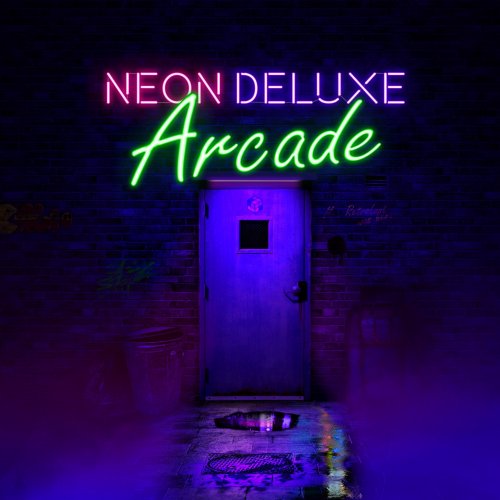
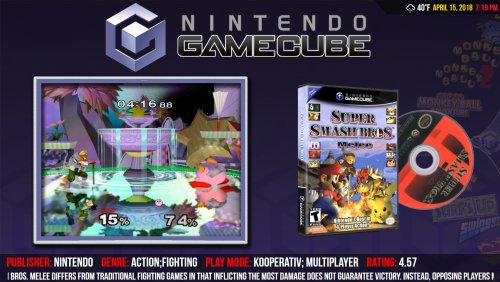
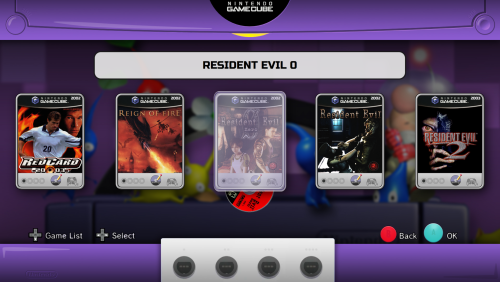
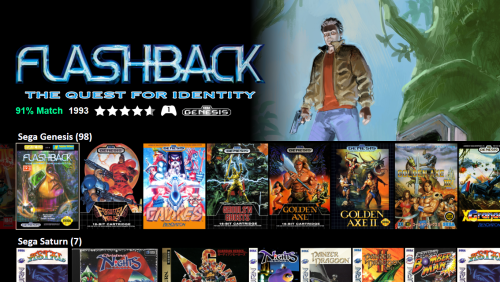
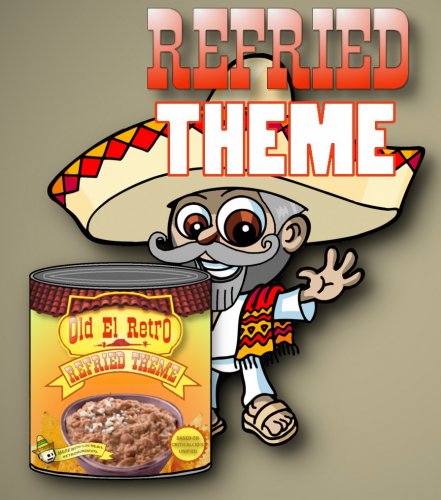
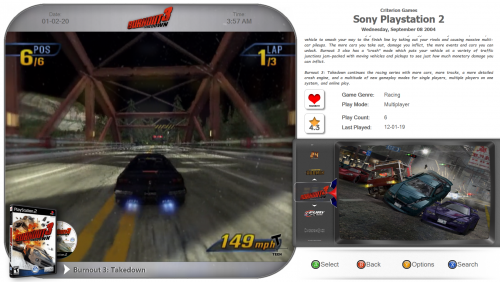
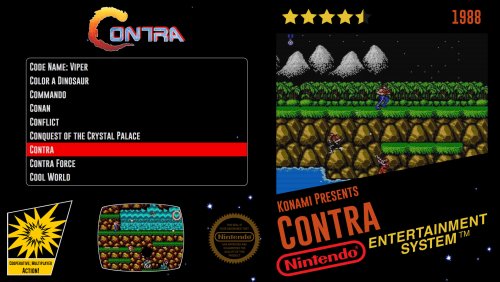

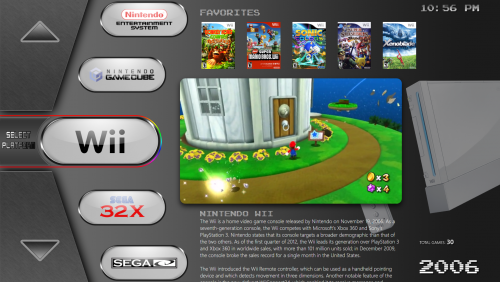

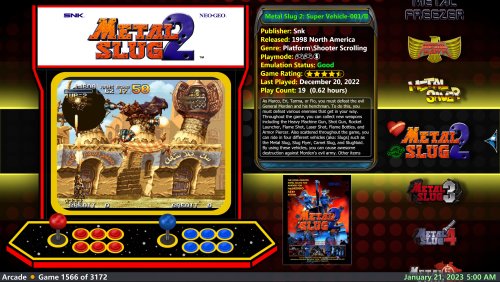
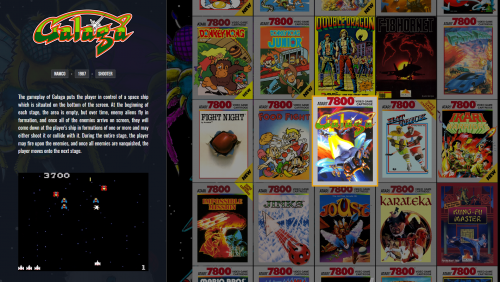
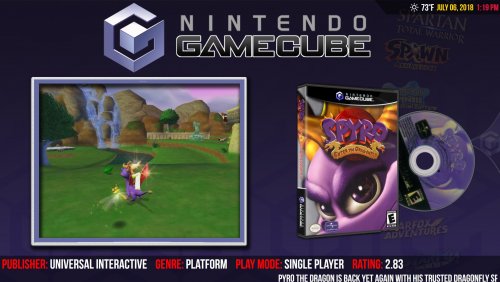

.thumb.png.cc19daaca685e2246f74080cde18fc51.png)



.thumb.png.8432d393a93fadc89f09e1bdd887cab9.png)

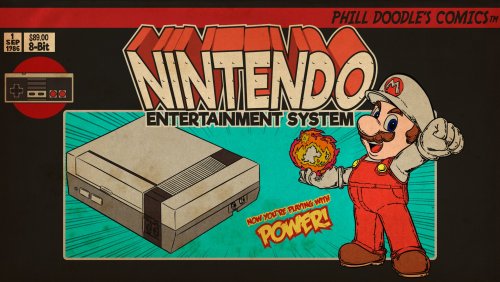
![More information about "Retrotastic [Theme Stream]"](https://forums.launchbox-app.com/uploads/monthly_2020_05/1358209233_ThemeLogo.thumb.png.4325072d841b16852afde57281184e10.png)

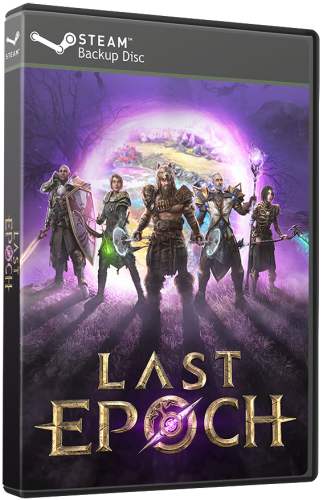

.thumb.png.0143038bf35d857bbdebee35c3dc47b2.png)