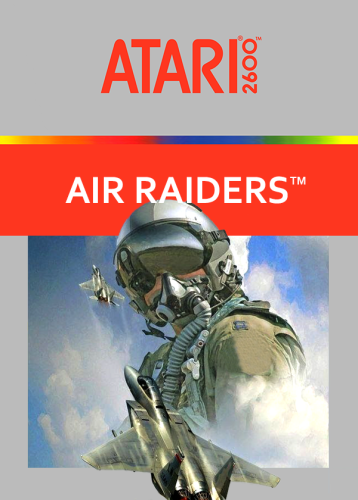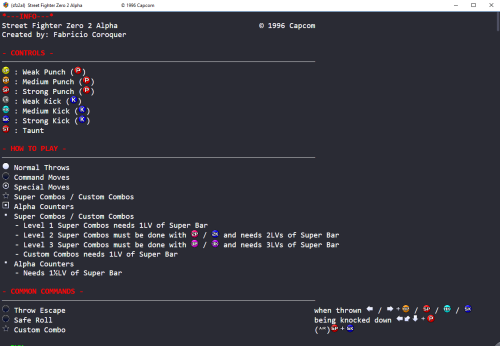229 files
-
Hori Wheels
My first time at a theme. It obviously revolves around @nyny77's platform videos..I like the way it looks..It's nothing fancy by any means though. I also changed the select.wav file to the sound of doors opening in Metroid, so I'll add that in here as well.
Select.wav
686 downloads
(1 review)0 comments
Updated
-
theme StationEmulation Theme
By viking
#01. Description:
A tribute to famous EmulationStation, master on Raspberry Pi system.
#02. Features:
new - FanArt blurring effect is buildin. No need to manually blur the images. (Only on Platform View without scanline) Hardware image = Banner Image folder (.png) Date = information taken into platform details setting. Vignetting effect is buildin. No image/video manipulation needed.
#03. Showcase:
Platform View variant :
Games View :
#04. Request :
Require LaunchBox and BigBox v7.0 (and supperior)
#05. How To Install :
Download the latest version of the theme. Unzipped the "StationEmulation" folder into your : .../LaunchBox / Themes. Dont rename the "StationEmulation" folder. Open BigBox, go to [Option> View] and select [StationEmulation] as theme. Go back into main interface Done !
#06. How to Setup :
IMAGES TRANSITION
= setup "Main image filter" on "Horizontal Slide". HOW TO - CHANGING THE VIEW STYLE (platform & games pages)
In BigBox Option > Keyboard Mapper > Change View = assign a key. Go back to main view and press this key. ADJUSTMENT
Please, look at the pictures above.
#07. Option & change :
Thx to @Nyny77 :
On the platform view, to replace the DATE by the NUMBER OF GAMES :
Find the good platform view file (like "PlatformWheel1FiltersView.xaml") In file, find these line : <!--"DATE" IN SMALL LINE--> <Viewbox StretchDirection="DownOnly" Stretch="Uniform" Grid.Row="2"> <TextBlock Text="{Binding Path=SelectedPlatform.ReleaseDate, StringFormat=yyyy}" Foreground="#393a3b" FontFamily="Segoe UI Semilight" FontSize="40" TextAlignment="Center" Opacity="0.9"/> </Viewbox> Delete these lines and replace them with these : <!-- PLATFORM TOTAL GAMES --> <TextBlock Grid.Row="2" Text="GAMES AVAILABLE: " Foreground="#393a3b" FontFamily="Segoe UI Semilight" FontSize="40" TextAlignment="Left" Margin="750,0,0,0"/> <TextBlock Grid.Row="2" Text="{Binding Path=SelectedPlatform.TotalGameCount}" Foreground="#393a3b" FontFamily="Segoe UI Semilight" FontSize="40" TextAlignment="Left" Margin="1100,0,0,0"/>
#08. Specially designed custom media :
In addition, I shared a whole series of media specially designed for this theme. Of course, you can use any media your want.
I invite you to download them and follow the installation instructions on each of the pages listed below:
#09. Changelog :
v.1.3.0
add - Buildin blur effect on fanart. Only on PlatformView without scanline effet. add - Search bar by letter. Only on GamesView. (Problems remain on the TextList and BoxView views. Sorry) v.1.2.0
add - 5 platform page variant + 5 games pages variant. v.1.1.0
add - 4 platform page variant + game list page. v.1.0.1
fix - minor bug v.1.0.0
Initial BETA release.
9,236 downloads
-
MaterialBox
By Akezhar
Only the following views are implemented
Games List View:
Text List with Details
Vertical Clear Logo Wheel
Platform List View:
Text List with Details
Platforms Wheel with Video, Details, and Thumbs
Suggested transitions are:
Filters Game Boxes Transition: Slide Horizontal
Everything else: Fade
428 downloads
(1 review)0 comments
Updated
-
Glass
By Maddoc1007
This is the first theme i have created, i hope it works well, i have tested on a 4.3 and a 16.9 monitor and it is working well for me.
IMPORTANT PLEASE READ
Inside the Theme folder you will find 3 Folders named Views, Views 4.3 and Views 16.9.
Should you have any trouble with views and are using a 16.9 monitor or t.v copy all the files inside the Views 16.9 folder and paste and overwrite the files inside the views folder.
Should you have any trouble with views and are using a 4.3 monitor or t.v copy all the files inside the Views 4.3 folder and paste and overwrite the files inside the views folder.
IMAGES
The default images are Dark and are showing inside the Images Folder.
Inside the images folder You will see 4 folders called Lightest, Light, Dark and Darkest, if you want to change the shaded look of the theme please copy the png's from one of these folders and overwrite the png's immediately inside the Images Folder.
CLEAR LOGO'S
Inside the Platform Folder you will find a folder called Clear Logo, inside this folder you will find 59 Platform Logo's, as well as one Blank Logo. For platform logo's you are missing resize and paste a clear logo in any art program onto this blank logo and rename to the desired platform name. Always keep the Blank Logo as a Template.
BANNER
Inside the Banner Folder are 59 Platform Banners, keep or replace with your desired Banners.
FANART
Inside the Fanart Folder are 59 Fanart Backgrounds, keep or replace with your desired Fanart.
ALL BANNER'S, CLEAR LOGO'S AND FANART ARE CREATED BY ME AND ARE YOURS TO DO WITH WHAT YOU WILL.
HOPE YOU LIKE MY THEME MADDOC1007.
787 downloads
-
SimplyHD
By Sithel
Hello everyone!
I created this simple HD theme titled SimplyHD. There is a single platform view and games wheel view. I know this works with a 1920x1080 resolution but I'm not really sure on any other resolution. I've tried with other resolutions and the text doesn't scale right for whatever reason. I'm new at learning all this .xaml stuff.
If you are running 1920x1080 resolution and have weird text scaling issues where text is to big and outside the box. Check your Windows display settings for text size and make sure it's set to 100%
To start it off, here is a few options I recommend setting inside BigBox.
Options - Keyboard Mappings - Map Switch View to a key Options - Platform Details - Check 6 boxes. The Platform Details will show 6 I recommend checking (Default Emulator, Total Games, Games Completed, Last Played, Play Count, and Most Played) Options - Transitions - Filter Games Boxes Transition: Slide Horizonal Options - Videos - Check Use Game Background Videos and Check Use Platform Background Videos Options - Views - Games List View: Vertical Clear Logo Wheel Options Views - Platforms List View: Platforms Wheel with Image, Video, and Thumbs Options - Views - UnCheck - Show Filters Favorite Games Options - Images - UnCheck - Show Clear Logos in Games Details Option - Game Menu - UnCheck - Show Game Menu Title I also recommend using Viking's Platform Logo's found here:
You can change the colors of the theme by renaming the Default folder, which is in your theme directory. ...\LaunchBox\Themes\SimplyHD\Images\Default
There is a total of 9 different colors. To rename I recommend exiting BigBox and rename Default to whatever. Example "-Default". Then rename the color you want to Default. Example rename the Blue folder to Default, then restart BigBox.
Here is a few examples of the colors, Dark Red, Blue, and Green.
Below is a a few screenshots showing some of the features on the platform and games view.
Opacity can be changed to your liking via editing the .xaml file
PlatformWheelImageVideoThumbsFiltersView.xaml (Opacity settings start at line 79) They are in decimal and range from 0-1 (0.65 is default, which is 65%)
WheelGamesView.xaml (Opacity settings start at line 79) They are in decimal and range from 0-1 (0.65 is default, which is 65%)
Text Games view added
1,506 downloads
(2 reviews)0 comments
Updated
-
Theme Special Cinematic BigBox 1080P
By Nyny77
Theme Special Cinematic (MinimalHD) BigBox 1080P
2,262 downloads
-
theme CriticalZone / CriticalZone - BlueBox
By CriticalCid
Here you can download alternative versions of the CriticalZoneV2 theme that comes bundled with every LaunchBox installation.
CriticalZone is a BigBox theme designed for the usage of widescreen platform videos and utilizes videos as backgrounds.
This theme was designed for widescreen displays with 16:9 aspect ratios and optimized for a display resolution of 1920x1080. It will also work with other widescreen resolutions and 16:10 aspect ratios but it may not look as polished.
Available Versions:
- CritcalZoneV2 - BlueBox: A blue color variant of CriticalZoneV2. It features blue texts instead of green and has a different Default background created by @SentaiBrad
- BackgroundVideoOnly: All Views, except the TextList Views, will only use video loops as backgrounds. Also available as BlueBox version.
- BackgroundFanartOnly: All Views will only use Fanart images as backgrounds. Also available as BlueBox version. -> Use this version if you have performance problems!
- 1.8: The original and now old version of CriticalZone. It's officially EOL and won't get supported by me in any way. It's just still here for archiving reasons.
There’s also a red 80’s/Cyberpunk themed version of CriticalZone called “CityHunter”. It’s maintained by @keltoigael and can be found here:
How to install:
Just download the version of choice and extract the archive into:
“..\LaunchBox\Themes\”
Open the Options menu in BigBox -> go to “Views” and change the Theme to the version you just have installed.
IMPORTANT: CriticalZone V2 requires LaunchBox v7.11 or higher!
Known issues:
- The description texts in all Platform Views and CoverFlowWithDetails Games View won’t fill the whole space of the descriptions box when you use CriticalZone with a higher DPI setting than 100% or a lower display resolution than 1902x1080. It gets progressively worse the higher the DPI settings and/or lower the resolution is.
Thanks & Credits:
Thanks to @SentaiBrad for creating the new Default background video for the BlueBox variant.
Background video of the standard version: In The Deep - FREE Video Background Loop HD 1080p by NIZ.co (http://niz.co/wp/)
10,683 downloads
- bigbox
- widescreen
- (and 10 more)
-
theme BarTop Theme
By viking
!! STILL IN BETA !! Before delivering the final version, I wait to be able to align the items of the wheels. So this is a BETA version with non-definitive wheels, uploaded for debug. Please rate your bug in the forum thread. Thank you!
#01. Description:
BARTOP theme was created for the 4:3 screens of classic arcades cabinet. But it remains fully compatible with all screen ratios.
In addition to this theme, I created and shared 3 large media sets especially designed for him. I invite you to use them to fully enjoy the experience.
This theme was tested on 4:3 | 16:9 | 16:10 | 21:9 screens. It works on all "out the box". (Only some minor issue on the 21:9)
#02. Features:
5 custom platform view + 5 custom platform view. Custom marquee for platform & Game view. Design for used video in background. Platform & Games views : no video deformation regardless of your screen ratio. (work only with WMP video engine) Custom icon set. (favorites, broken, ...) Custom media set for ClearLogo + Banner + Platform Video. (See below.) Scanline effect plug on "background opacity" setting in BigBox. Use auto config : No adjustments to be made. (Only the video engine) Annotated XAML file for easy customization.
#03. Showcase:Pict coming soon, after the release of the final version.
Platform view 1 = Design for classic EmuMovie gameplay video, with Hardware banner. Platform view 2 = Design for classic EmuMovie gameplay video. Platform view 3 = Designed specifically for my 4:3 video set. Platform view 4 = Designed specifically for video set like official Cinematix set Platform view 5 = Classic text view, with fanart and Hardware banner. Game view 1 = Classic text view. Design for EmuMovie gameplay video. Game view 2 = Vertical cover wheel. Design for EmuMovie gameplay video. Game view 3 = Horizontal cover wheel. Design for EmuMovie gameplay video. Game view 4 = Horizontal cover flow. Design for EmuMovie gameplay video. Game view 4 = Horizontal game box. Design for EmuMovie gameplay video.
#04. Request :
LaunchBox Premium with BigBox - v.7.0 (beta) and superior. Windows Media Player must be installed on your computer.
#05. How To Install :
Download the latest version of the theme. Unzipped the "BarTop" folder into your : .../LaunchBox / Themes. Open BigBox, go to [Option> View] and select [BarTop] as theme. In BigBox option, set the video engine on WMP. Go back into main interface Done !
#06. How to Setup :
HOW TO - CHANGING THE VIEW STYLE (platform & games pages)
In BigBox Option > Keyboard Mapper > Change View = assign a key. Go back to main view and press this key. HOW TO - USING SCANLINE EFFECT
In views where the scanline effect is implemented, it's set by the background opacity in BigBox option.
set on 0 : scanline off set on 10 : scanline light set on 90 : scanline strong I suggest to set on 20.
#07. Specially designed custom media :
In addition, I shared a whole series of media specially designed for this theme. Of course, you can use any media your want.
I invite you to download them and follow the installation instructions on each of the pages listed below:
#08. Changelog :
v.0.9.2
add - Custom marquee view for Platform & Games. v.0.9.1
fix - Platform views = The background video no longer have any distortion. add - Games views = The background video no longer have any distortion. v.0.9.0
Initial BETA release.
1,796 downloads
-
theme BigCouch Theme
By viking
#01. Description:
BigCouch was designed for use on big TV screen. A clear and clean interface to navigate easily in your games and platform.
Seems to be a display bug for the video alignment for few users on PlatformView 2 . It's random and it sounds like a bug in the video engine.
CriticalCid has bypassed the problem by fixing the placement of the video for the 16x9 screens.
If you have an alignment problem, try its patch. Available next to the theme.
Thank you !
#02. Features:
4 custom platform view + 7 custom games view. Design for used fanart in background, with automatic blur. Custom icon set. (favorites, broken, ...) Custom media set for Banner and video. (See below.) Use auto config : No adjustments to be made. Annotated XAML file for easy customization.
#03. Showcase:
Platform view 1 > Same design as the video version, but here with the banner images. (Download link below for Hardware images set) Platform view 2 > Specially designed for my 4:3 video set. (Download link below) You must use the WMP video engine for proper alignment. Platform view 3 > Same spirit, but with fanart background. (The blur is coded, no images modification required) Platform view 4 > Another way. (The blur is coded, no images modification required) Platform view 5 > A basic list page. Because I can't disable it. ^^
Game view 1 > Media center style, with horizontal cover wheel, in light color. Game view 2 > Media center style, with horizontal cover wheel, in dark color. Game view 3 > Media center style, with horizontal coverflow. Game view 4 > Media center style, with horizontal cover box. Game view 5 > Same style for the classic list view. Game view 6 > Same style as the classic list view, but with clear logo. Game view 7 > Other style, for maxi cover size. Selected Game view > For all pages, once the game is selected.
#04. Request :
LaunchBox Premium with BigBox - v.7.0 (beta) and superior. Windows Media Player must be installed on your computer.
#05. How To Install :
Download the latest version of the theme. Unzipped the "BigCouch" folder into your : .../LaunchBox / Themes. Open BigBox, go to [Option> View] and select [BigCouch] as theme. In BigBox option, set the video engine on WMP. (you can test with VLC, But there are still some bugs) Relaunch BigBox. Done !
#06. How to Setup :
HOW TO - CHANGING THE VIEW STYLE (platform & games pages)
In BigBox Option > Keyboard Mapper > Change View = assign a key. Go back to main view and press this key.
#07. Specially designed custom media :
In addition, I shared a whole series of custom media designed to work with this theme.
I invite you to follow the installation instructions on the download pages below:
#08. Changelog :
v.1.5.7
fix - Detail text space. add - Search by letter in all games view. v.1.5.5
fix - minor graphic change. add - 2 more Games View ! v.1.5.1
fix - try to fix video alignement issue with windows 10. Tell me if it's work ! fix - Now work with VLC video engine as well. But there are still some bugs for some user ... I dont know why =/ v.1.4.0
fix - try to fix video alignement issue with windows 10. Tell me if it's work ! fix - In game view, grey bakground everywhere for games without any fanart. fix - minor bug and graphic issues. add - new custom platform view. (video style, but with hardware banner pict) add - new custom games view. (list style with clear logo) add - readme file into theme folder. v.1.3.0
add - rating stars on games view. fix - adjust cover flow image size. v.1.2.0
add - another custom platform view add - auto-scroll text everywhere. fix - minor graphic fix. v.1.1.0
add - a custom platform video view fix - minor bug v.1.0.0
Initial release.
15,774 downloads
-
SciDoc 16.10
By Maddoc1007
Hi All
Here is my New Theme Scidoc.
LaunchBox Beta 7.16 up needed.
IMPORTANT MUST READ:
Inside the zip SciDoc 16.10 is a folder called SciDoc this is the folder you must cut out and place in your theme folder!
have only tested and compiled this on a 16.10 Monitor hopefully it should also work fine on 16.9 Monitors as i do not have one to test it on.
Unzip and Copy or Cut the Folder Scidoc and place inside your Theme Folder in LaunchBox.
All the views are done it is almost fully skinned from top to bottom including the Bigbox page and the Options page as well as the Music Popup.
A toal of 5 Platform Views and 11 Game Views.
In the Images folder for PlatformWheel3FiltersView there is an Overlay3NOSCANLINES.png Just remane it to Overlay3.png for No Scanlines in that platform view.
In the Coverflow with Details views just overwrite and Save in Notepad++
<Grid.Background>
<ImageBrush ImageSource="pack://siteoforigin:,,,/Themes/SciDoc/Images/CoverDetailsOverlay.png" RenderOptions.BitmapScalingMode="HighQuality" />
</Grid.Background>
with
<Grid.Background>
<SolidColorBrush Color="Black" Opacity="{Binding BackgroundFade}" />
</Grid.Background>
If you do not like the Overlay with the theme.
To use this theme fully turn off Platform Video Backgrounds and Game Video Backgrounds.
Platform videos for this theme should be in 16.9 aspect ratio but should also work with 4.3 Videos as well as i have created the overlays to take advantage of the way 4.3 videos left align themselves. There should hopefully be no problems with the 640x480 Game videos in the game views.
Inside the Platform Folder you will find a folder called Clear Logo, inside this folder you will find 59 Blue Platform Logo's, as well as one Blank Logo. For platform logo's you are missing resize and paste a clear logo in any art program onto this blank logo and rename to the desired platform name. Always keep the Blank Logo as a Template.
All Videos supplied with the theme are recorded from the visualizer milkdrop by me and are free under the BSD licence as far as my checking could acertain.
With many thanks Maddoc1007.
Platform View Features:
Platform Wheel 1: Scrolling Data and Notes. Large Video. Horizontal Platform wheel. Recent and Favourites.
Platform Banner.
Platform Wheel 2: A New Type look for Platforms A more 3d Look in Appearance.
Vertical Platform wheel. Large Video. Data and Scrolling Notes.
Platform Wheel 3: Singular Item Logo Wheel per platform. Largest Video View. Can be skinned either With or Without Scanlines. Scrolling Notes. Recent and Favourites.
Platform Wheel 4: Another 3d Looking View (I call it the HoloDeck). Scrolling Data and Notes. Small Video.
Platform Banner. Recent and Favorites. Horizontal wheel.
Platform Text List With Details: Scrolling Data and Notes. Large Background Artwork (Non Video). Platform Banner.
Recent and Favourites.
Game View Features:
FullscreenCoverflow: Background Video. Large Coverflow Box's. Game Title. Platform Name Logo. Gif.
CoverFlow with Details: Background video. Data and Scrolling Notes. Small Game Video. Rating Icons. Game Title.
Horizontal Box's with Details: Fanart Background. Large Game Video. Data and Scrolling Notes. Rating Icons.
Horizontal Wheel 1: Background video. Data and Scrolling Notes. Medium Game Video. Rating Icons. Game Title.
Arcade Name Logo. Cart Art. Screenshot. Small Box's CoverFlow.
Horizontal wheel 2: Background video. Data and Scrolling Notes. Large Game Video. Rating Icons. Game Title.
Arcade Name Logo. Cart Art. Screenshot. Medium Box's CoverFlow.
Horizontal wheel 3: Background video. Data and Scrolling Notes. Large Game Video. Rating Icons. Game Title.
Arcade Name Logo. Screenshot. Small Box's CoverFlow.
Text List With Details: Large Game Video. Data and Scrolling Notes. Rating Icons. Game Title. Game Box's.
Vertical wheel 1: Background Video. Game Box. Large Game Video. Data and Scrolling Notes. Rating Icons.
Horizontal Scrolling Wheel.
Vertical Wheel 2: Background Video. Game Box. Large Game Video. Data and Scrolling Notes. Rating Icons.
Horizontal Scrolling Wheel (Single Item Wheel). Screenshot. Cart Art.
Vertical wheel 3: Background Fanart. Game Box. Large Game Video. Data and Scrolling Notes. Rating Icons.
Horizontal Scrolling Wheel (Single Item Wheel). Screenshot. Cart Art.
Vertical wheel 4: Curved Vertical Wheel. Background Video. Medium Game Box. Medium Game Video. Data and Scrolling Notes.
Rating Icons.
Bigbox page and Options page fully skinned, as well as the Music Popup, and the Games Marquee Shows Box Front Box Back and Marquee.
Platform Marquee Default.
Sorry for the Video Lag my computer doesn't like recording software.
Thank you @CriticalCid for showing us how to use background videos, Thanks also to @Nyny77, @viking and @BakerMan for their awesome Theme videos and to all the other theme creators. Also thanks to @Jason Carr for his help.
456 downloads
-
Retrostate Skin - A skin for Futurestate theme
By Scottad
Retrostate Skin - A skin for Futurestate Theme by @Hexxxer
-----------------------------------------------------------------
This is a Skin for the excellent theme Futurestate by @Hexxxer.
You will need this Bigbox theme for the skin to work.
You can get the theme form here
To install the skin replace the original Futurestate files in the theme folder at
"FutureState\Images\Theme"
664 downloads
(1 review)0 comments
Updated
-
ClassicMini
By Grila
ClassicMini is a lightweight theme inspired by the NES (and Famicom) Classic Edition that was recently released. It doesn't feature all the flashy videos that seem to be the rage nowadays, but it's simplistic pixel design will take you back to the days of yesteryear.
16:9 aspect ratio is suggested, I haven't had time to test at any others so don't complain if it doesn't look right. Working game ratings if you have them set in LaunchBox
ClassicMini Changelog:
v1.2.1 (01/23/2017):
- Changed the font to a normal sans-serif (Segoe UI family) to help with overall aesthetics and readability
- Added filter/platform details to the text filter/platform view
v1.2 (01/21/2017):
- Changed the binding of the cover images to use the transition presenter instead of calling them directly
v1.1.1 (01/19/2017):
- Added a missing opacity mask for the text platform and text game view
v1.1 (01/19/2017):
- Added a Famicom styled theme. I had to make it a seperate theme because of the way BigBox shares some of its views.
- Re-named the NES version of ClassicMini to ClassicMiniNes to reflect the addition of the ClassicMiniFamicom theme
- Added Famicom skin images
- Skinned the platform text view, system menu, and options menu
- Minor changes to various image files
v1.0 (01/16/2017):
- Initial release
Screenshots:
2,138 downloads
-
RetroFresh
By faeran
This theme was designed to add as little overhead as possible, while giving a clean and simplistic view of the content. RetroFresh works with your own media and uses them as its centerpiece. Hope you guys enjoy.
This theme was ported over to the COMMUNITY Theme Creator, and is the only version still supported. Both the theme and the Theme Creator files are supplied, just in case you would like to make any changes with the theme.
Installation Instructions
Extract 'RetroFresh - Theme.zip' LaunchBox/Themes folder. Open Big Box, go to Options/Views, select the RetroFresh theme.
Video Demonstration
The views I made are as follows:
RetroFresh
If anyone finds any issues, please let me know.
21,843 downloads
-
Translucent Theme
By Grila
Translucent v1.0.1
BigBox Theme
1/31/2017
Theme Description
~~~~~~~~~~~~~~~~~
Translucent is a modern-ish theme that features real-time Gaussian blurring behind its transparent panels giving them a frosted glass look. The effect works on both background art and background videos.
Theme Notes
~~~~~~~~~~~
* Requires the font Bebas Neue, which is included in the root theme folder. Install it before running BigBox.
* This theme is designed for 1080. The way the blur effects are implemented as well as the way that some text is formatted won't provide optimal results at any other resolution. I am aware of this, there is no need to comment and tell me about it. Beauty trumped compatibility on this one.
* Any display scaling above or below 100% is likely to cause alignment issues with some of the theme elements.
* The real-time Gaussian blurring can be a resource hog with fullscreen background videos enabled. Setting all transitions to "None" can help performance, as will using fan art backgrounds instead of videos.
2,408 downloads
-
SMW Theme
By Grila
SMW v1.0.0
BigBox Theme
2/2/2017
A Quick Note
~~~~~~~~~~~~
I originally started this just as a proof of concept for myself and I wasn't planning on uploading it for the community. After it progressed a bit, I thought it was actually turning out kinda cool and some of you may like to add it to your collection. So here we are. If there's enough interest I'll add some more views to it.
Theme Description
~~~~~~~~~~~~~~~~~
SMW is a simple, fun theme that was created by utilizing sprite sheets from the Super Nintendo game Super Mario World. It's designed to be a basic, easy to use theme with a throwback, pixellated visual style.
Theme Notes
~~~~~~~~~~~
* This theme is designed around a 16:9 aspect ratio. The following resolutions have been tested and are known to work as intended:
- 1280x720
- 1366x768
- 1600x900
- 1920x1080
* Includes a custom, parallax background video that I made specifically for this theme
* Custom Coin Icon for your favorited games in the list views
* A static background in also coded into the theme for those of you who wish to use this theme on lower-end hardware. You'll have to edit the code and comment out the video line AND un-comment the image line. This has to be done in the following views (code is labeled for your pleasure):
- PlatformWheel1FiltersView.xaml
- TextFiltersView.xaml
- WheelGamesView.xaml
- TextGamesView.xaml
Screenshots:
424 downloads
-
NESiCAxLive Theme
By shro2016
Click to view video of theme
Introduction
This theme was originally requested by @Evilmaster and is designed to mirror the interface of the NESiCAxLive system Taito use in their TypeX2 mutli-game cabinets. The theme has been completely rebuilt from the ground up in version 2.0 and should now scale correctly for all resolutions.
The theme does include the ability to display publisher logos as well as game specific control layouts within the interface. The theme is also built around using steam-style banners - I have detailed the simplest way to set this up currently in Launchbox below as the wheel does not support steam banners as a games view currently without some tweaking of your library. It will however, now also work with standard game boxes but I highly recommend that you set the option to remember different views per platform so that you can use the view that works best for the given platform cover art / banners you are using.
Installation
Unzip the NESiCAxLive folder to your Launchbox /Themes directory into a subfolder called NESiCAxLive.
Setting up Steam Banners
In order to setup the steam banners you will need to download steam banners for your games manually as unfortunately Launchbox does not yet automatically download these particular files for anything other than Steam games. Some good resources I have used to get these images from are:
http://consolegrid.com/
http://steambanners.booru.org/index.php
http://www.steamgriddb.com/
(Thanks to @Evilmaster for pointing me in the direction of these)
When you download the images and add them to your games make sure you set them as Steam Banners within the game options in Launchbox. Then for them to be used in the theme correctly set the priority of the boxes view to prioritise Steam Banners first - if you ever want to revert this it is then simply a case of lowering the priority of the steam banners in the boxes list rather than having to remove or reorganise images. To do this open Launchbox and go to Tools --> Options and in the window that appear select Box Front Properties in the Images section and use the Up button to move the Steam Banners to the top of the list.
Setting up Control Layouts
Open the theme directory and browse to Images/Controls - in here you will find a folder for most systems, if the system you want to add control layouts for is not listed create a new Folder in this directory ensuring the folder name matches the platform name in Launchbox exactly. In each platform directory you will find a minimum of two files; controller.png and buttons.png. Using your preferred PNG image editing program (Photoshop or GIMP are recommended) open both files as layers. You can then position the buttons over the controller image as you want. When done you can hide the controller layer and just save the new button layout into the directory to replace buttons.png. This file will then be loaded by the theme and the animation applied automatically to fade it in and out.
Setting up Developer Logos
By default Launchbox/BigBox does not grab Developer/Publisher logos. I have downloaded many of the most common ones already and included in the theme. If you find that the view you are using needs developer logos and the one you need is missing you can simply download from the internet - ensuring it is a PNG file with transparent background - and place the file in the images/company logos subfolder of the theme directory ensuring the file is named exactly the same as the developer of the game/system is listed in LaunchBox.
The Platform Views
There are 4 Platform Views to select from shown below:
Platform View 1 - Banner View with Recently Played Items Bar
Platform View 2 - Banner View with Favorites Items Bar
Platform View 3 - Banner View with no Bar
There is also the Text Only Platform View
The Game Views
Horizontal Banner View *
Horizontal Boxes View
Horizontal Carts/CD/DVD View
Horizontal Screenshots View
Vertical Logos View
Vertical Banners View *
Text List View
Small Banner View *
* Requires Front Images configured with Steam Banner as the top priority and for Steam Banner images to be present in your library to display correctly.
2,134 downloads
-
ComixBox Theme
By Grila
ComixBox v1.0.2
BigBox Theme
2/23/2017
Theme Description
~~~~~~~~~~~~~~~~~
ComixBox is a theme based on old school comic book design. It relies heavily on having the proper artwork scraped for your systems and games including background fan art, screenshots, front cover images, etc. ComixBox also features some advanced animation techniques that have never been seen before in BigBox.
Separate views were made for the diferent video snap aspects available. Utilize the option "Remember Separate View for Each Platform" in BigBox Options - Views to get the best visual from the theme (to avoid blank space on the sides of your video snaps).
Theme Notes
~~~~~~~~~~~
* Requires the fonts Bangers and Clementine, which are included in the root theme folder. Install them before running BigBox.
* The animations in the theme were ultimately just me experimenting with some stuff to try and bring something new to a BigBox theme. I thought they ended up pretty neat so I left them in. I do have a version without them that I'm planning on adding to the .ZIP file shortly.
* The theme was ultimately designed for 1920x1080 but was tested to be fully working at these resolutions as well:
1280x720 1366x768 1600x900
Changelog
~~~~~~~~~~~
v1.0.2 (2/23/2017):
Changed all the videos to use the background video object so they would stretch to fill their appropriate spaces Forced platform and game background videos to "On" in the theme settings file to compensate for the above change v1.0.1 (2/21/2017):
Added fade effect to the title section so the text doesn't appear until after the animation passes (applies to platform and game views 1, 2, and 3) Added the transition selector codes back to the text views that was erroneously removed during development v1.0.0 (2/20/2017):
Initial release
4,059 downloads
-
Modern Mini
By vsilvalopes
This is a theme based on two themes.
One is ClassicMini from @Grila https://forums.launchbox-app.com/topic/35204-classicmini/
And the unfinished theme "Red 84" from @Jegeroel https://forums.launchbox-app.com/topic/35634-red-84/
This theme is only possible with the helping hand from @Grila and his magic (and fast) codding skills.
I only did the layouts (Kinda, because mostly it's based on what Grila did and Jegeroel) but I did some touches here and there.
Also, I strongly recomend using @reignstumble console Artwork Packs : https://forums.launchbox-app.com/topic/33483-reignstumble-console-artwork-pack/
The main focus is to have the video playing in the Background and launch the game right away.
But if you want more info about the game (like the ROM filename) take a look on the details page.I've been using this theme for about two weeks, and haven't encountered any problem on it.
If someone needs the PSD files, so they can change the buttons layout, feel free to PM me and I release the file.
Again, it wouldn't not be possible with the help of Grila!
I hope you guys enjoy it!
2,447 downloads
-
NoshOnThis
By nosh
This is the initial release of NoshOnThis theme. Right now the theme is specifically optimized for 16:9 resolutions but that will be improved soon.
Make sure to read the readme.txt in the theme root, there are a few fonts that need to be installed, Dense and Exo and for the moment the custom platform category banners need to be moved into your LaunchBox\Images folder but that was actually just fixed on the live stream I am on currently and should be released with 7.11.0.1 beta.
This theme is packaged with a custom pack of platform banners, there are currently 63 of them. I will continue to create them and I am more than happy to take requests. I will also be releasing the banner pack separately as well. Make sure to clear your coverflow and platform wheel image cache or the custom banners will probably not show up for you.
There is an easter egg included with the theme that will show up randomly 1-30 minutes when sitting on a platform or game view. You may need to increase your Attract Mode delay time in order to see it.
Enjoy!
1,910 downloads
-
CityHunter Background Videos
By Zombeaver
These are some (10 currently) cyperpunk-themed background videos designed to be used with the CityHunter Big Box theme. I am not the creator of the original artwork used in these videos - all credit for the art goes to them. I simply converted them into a video format and did some cropping and color adjustment (because they look slightly darker once they're in Big Box). Most of these (all but "Camera" currently) are the work of the incredibly-talented kirokaze of DeviantArt. If he (or any other artists whose work are used in these) would like me to take them down, they can send me a message or post a comment and I'll remove them immediately.
These need to be placed in Launchbox -> Themes -> CityHunter -> Videos -> BackgroundVideo. The video has to be named "Background.mp4" so choose the one you want to use and rename it to that. I also recommend setting your "Background Fade" to 0% in Options -> Views in order to keep them from being too dark.
Enjoy!
1,645 downloads
- cityhunter
- cyberpunk
- (and 1 more)
-
BIGFLIX
By SNAK3ATER
BIGFLIX as the name suggests is a variation of Netflix for BigBox, the theme uses some assets from the popular streaming giant while offering a twist of its own. The theme introduces many features to enrich the user experience such as personalized user profile and banners support that takes the aesthetic looks to a whole new level. BIGFLIX was designed for users who enjoy using Big Box on a large HDTV and HTPCs with supported resolutions up to 4K but it should also scale nicely on PC monitors that supports 16:9 aspect ratio.
As of BIGFLIX v1.1 and onwards, the theme will come in two variations:
BIGFLIX: The original theme will stay faithful to the Netflix formula and is designed for users who wants authentic experience for their HTPCs that mimics the popular streaming giant UI.
BIGFLIX PLUS: A theme variation of Bigflix created for the community using their feedback (i.e. keeping the original aspect ratios of videos and wallpapers, removing timer/buffer animations, fixing boxart overlapping for odd systems (PSX), weather and time plugin, Grilla's ListBox Scroll Center plugin, and many more! ). BIGFLIX Plus is constantly adapting to include latest community features while staying true to the original BIGFLIX experience.
BIGFLIX v1.2 Changelog:
BIGFLIX Showcase:
Installation Guide:
Extract BIGFLIX folder in "BIGFLIX_v1.2.zip" and/or BIGFLIX PLUS folder in "BIGFLIX_PLUS_v1.2.zip" to ...\LaunchBox\Themes Read the supplied text file in the Theme Colors folder and follow the guideline instructions on how to install BIGFLIX Black or BIGFLIX Red color schemes. The theme is defaulted to BIGFLIX Black. IMPORTANT: BIGFLIX PLUS uses plugins as of v1.2 so make sure you unblock the plugins found in ...\LaunchBox\Themes\BIGFLIX PLUS\Plugins by highlighting each plugin and then mouse right-click-->properties-->then scroll down and check "unblock"-->Apply Choose BIGFLIX or BIGFLIX PLUS in Options > Views > Theme Set Video Playback Engine to VLC in Options > Videos Refresh the platform wheel cache under options (Refresh All Images options is recommended for better user experience) Restart Big Box OPTIONAL: In order to fully enjoy the theme as per the creator's intended vision download the custom BIGFLIX startup video by the talented @ea4492 found Here. The BIGFLIX platform banners used in the video showcase is from @Klopjero's amazing work that is bundled within the themes all credits goes to them. Downloads:
BIGFLIX_v1.2.zip: CORE theme file ---> Contains the Theme folder and is the only requirement to use this theme BIGFLIX_PLUS_v1.2.zip: Variation theme file ---> Contains the Theme folder and must unblock the plugins for first time setup before using this theme BIGFLIX additional media and theme artworks coming soon!4,897 downloads
-
CityHunter
By LogicalEgo
If you are a fan of the 80's, lasers, neon, fast cars and cyber punk then this is the theme for you! All you Cyber Punks Stay Rad.
Instructions:
Extract CityHunter 2 to "LaunchBox\Themes"
Choose CityHunter 2 in Options > Views > Theme
Set Video Playback Engine to VLC or WMP in Options > Videos
Theme Files:
CityHunter 2 (theme) Video Files:
Akira - Neo Tokyo Blame! CityHunter CityHunter 2 Cyber Punk 2077 Eva - 01 Flash Back 2012 - Scanlines Flash Back 2012 The Grid VHS Grid Clear Logo Wheel Set and Banners
Banners Clear Logos
33,273 downloads
-
Blade Runner
By LogicalEgo
Blade Runner
Blade Runner is an edit/redo of the Modern Mini theme by @vsilvalopes which was based off of @Grila ClassicMini theme. I'm the theme playing a theme disguised as another theme.
Theme Files
Blade Runner - PS4 Blade Runner - XBOX Options included
Full set of custom Platform Logos, you may need to match the names to your Platforms. Do this by going into Blade Runner/Images/Platforms/Clear Logo Included my custom Arcade Banner Clear Logo, its an edit/re color of the original @ReignStumble Arcade Logo Optional WheelGamesView called WheelGamesView - No Fade, renaming and replacing the xml will turn off the Fade for the first wheel video background view. Do this by going into Blade Runner/Views/ Optional Extra Background image for the Options and System views named czchmini - optional located in Blade Runner/Images/Theme. You can replace the background here as you wish In PlatformWheel1FiltersView, PlatformWheel2FiltersView, WheelGamesView, Wheel2GamesView, and WheelGamesView - No Fade all located in Blade Runner/Views, has a section in the xml called <!-- STATIC CUSTOM HEADER TEXT -->. Look in this area for text="", in this area you can customize your theme to display whatever you like here. Use Notepad++ to open the xml file, enter whatever you like and save. User created files that work well with this theme
@ReignStumble's Console Artwork Pack. Get them here @Zombeaver's excellent Platform Clear Logos. Get them here @Zombeaver's awesome, seriously!, Platform Banners. Get them here My other background videos for CityHunter 2 here Thanks to
@CriticalCid for all your input, guidance and always ready to help @eatkinola for creating an awesome backend and always taking my personal request @Grila for making the original ClassicMini that inspired @vsilvalopes to make the Modern Mini that inspired me to make Blade Runner @Zombeaver for helping me very early on with the basics of photoshop @Jason Carr for giving a canvas for the community to paint on.
932 downloads
- blade runner
- cityhunter
- (and 2 more)
-
LaunchBox X by Cookz718 (Cookee Astro)
By Cookz718
DEMO:
Here's a new theme i've been working on, the first theme for me to ever release. I live in florida and wanted to release this before i get hit with Hurricane Irma as you guys can see its really bad.. But anyways I Simply Wanted to make 4K / Simplistic Theme and here it is.
LaunchBox X is a BigBox theme designed for the usage of Full Screen 4K Platform Images & 4K Backgrounds.
clear logo replaced with Banners that i've created (If you can create your own good if not ill be doing my best to post as much as possible).
OPTIONS SETUP
• Default Startup View: Platforms
• Games List View: Vertical Wheel 1
• Platforms List View: Platform Wheel 1
• Game Image Type: Boxes
• Show Clear Logo in Game Details
• Show Platform Clear Logo In Games List
• Use Platform Fanart Backgrounds
• Use Platform Device Image Backgrounds
• Use Platform Clear Logo Backgrounds (if neccessary)
TRANSITIONS
• Everything to Fade.
Hope everyone in the community enjoys its not much but its extremely simplistic / organized and of course.. 4K !!
*NOTE*
The Platform Backgrounds are already included within the ZIP Files. Also i have included the Startup for this theme along with the Move / Back / Select sounds and a few Clear Logo designs that i made for this theme (will continue to add more once this hurricane is over).
DOWNLOAD THE 2 FONTS PROVIDED AS WELL !! " GOTHAM BOOK REGULAR & ZONA-PRO "
Incase of any ERROR for the system display this is the image, save it in the Image/Core folder under "System"
Special Thanks to @neil9000 & @keltoigael for helping me fix the little errors jejejeje nd also to @harryoke with the crazy themes !
2,511 downloads
- launchbox x
- bigbox
- (and 3 more)
-
sega genesis Genesis State
By Hexxxer
Genesis State is the first of a couple themes I plan on producing specifically meant to emulate the feeling of the original game systems box art styles.
This theme is purely for use with the Sega Genesis emulators (you can use it for other systems but why would you?). It currently has one view for game play style videos.
Looking for some feedback and ideas on how to improve it. Let me know. I plan to add some more views based on feedback.
Thanks to @eatkinola for use of his Themer addon, I used it to create the random video background effect.
687 downloads

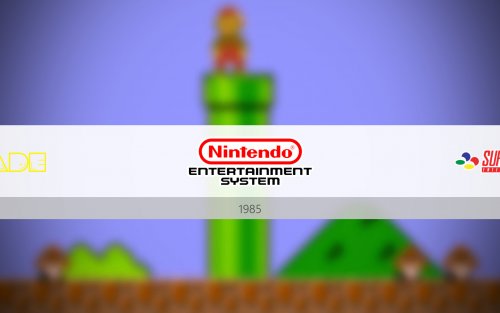

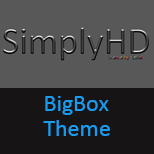






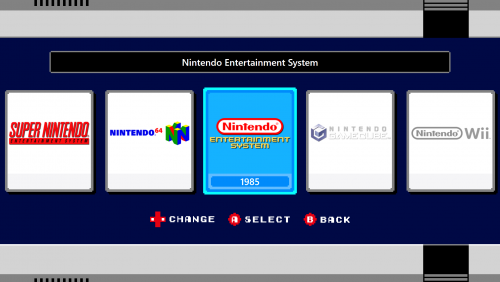

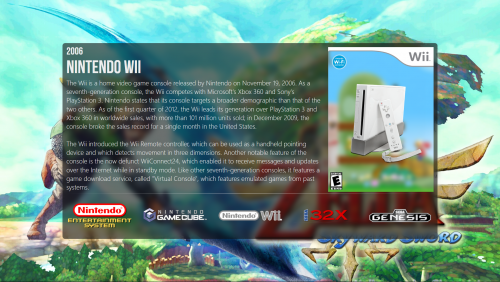
.thumb.png.2e8a1ac385f9399b11cadeb2f9c4cd07.png)
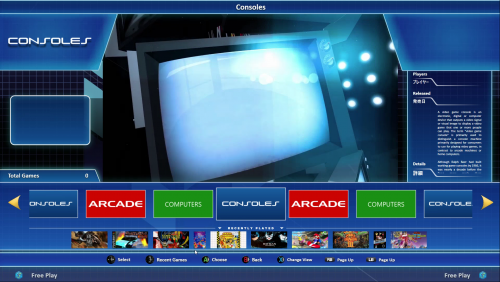
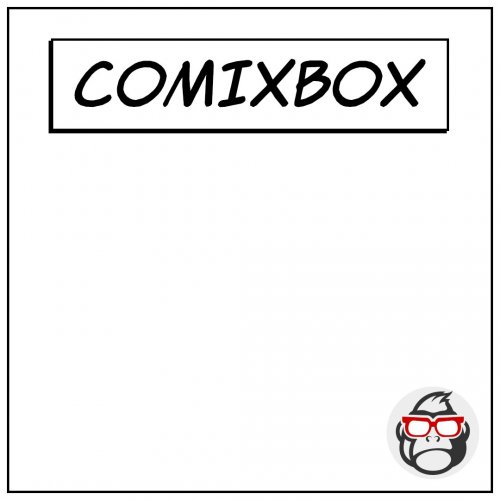
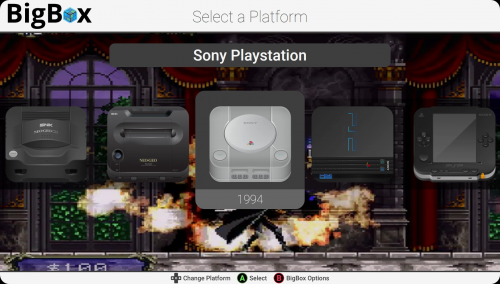






.thumb.png.8758957b66b9baad089ad59db7bad845.png)
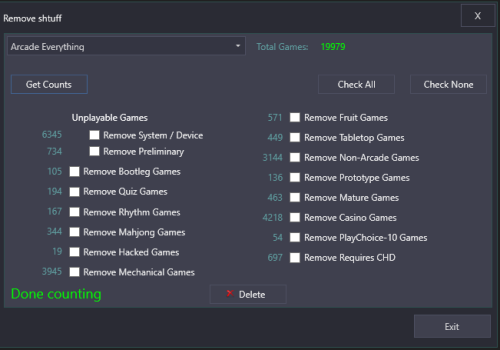


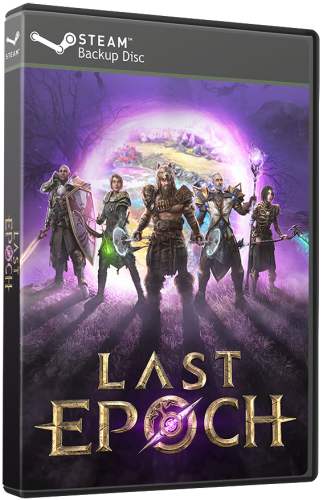

.thumb.png.0143038bf35d857bbdebee35c3dc47b2.png)