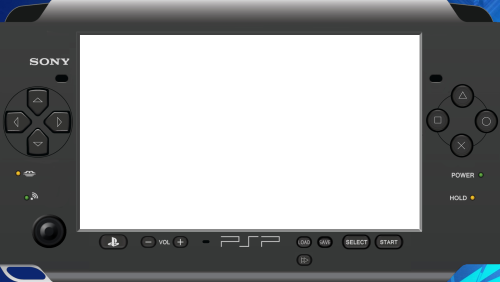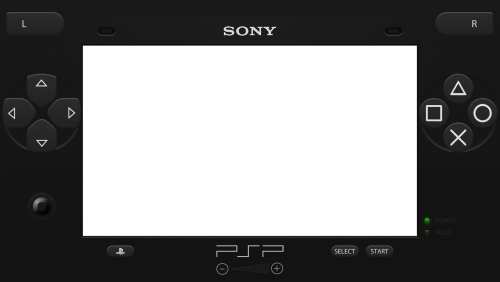229 files
-
Pyramids
By Rincewind
Massive thanks goes to @y2guru for his amazing COMMUNITY Theme Creator for BigBox, without his work in creating this simple to use theme design program I couldn't have made this theme.
_______________________________________________________________________________
INTRODUCTION
As you can see from the screenshots its a very colourful and sort of cartoon-ish looking theme, I wanted you to get the feeling that your already in a game before you start to play a game!!
_______________________________________________________________________________
INSTALLATION
Download the zip file and unblock it (right click the zip file, goto "Properties" then at the bottom put a tick in the "Unblock" box, and hit ok when done) then extract the folder too -- \Launchbox\Themes\
__________________________________________________________________________________________
AFTERCARE
Although the theme is using fallback images for the Characters or Devices, you can still add your own artwork for systems I've not got round to finding artwork for and add them here
-- \LaunchBox\Themes\Pyramids\Media\Characters
-- \LaunchBox\Themes\Pyramids\Media\Devices
Also you will need to check that the naming of a system Character / Device / Platform Clear Logo is the same exact spelling as your system.
491 downloads
-
The Wall
By Rincewind
INTRODUCTION
This theme has a lot of animations going on while your browsing your game collection, the idea was to make it a bit more interesting as your selecting your game.
_____________________________
INSTALLATION
**Download the zip file and unblock it (right click the zip file, goto "Properties" then at the bottom put a tick in the "Unblock" box, hit ok when done) then extract the folder to --\Launchbox\Themes\
As always thanks go to @y2guru for the amazing COMMUNITY Theme Creator for BigBox, without his on going work in creating this easy to use program I couldn't have made this theme.
_____________________________
Hope you all enjoy it! Any feedback is welcome and any enhancements you can think of let me know. Ideally I would really like to add a Icon that will display if a Arcade game is using the new Hi-Scores feature @Jason Carr.
334 downloads
-
The Truth
By Rincewind
INSTALLATION
Download the zip file and unblock it (right click the zip file, goto "Properties" then at the bottom put a tick in the "Unblock" box, hit ok when done) then extract the folder to --\Launchbox\Themes\
_______________________________________
Thanks to @y2guru for his amazing COMMUNITY Theme Creator for BigBox.
The time and effort he has put into this, purely to help others is a true act of selflessness.
Please try it out for yourselves by clicking the link below, and as of version 1.0.4.0 you can now animate.
https://forums.launchbox-app.com/files/file/2115-community-theme-creator-for-bigbox/
584 downloads
-
CoinOps Redux [4x3]
By CMOSS
What is it?
4x3 optimised version of the CoinOps Redux theme (port of CoinOps Next to BigBox), co-created with @Klopjero.
The theme has been developed using the Community Theme Creator (all the credit to @y2guru).
As in the case of CoinOps, it relies on 1120x1080 fanart images for game wheel views.
Big thanks to BritneysPAIRS and the CoinOps team for their work in CoinOps and for their amazing theme design.
Views
It includes the following BigBox views:
- 4 platform views.
- 2 game wheels for arcade based systems.
- 2 horizontal game wheels.
- Systems view.
For platform views, we suggest to use @viking colorful videos (4x3 version).
Files available
[CoinOps Redux (4x3) - 1.0.zip] The BigBox theme files. Just uncompress and copy / paste to Launchbox\Themes folder.
Screenshots
16:9 version
The 16:9 version of the theme is linked below:
843 downloads
-
CoinOps Redux
By CMOSS
What is it?
CoinOps Redux is a port of CoinOps Next to BigBox, co-created with @Klopjero.
The theme has been developed using the Community Theme Creator (all the credit to @y2guru) and should display correctly in both 16:9 and 4:3 ratios.
As in the case of CoinOps, it relies on 1120x1080 fanart images for game wheel views.
Big thanks to BritneysPAIRS and the CoinOps team for their work in CoinOps and for their amazing theme design.
Views
It includes the following BigBox views:
- 4 platform views.
- 2 game wheels for arcade based systems.
- 2 game wheels for non-arcade based systems.
- 2 horizontal game wheels.
- Systems view.
Supporting more than 130 systems.
For platform views, we suggest to use @viking colorful videos.
Files available
[CoinOps Redux 1.0.zip] The BigBox theme files. Just uncompress and copy / paste to Launchbox\Themes folder. All platform background images are included in the file.
[Platforms] Sets of fanart images (1120x1080) for several platforms. If you want to use them, just unzip and copy / paste to Launchbox\Images\[Platform]\Fanart - Background.
* It is also possible to use the fanart packs uploaded by @RedSnake for his DarkRoom theme (or use these in DarkRoom).
Showcase
6,007 downloads
-
Retro Console - BB Theme, added animations and more!
By cemfundog
Ok, here is version 2 of my Retro Console Theme. This is a MASSIVE overhaul and Includes ANIMATIONS. Thanks to @y2guru and his unending support and development of the 'Community Theme Creator', which now offers an animation tool, I was able to completely rebuild this theme and make it the way I originally intended. Thank You as always my man!
* Language issues have been fixed. Should work now! 5-1-2020
The original theme without animations can be found here: Retro Console Version 1
Pretty much every single view has been redone with at least more flare and details, but some of them are totally re-imagined. I have also added several new views and many more platform specific views. All with animations, subtle but informative (hopefully).
One of the game views that has a smaller monitor window on the right side of the screen now plays a video in a loop of the matching consoles original startup or boot screen. Not all are included as I have not been able to find them on YouTube. Please let me know if you have any suggestions on where to look for more, would be very helpful!
NEW: Playmode Icons - All custom and added all over the theme.
NEW: I made a new view that is intended for use with newer consoles like PS3 and XBOX360. Looks good but does not require as much artwork since there is not much available yet.
NEW: New version available, "Retro Console Theme Anim V2-center videos.zip". This version is designed to let users select a platform video set other than the Nostalgia set that I have been using. It is much better for center aligned videos.
ALSO NEW are several controller button packs that can be swapped out to match your setup. These include 4 buttons each and are color coded throughout the theme:
GREEN = Select RED = Back Blue = Search Yellow = Game info screen To use these you should just download the pack you want and drop it in the following folder: ?\LaunchBox\Themes\Retro Console Theme Anim V2\Media\buttons\. Make sure to overwrite the existing ones.
controller buttons - arcade.zip: This is a set of generic arcade buttons that can be used for any setup. Just colored and round. controller buttons - numbered.zip: This is a set of numbered controller buttons (1 - 4) for controllers that have numbered buttons. controller buttons - ps3.zip: This is a set of PlayStation controller buttons controller buttons - xbox.zip: This is a set of Microsoft XBOX controller buttons controller buttons - SN30 Pro: This is a set of black buttons with white lettering, glossy I will gladly take any requests for additional controller buttons as long as they don't require changing the theme. (max of 4 buttons in a pack)
ALSO:
@Wanderer189 has made a huge contribution to this theme in the form of several downloadable add-on packs full of clear logos for each platform. These include literally thousands of logos made for each Genre, Playmode, ETC. This is an amazing thing and I thank you for your hard work Wanderer. You are awesome. If you would like to get these logos for your setup they can be found here:
And yet another great contribution from our community: @kidshoalin has created several missing logos to go with your setup. All credit goes to him. Thank you so much for the contribution!
INSTALL:
First - Download the file: Arcade Defualt Clear Logos.zip, unzip it and then follow below instructions...
place clear logos in the Retro-Console Theme Anim V2/images//Playlists Folder
make sure to go into options in BigBox and refresh all images.
What is this theme:
This is a video snap based BigBox theme. Heavily designed around the use and display of video snaps. This theme has over a hundred views including one that offers a different look for each platform including handhelds. There is a large amount of custom graphics and logos and images and icons etc. Hence the large file size. Use the startup and pause themes to complete the seamless setup. (also included here) All icons including stars for 'consumer ratings' and 'ESRB rating' and the new 'playmode icons' are custom and included in the theme file. Use them all you want. I am using the nostalgia platform videos and these are perfect for this theme. I may make my own someday but for now these are Great. @Wanderer189 is currently making videos for every genre and playmode. (you are awesome buddy, thank you so much for all your hard work and contributions to this and other themes) Available Downloads:
Retro Console Theme Anim V2.zip - This is the entire theme including platform and platform device logos as well as all icons so you don't have to download them individually. This does not include the startup video, startup or pause themes, collection logos, etc. Retro Console Theme Anim V2-center videos.zip - This an alternate version of the theme. This version is designed to let users select a platform video set other than the Nostalgia set that I have been using. It is much better for center aligned platform videos. controller buttons - arcade.zip - Arcade panel based controller buttons controller buttons - numbered.zip - Number based controller buttons controller buttons - ps3.zip - PlayStation based controller buttons controller buttons - xbox.zip - XBOX based controller buttons Retro-Console-Pause.zip - The pause theme I made also to match this theme. (screens below) Retro-Console-Startup.zip - The startup and shutdown theme I made to match with this theme. (screens below) Platform Clear Logos.zip - Included in the theme download but also here in case you just want them alone. These were made specifically for this theme. Platform Device Logos.zip - Also made for this theme for the platform view that uses device images. Collection Device Logos.zip - Made to match this theme for the platform view that uses device images for each collection I use. I can make more upon request. Collection Logos.zip - Same as the platform logos. Made to match so they can be used in this theme. Platform Categories.zip - A bunch of category logos also made to match this theme. Startup Video.zip - A startup video I made just to add to the overall completeness of the theme. Not at all necessary but here if you want it. Retro Console Sound Pack.zip - Again not required but here if you want it. This is what i use in the video below. Just unzip it to your launchbox sounds folder and then select it in BigBox. Platform Original Boot Videos.zip - This is a pack of just the new startuo videos for each console or platform I could find. (included in theme so no need to download unless you want just these) Arcade Defualt Clear Logos.zip - A new community contribution including several new arcade logos for playlists. Recommendations:
Set your Image priorities in Launchbox as follows - Cart Front ( add disc images to the list - this is used in many views in this theme) Set your startup and shutdown time limits in launchbox settings. (mine are: startup=5 sec and shutdown=3.5 sec) I designed this around the Nostalgia Platform Videos. You can use anything but those will fit and line up best. This theme assumes an xbox controller setup: A=Select, B=Back, X=Search, Y=Game Details and Select Button=Change View (not required) I also set the left bumper to platforms and right bumper to platform categories. (not required but helpful) Get as many Banner, Steam Banner and Marquee images as you can. This theme offers a unique view for all arcade cabinet based games and will use those images. There is also a custom view for systems like Windows that also use them. Future Plans:
Create a new view that uses the original loading video from each console. (started on 1-3-2020) DONE Complete the white silhouette console and controller images that are used in the startup theme. DONE Add animations to the theme ( @y2guru is working on this ability for his theme creator as we speak and I will update once it is ready) DONE Make platform videos to match this theme (maybe) - In the works How to Install:
Extract Retro Console Theme.zip to your launchbox themes folder. This includes all the platform and device logos you need and will automatically use them. ( In order to use other logos just delete the ones in this theme folder) You can also use the startup and pause themes to add more of a consistent flow. Drop the startup video (if you want it) in the launchbox videos root folder. This theme currently has over 80 different platforms and includes the matching device logos, collection logos, category logos and more but some of these have to be added manually through launchbox (sorry). I can not figure out how to make them automatic.
Startup Video:
Theme Video:
Screenshot System View:
Screenshots of each Logo Type:
Screenshots - Startup and Shutdown and Pause Theme:
Screenshots - Random and Extra Stuff:
Screenshots - Random Icons and Controllers Made for This Theme:
15,933 downloads
- pause theme
- controllers
- (and 6 more)
-
Unified meets Colorful - Hillbilly Edition
By The Papaw
To Hillbilly or NOT to Hillbilly, that is the question!
This is my first attempt with themes and I'm not sure if it was is ready to share yet, but I did. I'm sure there are things that need fixin' that I haven't found yet. It sure ain't perfect and I'm still a workin' on it as I learn.
I want to especially thank the folks that replied to my questions in the forums as I worked on this. I also want to say thanks to ALL the great folks of the LB/BB community that simply contribute. They are incredible folks spending 1000s of hours of their time creating new content or taking ideas that others have shared and coming up with new things, designs and looks and share it with us. I am sure many of you can do it with this theme even and reciprocate it back to all of us. Enough about that.
Bigbox is all about being able to customize things to your preferences. I really like much of the different Unified themes out there. I also really like the Colorful themes and the Colorful videos.
Hillbillies patch things together with bailing wire and duct tape. Me being a "briarhopper" aka hillbilly (couldn't find enough artwork for briarhoppers), and patching things together like we do, I borrowed from the different version of the Unified and Colorful themes. The Hillbilly Edition theme is more of a Unified type theme, but I added some of the features and colors to go well with the Colorful videos, like the Fanart Backgrounds I created for it.
One of the main reasons I decided to try to do this was to do something more with Play Modes. I wanted, especially for my large collection, a easy way to see the play modes quickly. So I turned all this into my own mess the best I could.
In the older days, you had Single or Multiplayer games, but now there are so many more play mode options. Now there are play modes like Single, Local Multiplayer, MMO (online multiplayer), Co-op, PvP, Simultaneous, Alternating, Shared Screen, Split Screen, Virtual Reality, and all the others and different combinations of them. If you watched the video, maybe you noticed the Players section shown at the bottom of the video. I created over 120+ playmode images to accomplish this (Of course, I still have many games that are not fixed in my collection and you will see that too).
It was pretty easy to change all my Play Modes using the bulk edit feature in LaunchBox, and of course I continue to fix games if I find one that isn't correct or has no play mode as I run across them.
In the screenshots, I tried showing the different Platforms first, then the Wheel Games, then the Text Games views. There is also one screenshot of each platform that is without the hillbilly using the Un-hillbilly video borders. The video shows more.
Video Example
What's used in the video:
- Startup Video
- Robot Voices sound pack
- Hillbilly Edition theme (templates are included in the appropriate folders to personalize)
- Colorful videos (with a few generic platform videos I attempted to make, that can be downloaded from here)
- Platform Clear Logos (included in the theme)
- Gold Rating Stars (included in the theme)
- Platform Fanart Background images (included in the theme)
- Hillbilly Edition-Startup Theme
- Hillbilly Edition-Pause Theme
Other Downloads: (you might be able to use some of these in other themes)
- Un-hillbilly VideoBorders if you want to remove the hillbilly
- VideoBorders without the Play Mode legend (looks cleaner and not really needed once you get the hang of how the play mode images work)
- Fanart Platform backgrounds to match the Colorful videos (these are included in theme)
- Different colors of Star Icons for rating stars
- Legend template & Legend Images to make you own legends for Play Modes.
- Blank Clear Logo image to make you own Platform Clear Logos
- Colorful type platform videos I made until Viking makes the good stuff.
- Extra Platform and Collection Backgrounds (500 of them, most were included with one of the other Unified versions)
Instructions:
Download & extract. Place the "Hillbilly Edition" folder in the "..\Launchbox\theme\" folder
Download any of the extra things you might like to use or change, like the VideoBorders or Stars. Each download should have a Readme.txt in it as well as the template (if there was one). A lot of the stuff is included with the theme already, so check above to make sure not to download it again. I uploaded them seperate so folks might download them to use with other themes, like folks using the Colorful videos might like the Fanart Backgrounds.
Additional Notes:
- To stop spinning game cartidges, you need to go into BB Options > Views and make sure to check "Remember Seperate View for Each Platform", then back out of the Options and use the <TAB> key on your keyboard to change views until you get the views you want.
- If you want to change the Options background, there are a couple alternates called Background (Alt).jpg, just rename the one you want to use to "Background.jpg" or put any jpg image you want to use in the MainMenu folder and name it to Background.jpg. (I recommend at least 1920x1080, but I tried using 3840x2160 throught the theme)
- To achieve the side-ways view of the cartridges, I turned all my cartridge images 90 degrees using a free image editor called FS-Image Editor in just a couple minutes.
- I also resize all my images using FS-Image Editor (usually once a year or so). It can save a ton of HDD space and it also makes everything more uniform. So if you have something out of whack as far as sizes, like boxes way to big, you might wanna give this a try.
Bonus:
I wanted to make sure anyone could change the theme as easy as possible to their own tastes. Dont like something I did in the theme? No problem, swap out the hillbilly for a picture of your dog. I have included all the Photoshop templates. Some as simple as clicking things off/on and saving your changes. You can completely re-do about any part of the theme using nothing more that Photoshop and Notepad++. I just barely get by with Photoshop, so if I can do it, I'm sure you can too.
I hope you enjoy the theme!! I appreciate any and all comments, reviews, likes, etc.. If ya have any questions or issues, let me know and I will get back as best I can.
529 downloads
- templates
- platform fanart
- (and 14 more)
(0 reviews)0 comments
Updated
-
NESiCA 2020
By shro2016
This is a complete rebuild of my previous NESiCA xLive theme from a couple of years ago. This theme has been nearly two years in the making with all new artwork and banner images. As the theme uses wide banner images rather than more traditional image types (in line with the system it is based on) I have created banner image packs for most games which I will be uploading separately into the downloads library today - platform and playlist images themselves are bundled within the theme itself.
The theme has different views for both Horizontal and Vertical scrolling of banner images and each variant also has control images for Arcade, Xbox or PS control schemes - these can be switched between by switching view within the theme. It is recommended that you set all transitions to Fade within BigBox.
Should you need to make more banner images yourself or wish to alter any of the control layout images I have included the GIMP template files with the theme. For those unfamiliar with GIMP it is a free online graphics package that you can download and use and with the templates available this should be easy for you to create any images you may be missing.
As always, hope you enjoy the theme.
485 downloads
-
VideoBox
By JaysArcade
A Music Video Theme. Originally, I was creating this as a platform view for my Vertical Aspirations theme, but I liked it so much, I decided to recreate it as it's own theme. It can be run stand alone as a Jukebox, or you can add your own video Jukebox platform and select it as the theme for that platform. You'll have to supply your own media. If you do a Google search for jukebox frontend, you might find some.
You'll need to set up a platform for music videos. I'm using VLC as the emulator using --fullscreen --play-and-exit for the command line parameters. In addition to launching videos, I have several vlc playlists set up. The playlists I set up individually with --random --fullscreen as the command line parameters. RetroArch also has an FFMPEG core that will play videos, but I haven't found a way for it to use playlists yet. If playlists ever get implemented, it will be a great way to have random videos play forever in a bezel.
Note: This was created on, and for, 9:16 oriented monitors running in portrait mode. Landscape mode will likely not work at all for this. Horizontal theme added. Select VideoBox in the download for horizontal theme. Select VideoBox Vertical for vertical theme.
This is a bare-bones theme. You can run it by itself if you like, but I imagine most people will want to run it as its own view within their theme of choice. In order to do this, in the controller mappings or keyboard mappings section within BigBox options settings, set up the keys for switch theme and switch views. The image below is for reference only. You don't have to use the same keys I'm using.
When you go into the platform you'll set up for Music Videos, press your newly assigned button for change theme to bring up the theme menu. Select VideoBox. Once the theme loads you may need to hit the change view button you set up earlier a few times to get to the proper view.
Let me know in the comments if you like it, see something that needs improvement, or you have other questions.
Built with Community Theme Creator 1.0.8.94.
2021-01-02 14-31-27.mp4
2020-12-31 14-50-17.mp4223 downloads
- music video theme
- vertical theme
- (and 1 more)
-
Realistic Marquee Monitor FX
Realistic Marquee Monitor FX
Note: This thread will not be pushed to the front in the "whats new" section, if you want notifications for future updates to this file be sure to follow this page by using the follow button in the upper right corner.
Part of the Neon Deluxe Arcade series but this can be used for any theme to spice up your marquee monitor
The FX are composed of different layers of scratched plexi glass, reflection, light and other grungy and dusty layers to get as close to realism as possible, see in the video below how it's been composed.
Installation
Installation, please note this was made for use with a 21:9 ultra wide monitor, other aspect ratios might not look as on screenshots.
1. Place folder '_Realistic Marquee FX' in 'Launchbox\Themes'
2. Within the _Realistic Marquee FX folder are 4 images
1. Realistic Marquee FX - With Marquee holder & Plexi FX.
2. Realistic Marquee FX Only Plexi - Without the Marquee holder, only Plexi FX.
3. Realistic Marquee FX Subtle - With Marquee holder & Plexi FX.
4. Realistic Marquee FX Subtle Only Plexi - Only Plexi FX.
3. Choose the style XAML file you want:
Full FX
a. Realistic Marquee FX - Complete: With Marquee holder, Plexi FX and Magic Screen Filler.
b. Realistic Marquee FX - Sans Filler: With Marquee holder & Plexi FX but Without Magic Screen Filler.
c. Realistic Marquee FX - Plexi FX & Filler - Without Marquee holder, With Plexi FX and Magic Screen Filler.
d. Realistic Marquee FX - Plexi FX only: With Plexi FX but without Magic Screen Filler and Marquee Holder.
Subtle FX
e. Realistic Marquee FX Subtle - Complete: With Marquee holder, Plexi FX and Magic Screen Filler.
f. Realistic Marquee FX Subtle - Sans Filler: With Marquee holder & Plexi FX but Without Magic Screen Filler.
g. Realistic Marquee FX Subtle - Plexi FX & Filler - Without Marquee holder, With Plexi FX and Magic Screen Filler.
h. Realistic Marquee FX Subtle - Plexi FX only: With Plexi FX but without Magic Screen Filler and Marquee Holder.
4. Pick the style you like and overwrite the GameMarqueeView.xaml file in the 'your theme of choice/Views' folder, might be a good idea to back up the file first however.
Additional note: If you see gaps at the sides of the marquee you'll have to adjust the margins, the current margins work for 21:9 displays but on other aspect ratios it needs adjustments. Open up the GameMarqueeView.xaml with a notepad editor and check for "Margin="100,70,100,70", change the values of 100 to a lower or higher number.
Enjoy and have fun! ?
Mr. RetroLust
746 downloads
-
Bioshock - BigBox Custom Theme
By nickn_08
So I just built a custom Bioshock-themed arcade cabinet and wanted to deck it out with a custom BigBox theme for game browsing. There wasn't one on here so I ended up making one myself thanks to the awesome Community tool. Just wanted to share this for anyone else interested!
Imported fonts from Bioshock Comes with the in-game piano rolls for Select and Back sounds Highlighting around selected option on systems/text view BigBox main menu also has custom selector seen from the main menu on Bioshock I won't be updating this or anything, just feel free to use however!
Installation Instruction:
Download "Bioshock - BigBox Theme" zip file Extract the zip into your Launchbox themes folder i.e. ".../Launchbox/Themes" where the folder "Bioshock" is directly a child of the "Themes" folder Install fonts inside the "fonts" folder Download "Bioshock - Sounds" zip file Extract the zip into your "Launchbox/Sounds" folder After launching BigBox, Go to Main Menu, Manage Themes, and "Bioshock" as Apply Main Theme Go to Options > Sounds > Soundpack and select "Bioshock" Also here's some pics of the arcade cabinet for fun
177 downloads
- bioshock
- bioshock theme
- (and 1 more)
-
Arcade Cabinet Big Font
By patrickfx
Hello,
Here my first Big Box Theme release, mainly focusing on Big font, big wheel, big everything.
Typical use for Arcade Cabinet with CRT television. But should work on any type or size.
I have 2 types of vertical view for wheel. One with image and the other with video selection.
Image Vertical view for wheel are for sure more safe for slow CPU.
In my case I run a Core Duo only and normal video from emumovie are working fine.
The full theme video at the other hand are barely ok.
Note : To use normal video rather theme video I just rename the folder of theme video to make sure BB don't find it and use normal video.
Thanks to Thimolor, i started my theme base on LV-101
447 downloads
- low resolution
- retro
- (and 4 more)
(0 reviews)0 comments
Updated
-
Play Box 4
By DazStelfox79
NOTE THIS THEME IS BUILT FOR STEAM STYLE BANNERS FOR THE FAVOURITES & RECENTLY PLAYED BOX IMAGES.
This theme is designed for a screen resolution of 1920 X 1080. Steam Banner images need to be 400px X 215px in order to scale correctly.
This is Play Box 4, A continuation of Play Box 3 but with the views tweaked for a more Netflix for movies & games kind of feel. with many different types of games views.
Included in my theme is many different types of games views with alternative control layouts for Microsoft XBOX One, Microsoft XBOX 360 & Sony Playstation 4. There is also a collection of steam Banners for games of various platforms thrown in to get you started. I have recreated all the Widjets/Device icons from Retroarch to display all platform/playlists ect.
This theme is highly customisable as there are many Platform & Games views to choose from all with changeable menu controls, British/European & American Movie & Game age rating images, Avatar pictures for your profile & you can even put your own name with your avatar.
Important note**If the artwork & videoborder views do not display properly for a platform on your system, there will most likely be naming conflicts between your platforms & files in my theme. To fix this issue, you must locate these files in the background & videoborder folders of my Play Box theme then change the names to your actual platforms name.
Installation
Unzip the Play Box 4 folder to your Launchbox /Themes directory.
Setting up Steam Banners
Make sure you set Platform & Game images as Steam Banners within the game options in Launchbox. Then for them to be used in the theme correctly set the priority of the boxes view to prioritise Steam Banners first - if you ever want to revert this it is then simply a case of lowering the priority of the steam banners in the boxes list rather than having to remove or reorganise images. To do this open Launchbox and go to Tools --> Options and in the window that appear select Box Front Properties in the Images section and use the Up button to move the Steam Banners to the top of the list.
This will be the last Play Box theme in the series but i will continue to update Play Box 4 where possible.
1,212 downloads
-
theme LV-101
By thimolor
LV-101 is dark, futuristic and responsive theme. Theme uses custom device and playlist images (download the psd templates from here). 108 devices are included in this package.
Should work well with 16:10, 16:9, 4:3 and 5:4 ratios.
Theme was designed to use box art, gameplay screenshot and gameplay video. If you want to make changes you can download the Community Creator Tool Files.
For view transitions I recommend the vertical animation, it just feels right with this theme.
Requires a powerful system to run smoothly. Tried it with i5-4570t and performance was horrible. AllNightLong works better on older systems.
Theme contains:
Platform Wheel 1 Platform Wheel 2 Text Filters View Text Games View Horizontal Wheel 1 Games View Horizontal Wheel 2 Games View So not a lot, but I didn't want to make this theme as huge as my previous theme. Less is more, or so they say.
Credits:
@y2guru for the COMMUNITY Theme Creator for BigBox
@viking for the amazing platform videos.
Fonts:
Montserrat
Designed by Julieta Ulanovsky, Sol Matas, Juan Pablo del Peral, Jacques Le Bailly (https://fonts.google.com/specimen/Montserrat?query=montse)
Device Images:
The Vanamo Online Game Museum (https://commons.wikimedia.org/wiki/User:Evan-Amos/Credits)
Fan Art:
This theme uses some images from EmulationStation theme Tronkyjared (https://github.com/cowboyjeeper/tronkyjared)
Background Video:
Free B Roll by <a href="http://videezy.com">Videezy.com</a>
1,362 downloads
-
Retro Console - BB Theme and more. Custom Logo Version
By cemfundog
Advanced Retro Console Version 3. This has a more difficult and time consuming setup process but might be worth it once completed. The goal behind this theme is to make an entire eco system that matches in style, effect and overall feel. On this page you will find everything you need to build exactly that including the Theme itself(multiple versions), startup and shutdown theme, pause theme, sound pack, BigBox startup video and more.
I will continue to support this for as long as humanly possible and will continue to improve or add new features as they become available but I will not be making any more new versions. My goal here is just to simplify my work time and allow this one to become the best overall.
I also want to add a thank you right now for all the hard work from @y2guru. Without his Community Theme Creator, none of this would exist. There are several more who deserve credit for helping and contributing to this project such as @faeran and of course Jason for building the whole thing.
That being said lets get to all the new stuff!
I added several new Platform views for the ones I play the most. They are NOT meant to be exact in anyway, just meant to replicate each console enough to feel nostagic. I made logo packs for every single platform I have which is over 80 right now. This version of the theme will only use these custom logos. It is made to be specific to this theme and to match in style. These are avilable on a seperate download page here: Click Here Added a new wall view. Simple but sweet and clean. I cleaned up all animations and simplified some to make it more helpful rather than intrusive (hopefully)! New Controller Matching button packs are available. Added a new Banner location and created custom banners for those views. Several have been made already and are available on a separate download page here: Click Here Finally made a new Dark version for each and every part including the startup and pause themes. Also, finally figured out how to get the Category and Playlist views to work properly. (you can find the custom logos for those views on this page including the collection logos) You will need the following files:
Game Logo Packs: Click Here (or make your own) Banner Image Packs: Click Here (or make your own) Custom Platform Logo Packs: Found on this page (each file name matches the platform name) Step by Step Setup:
Download the Theme itself. There are 2 versions, dark or light. Download the startup theme to match, dark or light. Download the pause theme to match, dark or light. Download controller button pack(s) if not using an Xbox controller. Download the sound pack if wanted. Download the startup video for BigBox also if wanted. Download all the console specific logo packs. The files are named after the platform or console itself. (ex: for PS1 download the ‘Sony Playstation.zip’) This theme has custom views made for some consoles, listed below, and these are the required logo packs for those to work. Download platform logos. (these are for the main platform view) Download platform category logos. (these are the main logos for categories such as genres, playmodes etc.) Download playlist logos. (these are for all playlists such as Arcade Action or Arcade All Games, etc.) Download collection playlist logos. (these are for all your custom collections such as 19xx or mario or 007, etc. Over 1700 logos in here.) Follow the links below and download a logo pack for each console and platform you have in your setup or download my Retro Console Logo Creator.zip and make your own set to match. Finally, follow all the steps below to make sure you put each file in the right place and most importantly, HAVE FUN. If you need help just ask and I will do my best!
Instructions and File Locations: (all logo packs, etc: are placed within the theme folder, you must install this theme for any of them to work)
NOTE: in the examples below I am using the 'Retro Console Light V3' theme as an example. If you are using the 'Retro Console Dark V3' then please replace that part as needed.
Platform Logos(on this page) : Please place these inside this folder: ?:\LaunchBox\Themes\Retro Console Light V3\Images\Platforms\Custom Images 1\ Custom Platform View Logos(on this page) : ?:\LaunchBox\Themes\Retro Console Light V3\Images\Games\Custom Images 3\ Custom Banner Images(found here) : ?:\LaunchBox\Themes\Retro Console Light V3\Images\Games\Custom Images 2\ Game Clear Logos(found here) : ?:\LaunchBox\Themes\Retro Console Light V3\Images\Games\Custom Images 1\ Once each pack is installed you will be able to run this theme the same as it is in the video above. The custom Banner packs are not required, but the rest are.
While using the new logo packs you may find that your game list is different or you just want to make some of your own. @faeran has made a video tutorial on how to use the new Custom Image Creator to make your own logos. It is very good. If you want to make your own logo packs for any of the views in my theme, watch his video and then download the file, 'Retro Console Logo Creator.zip'. found on this page. All the files you need to make each one exactly are included, even for the custom platform views and the banners.
How to make your own custom logos for this theme: Click Here (watch first and then return here and follow the instructions below)
Once you get an understanding and are setup to go you can follow these instructions to make matching logo sets from your own collections for this theme:
So once you open the logo creator file (that you got from here) in the community theme creator, you need to select the platform that you want to make logos for from the left panel at the top (3rd drop down) and then you will notice a long string of dots toward the bottom of the screen from left to right and centered just above the box that offers 2 or 3 options such as 'Theme, Platform and Game'. Use the following for each sub type of logo you want to make: Platform Logos: Use the first dot for these and select 'Theme' from the box below. (Put these in the 'images/Platforms/Custom Images 1' folder within this theme) Game Logos: Make sure to select the correct platform from the menu(panel) on the left. Then use the second dot and choose 'Theme' from the box below the dots. (Put these in the 'images/Games/Custom Images 1' folder within this theme) Custom Platform View (game logos): Use the same instructions above but select the 6th dot and choose 'Platform from the box below the dots. (Put these in the 'images/Games/Custom Images 3' folder within this theme) Custom Banners: Use the same instructions above but select the 4th dot and choose'Platform from the box below the dots. (Put these in the 'images/Games/Custom Images 2' folder within this theme) Now you will be able to make logos for your exact set of games using all of the assets that are in the ones I made so they will match. You now just have to select the Hamburger Icon form the menu at the top of the screen and then hover over 'Render Custom Images', now select 'All Games for Selected Platform' from the menu that pops out. Once you have completed making your set you will need to go and get that whole folder of logos you just made and move them to the 'Retro Console' theme folder in the 'Custom Images 3' folder with the others. Remember, each platform logo set needs to be in a folder that exactly matches your Platform name as it appears in your LaunchBox setup. How to make your own custom Platform Category and Playlist logos for this theme: (the ones I made are boring but they work and fit with the theme very well)
Same as above except for: Make sure to select either 'Platform Categories' or 'Playlists' from the second dropdown on the left panel at the top. And then select the first dot for each at the bottom center portion in the editor. Once selected, click the hamburger menu icon at the top left and select "render Custom Images' and then select the appropriate option.
Here is a video clip of all the new custom platform views:
Downloads on this page:
Retro Console Dark or Light V3 = The main theme files need. Just choose dark or light or both. Retro Console Pause Dark or Light = Just what you think, this is the pause theme for each version. Retro Console Startup Dark or Light = This is the startup and shutdown theme for each version. All controller button packs = These are meant to replace the ones I use with whatever controller you use on your system. Almost every view has these somewhere. Obviously just download the ones you want . To install just unzip to the following location: ?/LaunchBox/Themes/Retro Console (Dark or Light)/media/buttons/. Make sure to overright them. Sound Pack = Just the sounds I use incase you want them. Startup Video = This is the startup video I made for this theme. Enjoy! Platform original boot videos = These are short video clips of the original startup sequence for every platform I could find. They are used in only one view but it is pretty cool and nostalgic. All Platform named logo packs are for the custom platform views only. The ones in the screenshots. To install you must unzip and upload to: \LaunchBox\Themes\Retro Console Light V3\Images\Games\Custom Images 3\ Super Nintendo Entertainment System.zip Sony Playstation.zip Sony Playstation 2.zip Sony Playstation 3.zip Sega Genesis.zip Nintendo 64.zip Nintendo 64DD.zip Nintendo Entertainment System Nintendo Gamecube.zip Nintendo Wii.zip Nintendo Wii U.zip Nintendo Switch.zip (still to come) Microsoft Xbox.zip Microsoft Xbox 360.zip Microsoft Xbox One.zip (still to come) Pinball FX2.zip Pinball FX3.zip Sega Dreamcast.zip Turbografx-16 Platform logos = All platform logos for this theme. (Required) Thes go into the following: \LaunchBox\Themes\Retro Console Light V3\Images\Platforms\Custom Images 1\. If folder does not exist please make one and remember if using the dark version to change that part. Platform Category Logos = These are for the platform category views only. If you use this view then you will need these for sure. Playlist Logos = This is a large pack of playlists logos and includes custom playlists like collections, etc. Also needed if you intend to use the category views in BigBox.
10,707 downloads
- startup theme
- bigbox theme
- (and 3 more)
-
Retro Console Banner Packs
By cemfundog
These are the custom Banner images I made for the Retro Console Theme.
To install these just download them and unzip to the following folder within the theme folder itself:
\LaunchBox\Themes\Retro Console Light V3\Images\Games\Custom Images 2\
If the folder does not exist then create it exactly as it is here. Within the 'Custom Images 2' folder you need to have a folder named for each platform with game logos inside it.
You can find the theme that these were made for here: Click to get the theme
While using the new logo packs you may find that your game list is different or you just want to make some of your own. @faeran has made a video tutorial on how to use the new Custom Image Creator to make your own logos. It is very good. If you want to make your own logo packs for any of the views in my theme, watch his video and then download the file, 'Retro Console Logo Creator.zip'. found in the downloads section at this link. All the files you need to make each one exactly are included, even for the custom platform views and the banners.
Video: How to make your own custom logos for this theme: Click Here
Once you get an understanding and are setup to go you can follow these instructions to make matching logo sets from your own collections for this theme:
So once you open the logo creator file (that you got from here) in the community theme creator, you need to select the platform that you want to make logos for from the left panel at the top (3rd drop down) and then you will notice a long string of dots toward the bottom of the screen from left to right and centered just above the box that offers 2 or 3 options such as 'Theme, Platform and Game'. Use the following for each sub type of logo you want to make: Platform Logos: Use the first dot for these and select 'Theme' from the box below. (Put these in the 'images/Platforms/Custom Images 1' folder within this theme) Game Logos: Make sure to select the correct platform from the menu(panel) on the left. Then use the second dot and choose 'Theme' from the box below the dots. (Put these in the 'images/Games/Custom Images 1' folder within this theme) Custom Platform View (game logos): Use the same instructions above but select the 6th dot and choose 'Platform from the box below the dots. (Put these in the 'images/Games/Custom Images 3' folder within this theme) Custom Banners: Use the same instructions above but select the 4th dot and choose'Platform from the box below the dots. (Put these in the 'images/Games/Custom Images 2' folder within this theme) Now you will be able to make logos for your exact set of games using all of the assets that are in the ones I made so they will match. You now just have to select the Hamburger Icon form the menu at the top of the screen and then hover over 'Render Custom Images', now select 'All Games for Selected Platform' from the menu that pops out. Once you have completed making your set you will need to go and get that whole folder of logos you just made and move them to the 'Retro Console' theme folder in the 'Custom Images 3' folder with the others. Remember, each platform logo set needs to be in a folder that exactly matches your Platform name as it appears in your LaunchBox setup.3,532 downloads
-
Mr. RetroLust's Marquee Screen Filler Magic
Mr. RetroLust's Marquee Screen Filler Magic
Introduction:
This is for those that like to fill the surrounding empty (black) space of their Marquee screens while maintaining the original Marquee's aspect ratio, what these replacement .xaml files do is duplicate the marquee with a blur effect on the background while the original marquee has a drop shadow, a technique often seen on TV when dealing with Vertical Video Syndrome material (a terrible disease btw, but that's another topic)
Installation:
Go to the theme folder of your choice: Launchbox\Themes\*name of the theme*\Views
note: If you use the default Big Box theme first copy and paste the default theme folder and name it anything you like, it's important to do this as the default theme will always overwrite any changes you make in that folder.
Backup the following files! In case you want to revert back to these Marquee files: GameMarqueeView.xaml and PlatformMarqueeView.xaml
Extract the .xaml files in the zipfile to this folder, start BigBox and see the magic unfold
Have fun.
(Screenshots taken from a 21:9 marquee monitor)
Check out the follow up on this here:
588 downloads
-
LV-101 Theme Community Creator Tool Files
By thimolor
Here are the LV-101 theme files for Community Theme Creator for BigBox. Go ahead and post screenshots of your versions of the theme here. I would love to see some of the changes you have made to the theme.
Made with Community Theme Creator for BigBox 1.0.8.0
You can download the theme for BigBox from here:
Credits:
Special thanks to @y2guru for the COMMUNITY Theme Creator tool.
@viking for the amazing platform videos.
Fonts:
Montserrat
Designed by Julieta Ulanovsky, Sol Matas, Juan Pablo del Peral, Jacques Le Bailly (https://fonts.google.com/specimen/Montserrat?query=montse)
Device Images:
The Vanamo Online Game Museum (https://commons.wikimedia.org/wiki/User:Evan-Amos/Credits)
Fan Art:
This theme uses some images from EmulationStation theme Tronkyjared (https://github.com/cowboyjeeper/tronkyjared)
Background Video:
Free B Roll by <a href="http://videezy.com">Videezy.com</a>
294 downloads
-
Play Box 3
By DazStelfox79
Happy New Year 2020 to all
NOTE THIS THEME IS BUILT FOR STEAM STYLE BANNERS FOR THE FAVOURITES & RECENTLY PLAYED BOX IMAGES.
This is Play Box 3, A continuation of Play Box 2.
I have redesigned this theme for a more modern look of Steam Big Picture Mode or TV Media Center Graphical User Interfaces.
All games & apps that have been added as your favourite & recently played now have a Steam Banner style shortcut on the Home Screen for quick access. Platform & Games views now have faded backgrounds for artwork.
Included in my theme is alternative control layouts for Microsoft XBOX One & Sony Playstation 4 & a collection of steam Banners for games of various platforms.
There are 2x Platform views & 6x Game views to choose from all with menu controls, All the videoborder views from my previous Play Box Themes are there.
Important note**If the artwork & videoborder views do not display properly for a platform on your system, there will most likely be naming conflicts between your platforms & files in my theme. To fix this issue, you must locate these files in the background & videoborder folders of my Play Box theme then change the names to your actual platforms name.
Installation
Unzip the Play Box 3 folder to your Launchbox /Themes directory.
Setting up Steam Banners
Make sure you set Platform & Game images as Steam Banners within the game options in Launchbox. Then for them to be used in the theme correctly set the priority of the boxes view to prioritise Steam Banners first - if you ever want to revert this it is then simply a case of lowering the priority of the steam banners in the boxes list rather than having to remove or reorganise images. To do this open Launchbox and go to Tools --> Options and in the window that appear select Box Front Properties in the Images section and use the Up button to move the Steam Banners to the top of the list.
Big thanks to Jason Carr, CriticalCid & RetroHumanoid for there Unified themes which has inspired me to create my videoborder views.
And a big thanks to BlazingRyuu for his Device Icons which i have slightly edited to scale to my theme.
Demo.mp41,286 downloads
-
Night at the Arcade - [Theme Stream]
By faeran
This theme only works on version 10.15 and above due to its reliance on some new bindings!
Night at the Arcade was built during a Theme Stream broadcast. If you are interested in creating themes, follow me on Twitch, or watch the videos later on YouTube.
A Catalog of past Theme Streams can be found on the forums here: https://forums.launchbox-app.com/topic/54760-retro-faerans-theme-stream-big-box-theme-creation/
Night at the Arcade
I create a brand new theme called Night at the Arcade. This is my take on the 80s arcade experience.
Watch this theme being built:
Watch on Twitch: https://www.twitch.tv/videos/616235182 Watch on YouTube: https://www.youtube.com/watch?v=mSBkhnk5dx0
Instructions
Night at the Arcade - Theme.zip - BigBox theme. Place extracted folder in your LAUNCHBOX\Themes folder Night at the Arcade - COMMUNITY Project files.zip - Creator Project files. Place extracted folder in your COMMUNITY\My Theme Projects folder
Credits
COMMUNITY Theme Creator by @y2guru. Find it here: https://forums.launchbox-app.com/files/file/2115-community-theme-creator-for-bigbox/
My Twitch Channel: https://www.twitch.tv/retrofaeran
My YouTube Channel: https://www.youtube.com/channel/UC2C5q0Muy-ehYpZUIIdJ94Q
758 downloads
(0 reviews)0 comments
Updated
-
Editorial Noir - [Theme Stream]
By faeran
Editorial Noir was built during a Theme Stream broadcast. If you are interested in creating themes, follow me on Twitch, or watch the videos later on YouTube.
A Catalog of past Theme Streams can be found on the forums here: https://forums.launchbox-app.com/topic/54760-retro-faerans-theme-stream-big-box-theme-creation/
Editorial Noir
This theme is my take on porting the exciting ES theme by chicuelo called Epic Noir.
Watch this theme being built:
Watch on Twitch: https://www.twitch.tv/videos/602273726 Watch on YouTube: https://www.youtube.com/watch?v=Zcm8sT5mgdE
Instructions
Editorial Noir - Theme.zip - BigBox theme. Place extracted folder in your LAUNCHBOX\Themes folder Editorial Noir - COMMUNITY Project files.zip - Creator Project files. Place extracted folder in your COMMUNITY\My Theme Projects folder
Credits
Original theme by chicuelo. Find it here: https://retropie.org.uk/forum/topic/25351/epic-noir-dark-mode-theme
COMMUNITY Theme Creator by @y2guru. Find it here: https://forums.launchbox-app.com/files/file/2115-community-theme-creator-for-bigbox/
My Twitch Channel: https://www.twitch.tv/retrofaeran
My YouTube Channel: https://www.youtube.com/channel/UC2C5q0Muy-ehYpZUIIdJ94Q
1,670 downloads
-
Big Box Revolution
By OKTrashPanda
This is my first ever attempt at making a theme. It's based on the song select screen from Dance Dance Revolution 5th mix (with some elements from a few others for good measure). Since I couldn't quite match it exactly I split the difference between a text list view and a wheel view. Since it copies the overall style of the UI it's very busy looking while not giving quite as much info as most other themes do. This was by choice to mimic that early aughts design sensibility. To really give it an authentic touch, I changed the community ratings system to the old "foot rating" used for difficulty in DDR and changed the max from 5 to 10. It's the same rating multiplied by two. I'd love to get some feedback and maybe even make some improvements!
It comes with a (freeware) font that you'll need to install.
Created using y2guru's COMMUNITY Theme Creator.
150 downloads
- theme
- theme creator
- (and 1 more)
(0 reviews)0 comments
Submitted
-
vewlix static
By horse
hi every one i have had alot of free time on my hands in a foreign country as im stranded here with my laptop, i spent the best part of a week making this bigbox theme.
but i have been learning y2gurus community edit for quite a while now huge thanks hugs and kisses goes out to the man himself.
my fav arcade cab is the vewlix and my theme is inspired by it.
i have updated and changed this quite alot trying things out seeing what works what does not etc.
basically i have scaled things back to show very little info (community rating & date last played on launch screen)
but make the interface as streamline as possible and hopefully not taxing on every ones systems.
my laptop is 1080p i have not tried any other resolution but the few bits of artwork that i am using i tried to use a 4k res.
also please note my bb license expired after 10.7 so i cannot test my theme on newer builds.
this theme is heavily dependent on your own artwork , mainly clear logos, box art, device and platform logos.
also it works best with no platform themes so a ramdom (system dependant) game video plays instead.
theres 4 variations 2 straight verticle and 2 curved verticle games view and the same for platform views.
no horizontal nor textbox view.
i would update if someone could send me a highquality vewlix cab pic or vector in the future.
hope you enjoy
horse
Untitled.mp4
vewlix staic v2.zip
144 downloads
(0 reviews)0 comments
Submitted
-
Retrotastic Full Screen
By fab1o
A Retrotastic 2.04 but for any resolution screen! And with a couple of other tweaks!
I love using Retrotastic but it has a few issues for me:
My resolution screen is not 1920 by 1080, it's a little bit bigger than that and so it wasn't filling the whole screen. My resolution is actually set at 1680 by 1050 in Windows but scaled to 125%. See screenshot. The transitions from platform to games list to game details were too slow for me. When I select a platform, the loading screen was taking too long and I could already see the games view by the time the loading screen showed up. There's no game notes and I like to read them in the game view screen. Here is how I made it:
Removed all sizing that limits the resolution to 1080p; Added Stretch="Fill" for all Image backgrounds; Switched Force16X9AspectRatio to false. Here are other tweaks that I did:
Added a label in the games view to display at the bottom, a little (partial) brief about the game. Disabled the loading aspects so the transtions from platform to games list to game details are immediate. I would like to give a shout-out to its author: @faeran
Thank you!
Fabio Costa
304 downloads
(0 reviews)0 comments
Submitted
-
NesicaXLive Arcade Edition
By necroticart
This is a theme based on the Nesica network UI I tried to keep the interface clean and as faithful to the original as i could. This was made with the The Community Theme Creator so a shout out goes to y2guru for his amazing app. also a thanks goes out to shro2016 for give us his original theme that i have been using for the last year on my arcade
854 downloads


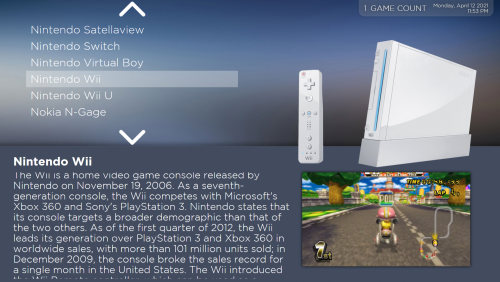
![More information about "CoinOps Redux [4x3]"](https://forums.launchbox-app.com/uploads/monthly_2020_12/322474938_GameWheel1.thumb.jpg.b867ef00568d90b1dceee6e5293f1b07.jpg)

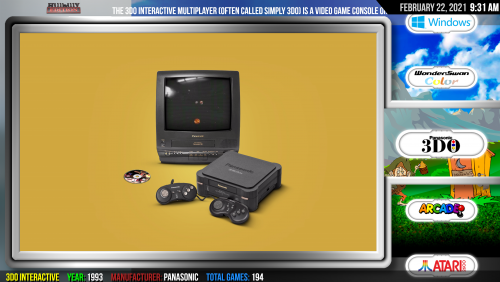
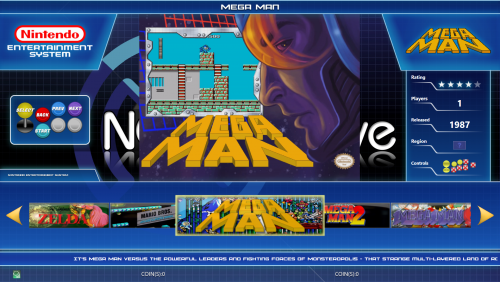



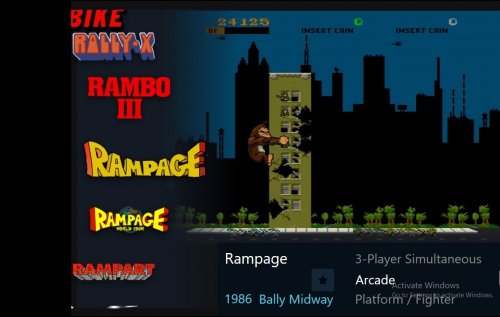
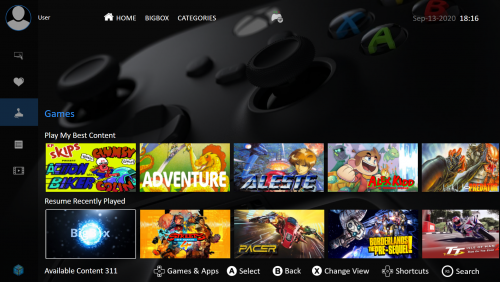


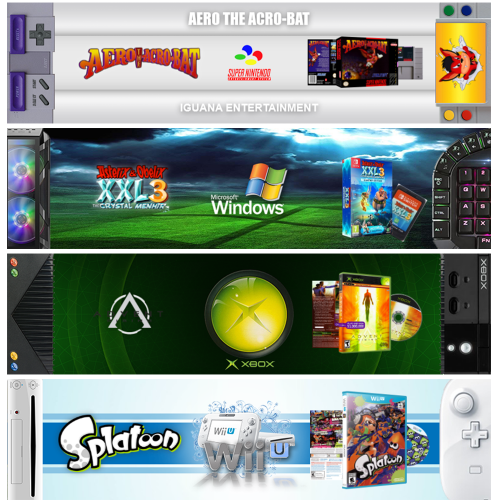

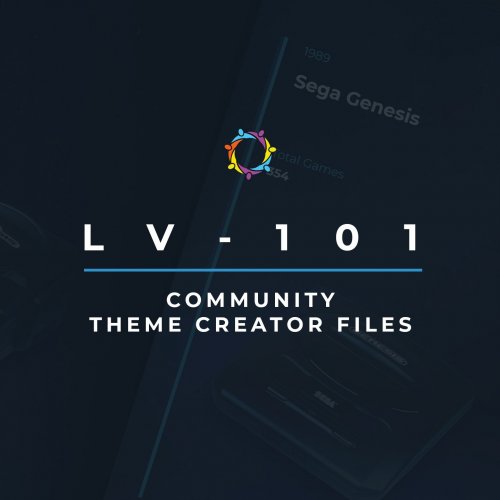



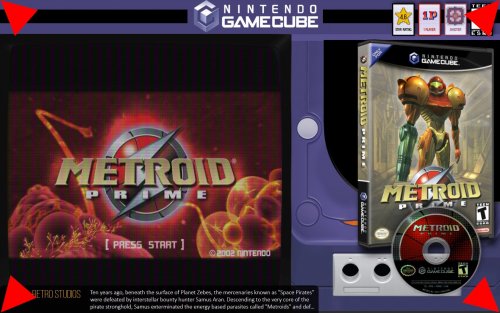





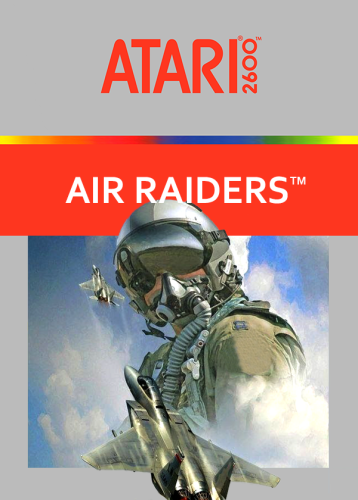
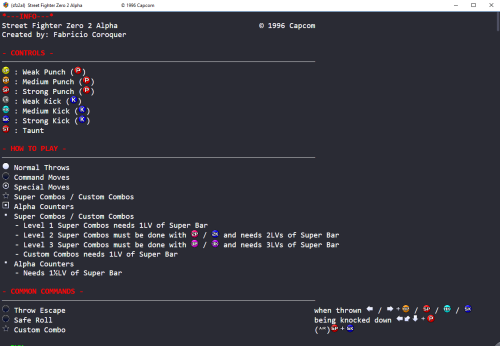
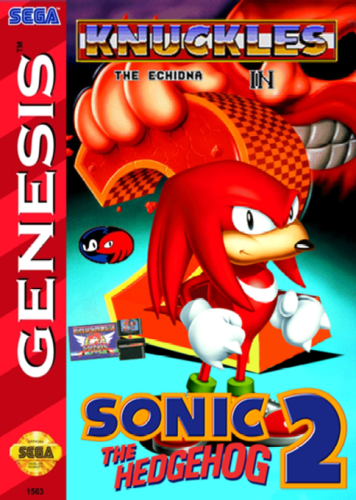
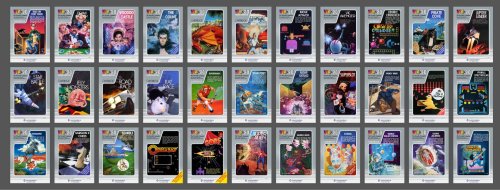
.thumb.png.7e3e30a8a12a702e05af7309eb087e82.png)
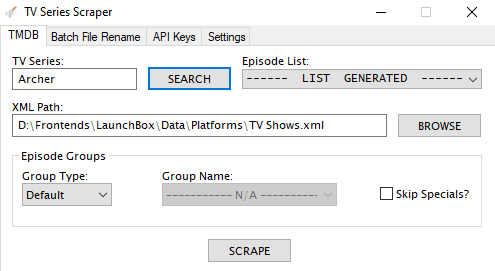
.thumb.png.6caf257a0459ccd133c470a97c7eaa6a.png)