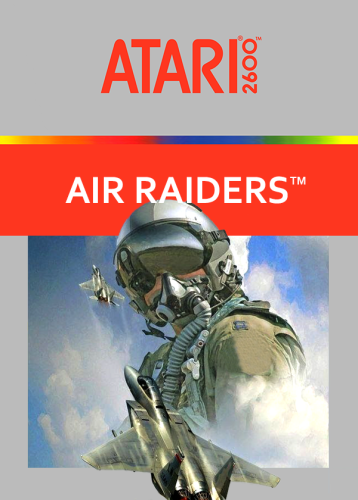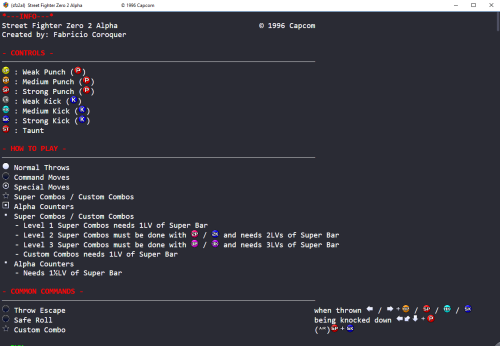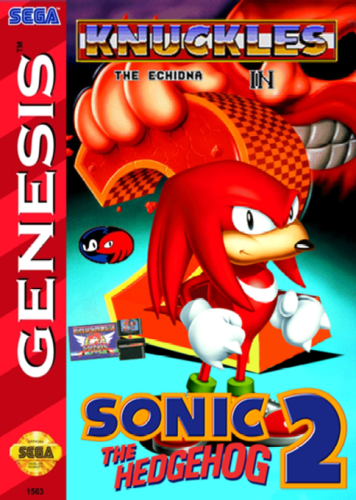Third-party Apps and Plugins
204 files
-
MAME Hi-Score Display - A plugin for BigBox
By JoeViking245
MAME Hi-Score Display - A plugin for BigBox
Use this plugin to view a games high scores from BigBox’s Game Menu.
Features
Creates a menu item called “View Hi-Scores” that allows you to display high scores for most games in your Arcade platform directly in BigBox. What's needed
(3) files that are included in the downloaded zip file (the plugin) Version 3.0 - One file that is included in the downloaded zip file (the plugin) 2 lines of text added to the "TextGamesView.xaml" file for your current BigBox Theme MAME configured to save high scores Saved high score files (These are automatically generated by MAME once it’s configured to save them in the "hi" and/or “nvram” subfolders of your MAME emulator) What it won't do
Show high scores for games using emulators other than MAME. Show high scores for games in LaunchBox. MAME is not built to save high scores the same way (or at all) for all arcade machines, so not all games are supported by this plugin Contributors
@jayjay – The one who came up with the idea and did all the hard stuff.
@JoeViking245 – The one who helped with all the easy stuff.
@fromlostdays – The one who made these instructions easier to follow.
A HUGE Special Thanks goes to GreatStone’s utility “hi2txt”. This utility converts MAME’s high score files into a readable format which ultimately makes this plugin possible!!
http://greatstone.free.fr/hi2txt/index.html
Installation and setup instructions:
Step 1: Installing the Plugin
Step 2: Editing your BigBox Theme to add support for the Plugin
Step 3: Making sure MAME is set up to save high scores
Installing the Plugin:
Download the plugin, Mame_Hi_Scores_v1.0.zip, Mame_Hi_Scores_v3.0.zip from the LaunchBox download section After you’ve downloaded the zip file, be sure to unblock it in Windows by right clicking it, selecting Properties, and clicking Unblock Open the zip file and extract/copy the "Hi_Scores" folder into ..\LaunchBox\Plugins
Editing Your BigBox Theme to add support for the Plugin:
You just need to add two lines of text, each in a specific place, in one of the theme’s .xaml files so that your theme can display the Hi -Scores. This should work for all themes.
Go to the "Views" folder of the theme you are using and find the file "TextGamesView.xaml". e.g. D:\LaunchBox\Themes\my_current_theme\Views\TextGamesView.xaml Right click on "TextGamesView.xaml" and select Edit
Insert the following line after the last existing "xmlns" entry located near the top of the file: xmlns:hsc="clr-namespace:Mame_Hi_Scores;assembly=Mame_Hi_Scores" It will look similar to this:
Now scroll all the way down to the bottom of the document. Insert the following line* just above the text "</Canvas>": <hsc:Hi_Scores Height="{Binding Source={x:Static SystemParameters.PrimaryScreenHeight}}" Width="{Binding Source={x:Static SystemParameters.PrimaryScreenWidth}}" HorizontalAlignment="Center" VerticalAlignment="Center"/> *NOTE: The word “canvas” may show up multiple times in the document. You’re looking for the last instance of it, at the very bottom of the text just above </UserControl>. Also note that the indentation of the line doesn’t matter. The above is one single line of text, so be sure and copy and paste the entire line. Depending on your text editor, it may ‘wrap around’ and look like two lines, which is not a problem.
It will look similar to this:
Save and close TextGamesView.xaml .
Setting up MAME to save high scores:
Using a recent official MAME release –
If you have an older release of MAME, you may need to do the following steps instead.
Congrats! You’re all setup! Now that you’ve setup the plugin, why not give it a try?
How to use:
Start BigBox Go into the "Arcade" Platform Select a game Near the bottom of the Menu (if the selected game has a high score file saved) you'll see "View Local Hi-Scores" Select "View Local Hi-Scores" to see your high scores for that game!361 downloads
- mame
- high scores
- (and 2 more)
-
Mame 0.237 No-Nag
By MadK9
NOTE: This does NOT interfere with the Leader boards at all.
**This removes the nag screen that informs you if a rom doesn't work correctly, or if at all, if you use this no nag, then please do NOT go to the mame support site with issues with games, please only use if you understand that there will be no help from anyone at mamedev as you are using a modified version of mame.
mame.exe - Normal Mame with Nags removed. For Version 0.237 (Note mame no longer carries the 64 in its exe name changed by Devs in 0.229)
It's advisable to download the full 0.237 official pack and install it, then just overwrite the exe with the replacement, this covers any changes the mame devs may have made to the support files.
After you have done this, make sure you copy the folders artwork, ctrlr, cheat, hlsl, ini, folders and the ini files from the root of your original mame folder, and move/copy them to the new install.
make sure in the mame.ini file you have the following set.
Skip_gameinfo 1
169 downloads
(1 review)0 comments
Submitted
-
Mame 0.236 No-Nag
By MadK9
NOTE: This does NOT interfere with the Leader boards at all.
**This removes the nag screen that informs you if a rom doesn't work correctly, or if at all, if you use this no nag, then please do NOT go to the mame support site with issues with games, please only use if you understand that there will be no help from anyone at mamedev as you are using a modified version of mame.
mame.exe - Normal Mame with Nags removed. For Version 0.236 (Note mame no longer carries the 64 in its exe name changed by Devs in 0.229)
It's advisable to download the full 0.236 official pack and install it, then just overwrite the exe with the replacement, this covers any changes the mame devs may have made to the support files.
After you have done this, make sure you copy the folders artwork, ctrlr, cheat, hlsl, ini, folders and the ini files from the root of your original mame folder, and move/copy them to the new install.
make sure in the mame.ini file you have the following set.
Skip_gameinfo 1
256 downloads
(2 reviews)0 comments
Submitted
-
Sega Model 3 Game Importer
By JoeViking245
The intent of this plugin is to import MAME's Sega Model 3 roms that are supported in the Supermodel emulator.
Sega Model 3 machines are not playable in MAME, but a MAME full romset does contain the roms for it. This is where Supermodel ["A Sega Model 3 Arcade Emulator"] comes into 'play'. And quite literally. There are currently 60 machines supported, of which 38 are clones.
The plugin uses "Games.xml" to get the rom names, proper Titles and versions for the SM3 machines that Supermodel supports. This file is located inside the "Config" folder of your Supermodel installation.
Required Files:
This downloaded plugin Games.xml Not required for importing, but highly recommended:
All Supermodel files (you know, like supermodel.exe, etc.) A MAME romset containing the necessary SM3 roms Using the plugin:
Download and unblock the zip file. Copy the folder (which includes 1 file) inside the zip into your ../LaunchBox/Plugins folder. i.e. D:\LaunchBox\Plugins\ImportSegaModel3\ImportSegaModel3.dll Start LaunchBox. Select Tools, Import Supermodel Games.xml v1.00
The process from here should be fairly intuitive by just following the steps in the Import Wizard.
Select the folder where Supermodel's Games.xml file is located (if not automatically selected). Select Games.xml. (if not automatically selected) Choose a Platform to import the games into (You can create a new one or use existing). If you choose an existing Platform, the imported games will be set to Emulator selected in the next step and will not affect any of the existing game's emulator. Select your Emulator. (I strongly recommend Supermodel. But you can choose any emu [and change it later]) Filter the clones (Options are to Import: All games individually, clones as additional apps, no clones). Select the roms’ source folder (Only required if you plan to copy them from their current location). Select the roms’ destination folder (This is required to set the Application Path for the games). Select Copy & Import or Import Only.
Downloading Metadata:
If you selected an existing Platform to import the roms into, Right click that Platform and select “Edit”. Make sure the Scrape As: is set to “Arcade” and then click “OK”.
Click on one of the games, then press CTRL+A to select all games. Now click Tools and select Download Metadata and Media and follow the prompts. Be sure to check the box for: Search for game information and media from the LaunchBox Games Database (recommended).
Check or un-check the media images/videos you wish to download. (You can also click "None" and download these at a later time)
Click Yes, download and replace all existing metadata and media. Then click Finish.
This plugin was "designed" to account for subsequent Supermodel updates. After a Supermodel update (which should include an updated Games.xml file), rerunning this plugin "should" account for any new additions, renamed roms and renamed titles/versions. Adding/changing those respectively in your Platform. It won't, however, account for any games that were completely removed. But I really don't think this will be an issue.
If you're having issues getting Supermodel setup and running your games, a quick Goggle search will usually get you what you need. i.e. "LaunchBox Supermodel", "Supermodel <insert game title here>". For general (and some somewhat specific) information/help regarding Supermodel, see here: Installation - Supermodel: A Sega Model 3 Arcade Emulator (supermodel3.com).
List of currently supported games per Games.xml (Aug 31, 2021):
bassdx Sega Bass Fishing (USA, Deluxe) getbassdx Get Bass: Sega Bass Fishing (Japan, Deluxe) getbassur Get Bass: Sega Bass Fishing (Japan, Upright) getbass Get Bass: Sega Bass Fishing (Japan, Standard) daytona2 Daytona USA 2 - Battle on the Edge (Japan, Revision A) dayto2pe Daytona USA 2 - Power Edition (Japan) dirtdvls Dirt Devils (Export, Revision A) dirtdvlsu Dirt Devils (USA, Revision A) dirtdvlsau Dirt Devils (Australia, Revision A) dirtdvlsj Dirt Devils (Japan, Revision A) dirtdvlsg Dirt Devils (Export, Ver. G?) eca Emergency Call Ambulance (Export) ecap Emergency Call Ambulance (US location test?) ecau Emergency Call Ambulance (USA) ecaj Emergency Call Ambulance (Japan) fvipers2 Fighting Vipers 2 (Japan, Revision A) fvipers2o Fighting Vipers 2 (?) harley Harley-Davidson and L.A. Riders (Revision B) harleya Harley-Davidson and L.A. Riders (Revision A) lamachin L.A. Machineguns: Rage of the Machines (Japan) lemans24 Le Mans 24 (Japan, Revision B) lostwsga The Lost World (Japan, Revision A) lostwsgp The Lost World (Location Test) magtruck Magical Truck Adventure (Japan) oceanhun The Ocean Hunter (Japan) scud Scud Race (Export, Twin/DX) scudau Scud Race (Australia, Twin/DX) scuddx Scud Race (Export, Deluxe) scudplus Scud Race Plus (Export, Twin/DX, Revision A) scudplusa Scud Race Plus (Export, Twin/DX) skichamp Ski Champ (Japan) spikeofe Spikeout Final Edition (Export) spikeout Spikeout (Export, Revision C) srally2 Sega Rally 2 (Export) srally2p Sega Rally 2 (Prototype) srally2pa Sega Rally 2 (Prototype Version A) srally2dx Sega Rally 2 (Export, Deluxe) swtrilgy Star Wars Trilogy Arcade (Export, Revision A) swtrilgya Star Wars Trilogy Arcade (Export) swtrilgyp Star Wars Trilogy Arcade (Location Test, 16.09.98) vf3 Virtua Fighter 3 (Revision D) vf3a Virtua Fighter 3 (Revision A) vf3c Virtua Fighter 3 (Revision C) vf3tb Virtua Fighter 3 Team Battle (?) von2 Virtual On 2: Oratorio Tangram (Revision B) von254g Virtual On 2: Oratorio Tangram (Ver 5.4g) von2a Virtual On 2: Oratorio Tangram (Revision A) von2o Virtual On 2: Oratorio Tangram (?) vs2 Virtua Striker 2 (Step 2.0) vs215 Virtua Striker 2 (Step 1.5) vs215o Virtua Striker 2 (Step 1.5, older) vs298 Virtua Striker 2 '98 (Step 2.0) vs29815 Virtua Striker 2 '98 (Step 1.5) vs2v991 Virtua Striker 2 '99.1 (Revision B) vs299 Virtua Striker 2 '99 (?) vs29915 Virtua Striker 2 '99 (Step 1.5) vs299a Virtua Striker 2 '99 (Revision A) vs299b Virtua Striker 2 '99 (Revision B) As always, I'm open to any and all comments and suggestions regarding this plugin you may have.
193 downloads
- supermodel
- sega model 3
- (and 1 more)
(0 reviews)0 comments
Updated
-
Mame 0.235 No-Nag
By MadK9
Important:
Mame changed the BGFX shader, if you are using this shader, i recommend you either make a completely New install and set it up to how you like, or change the shader options before running a game, then add the no-nag, if you try running this over an older install with the BGFX shader you may find your screen will be dark and barely visable.
NOTE: This does NOT interfere with the Leader boards at all.
**This removes the nag screen that informs you if a rom doesn't work correctly, or if at all, if you use this no nag, then please do NOT go to the mame support site with issues with games, please only use if you understand that there will be no help from anyone at mamedev as you are using a modified version of mame.
mame.exe - Normal Mame with Nags removed. For Version 0.235 (Note mame no longer carries the 64 in its exe name changed by Devs in 0.229)
It's advisable to download the full 0.235 official pack and install it, then just overwrite the exe with the replacement, this covers any changes the mame devs may have made to the support files.
After you have done this, make sure you copy the folders artwork, ctrlr, cheat, hlsl, ini, folders and the ini files from the root of your original mame folder, and move/copy them to the new install.
make sure in the mame.ini file you have the following set.
Skip_gameinfo 1
163 downloads
-
Mame 0.234 No-Nag
By MadK9
NOTE: This does NOT interfere with the Leader boards at all.
**This removes the nag screen that informs you if a rom doesn't work correctly, or if at all, if you use this no nag, then please do NOT go to the mame support site with issues with games, please only use if you understand that there will be no help from anyone at mamedev as you are using a modified version of mame.
mame.exe - Normal Mame with Nags removed. For Version 0.234 (Note mame no longer carries the 64 in its exe name changed by Devs in 0.229)
It's advisable to download the full 0.234 official pack and install it, then just overwrite the exe with the replacement, this covers any changes the mame devs may have made to the support files.
After you have done this, make sure you copy the folders artwork, ctrlr, cheat, hlsl, ini, folders and the ini files from the root of your original mame folder, and move/copy them to the new install.
make sure in the mame.ini file you have the following set.
Skip_gameinfo 1
122 downloads
- mame
- mame 0.234
- (and 2 more)
-
XML to LaunchBox
By C-Beats
Hey all,
This is a little app that can be used to convert XML files to a LaunchBox compatible Platform XML file. This application is currently VERY early in functionality and does not do much to help sterilize bad data. It is something I built in my spare time (which is pretty limited) to help me import some third party XMLs into my library. Right now you can only scrape data inside an element, attributes are not scrapable. There is functionality not yet in this app I would love to get added but haven't had the time, if you find there is functionality missing that you'd like to see let me know in the comments and I'll see what I can do. I would NOT expect a fast turn around though.
Install Notes:
Should be able to just extract the zip file wherever you want the app. You MAY need to unblock both the zip file before extracting and the executable after extracting depending on system settings.
176 downloads
(0 reviews)0 comments
Updated
-
Hyperspin2LaunchboxPlaylist
By superrob3000
About:
Use this plugin to quickly convert from a Hyperspin collection to a Launchbox playlist. Choose a Hyperspin database XML file and this program will compare the rom names for all games in the Hyperspin XML file to the rom names for all of your installed Launchbox games. Any games with matching rom names will be added to the new Launchbox playlist.
Installation:
Copy RB_CreatePlaylistFromHyperspinXML.dll to the LaunchBox/Plugins folder. Restart Launchbox. Usage:
In Launchbox, select Tools->"Create playlist from Hyperspin XML" from the dropdown system menu. Select the Hyperspin XML file to import from. Choose which Launchbox platforms to pull games from. Enter a name for the new Launchbox playlist. Click "Create Playlist".
Update History:
1.0.1
- Added the option to specify which platform(s) to search.
- Added option to include hidden games.
- Added option to include broken games.
1.0.2
- Available platforms are now listed in alphabetical order.
228 downloads
-
Mame 0.233 No-Nag
By MadK9
NOTE: This does NOT interfere with the Leader boards at all.
**This removes the nag screen that informs you if a rom doesn't work correctly, or if at all, if you use this no nag, then please do NOT go to the mame support site with issues with games, please only use if you understand that there will be no help from anyone at mamedev as you are using a modified version of mame.
mame.exe - Normal Mame with Nags removed. For Version 0.233 (Note mame no longer carries the 64 in its exe name changed by Devs in 0.229)
It's advisable to download the full 0.233 official pack and install it, then just overwrite the exe with the replacement, this covers any changes the mame devs may have made to the support files.
After you have done this, make sure you copy the folders artwork, ctrlr, cheat, hlsl, ini, folders and the ini files from the root of your original mame folder, and move/copy them to the new install.
make sure in the mame.ini file you have the following set.
Skip_gameinfo 1
163 downloads
-
scraper Starplayer's Local Scraper for Launchbox
By starplayer
This program is a scraper for your video files, to be used with launchbox.
------------What it does:------------
Imagine you have in your possesison a full collection of video snaps and theme videos for launchbox.
Now, you might just have them all in your launchbox\videos\ folder, and everything will work.
However, you might prefer to have only some games that you like in your launchbox installation, in a faster SSD, or you might have a Raspberry Pi, which has limited space.
In those cases, you will want to only get the videos that correspond to the games you have in launchbox.
This program does that automatically for you.
-----------------------------------------------------------------------------------------------------------
------------How do you use this program then??------------
Glad you ask!
-1: set the path of your launchbox installation. Usually C:\program Files\Launchbox for example
-2: set the path of the folder in which you have your full video collection. For example D:\Launchbox Videos\
-3: Check the checkboxes "Run for videos snaps" and "Run for Themes" depending on
if you want to get game snaps, theme videos, or both
-4: Press Run
-----------------------------------------------------------------------------------------------------------
------------Things to have in consideration:------------
You have to have your video folders with the same name of the folders in the launchbox directory.
ie, if a folder is called "sega saturn" in launchbox, the correspondent in the folder that containsall your videos can't be called only "saturn".
The blue button "Correct Names of video folders attempts to solve this, but you should check.
If you want, you can run the program for just one game platform.
To do that, check "Run for One Platform Only", press "Get Platforms" and select the platform you want to run for.
-----------------------------------------------------------------------------------------------------------
------------"Other Options" explanation:------------
--"Ignore platform if no original videos are present" - check this if you don't want to be reminded thatthe program didn't found any videos for a specific platform.
--"Rename original videos": check this if you also want the original videos in your video collection to bepermanently renamed to the name that launchbox is expecting for each game.
Any suggestions, you can find me on Launchbox's forum.
You're welcome. Be happy.
Starplayer
Update: You can find the source code here, in case anyone wants to change it. License is GPL: https://github.com/rafcon-dev/Launchbox-Local-Scraper
254 downloads
-
Unpack My Game
By Axenn
Hi guys !
1) Description
UnpackMyGame allow to inject games packed with PackMyGame into LaunchBox, based on wpf/.net Core 3.1 instead of forms/.net framework ...
It's available in English and French.
2) Current Version
Unpack-My-Game: v1.0.2.1 (beta) PackMyGame
3) Links
Because there is a lot of modifications, bugfixes since the last version i made a wiki on my github, i will try to let the best explanations on it.
Github Wiki Don't hesitate to signal any bug, there is a log system, it will help to improve the application (if you are french, write to me in french ^^)
4) Some words...
If, after have inject a game, you don't see its cover, check if the emulator injected from the xml files (your old backup) still available, and/or refresh images. Sapp Pas Root could help you at the end to manage paths. I tested a lot Pack and Unpack, 3 months for pack and 1 month since i changed all the core for Unpack. I tried to place some securities to avoid bad manipulations, but it still to be a beta there is probably some (minor i hope) bugs to remove. Unpack makes a copy of platforms before to inject, you have 100 copies before it blocks on the 00 version of the backup and overwrite it. I must find an algorithm to overwrite by date on 100 copies. Difference between unpack and inject is inject don't add files... If you have several users on the same machine, you don't need to copy files but you need to inject games for each launchbox profile, inject is here for that. Pack and Unpack use a common library i wrote, the same used in SappPasRoot... Step by step i will accelerate and reduce verbose, and put a parameter in config file to change the verbose mode for the user. You need the 7z NATIVE dll to use 7z compression, it must be copie in x86 or x64 folder according of your version. Currenly tested only on windows computer, i will happy to have feedback if somebody test with linux but i don't think it can work because of link i use in paths. I must install a linux machine soon i will see what can i do for that. 5) Bug Knowns
Inject game: right button crash, fixed on source files.33 downloads
(0 reviews)0 comments
Updated
-
PackMyGame V2
By Axenn
Hi guys,
I made a new version of PackMyGame, based on wpf/.net Core 3.1 instead of forms/.net framework ...
1) What's new
This new version bears the possibility to unpack games, extract platforms to reinject later, don't have paths into the xml extracted, check links validity, md5 file calculation. Unpack need a new file, generated by PackMyGame, 'DPGame.json', but you can generate a new:
By pack if you have always your game into LaunchBox. By the old xml files (TBGame, EBGame) with Unpack. This DPGame.json file allows also to change, place default files... except for Additionnal Application and the main, there is a lot of modification with LaunchBox, i prefere that the user changes it into LaunchBox.
Both are now portable, new config file is created at the root. Both use relative links for LaunchBoxPath and the working folder... You could let it on an external hard drive.
Read the wiki to discover all the other things that changed since the last version.
2) Description
PackMyGame allow to pack your games into folders, zip or 7zip archives. If you need to keep a backup of them, even more if you translated descriptions of your games, you could keep it in a sure place with this application.
It's available in English and French, PackMyGame use now a xml file to translate, you could easy make your own translation, put it in the Languages folder, it will be recognize
3) Version
Pack-My-Game: v2.0.2.0 (beta) UnpackMyGame
4) Links
Because there is a lot of modifications, bugfixes since the last version i made a wiki on my github, i will try to let the best explanations on it.
Github Wiki Don't hesitate to signal any bug, there is a log system, it will help to improve the application (if you are french, write to me in french ^^)
5) Some words...
I tested a lot Pack and Unpack, 3 months for pack and 1 month since i changed all the core for Unpack. I tried to place some securities to avoid bad manipulations, but it still to be a beta there is probably some (minor i hope) bugs to remove. I'm sick, this why sometimes i can't make update, i will not die but i have a genetical dicease that make my days very difficult during months. This is why i couldn't make any update during months, i couldn't understand my own code because i was to tired. I apologize for that. Pack and Unpack use a common library i wrote, the same used in SappPasRoot... Step by step i will accelerate and reduce verbose, and put a parameter in config file to change the verbose mode for the user. You need the 7z NATIVE dll to use 7z compression, it must be copie in x86 or x64 folder according of your version.52 downloads
(0 reviews)0 comments
Updated
-
Mame 0.232 No-Nag
By MadK9
NOTE: This does NOT interfere with the Leader boards at all.
**This removes the nag screen that informs you if a rom doesn't work correctly, or if at all, if you use this no nag, then please do NOT go to the mame support site with issues with games, please only use if you understand that there will be no help from anyone at mamedev as you are using a modified version of mame.
mame.exe - Normal Mame with Nags removed. For Version 0.232 (Note mame no longer carries the 64 in its exe name changed by Devs in 0.229)
It's advisable to download the full 0.232 official pack and install it, then just overwrite the exe with the replacement, this covers any changes the mame devs may have made to the support files.
After you have done this, make sure you copy the folders artwork, ctrlr, cheat, hlsl, ini, folders and the ini files from the root of your original mame folder, and move/copy them to the new install.
make sure in the mame.ini file you have the following set.
Skip_gameinfo 1
203 downloads
-
Super pause menu
By Chadmando
This is the download page for Chadmando's Super Pause Menu. From now on I will use this use this page to post information on the latest updates. For installation instructions and further information about Super pause menu please visit the main discussion page. https://forums.launchbox-app.com/topic/55355-chadmandos-super-pause-menu-64bit-windows/
UPDATE May. 22/21 - v1.9.6: Fixed Dinput joystick support, added XY axis input for dinput analog sticks. Added anti-lockup measures to suspended emulators. If the emulator is unable to resume after a suspension, the pause menu will force kill the emulator after 5 seconds. Tweaked the behavior of the pause menu to resume games for better compatibility. Tested in launchbox/BigBox version 11.11.
UPDATE May. 18/21 - v1.9.6: Changed the way the menu launches for better compatibility. Re-compiled the .dll, should have fixed issue where the settings program sometimes would not launch from the tools menu of launchbox. Tested in launchbox version 11.11.
UPDATE Mar. 27/2021 - v1.9.5:
Added multiple monitor support! The pause menu will now detect whichever monitor your emulator is running (if it is the active application) and will automatically open up on that monitor. This came with much more hurdles to overcome with font scaling issues, but I am pleased with the end result. Added a mute emulator option in the settings program under the "Emulator Settings" page. The Pause menu is now more bigbox/launchbox aware, when opened with these launchers it will ignore and not latch on to any external running emulators. Semi-fixed a weird issue where the menu would not launch if the a game was launched twice. I think this is a restriction with of how launchbox handles opening applications before starting a game. Since I am not so saavy with visual basic, I opted for a workaround. The menu will now remain silently open after closing a game. If it detects another launch of the same emulator it will assume it is that same game and reload itself with the same profile, images , layout, etc. From my limited testing so far I have had no issues with the menu not opening anymore. This comes with the added bonus of launching the manual instantly on the second launch. Added context menu items for the pause menu icon in the notification area. Reload, and Settings. Added a Launch/reload Pause menu button to the settings program for testing out new layouts/hotkeys. UPDATE Mar.14/2021 - v1.9.0: Added the ability to simultaneously use the keyboard and joystick to control the menu! The "Menu Keys" menu within the settings program is now separated into two sections. The default joystick mapping is Xinput controller 1, the pause key is the guide button, up and down on the D pad for navigation, A for select and B is for back.
Added a sounds option within Customize Menu to disable/enable navigation sounds, and added a new profile theme for gameboy advance, where it uses the gameboy screen for the save/load screenshots. The background image is not my own creation, just wanted to add something new. I added the new theme to retroarch and visualboy advance emulators.
I think I finally ironed out all the DPI/Scaling issues. Since I have a 4K monitor myself I wanted to make sure it looks the same in 4K as it did in any other resolution. The pause menu should now detect the dpi settings of the monitor of the active window, and adjust accordingly. While testing out I was able to switch resolutions/text scaling on the fly and the menu looked the same after every launch.
UPDATE Mar.10/2021 - v1.8.0: Added a controls menu! When an image exists, a new Controls item will be added to your pause menu. I have also changed the menu font sizes of all the provided profiles to be able to fit all the items on the screen. The menu will look for images placed in \LaunchBox\Super pause menu\Images\Controls\[Platform Name]\ or \LaunchBox\Super pause menu\Images\Controls\[Platform Name]\[Game Name]\ . The images can be any filename with a png, gif, jpg, or jpeg extension. If multiple images exist within the same folder, one will be selected at random. This new setting can be disabled within the settings program. I have personally found the best look is to have a transparent background, as you can see in the screenshot below. I may get my girlfriend to make me up some nice Xbox/PS4 Controller layouts for all my default profiles.
The above example controller image was found here: https://forums.launchbox-app.com/topic/36435-request-show-controller-mappings-before-launching-game/ Created by The IVI
I also added a new option to use the Cart/Disk 3D or 2D image to replace the menu title.
UPDATE Mar.8/2021 - v1.7.1: Fixed some clock flickering issues that were really bad with 4k resolutions, changed the Default background to Default.png for better consistency, fixed a window sizing issue at the launch of the menu.
UPDATE Mar.7/2021 - v1.7.0: Added sounds to the menu navigation to give it a little more life. The sounds folder is located in Launchbox/Super pause menu/Sounds/Default. Currently the three sound files are for Back, Move, and select. You can replace these files if you like, or if you prefer to have no sounds you can delete this folder altogether. I plan on adding some settings options for this feature in the future.
UPDATE Mar.5/2021 - v1.6.0: Added animated gif support to backgrounds using activeX IE plugin, requested by Krakerman a while back. Semi-fixed broken platform image title option in "Customize menu -> Replace menu title with image if it exists". When used it will look for your platforms clear logo image in \LaunchBox\Images\Platforms\[Platform Name]\Clear Logo\[Platform Name].png, jpeg, or jpg.
UPDATE Feb.28/2021 - v1.5 FIXED: Super Pause Menu wasn't working at all in Launchbox 11.9, but was working in the 11.10-2 beta. The new dll in this version works for both versions of Launchbox.
UPDATE Feb.27/2021 - v1.5: Super pause menu version 1.5, now with a profile switcher! (Upgraded, tested and working with launchbox version 11.0 Beta 2). For best compatibility I would ask that you remove any previous versions the pause menu by deleting the "Super pause menu" folder in your launchbox directory, as well as delete any old versions of "Super Pause Menu.dll" located in launchbox/plugins/ .
With the new profile switcher you can now share a common graphical theme among different emulator profiles, as well it will allow you to link multiple different themes with a single emulator profile.
This is good for emulators that can run multiple systems, such as retroarch. The pause menu will automatically choose the graphical profile associated with whatever platform you are playing on, if you have designated one for it. If no associated profile is designated for that platform, it will load up the desired default graphical profile.
In order to access the profile switcher settings you'll have open launchbox go to -> Settings (the three horizontal lines) -> Super Pause Menu Settings. Double click on an emulator profile to load it's settings and then click on the "Customize Menu Button". There you will see a drop down menu at the top where it says profile:
The default graphical profile for that emulator will be encased in **stars**. To add more profiles to that specific emulator click on "New/Add/Remove". You will then be given a list of profiles you can add to that emulator.
If you've launched a game before with the Super pause menu enabled, it will store the name of the launched game platform and you will see it added to the list on the left hand side.
Highlight any of the platform names and click add>> to associate it with that emulator. For any emulators labeled <Unused> It will automatically create a new theme profile using default settings which you can then modify to your liking.
Once you are done adding your themes, you can close that window and you will see all your selected profiles have been added to the drop down menu. Simply click on one of the drop down names and you can modify any of it's settings within the "Customize Menu" tab.
You can change the default profile by pressing the "Set as default" button. This will be the theme the pause menu reverts to if it cannot find a theme associated with the launched platform game. The default theme will be encased in **Stars**.
558 downloads
-
Mame 0.231 No-Nag
By MadK9
NOTE: This does NOT interfere with the Leader boards at all.
**This removes the nag screen that informs you if a rom doesn't work correctly, or if at all, if you use this no nag, then please do NOT go to the mame support site with issues with games, please only use if you understand that there will be no help from anyone at mamedev as you are using a modified version of mame.
mame.exe - Normal Mame with Nags removed. For Version 0.231 (Note mame no longer carries the 64 in its exe name changed by Devs in 0.229)
It's advisable to download the full 0.231 official pack and install it, then just overwrite the exe with the replacement, this covers any changes the mame devs may have made to the support files.
After you have done this, make sure you copy the folders artwork, ctrlr, cheat, hlsl, ini, folders and the ini files from the root of your original mame folder, and move/copy them to the new install.
make sure in the mame.ini file you have the following set.
Skip_gameinfo 1
167 downloads
-
Mame 0.230 No-Nag
By MadK9
NOTE: This does NOT interfere with the Leader boards at all.
**This removes the nag screen that informs you if a rom doesn't work correctly, or if at all, if you use this no nag, then please do NOT go to the mame support site with issues with games, please only use if you understand that there will be no help from anyone at mamedev as you are using a modified version of mame.
mame64.exe - Normal Mame with Nags removed. For Version 0.230
It's advisable to download the full 0.230 official pack and install it, then just overwrite the exe with the replacement, this covers any changes the mame devs may have made to the support files.
After you have done this, make sure you copy the folders artwork, ctrlr, cheat, hlsl, ini, folders and the ini files from the root of your original mame folder, and move/copy them to the new install.
make sure in the mame.ini file you have the following set.
Skip_gameinfo 1
117 downloads
(0 reviews)0 comments
Submitted
-
Node.js Virtual Gamepads
By Hifihedgehog
GitHub link:
https://github.com/hifihedgehog/node-virtual-gamepads
Ever have friends over and was shy in the controller department? Have them connect to your local Wi-Fi network and access this handy dandy application! This Node.js application instantly transforms any smartphone, tablet, or other Internet browsing touchscreen device into a full-fledged gamepad controller simply by reaching a local web address. I stumbled on this neat little Node.js application on GitHub. (Credit goes to egemenertugrul and jehervy on GitHub for authoring this marvelous application.) Wanting to kick this killer app up a notch, I immediately went to task integrating some bits from the upstream Linux version into egemenertugrul's Windows branch in my own fork. As a result, I bumped up the maximum number of connected virtual controllers from 4 to 10. Eight-way Super Smash Bros. FTW!
26 downloads
(0 reviews)0 comments
Updated
-
Mame 0.229 No-Nag
By MadK9
Change for 0.229, Mame no longer carries the suffix 64 on its executable, so either rename the exe to add the suffix back, or update your mame emulators for LB & RL to the non-suffix version. This change was introduced by the mame devs this month.
NOTE: This does NOT interfere with the Leader boards at all.
**This removes the nag screen that informs you if a rom doesn't work correctly, or if at all, if you use this no nag, then please do NOT go to the mame support site with issues with games, please only use if you understand that there will be no help from anyone at mamedev as you are using a modified version of mame.
mame.exe - Normal Mame with Nags removed. For Version 0.229
You are required to download the full 0.229 official pack and install it, then just overwrite the exe with the replacement, this covers any changes the mame devs may have made to the support files.
After you have done this, make sure you copy the folders artwork, ctrlr, cheat, hlsl, ini, folders and the ini files from the root of your original mame folder, and move/copy them to the new install.
make sure in the mame.ini file you have the following set.
Skip_gameinfo 1
172 downloads
-
mame Mame 0.228 No-Nag
By MadK9
NOTE: This does NOT interfere with the Leader boards at all.
**This removes the nag screen that informs you if a rom doesn't work correctly, or if at all, if you use this no nag, then please do NOT go to the mame support site with issues with games, please only use if you understand that there will be no help from anyone at mamedev as you are using a modified version of mame.
mame64.exe - Normal Mame with Nags removed. For Version 0.228
You are required to download the full 0.228 official pack and install it, then just overwrite the exe with the replacement, this covers any changes the mame devs may have made to the support files.
After you have done this, make sure you copy the folders artwork, ctrlr, cheat, hlsl, ini, folders and the ini files from the root of your original mame folder, and move/copy them to the new install.
make sure in the mame.ini file you have the following set.
Skip_gameinfo 1
190 downloads
-
Mame 0.227 No-Nag
By MadK9
New Year, new release.
This release is not a simple drop into Mame, you will have to use a full mame 0.227 setup from mamedev.org, this is due to changes that have been made since 0.226. Once you have that installed just drop this version on to it and overwrite.
If you already have a Mame install that's not 0.227 i suggest renaming your current folder and make a new one, install 0.227 and the no-nag, then from your original Mame copy the folders artwork/cfg/ctrl/hi/ini/nvram/roms and any ini files from the root folder (mame.ini/plugin.ini/ui.ini). And overwrite when asked too.
NOTE: This does NOT interfere with the Leader boards at all.
**This removes the nag screen that informs you if a rom doesn't work correctly, or if at all, if you use this no nag, then please do NOT go to the mame support site with issues with games, please only use if you understand that there will be no help from anyone at mamedev as you are using a modified version of mame.
mame64.exe - Normal Mame with Nags removed. For Version 0.227
You are required to download the full 0.227 official pack and install it, then just overwrite the exe with the replacement, this covers any changes the mame devs may have made to the support files.
After you have done this, make sure you copy the folders artwork, ctrlr, cheat, hlsl, ini, folders and the mame.ini file from your original mame folder, and move/copy them to the new install.
make sure in the mame.ini file you have the following set.
Skip_gameinfo 1
145 downloads
-
Playtime Tracker
By Grila
New Version 1.4
Removed "Reset Playtime" function from BigBox as requested by @klepp0906 and @Blazer
New Version 1.3
Added a visual playtime setter/editor
New Version 1.2
Fixed another string error that would sometimes cause the playtime to not record. Thanks @TheNewClassics. Everything should work now but please don't hesitate to let me know if any other problems arise.
New Version 1.1
Please update to the new version. I caught a string error that would prevent any playtime from going over 23 hours. The new version will keep all your game's previous playtime intact. Also, you can now reset a game's playtime in LB from the selected games right click menu (@Krakerman).
Drop the .dll in your LaunchBox\Plugins directory and start tracking how long you play your games. The playtime is recorded as a custom field so it is visible in LaunchBox on the game details bar and in BigBox in the game details. See the screenshots for reference.
Known Issues:
Per the plugin API (http://pluginapi.launchbox-app.com/html/a40a286d-83c6-e179-940c-7e4166d567fe.htm) this may not function correctly with all platforms (ie. Steam) but I have tested it with RetroArch, Dolphin, and PCSX2 without problems.1,057 downloads
-
Rom Breakout - M2,MVS,M3,DEMUL etc 0.225 SET
By Solo
Hello,
Since I use different emulators for many MAME roms, I decided to create these bat files to break them out.
Thanks to the ones that created the initial ones, I just went and did the after work
The BAT files will grab all zips and chd folders and move them to a new folder. It's based on Non-Merged romset so it should work excellent on split and merged.
Emulators & Systems
Sammy Atomiswav - __demul_awave - DEMUL Cave Systems - _demul_cave3rd - DEMUL Galeco - _demul_gaelco - DEMUL Sega Hikaru - _demul_hikaru - DEMUL Sega Naomi - _demul_naomi - DEMUL/FLYCAST Sega Naomi 2 - _demul_naomi2 - DEMUL Sega Naomi GD-ROM - _demul_naomigd - DEMUL Sega Naomi GD-ROM2 - _demul_naomigd2 - DEMUL Sega System SP - _demul_spider - DEMUL Sega Model 2 - _model2_roms - M2Emulator Sega Model 3 - _model3_roms - Supermodel SNK Neo Geo MVS - _neogeo - Mame or FB Neo IGS Poly Game Master_PGM - Mame or FB Neo Capcom Play System - _CPS1 - Mame or FB Neo Capcom Play System II - _CPS2 - Mame or FB Neo Capcom Play System III - _CPS3 - Mame or FB Neo If you use Final Burn Neo, it might not work with all mame roms and needs special roms.
Same applies for M2Emulator and Supermodel
1,143 downloads
-
Mame 64 0.0225 No Nag
By Aevans0001
This is an updated NoNag. Mad9k is no longer doing them.
Here is a temp fix for future versions as I only update once a year.
Mame dev has come up with a compromise to where you can put this line in your ini file and then the nags will not show up for a certain amount of time.
Place this in ui.ini under UI MISC Options:
skip_warnings 1
This file is thanks to @nate67000 . If he has a problem sharing it here, I can remove his file and add mine i created. I just trust his more
82 downloads
-
PackMyGame
By Axenn
Repository: https://github.com/daerlnaxe/Pack-My-Game
Explanations in English: https://github.com/daerlnaxe/Pack-My-Game/blob/master/README.md
Explications en Français: https://github.com/daerlnaxe/Pack-My-Game/blob/master/README-FR.md
Beta version: don't change anything in LaunchBox. Use it only with roms !
What it does:
It copies then compress everything about a game contained in the db of LaunchBox app. It generates a short xml file with the main information about the game It takes images, pdf manual, video, music, rom file. It takes also the cheatcode files if you fill the path ('GameName-.') It generates a tree view file. 7z and zip compression Backup datas about a game from LaunchBox xml When PackMe run, creates an enhanced xml file, adding missing paths, additionally to the original backup Permits to choose manually video, music, manual if db don't mention paths. Contextual menu permits now to make some operations to construct the workfolder, to compress it later.
Why ?
Because as a french gamer i wanted to save everything i fill about my games and keep it for later, just in case there was a problem, reinstall or whatever. Note
Use it only with roms. Don't move or delete files from the source (never) It asks before to overwrite roms, manuals, music, video that are in the working directory meanwhile the copy (the target directory) Currently it asks a global permission to overwrite for the image/pictures files, even if there is no image file in the the destination folder. The clones are added only if they are grouped with a main in LaunchBox Compression 7z and zip It logs everything during the game treatment in a window, and a file. TODO
Work in progress: Eliminate duplicates images files function in contextual menu (md5 calcul) Filter platforms Double Security on work folder Find a better way to handle images files Correct the english version Carroussel to see image files to overwrite etc... (if necessary) Mode silent without box prompt ? (All overwrite) Mode silent without log window Edit info in short list ? => it means to load total information of the game. Splashscreen on loading Ameliorate config with own browser system and box path editable md5 Compareason ? Move VFolder, HFolder, copyfile, reconstruct path (set a security basic path option)
About EBGame.xml and OBGame.xml.
This xml files are a first step to reinject games in LaunchBox xml files, but keep in mind, it's a beta. This is why i didn't make a function to do it, to test,before, the reliability, so wait before to do it manually, please, or do it at your own risks.
75 downloads
- backup
- sauvegarde
- (and 1 more)
-
Youtube Scraper
By srxz
Simple Plugin to automate download videos from youtube.
Requirements: Launchbox 8.2+
Install: Extract the content of zip file to : Launchbox/plugins/YoutubeScraper
Source code: Github (feel free to make a pull request )
EDIT
If you have trouble running the plugin and crashing due CAS error, please right click on the DLL's , properties and then unblock.
There's two options:
URL Scraper: Just paste entire youtube URL from the desired video
One-click downloader: It will search automatically and download the first entry from youtube. Bulk Download supported!
3,499 downloads
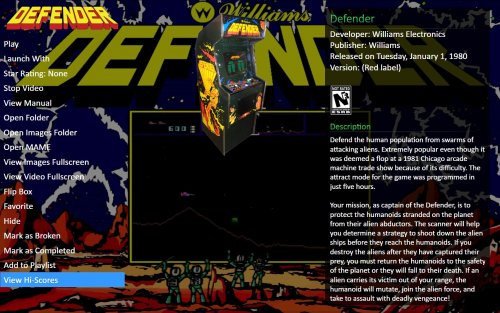


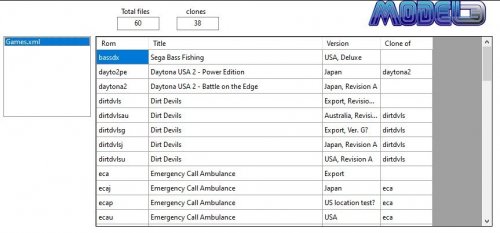


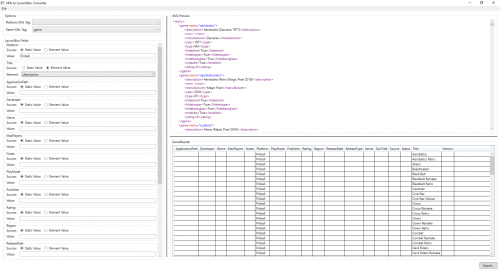

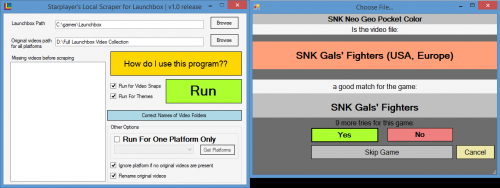
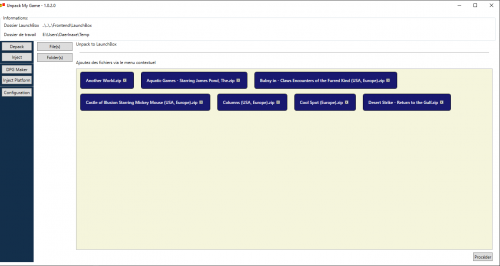
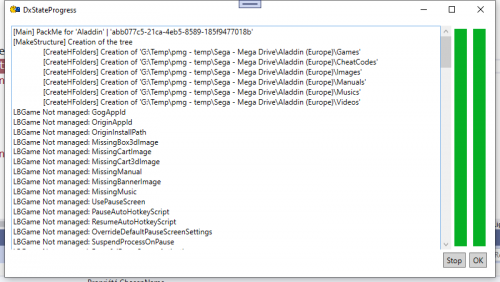







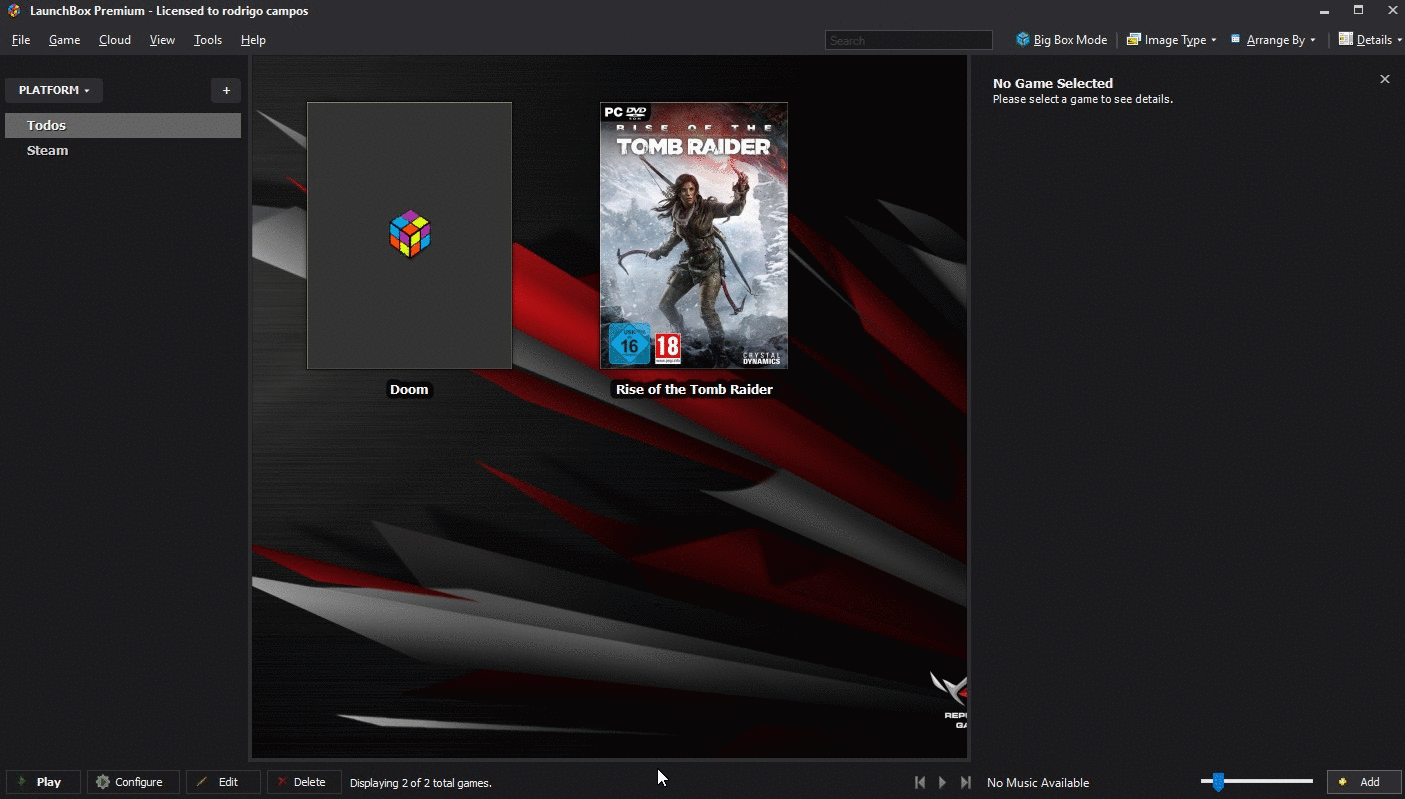

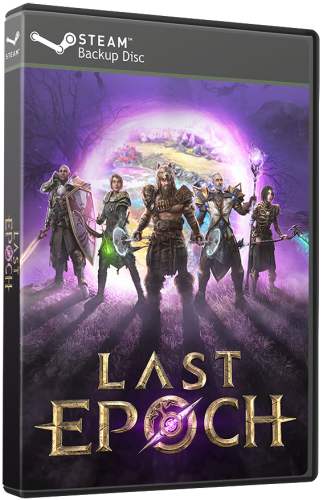

.thumb.png.0143038bf35d857bbdebee35c3dc47b2.png)