-
Posts
2,917 -
Joined
-
Last visited
-
Days Won
25
Content Type
Profiles
Forums
Articles
Downloads
Gallery
Blogs
Posts posted by JoeViking245
-
-
1 hour ago, floodie said:
I have added it to Launch box, when i double click it it simply launches Demul and sticks there. Nothing on my build uses Demul, ONLY HOTD2 and these 2 screens shots are how i have the emulator set up :
Check the box "Don't use quotes". Otherwise, you're sending the command demul.exe -run=naomi -rom="hotd2"
What want is (as you noted) demul.exe -run=naomi -rom=hotd2
-
Fullscreen
in DOSBox
Well, if worse comes to worse, there's always the SNES and NES ports.

-
 1
1
-
-
Fullscreen
in DOSBox
12 hours ago, Doobydoo said:I was hoping there were so extra cmds i could set to force it into full-screen
The extra command line parameter would be -fullscreen. Which would be the same as setting in the .conf file fullscreen=true.
What all settings did you change in your custom conf file to get your aspect ratio perfect? Can you share you conf file? Here's the one I use for The Lion King. dosbox.conf
Probably should have asked before.. are you using the built in DOSBox feature of LaunchBox or did you setup a 'new emulator' in LaunchBox and have you DOS games use that emulator?
Not trying to "beat a dead horse" here, but you should be able to achieve the best of both worlds. Just needs the proper finessing.

-
Fullscreen
in DOSBox
5 hours ago, Doobydoo said:Oh well, guess I'll have to accept it lol
No. You shouldn't.

Are you saying when you launch a DOSBox game, it's starting windowed? Is the "Start Fullscreen" checked? Mine goes straight to full screen (after the initial command prompt window).
I presume you're using LaunchBox's built-in DOSBox. Maybe something else got buggered in your custom dosbox.conf file. Those 2 highlighted things were the only things I changed (and didn't manually edit the conf file at all). Now, where it says "edit" in my screenshot, it 1st said 'create... something something', then changed to "Edit". What I'm getting at maybe delete your custom conf file and create a new one from scratch. It should start full screen on its own.
-
 1
1
-
-
Fullscreen
in DOSBox
-
2 hours ago, TheCrowMask said:
Pretty happy with the automatic ROM imports as it allows me to speed up creation of a curated game list (games I'm actually playing).
I found two problems while using it:- I don't have an Arcade folder in ./Games (Would like to import some FB Neo ones)
- I would like to select which media I'd like to auto-import (Hi-res gameplay videos from Emumovies and 5 other images from LunchboxDB)
Also, I tried creating folder "./Games/Final Burn Neo" and ended up crashing Launchbox.
Thanks for any tips and for the amazing frontend my dudes!
You can try Tools - Import - ROMs. On the 2nd screen click Add Folder. Select the folder containing you FB Neo set. When Asked for a Platform, type in "Final Burn Neo" and also select your emulator accordingly. Follow the prompts from there which will include 'copy the files into the LaunchBox/Games folder' and also letting you check which media you want added.
Another option is... in Windows Explorer, select all the ROMs and then drag them onto the LaunchBox window (that you have open). That will start the import wizard as well [skipping the 2nd screen mentioned above].
-
 1
1
-
Sorry. I must have miss read your post. That's how you'd do it while you're actually playing a game. i.e. Launch a game, then when it's running, press Tab.
I'm not certain if it's available in BigBox, but in the Game Menu, there may be an Open MAME option. Then from there you can go into General Settings from MAME's UI.
But actually, starting a game then pressing Tab would be easier.
-
13 minutes ago, nickyghost said:
I have big box running with a keyboard, in an arcade cabinet with an arcade control deck. (2 player 6 buttons each with 1playr 2 player start select button). how do i access the mame menu using a keyboard to map my arcade buttons.
Press TAB on the keyboard.
-
5 hours ago, Tsik said:
though the Emulator badges worked as expected every other badge (even the stock ones) relative to 'Controller Support' is Vanished !!!
...after checking the logs, double check that all the other 'enable badge' are still checked/enabled.
Each of the IGameBadge plugin dll's should be independent of one another and are a go-no_go type of thing. That is, LaunchBox reads the particular "show this specific badge image if 'this' criterion is met" for each one independently. So one shouldn't affect the other. Unless, as C-Beats said, something along the way is killing the thread.
-
9 minutes ago, grey00hawk said:
I have narrowed this down to Launchbox.
In LaunchBox you have your controller mappings for Exit Game set to your left and right stick presses. This essentially 'presses' Alt+F4 [on the keyboard] when you press your left and right sticks. But only while LaunchBox is running. As you found.
9 minutes ago, grey00hawk said:Is there a setting I am missing to disable this?
You can disable it by clearing that mapping.
Tools - Options - Game Controller - Mappings.
-
3 minutes ago, sundogak said:
however, LB uses the older 2.2 version vs the current version of 2.8. Some of the newer games ScummVM can run won't run under 2.2.
You can update the 'built-in' version of ScummVM.
Assuming this hasn't changed since it was implemented.
QuoteVersion 6.4 - Released July 26, 2016
if you manually replace ScummVM in the future it will no longer be automatically overwritten -
53 minutes ago, andy_d said:
Is it supposed to use Dosbox in that case? I tried the method you mention and it tried using Dosbox but a game failed to load.
Oh man! I am so sorry. It was a long weekend. Yes, the above process is for DOSBox. Not ScummVM.
For ScummVM I've only installed 1 game. So did it the Manual route. This time using LaunchBox's built-in support for "ScummVM". 😊
Tools, Import, Manually Add game.
I typed in the Title and set the Platform to ScummVM. Clicked Search for Metadata and it found the game. ("King's Quest 1 - Quest for the Crown" in this case)
Went to the Launching, ScummVM section and checked the box Use ScummVM to play this game. Browsed to and selected the folder that held the Game Data for this game. Then selected the game from the dropdown combo box. (Listed as "King's Quest 1")
Clicked OK to save and exit. Clicked Play to play it. As with DOSBox mentioned above, nothing else needed to be done to get it to play.
-
I've never used RA ScummVM but have used LaunchBox's built-in support for it.
To import:
Tools, Import, MS-DOS Games. I chose Add Folder and then selected the folder that held my MS-DOS games' sub-folders. Followed through the prompts and when it was completed, selected a game and clicked Play. Nothing else was needed to be done to get them playing.
Since you previously attempted using RA for your MS-DOS games, as a precaution you may want to (need to?) edit your RetroArch emulator (in LaunchBox) and un-check it as the default emulator (under Associated Platforms) for you MS-DOS platform. Do this before using the Import MS-DOS Games Wizard.
-
41 minutes ago, The Papaw said:
Thx @JoeViking245 I'll have to check that out, but if as you say, doesn't change the default path, I doubt the Auto Import would work by doing that way, correct??
Ahh... Ya, probably not. But I think you'd still need to do the option I mentioned for existing games. Unless the method you tried has the option change the path of the existing games too (if it doesn't lock up on you).
-
2 hours ago, The Papaw said:
I copied the 3TB of games to new hdd, then tried to change the games Folder path location used in LB. I right click on the platform, edit, go to folders, choose new path,
There is also the option Tools, File Management, Change ROMs Folder Path for Selected Games (select all games in the platform, then do that). That doesn't change the default path though.
-
There's at least one (if not a couple?) vertical theme you can find in the Downloads section here on forum.
In BigBox System Menu, Options, Controller Mappings (or maybe it's only in Keyboard Mappings?), you can bind a button to change Themes (there's also one to change View).
-
If the version is in the games Title, it will show. You can't hide a part of the Title. If the version is in the Version field of the game(s), you can toggle that in the View pulldown menu, the under Show/Hide and Version.
-
48 minutes ago, bundangdon said:
For mame, I used the following default command line parameters
To add to this, what I have in my notes is:
ti99_4a -ioport peb -ioport:peb:slot2 32kmem -ioport:peb:slot3 speech -cartWhich simply adds the 32k mem.
Pretty sure I go that from here: MAME TI emulation usage - Ninerpedia
-
Didn't see any of the requested game screenshots, so guessing 2 possibilities to getting it to run via LaunchBox using you dedicated TI99 MAME emulator.
Attempt #1
Try checking the 2 boxes: Remove Quotes and Remove File Extension....
Attempt #2
Don't check those 2 boxes and add to the end of the Default Command-line Parameters, -cart
-
Can you share a couple of screenshots?
Edit your MAME emulator and share a screenshot of the
- Details section
- Associated Platforms section (where we can see your TI99 platform and its values)
Edit a TI99 game you're trying to launch and share a screenshot of the
- Launching section
- Emulation section
-
1 hour ago, Comrade Craig said:
thanks for the long and detailed reply. Even with screenshots!
You're welcome. Ya, I do tend to over annotate. 😊
1 hour ago, Comrade Craig said:So here's a new question: can I create a custom image group?
No and yes.
No, not innately. The available image types/groups are hard-coded.
Yes, if you put your technical competence to use and modify the appropriate theme View to have the <Image ... > point to the specific folder then add a fallback converter to look for a 'backup' image to display if the 1st one [for that game] didn't exist. P.I.T.A.!!! But achievable. Still, I'd stick with No.

Alternatively, you can use an existing image type that you won't/don't use. Like "Arcade - Circuit Board". (Though If you're into electronics, they are cool to look at.) Then just pretend "Arcade - Circuit Board" is called "Craig's anal retentive box art" and move it to the top of the list. Then set your select images to that type. Or drop the image(s) into that folder (via Windows Explorer).
-
You need to contact your vendor regarding how they setup your pre-configured drive. Support for these will not be given here.
-
Assuming it's safe to say that when you say "icon" or "app icon", you're referring to the displayed image in the main section.
The image that gets displayed is primarily based on 3 things.
- Your selected Image Group,
- your chosen Media Priorities,
- and images the individual games actually have.
- (there might be another one based on region priority. Don't recall)
It starts with your selected Image Group.

From there, Media (Image) Priorities.

In this example, when LaunchBox goes to display a games image in the main section, it will look to see if that game has a Steam Poster. If it doesn't, it looks for a Box-Full image. And so on down the list until it finds an image that exists, respectively for each game. But it does stop looking when no more boxes are checked. i.e. If your Image Group is Boxes and the only image "this' specific game has is a Clear Logo. If Clear Logo is not checked in your Box-Front priorities, no image will show for that game.
Here, the game 3-D Genesis doesn't have a Steam Poster nor Box-Full image (see 'priorities' above). But it does have a Box-Front. Adventure doesn't have a Steam Poster, but it does have a Box-Full image. So that is what is displayed.
Note: you can set the selected Image Group on a per platform basis.
1 hour ago, Comrade Craig said:I vaguely understand the priority system, but I don't want a change a global rule on 1000 games to use "box front - reconstructed," I just want to change individual games, and the only way I've figured out how to do it is by deleting other images until the one I want becomes the icon.
If I'm understanding you correctly, one way to have an individual game display an image that is different than what the Image group is set to for that platform, and what the media priorities look for (in order of precedence) is to not have those other image types for that particular game. (And make sure that image type you do want to display is checked.)
Conversely, move that 'different image' to the top of the priority list, and have all the other games NOT have that image.
For example, (unlike as shown above) I have Arcade-Cabinet at the top of my Box-Front priorities list. Only my arcade type platforms (Arcade, Sega Model 3 etc.) have that specific image type. And if I set all my platforms to display Boxes, Atari 2600 will get actual Box-Fronts and Arcade with get Arcade-Cabinets, etc.
1 hour ago, Comrade Craig said:Basically, my problem is that the db images for lots of games are inconsistent. Sometimes it's a weird size, sometimes the fan art is prioritized over the actual box art, etc. I'm just trying to clean everything up and make the interface look pretty... but it really feels like I'm doing it the wrong way...
The LaunchBox database is completely user supported. So images come from vast sources. But consistency is much better than it has been in the past. Also, the platform you're downloading images for, and your region priorities can account for "weird sizes". i.e. different regions can have different shaped boxes for the same game. So if in your platform you prioritized Region "A" when downloading and a particular game doesn't have one for that region, but it does have one for region "B", you'll get region "B"s image. That way you're not left high-and-dry without any image at all.
You do have the option to download image packs from here in the Downloads section. Go to Downloads and look in the Game Media section, you can select your platform and then choose from various media types. Once you downloaded a set, in LaunchBox go to Tools Image Packs, Import and follow the prompts to get them into your collection.
If you meant something completely different by "icons", my apologies.
-
1 hour ago, drw4013 said:
is there an easy way to create a startup delay to prevent this?
"Easy" is in the eyes of the beholder.
 There is not a built-in way.
There is not a built-in way.
Here you can read 'Why' (2nd paragraph). And then 3 posts down is a way 'to prevent this'.

.thumb.png.c9faf450e4d2b690a819048b18173f61.png)



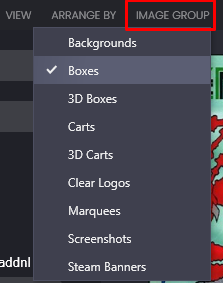
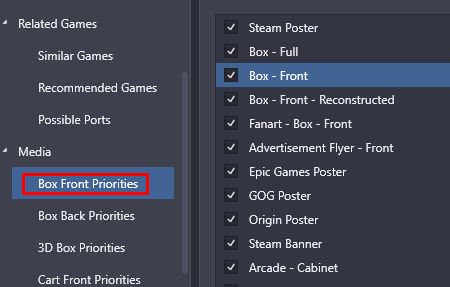

Camputer Lynx
in Emulation
Posted
This was in my notes from a long time ago. I have it 'checked' that it worked. So it should work.
abc80 -autoboot_delay "3" -autoboot_command "run\"%romfile%\"\n" %romfile%(Don't change anything. Just copy/paste the above into the Command-line Parameters for the Associated Platform.)