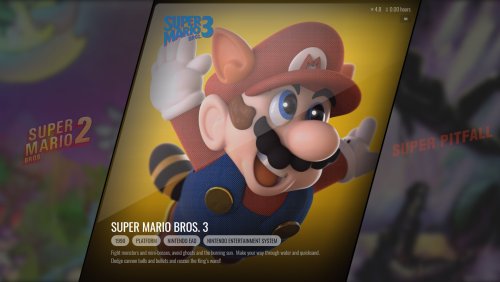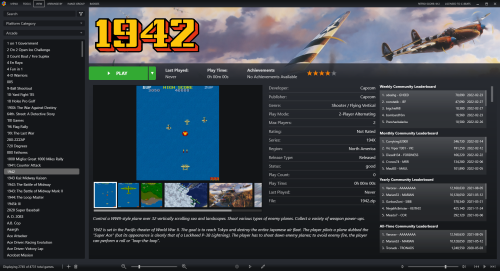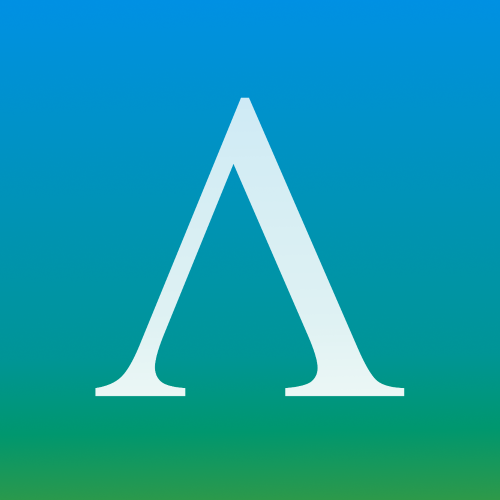-
Posts
99 -
Joined
-
Last visited
-
Days Won
2
Content Type
Profiles
Forums
Articles
Downloads
Gallery
Blogs
Everything posted by tycho
-
I'd like to follow up on this, because I'm having issues with DOSBox launching from LaunchBox as well. For example, launching Space Quest IV using DOSBox. When launched from LB: Game launches with proper MT-32 music Digitized sound is non-existant - no sound effects or speech Running DOSBox manually, then starting SQ4 from inside the DOS environment: Game launches with proper MT-32 music Digitized sound works perfectly fine I feel like the "default" LaunchBox .conf file is messing with something, but I don't know where that file is located.
-
I dunno, maybe I'm barking up the wrong tree here, but I'd been using DOSBox 0.74-3 for a long time, as well as DOSBox ECE that I use specifically for games that I use a modern gamepad with, and I never had any issues. I had been running it on a Windows 10 PC, with a GTX 1070 at 4K resolution, and all my games ran spectacularly. I had custom config files for many games, but I usually just picked from three config files for the most part. Most games I have use Sound Blaster emulation, but I have a Roland MT-32 emulator for games that support that. Everything ran fine from LaunchBox. I recently swapped my 1070 for an RTX 3080, but I hadn't tested my DOS games because I had no reason to think anything would be affected. Today, after four months of using the new 3080, I booted up a DOS game and I found some hinky things. I have some games that I got from the exoDOS pack, and some of those have a sort of "pre-run" selection screen, where you choose what sound emulator or graphics mode to use for the game - this screen shows up garbled, and I cannot read the text. If I guess the correct settings and start the game, SB sound stutters terribly, and MT-32 sound slows down when loading graphics (transitions, animations, etc.). When I exit the game, the command line interface shows just fine. Some further testing showed more irregular sound behavior: Launching Space Quest IV from LaunchBox, then choosing MT-32 music at the "pre-run" screen loads the game and the MT-32 emulation, but then I don't get SFX (Sound Blaster audio). But running DOSBox manually (via command line, not within LaunchBox) with the same .conf file, then starting SQIV via the same batch file and choosing the same audio options runs the game with both proper MT-32 music and SB audio. Both methods still give me stuttering audio. Since I have not changed any settings or made any changes besides the video card, I'm assuming that is the issue, but maybe could be LaunchBox? Does anyone have any ideas for troubleshooting? P.S.: ScummVM games - and all other emulators I use - still run perfectly in every way.
-
-

Playstation 1 - Animated Overlay for Retroarch
tycho reviewed fercho's file in Platform Bezels/Overlays
- 14 comments
-
- 3
-

-

Playstation 1 - Animated Overlay for Retroarch
tycho commented on fercho's file in Platform Bezels/Overlays
- 14 comments
-
- 1
-

-

Playstation 1 - Animated Overlay for Retroarch
tycho commented on fercho's file in Platform Bezels/Overlays
- 14 comments
-

Playstation 1 - Animated Overlay for Retroarch
tycho commented on fercho's file in Platform Bezels/Overlays
- 14 comments
-

Playstation 1 - Animated Overlay for Retroarch
tycho commented on fercho's file in Platform Bezels/Overlays
- 14 comments
-
-
Thanks for the latest update, keeping it in line with LB 12.10's new features; the new related/similar games node looks great in this theme. As I was playing around, I noticed I didn't see a release date listed for any of my games. I checked the details settings, and un-ticked and re-ticked the "Show Release Date" option, but still no luck. I see all my other selected details, like publisher, genre, rating, play count, etc - just not release date. Should I be looking somewhere else?
-
-
Can you share your .xaml files for this change? This is exactly the sort of thing I'd like to do, but looking at the code in the .xaml files makes my brain feel smooth. Related: Are there any resources or guides for editing/creating LB themese? I know the Community Editor has a good GUI for designing BigBox themes, but these days I'm more interested in LB themes...
-
With the 12.7 update, I rather like the new game details configuration in the default theme. Between the scrollable screenshots with the video up first (akin to the presentation on Steam) and the more aesthetically pleasing detail verbiage with the horizontal rules, my ideal would be this new default theme game details view but the rest of the layout using this Lambda theming...
-
-
I suppose you can use the same method outlined above using the ScummVM folder included in Launchbox's Third Party folder; the reason I made a copy in my Emulators folder was for the sake of avoiding any potential issues. A future Launchbox update may or may not change that folder, and then I'd be up a creek. That happened to me with my DOSBOX configurations when Launchbox moved the DOSBOX installation to that third party folder about a year ago. Simply moving the folder screwed up literally all my custom configs I had set up for DOSBOX, and it fixing them all took a lot of my time.
-
I'm not sure how one might "cancel" a windows system folder; ScummVM will, by default, create a folder for itself in %appdata% and place its configuration file there the first time you run it. If you delete the folder, the program will create it again unless you take the steps in my instructions. Doing that and making the batch files forces ScummVM to use your local configuration file with the relative path information. @epicfail's plugin effectively does exactly what I did - it makes batch files to launch each ScummVM game you have. The problem with the plugin is that it hasn't been updated in a while, the instructions are garbage, and it's not clear what the plugin is doing at any given moment.
-
I think in order to use command line functionality, bat files are needed. ScummVM doesn't look for a specific file, per se, but a folder. I did not have any success adding ScummVM as an "emulator" with command line parameters in Launchbox, simply because I could not target a folder in the Launchbox game options. Using the combination of the .ini file and batch files as outlined in my instructions above, however, works great.
-
Making ScummVM "portable" was initially daunting but surprisingly easy for me. I already had my ScummVM games integrated in my MS-DOS category in Launchbox along with my games that run in DOSBOX, but I kind of started from scratch in terms of modifying my ScummVM configuration file, to make the process slightly smoother.** Some caveats apply to these instructions. We are going to assume the following: That all your games that use ScummVM are on the same drive as your Launchbox build That you have ScummVM installed inside somewhere inside your Launchbox folder If those two things are true, the following instructions should work fine for you: Run ScummVM at least once, to create the scummvm.ini configuration file. It will be created in your %APPDATA%\ScummVM folder. Set your options for graphics, audio, etc. then quit ScummVM.** Copy the scummvm.ini file to the folder of your choice inside your Launchbox folder; I put mine in the same folder as the application: \Launchbox\Emulators\ScummVM [I copied this from the ThirdParty folder, to avoid any potential conflicts] Create a batch file to run the application using the scummvm.ini file you just copied. In my case: scummvm.exe -c .\scummvm.ini. Place this batch file inside the main ScummVM folder. Launch ScummVM using your new batch file. Now that you're in the main interface, add all your ScummVM games using the GUI. Once you do that and quit the application, your scummvm.ini file will use relative paths to refer to your games (..\..\Games\ScummVM\Beneath a Steel Sky\) instead of absolute paths (G:\Launchbox\Games\ScummVM\Beneath a Steel Sky\) This relative path structure is what will make this ScummVM installation portable. Launch ScummVM using the batch file again; go to the "Paths" tab in the options. Do not use the default values for these settings - instead, click on each option and set a folder preferably in your ScummVM folder. You can create nested folders in the main one, or just put them all in the main ScummVM directory. Now, your save, extra, and themes folders will have relative path information as well. Quit the application. Open your new scummvm.ini file in a text editor. Each game listed in this file will have a specific game ID. For Beneath a Steel Sky, it's "sky". You will need all these game IDs to create your batch files for launching the games. Create a batch file to launch one of your games by using this command: scummvm.exe -c .\scummvm.ini -f [gameID] - this will launch your game using the scummvm.ini file in your main folder, fullscreen. For Beneath a Steel Sky, it would be scummvm.exe -c .\scummvm.ini -f sky You will need to create batch files for launching each game; I simply copied the first batch file, changed the name, then changed the game ID inside the file. For example, Space Quest III became scummvm.exe -c .\scummvm.ini -f sq3 In Launchbox, make sure you're not using the ScummVM emulation option for launching the game; instead, point to the batch file you just created for each game. I additionally had to change each game's Startup Screen options to include "Aggressive Startup Window Hiding" and "Hide all windows that are not in Exclusive Fullscreen Mode"; otherwise, my game window would lose focus and I'd have to Alt-Tab back to it. It looks a little tedious, but it's pretty easy once you get started. Now all my games launch fullscreen perfectly, and I can migrate ScummVM in my Launchbox build to other computers with no issues. For the record, I tried epicfail's ScummVM launcher/configurator thing, but the instructions were all over the place, and the plugin wasn't really clear on what it was doing/creating. ** If you already have a populated scummvm.ini file, you can modify the path entries for your games manually after you copy the file to your preferred Launchbox directory. You can also edit the paths for the save, theme, and extras folder the same way; savepath=..\..\Emulators\ScummVM\ for example.
-
Never mind. I was using ScummVM 2.2, so I reverted back to 2.0 and now everything's working again.
-
I've had my LB set up with all my MS-DOS games working properly for a couple of years now. Some of my games are using ScummVM for emulation, and they were working great, complete with MT-32 support. Today, I tried launching Space Quest 3 and got this message: I tried all of my games that use ScummVM and now none of them work. I have no idea what's going on or how to fix this. Anyone have any ideas? ETA: I broke out a backed up copy of my build that I have on an external drive, which is running LB 11.11. All my ScummVM games loaded and ran perfectly. Could LB have borked something with the recent updates?
-
These videos should autoplay; I'm not sure if there's a setting for that. If so, make sure autoplay is on. Are you using VLC or Windows Media Player as your default player? Whichever it is, switch it to the other and see what happens. Or you can just disable the videos so that the fanart is the only thing that shows.
-
Tycho's Game Control Screens View File These are for use with @Retro808's excellent Game Controls pause theme. I love its utility, so I made my own screens. I've included "generic" (system-wide) screens, as well as some game- or series-specific screens. Those are placed inside a folder named for the platform, with each file named using the games' Launchbox database ID number. They've been tested and work as expected, assuming you've set up the theme correctly. Of course, you may have to rename some of the platform files or folders according to your own setup; see the original post of the theme for more details. Some of the screens include button mappings that obviously won't work for everyone, and I didn't even come close to making a screen for every platform (only the ones I have), so I've also included template files to create your own screens, using the PNGs and backgrounds that I've made/collected. There are Photoshop and Illustrator files, and I'm sure I used a non-standard font or two. Anyway, I hope these are of use to somebody - enjoy! Submitter tycho1974 Submitted 10/15/2020 Category Pause Themes
-
Version 1.0.0
313 downloads
These are for use with @Retro808's excellent Game Controls pause theme. I love its utility, so I made my own screens. I've included "generic" (system-wide) screens, as well as some game- or series-specific screens. Those are placed inside a folder named for the platform, with each file named using the games' Launchbox database ID number. They've been tested and work as expected, assuming you've set up the theme correctly. Of course, you may have to rename some of the platform files or folders according to your own setup; see the original post of the theme for more details. Some of the screens include button mappings that obviously won't work for everyone, and I didn't even come close to making a screen for every platform (only the ones I have), so I've also included template files to create your own screens, using the PNGs and backgrounds that I've made/collected. There are Photoshop and Illustrator files, and I'm sure I used a non-standard font or two. Anyway, I hope these are of use to somebody - enjoy! -
All the games I've personally played from exo's pack were already cracked, or came with a crack. The games will then either skip the copy protection step, or are modified so that any input from the user "solves" the protection.
-
Recent RPCS3 user here. I tried this script, and I discovered that using my button shortcut to bring up the LB pause screen does work - but it's not visible. What I mean by that is pressing my button shortcut results in the mouse pointer becoming visible, so that led me to ALT-TAB, holding ALT to keep my list of open programs showing. I saw an entry for the LB pause screen, but switching to it did nothing. I'm not sure if the problem lies with an inability to render it on top of RPCS3, or if it's not working properly. The pause screen shows up on all the rest of my emulators.