-
Posts
646 -
Joined
-
Last visited
-
Days Won
19
Content Type
Profiles
Forums
Articles
Downloads
Gallery
Blogs
Posts posted by CTRL-ALT-DEFEAT
-
-
Yeah, I don't like too much clutter and I could probably pare it down even more honestly.
It's easy to get that setup; just a few steps:
In LaunchBox, I set the view to "Platform Categories"
 In an empty area in the left-hand column, right-click and choose "Add".
In an empty area in the left-hand column, right-click and choose "Add".
Create the new Platform "Playlists" Category here.
When you create a Playlist or want to add an existing Playlist to this, edit it and check the "Include this Playlist in Platforms Lists" box and choose your Playlists Category from the drop down.
After that, open up BigBox and go to Options -> "Views". Under "Default Startup View", change it to "Platform Categories".
Hope that helps!
-
 1
1
-
-
3 hours ago, Porl Hendy said:
WOW what a great set up, wish i had my set up as sweet as that. Is all the media available on here or have you created alot yourself?
Thanks!
Everything is available from the forums or from downloading via LB (for @JamesBaker's platform vids).
The theme is @CriticalCid's Critical Zone - Blue Box
The background video is from a collection uploaded by @Zombeaver, I'm pretty sure, but I can't remember where he uploaded it to in Downloads.
All of the Playlist themes and themes for the PC games were made by me and are available from their respective downloads sections. I've got a few hundred game-specific themes uploaded across multiple platforms (currently working on PS2/PC) and will continue uploading new ones as I complete theme. Same for platforms/playlists (The Windows and MSX ones I did too).
The Computers and TG-CD themes were done by Retrohumanoid. The Computers vid is here, but you may have to get the TG-CD one from his website: http://retrohumanoid.weebly.com/downloads.html
The PS4 sound files can also be downloaded from the forums (along with several other sound files). https://forums.launchbox-app.com/files/category/3-big-box-sound-packs/
About the only things I don't upload are the wallpapers for games.
TL;DR
Yep, just about all of it you can download from here

-
 1
1
-
-
MSU1 Playlist/Platform Theme Video (16:9)
View File
The second video I ever uploaded was for the MSU1 enhanced games since I had them added as a separate platform. Since I re-did the Hacks & Fan-Made video (which was my first), I decided to re-do this one too. I included an image of the Nintendo/Sony Play Station since that is what the MSU1 architecture was essentially designed to bring to fruition. The gameplay loop only includes games that have known patches/soundtracks/FMVs (according to this site, Donkey Kong Country received a patch recently too: http://www.nintendolife.com/news/2017/09/donkey_kong_country_on_snes_gets_the_msu1_digital_audio_enhancement_treatment).
This next week I will have a playlist video up for Shmups.
Hope you all like it. A clear logo for your playlist/platform is also provided below.
-
Submitter
-
Submitted09/30/2017
-
Category
-
 1
1
-
 1
1
-
-
4 hours ago, JamesBaker said:
Love the Looney Tunes Playlist!

You can thank @BlueArrowUK for asking me to do that one

-
 1
1
-
-
Pretty sure LB uses DirectX 9 since it released with Windows XP and is compatible up to Windows 10 (most PC games still uses it), though I can't be 100% sure.
I know the cause for that error though.
It's because DirectX components are installed into your Windows folder and therefore the UAC (User Account Control) gets triggered for you to accept the changes. If you don't, after a few minutes, whatever you were trying to install will fail and give you a message similar to the above and say it was terminated by the user. Since you stepped away, you probably never accepted on the UAC pop-up
This is referring to the DX Setup error; not the LB one
-
If it's a possible RAM issue, you can try running the Memory Diagnostic Tool from withing Windows to test your sticks (might take a while to finish the test).
You can access it in Control Panel or just type mdsched in the Windows Search and run it.
-
1 hour ago, CriticalCid said:
Great setup, especially your BigBox theme choice is superb

I really enjoyed to see BlueBox running in such a clean setup, thanks!
Thank YOU for the fantastic theme!
-
 1
1
-
-
1 hour ago, zetec-s-joe said:
Nice work man, doing alot of work on mine ATM, need to get those PS navigation sounds!
Here ya go!

-
 1
1
-
-
30 minutes ago, zetec-s-joe said:
Looks great this, not full sets I see, just what you like to play, nice!
Yeah, I like to keep it very curated

-
 1
1
-
-
Showing off the setup
-
 4
4
-
-
Metroid Collection Playlist Theme (16:9)
View File
This is technically a version 2 of the playlist theme I did originally, but I made a different clear logo for this one, so uploading it separately. Apologies for the larger size, but I wanted to use the full length of the song.
-
Submitter
-
Submitted09/26/2017
-
Category
-
 4
4
-
-
Unless the PC game in question supports Direct Input, you'll have to use a third party application like Xpadder, Pinnacle Profiler, etc. to bind the keys to buttons on the controller. If the game is Direct Input compatible, you should be able to bind the buttons in the game's options menu. However most any game released to PC since Xinput was added to DirectX (back in 2008/09) don't include Direct Input support anymore. Direct Input doesn't play well with analog controls (since it pre-dates it) so it can be a pain to get the sticks to work right (if at all), so you are better off just using third party software to map the controls.
I use both Xpadder and Pinnacle for games I want to use a controller with that doesn't support it (both cost about $10 a piece for a lifetime license when I purchased them a few years ago, so the cost may be different now). I would say Pinnacle is the better option since they have a repository of pre-made profiles for a huge number of games and you can download them from directly within Pinnacle. As long as Pinnacle is running, it will automatically load the corresponding profiles when a game is launched since you will point it to the game's EXE.
Some games may also have mods or other config file tweaks you can make to get a controller working with them, as well.
-
I second @spycat
I have bluemsx set specfically for MSX2 (since all of my MSX games run under MSX2) and use the following command line parameters in LaunchBox
/fullscreen /rom1
/fullscreen /diskA
I actually set bluemsx up as an emulator twice: Once for ROM games and once for DISK games and don't use the %romfile% parameter
-
Nintendo 3DS Themes (16::9)
View File
Themes for Nintendo 3DS.
I have a couple of The Legend of Zelda 3DS themes here:
YouTube playlist:
1. Metroid: Samus Returns
-
Submitter
-
Submitted09/25/2017
-
Category
-
-
Computer Platform Theme Videos (16:9)
View File
Decided to do some platform theme videos for computer systems. First up is Windows, but I have interest in making themes for Steam, Origin and GOG services (for those of you that separate them) as well as MSX computers (will probably do a single one, but represent multiple generations of it). Unless there is a big interest in it, I probably won't make themes for the Uplay or Battle.net services. I will also include my clear logos for Windows and MSX; keep all Steam, Origin, GOG, Battle.net, Uplay under Windows in my setup.
Tried to incorporate elements of Windows 7 and 10 into the theme (not sure there is a big user base for 8): Windows 7 Start Orb and startup sound and the default Windows 10 wallpaper (first time Microsoft ever released a default wallpaper I didn't immediately change for something else; actually used it for the first year after upgrading to it). And, yes, I am team green, so I specifically looked for a rig with Nvidia's GPUs represented, so apologies to AMD users....
 Actually it was the first high res image I found.
Actually it was the first high res image I found.
Anyhow, enjoy!
Playlist:
1. Windows
2. MSX
3. Steam
-
Submitter
-
Submitted09/15/2017
-
Category
-
-
Virtua Fighter Collection Playlist Theme (16:9)
View File
This was requested a while back by @angelobodetti, so I finally got around to finishing it.
I've included a clear logo and banner image (just put the akira image in the banner folder in Virtua Fighter playlist folder, if you want to use it).
-
Submitter
-
Submitted09/14/2017
-
Category
-
-
1 hour ago, Bezier89 said:
Since you mentioned VLC issues, I'm hitting this:
https://bitbucket.org/jasondavidcarr/launchbox/issues/3311/webm-steam-videos-wont-play
I've only tested with LaunchBox 7.10, though. I'll see if I can test with the beta when I get a chance. Don't let it hold up the release, just thought I'd put it on your radar. Looking forward to 7.11!
For WEBM format videos, you'll have to install the K-Lite Codec pack. Just Google K-Lite Codec Pack.
I know that Windows Media Player doesn't support this format at all and will need this pack. VLC supposedly should support the format (and it works just fine with WEBM on my system), but I use Windows Media Player anyway (and I have the codecs installed). This is a third party source, so if you want to use Media Player, download the pack at your own risk.
-
@angelobodetti Still have a Virtua Fighter Collection theme in the works. Can't decide on the font I want to use for "collection", but here's snippet of the next playlist theme:
-
 1
1
-
-
5 hours ago, neil9000 said:
Looney tunes??? pass.
Hey now, some folks like the Looney Tunes games... I'm not one of them, but I did love the cartoons growing up.
Also, loved me some Count Duckula.
-
38 minutes ago, BlueArrowUK said:
Thank you so much @CTRL-ALT-DEFEAT for doing such a quick upload of yet another amazing theme ? keep up the great work my friend I can't wait to see more playlist themes in the future

You're welcome!
-
 1
1
-
-
Looney Tunes is done:
-
 1
1
-
-
Looney Tunes Collection Playlist Theme (16:9)
View File
This was a request from @BlueArrowUK. I don't normally get these finished so quickly, but this was so much fun that I just spent the last 4 hours doing nothing but working on it and it all came together pretty nice I think.

Hope you all enjoy it.
I've also included a clear logo that I mocked up as well as a banner image. I like using pixel art for my playlist banners. I'm going to update the existing playlist vids with the pixel art I use for those, too. Just put Marvin in the Banner folder after making the playlist (Images\Playlists\Looney Tunes Collection\Banner) if you want to use it.
-
Submitter
-
Submitted09/12/2017
-
Category
-
 1
1
-
-
1 minute ago, dragon57 said:
If you are still taking requests, may I ask for a "Vector Classics" video? This would cover the vector based games under the Arcade/MAME section. Thanks!
Totally! I'll add it to the list.
-
 2
2
-
-

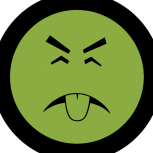
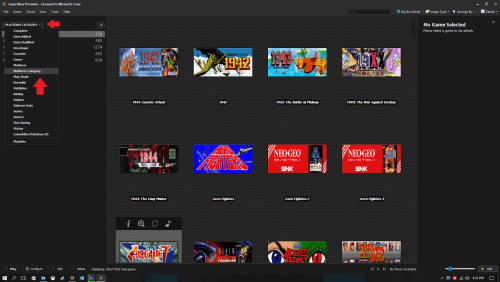











Showing off the BigBox
in Collections and Builds
Posted
Well, depending on what you want to appear there, go into Options in BigBox and then to Platform Details; check the boxes for whatever information you want to be visible.
If you don't have something configured, you'll have to do that before the information will actually show and some things won't appear at all (example: default emulator doesn't display under the categories screen. It only appears under the platform screen and only if you associated an emulator to be the default for that platform).
For notes, if you right-click the playlist in LaunchBox and edit it, there is a tab for additional notes, so you can add some flavor text for each playlist. If you want some flavor text for the root Playlist category, just right-click that and do the same.