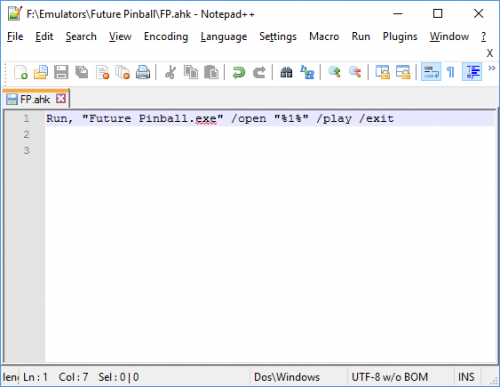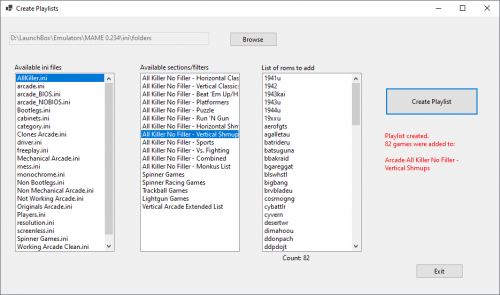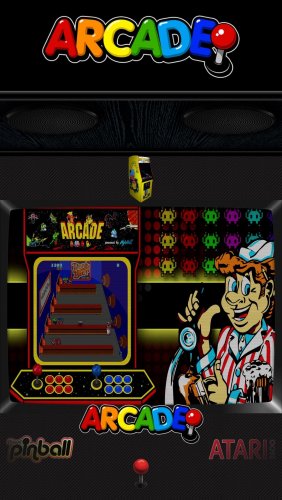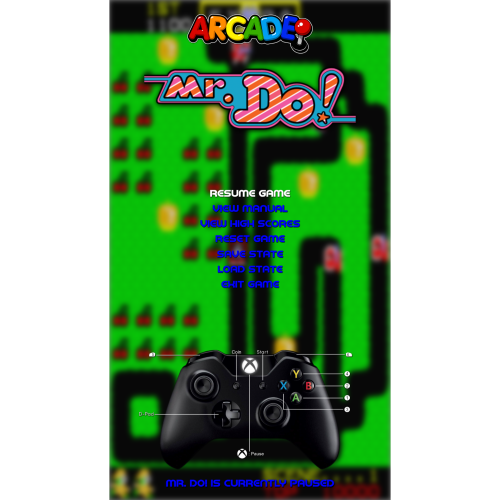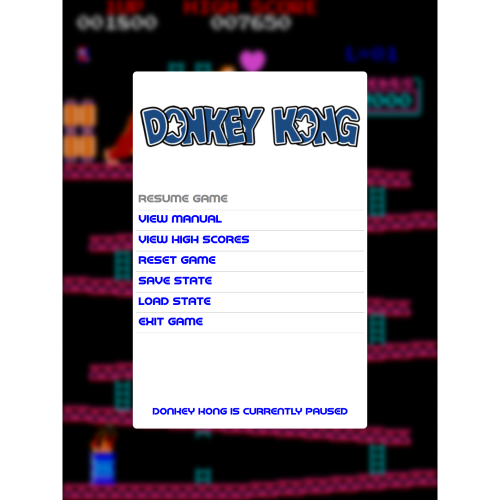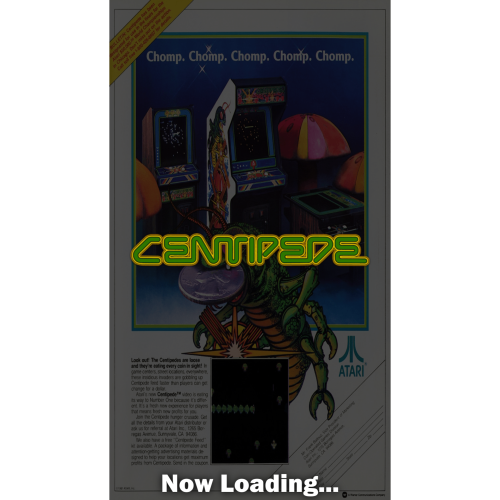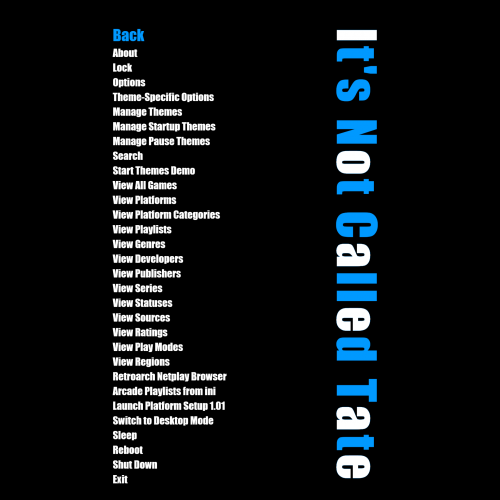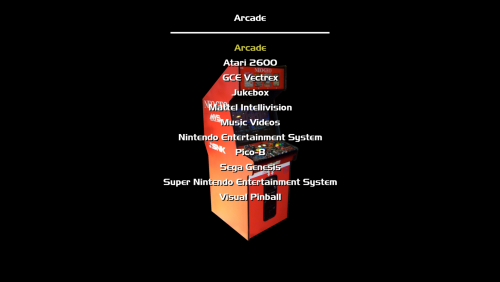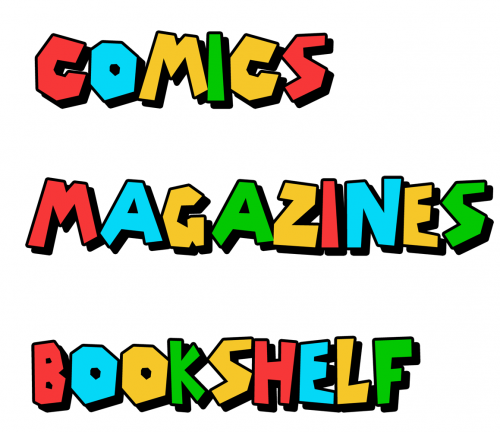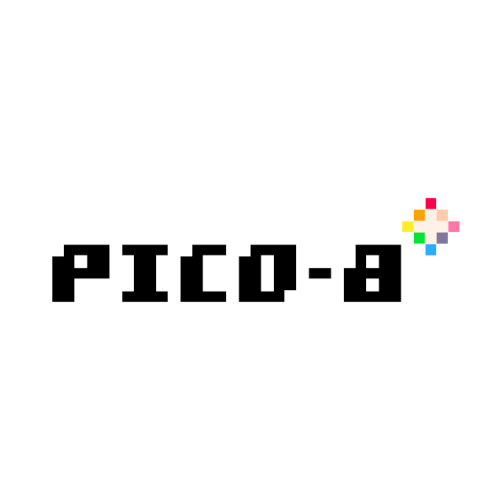-
Posts
622 -
Joined
-
Last visited
-
Days Won
2
Content Type
Profiles
Forums
Articles
Downloads
Gallery
Blogs
Files posted by JaysArcade
-
Future Pinball Loader for Launchbox
By JaysArcade in Third-party Apps and Plugins
EDIT: I hope the file was useful to the community in the past, but it's no longer needed to launch FP tables in Launchbox. See @sundogaks post here about launching tables.
This zip contains a simple AutoHotKey executable and script that will help with loading Future Pinball tables.
The Problem: Future pinball requires the /open "Drive Letter:\full path\table_name.fpt" /play /exit commands to be specified individually for each table, otherwise the table will not load. Launchbox currently will not launch Future Pinball on its own without doing a little extra work in each table's settings. You have to manually enter this on each table which can be time consuming if you have a lot of tables to load.
Usage: Simply place the FP.exe file in your Future Pinball folder and point to it instead of the Future Pinball executable when setting up Future Pinball as an emulator in Launchbox. That's it.
Roll your own: If you are un-trusting and don't want to use the files in the zip (I don't blame you), you can download AutoHotKey and compile your own. The code is below. I've also included the non compiled FP.ahk so you can compile that if that suits you. That way you can open it in an editor to check the code before compiling.
Run, "Future Pinball.exe" /open "%1%" /play /exit
1,396 downloads
-
Marvel Intro Inspired Startup Video
By JaysArcade in Startup Videos
Two files included. One with sound and one without. Copy the one you want to the Launchbox videos folder and rename it to startup.mp4. Of course, you'll want to backup any existing startup videos first. Enjoy. Let me know if you find it useful. I also have a vid that says Arcade instead of BigBox if anyone is interested.
Here is a demo.
1,579 downloads
-
Mr C's Arcade
By JaysArcade in Custom Themes
INTRODUCTION
The arcade in my local hometown mall growing up was called Mr C's. This theme is a tribute to Mr C's, and all the quarters I spent there back in the 80's. I've heard of other Mr C's arcades, but I don't think ours was part of any chain or anything.
Preview.mp4 It may be a vsync issue or something else but the video makes the animations look kind of jerky. The theme actually runs pretty smooth.
VIEWS
The way to think of this theme is not so much in terms of views, but more like rooms. The rooms are, Main Arcade, Pinball Row, and The Breakroom. If you must think in terms of views, each room has platform views and games views. The only real exception to the rule is the Breakroom also has text games views. This was done in order to render the Games Details Screen.
INSTALLATION
Download the zip file and unblock it by right clicking the file, go into properties and check the unblock check box and click OK. Once the file is unblocked, extract the folder into ==\Launchbox\Themes\
SWITCHING BETWEEN THEME VIEWS
In order to see the various games views for the different platforms, you'll need to change to each view. If you set a hotkey within Bigbox (Keyboard Mappings/Controller Mappings - Switch View) to change views, this makes it easy to change views without going into the settings each time.
CTC FILES
The file titled: Mr Cs Arcade - Theme Builder Files is intended for anyone that wants to tinker with the theme. You'll need to unblock the files the same as how I described above.
FUTURE UPDATES
As time permits, I'll attempt to keep this theme up to date. Please PM me with any suggestions, or issues you have with the theme.
CREDIT
Thanks to @y2guru for the most excellent Community Theme Creator upon which this theme is built. @SonicFan53 for the device images which are included in this theme. As always, thanks to @Jason Carr .
441 downloads
-
All Killer/No Filler - ini to create your own All Killer playlists
By JaysArcade in Playlists
*Disclaimer - This ini file is to be used with JoeViking245's Create Playlists from MAME category ini files plugin (link to that below).
Have your cake and eat it too! The All Killer/No Filler lists found on BYOAC, and more recently adopted by our own @Lordmonkus on the LB forum are really nice lists, but they were never intended for collections that have full rom sets. I mean the whole idea of All Killer/No Filler is to pair down your collection to have only the best games. This ini file will let you create All Killer/No Filler Playlists from your existing full MAME rom set. When finished importing, you can browse your paired down playlists of only the best, or switch over to the full set whenever you like.
The included ini file was tested with MAME 0.234 and Launchbox 11.15 and includes the following categories so you can create your own Playlists.
[All Killer No Filler - Horizontal Classics] [All Killer No Filler - Vertical Classics] [All Killer No Filler - Beat 'Em Up/Hack 'N Slash] [All Killer No Filler - Platformers] [All Killer No Filler - Puzzle] [All Killer No Filler - Run 'N Gun] [All Killer No Filler - Horizontal Shmups] [All Killer No Filler - Vertical Shmups] [All Killer No Filler - Sports] [All Killer No Filler - Vs. Fighting] [All Killer No Filler - Combined] [All Killer No Filler - The Monkus List] - An alternative and smaller list than the combined list. [Spinner Games] [Spinner Racing Games] [Trackball Games] [Lightgun Games] [Vertical Arcade Extended List] - All vertically oriented games. As you can see, I've included a few non All Killer lists as well for cab enthusiasts.
Some of the lists have glaring omissions such as no Contra (Super Contra is present though) or Primal Rage. I believe these may be imperfect games or there is some other reason Launchbox doesn't import them. I removed these games from the lists.
For simplicity's sake, I also removed any instances of alternate ROMs used for different player layouts. For example, only one instance of Teenage Mutant Ninja Turtles is in the lists, no 2 player version is included since Launchbox does not show these by default when the Import Clones as additional versions (Recommended) radio button is selected during the MAME ROM import process.
Future versions of MAME or Launchbox may not play friendly with the naming of some of the ROMs in the lists and they might not import, but as of MAME 0.234, all games in each list should import without error. This was tested with a MAME 0.234 merged set as well as a MAME 0.234 non-merged set. I assume a split set should be fine as well.
For what it's worth, I know Launchbox creates pretty good Playlists already. The All Killer lists have been curated over the years by enthusiasts that want only the best games. These have always been my favorite sets of ROMs and I wanted to share a different way to use them with the community. Could I have just shared the Playlist xmls? Sure. This was more fun though.
In order to use the ini file you must install JoeViking245's Create Playlists from MAME category ini files plugin found at the link below. Instructions on it's use can also be found there. The All Killer.ini file should be placed in the ../MAME/ini/folders/ folder wherever you have your MAME installed.
Special thanks to @JoeViking245 for his amazing plugin.
301 downloads
- playlist from ini
- no filler
- (and 1 more)
(0 reviews)0 comments
Updated
-
Humor Magazines Media
By JaysArcade in Platform Media Packs
I've created and collected this media to use as a Humor Magazines platform. I've included platform clear logos and game clear logos. The game clear logos look just like the platform logos except they are numbered. I'm also adding my magazine covers for what I have. The covers are far from complete and are from all the magazines I could find online. I've also dropped the 4 videos I put together.
I started to do back covers as well as spines to use for the new 3D art but it was time consuming and I didn't get very far.
Cracked.mp4
107 downloads
-
Jays Arcade Platform Marquees
By JaysArcade in Platform Banners
I created a bunch of marquees to be used for platforms. These were created with the Vertical Aspirations theme in mind, but they can be used anywhere a generic platform marquee is needed. I have included the template and some instructions (Gimp). If you find yourself creating more to fill in any that I've missed (and I've missed plenty I'm sure), please share them in the comments and I will add them to the archive. Most of these were created with the White Trim - Platform Clear Logo Set by @RetroNi. A very good clear logo set I might add. The background used is from the Color Logos Wallpaper created by @dragon57.
Special thanks to @kidshoalin for the use of the Playlist and Platform Category Marquees he created. These can be found in the seperate add-on pack.
Platforms covered:
3DO Interactive Multiplayer
American Laser Games
Amiga CD32
Amiga
Android
Another Arcade Emulator
arcade
Atari 2600
Atari 5200
Atari 7800
Atari 800
Atari Jaguar CD
Atari Jaguar
Atari Lynx
Bally Astrocade
Bandai WonderSwan Color
Bandai WonderSwan
Colecovision
Daphne
Emerson Arcadia 2001
Entex Adventure Vision
Fairchild Channel F
Flash Games
Future Pinball
GCE Vectrex
Hacks And Fan-Made
HBMAME
Jukebox
Jukebox_01
LaserDisc Arcade
LaserDisc
Lightgun Games
Locomalito
Magnavox Odyssey 2
Magnavox Odyssey
MAME
Mattel Intellivision
MESS
Microsoft MSX
Microsoft MSX2
Movies
MUGEN
Music Videos
Music
NEC PC-Fx
Netflix
Nintendo 3DS
Nintendo 64
Nintendo DS
Nintendo Entertainment System
Nintendo Famicom Disk System (In add-on pack)
Nintendo Game & Watch.png
Nintendo Game Boy Advance
Nintendo Game Boy Color
Nintendo Game Boy
Nintendo GameCube
Nintendo Pokemon Mini (In add-on pack)
Nintendo Satellaview
Nintendo Switch
Nintendo Virtual Boy (In add-on pack
Nintendo Wii U
Nintendo Wii
Nintendo WiiWare (In add-on pack)
OpenBOR
PC Engine CD-Rom System
PC Engine Super CD-Rom System
PC Engine SuperGrafx
PC Engine
PC Games
Pinball Arcade
Pinball FX2
Pinball FX3
Plex
ScummVM
Sega 32X
Sega CD
Sega Dreamcast
Sega Game Gear
Sega Genesis
Sega Master System
Sega Mega CD
Sega Saturn
SNK Neo Geo AES
SNK Neo Geo CD
SNK Neo Geo Pocket Color
SNK Neo Geo Pocket
SNK Neo Geo
Sony Playstation 2
Sony Playstation
Sony PSP (In add-on pack)
Spotify
Steam
Super Famicom
Super Nintendo Entertainment System
Turbografx-16
Turbografx-CD
TV Shows
Visual Pinball
Vtech CreatiVision
Windows
Platform Category Marquees (In add-on pack)
Arcade.png
Computers.png
Consoles.png
Handhelds.png
Playlist Marquees (In add-on pack)
Arcade 2-Player Games
Arcade 4-Player Games
Arcade Atari Classics
Arcade Ball & Paddle Games
Arcade Beat Em Ups
Arcade Board & Card Games
Arcade Capcom Classics
Arcade Capcom Play System II
Arcade Capcom Play System III
Arcade Capcom Play System
Arcade Cave
Arcade Data East Classics
Arcade Fighting Games
Arcade Flying Games
Arcade Irem Classics
Arcade Konami Classics
Arcade Light Gun Games
Arcade Mature
Arcade Maze Games
Arcade Midway Classics
Arcade MultiGames
Arcade Namco Classics
Arcade Namco System 22
Arcade Nintendo Classics
Arcade Platform Games
Arcade Puzzle Games
Arcade Racing Games
Arcade Run & Gun Games
Arcade Sega Classics
Arcade Sega Model 2
Arcade Sega ST-V
Arcade Shoot Em Ups
Arcade Shooter Games
Arcade SNK Classics
Arcade SNK Neo Geo MVS
Arcade Sports Games
Arcade Taito Classics
Arcade Williams Classics
Pinball Arcade
Trackball Games
Wii Shooters
Requested Marquees March 2023 - This set made with @Dan Patrick's Thin White Outline logo set.
Sega Model 2
Sega Model 3
Sega Triforce
TeknoParrot
1,266 downloads
-
Vertical Aspirations - A vertically oriented cabinet theme (Animated Marquee Mod Added)
By JaysArcade in Custom Themes
VA 1.3 demo.mp4 The long wait is over.... Since version 12 of Launchbox has been released, and new marquee image priorities are now in place, I couldn't see any reason not to release the next version of Vertical Aspirations.
Version 1.3
Removed the animated GIF joystick and added directional navigation bindings and png images to use in its place (joystick on screen now moves when you navigate the wheel). This should make the theme more responsive if/when BigBox has been opened for a long time.
Added Pinball game and platform views that are similar to the RetroFE frontend theme called CoinOps Arcade vs Pinball vs, etc, etc. There are two of these views that are identical except for the wheel spacing. This is helful if you use the docklets style of clear logos.
Added large vertical game and platform views that use a vertical curved wheel that disappears after a couple seconds of being stationary. Great for vertical game enthusiasts that want a vertical only experience.
Changed all the fullscreen background images to stretch (against my better judgement). This should make the 10x16 and 3x4 ratio crowd happy. Please note: the theme is still optimized for 9x16 ratio - videos will probably look funny stretched.
Added: Every single view (except the systems view) now has an invisible transparent overlay image. This image was introduced in the previous version but I believe it was missing in a few views. This image can be edited by the user to create an overlay to display their particular joystick, control panel, or any other label they would like to have displayed. This image is the top image in the z-order and basically covers the whole screen.
Games View Marquee Logic: Games view marquee area logic now works properly as of Launchbox Version 12. What this means for you? This means no more moving images around, and no more turning off the image priorities in box front image priorities settings (marquee image priorities were added in this version of Launchbox). Theme will look for a proper marquee image in \LaunchBox\Images\{Platform Name}\Arcade - Marquee and will fill (stretch) the image it finds into the designated marquee area. If no marquee image is found, a non-stretched clear logo will appear in the marquee area instead. Most marquees are close to the aspect ratio size of the theme's marquee area, so stretch will be minimal. In Launchbox versions prior to version 12, box art and other non marquee/logo associated images would appear in the marquee area if they were not turned off in image priorities. If you previously turned off box front image priorities in older versions of Launchbox, it is now safe to return them to default - in fact please do, as the theme now utilizes box front art that it previously couldn't due to this limitation that has been removed.
Platform View Marquee Logic: Platform view marquees function differently than Game Marquees within Launchbox. There is no actual platform marquee image category, and the platform banner images included in Launchbox have an odd shape that do not fit within Vertical Aspirations designated marquee area without being squished or stretched in an odd way. The oddly shaped, default platform banners also repopulate when you delete them from their folders which creates a problem with the way this theme works. Because of this, I have created several platform marquees that are stored in the \LaunchBox\Themes\Vertical Aspirations\Media\Platform Marquees folder that are used in the theme. If you want to change out the included platform marquees, you'll need to look for them here and not in the \LaunchBox\Images\Platforms\{Platform Name}\Banner folders. If you delete the included marquees from there, the platform clear logo will take it's place so there should always be something in the marquee area, it just won't be Launchbox banners. Thankfully, there are far fewer platforms than there are games, so adding these to the theme was trivial.
Additionally, I am including a 3x4 optimized version of the theme. The background had to be heavily modified so the videos can play in a (close to) correct ratio.
I'm including the Community Theme Creator files for both the regular 9:16 and 3:4 versions. I re-labeled and organized all the elements within the Community Theme Creator files to make it easier to open the theme and figure out what each item does. The 3:4 version of the theme is considered a lite version as it doesn't have all the individual platform views. It is what it is. The downloads are labeled CTC.
INTRODUCTION
This theme was built for people who have vertically oriented monitors in their cabinets - 1080x1920. It is based off of the Bezel and Lay File how-to videos I found on Youtube by the user Chad Wedlake (https://youtu.be/NUTnWWlcL3A) and are used with his permission. The files he used are derivative of the VCabinet artworks by Antolin Aguirre ( http://www.vcabinet.es ).
When I started this theme, I was well into creating vertical bezels for use in various platforms with RetroArch. I found it a challenge to set up each platform in a vertical fashion. I'm not sure when, but it was at least a couple months back when I discovered the Community Theme Creator and started playing around with it a bit. Wow, is it ever easy to use. Particularly if you know how layers work in programs like Photoshop or GIMP. Anyways, I started with just importing a bezel I had created and then added the video behind the bezel. Added the marquee view for the arcade games that have marquees and just used clear logos for the ones that didn't. Worked out pretty good I thought so I kept going. Then I thought, how about a view for the Pinball FX, Future Pinball and Visual Pinball tables I have? Well now I have it to a point that I feel like it should be shared.
For best results, I suggest setting a hotkey within BigBox to allow you to scroll through the various platform and games views. Many popular console platforms have their own views, but all platforms will display just fine with the default wheel or text views. The special views for Pinball are full screen table video views that do not look good with regular console or arcade videos. This theme was not designed with second monitor support in mind for pinball backglass videos or other marquees.
This theme was not tested with Platform Category Views, Genre Views, Playlist Views, or any other non-platform oriented views, but I assume they should work OK as long as your media is set up for those views.
I do intend at some point to also release the vertical bezel files I've created for the various platforms. This theme and the bezel files work great together to add a more seamless transition between game and frontend.
You shouldn't need anything special to get the theme to work as long as you have good media files. The theme mostly requires a good set of clear logos, box art, and game cart/cd media. You will also need a good set of videos as well as vertically oriented Pinball videos if you want to use the pinball views.
I'll release updates as I refine the theme. If you discover any weird bugs or have reasonable requests, please let me know.
CREDIT
I would like to thank Chad Wedlake for the use of his bezel template. @faeran for permission to use some of the xaml code from his excellent Vertigo Theme for the options views in the backend. @SonicFan53 for the clear platform images that the theme uses. And @y2guru for the excellent Community Theme Builder. I couldn't have done this without the Theme Builder. Incredible tool for theme building in BigBox! Thanks as always to @Jason Carr.
INSTALLATION
Download the zip file and unblock it by right clicking the file, go into properties and check the unblock check box and click OK. Once the file is unblocked, extract the folder into ==\Launchbox\Themes\
THEME VIEWS
In order to see the various games views for the different platforms, you'll need to change to each view. If you set a hotkey within Bigbox (Keyboard Mappings/Controller Mappings - Switch View) to change views, this makes it easy to change views without going into the settings each time.
Main Wheel
Main Wheel Device View
Main Wheel Vertical Text Wheel View
Default Vertical View
Default Games View
Alternate Games View (Arcade platform only - I got next game)
Vertical Text Wheel Games View
Atari 2600 Games View
Bally Astrocade Games View
GCE Vectrex Games View
Mattel Intellevision Games View
TurboGrafx 16 Games View
TurboGrafx CD Games View
NES Games View
Sega 32x Games View
Sega CD Games View
Sega Genesis Games View
Sega Master System Games View
Sega Saturn Games View
Sony Playstation Games View
Super Nintendo Games View
Fullscreen Pinball Table Games View
If you are interested in using any of the Bezels/Overlays within RetroArch, you can find them here.
Animated Marquee Mod Added Feb 1st 2022
Platform Views
2022-01-08 19-01-42.mp4 Games Views
2022-01-08 19-05-17.mp4 See release notes at the bottom of this page (What's New in Version 1.3) for all the details. Basically this is a drop-in mod to add secondary marquee monitor support to the theme. You can roll with the default Launchbox marquee views with the theme or use these new views designed specifically for Vertical Aspirations. This is all possible now with version 12.7 of Launchbox/Bigbox and version 2.3 of the Community Theme Creator.
If you try this and run into any issues, please let me know.... This theme has a lot going on and I can't catch everything.....
1,471 downloads
-
Jay's Arcade - Animated Marquee Mod - for any theme
By JaysArcade in Third-party Apps and Plugins
For lack of a better place to put this, I guess I'll settle for this Third Party apps category since it doesn't really fit anywhere else.
What is it: The Marquee Mod will add animated marquee support to your theme. I created this marquee style with the Community Theme Creator. Unfortunately it's not currently possible to use a Marquee created for one theme and use it in another unless you have all the source Community Theme Creator files from both the Marquee and theme you wish to patch. The files here will allow you to use the marquees I created for my Vertical Aspirations theme in any other theme. Everything you'll need is included in this one zip file. If you don't have a second monitor in use for marquees, this mod won't do you any good.
Instructions: After downloading the zip file, right click the zip, select properties and check the unblock box and click ok.
Open the zip and extract the folder onto your desktop or other directory you wish to work in.
Inside the folder, run the Edit Game Marquee View.exe first. If you have autohotkey installed on your PC, you can alternatively run the Edit Game Marquee View.ahk
When the search dialog opens, type "Marquee Views" without the quotes. Make sure you capitalize it and you type it plural with the s at the end.
When the replace dialog opens, type the name of the theme you will be importing this into. Example: Unified Refried. Make sure you spell the name of the theme correctly and use CAPS where needed or this mod won't work.
Next, run the Edit Platform Marquee View.exe. If you have autohotkey installed on your PC, you can alternatively run the Edit Platform Marquee View.ahk
When the search dialog opens, type "Marquee Views" without the quotes. Make sure you capitalize and you type it plural with the s.
When the replace dialog opens, type the name of the theme you will be importing this into. Example: Unified Refried. Make sure you spell the name of the theme correctly and use CAPS where needed or this mod won't work.
To confirm the rename worked, open the views folder and open the GameMarqueeView.xaml file and the PlatformMarqueeView.xaml files in a text editor (they may have already opened automatically in the previous step). Verify at the top of the text in the author block that the new name is present there.
An example (assuming you used Unified Refried in the replace field), the author block should look like...
<!--
COMMUNITY Theme Creator for BigBox - Version 2.3
Theme: Unified Refried
Aspect Ratio: Stretch
Developed by: Marquee Mod by Jay's Arcade
Published: Saturday 05, February 2022 @ 10:43 AM
BigBox Version: 12.7-beta-4 or later
-->
Finish: If all looks well, close both files. Now, copy the Views, Media and Plugin folders into your theme. Open Bigbox and switch to the theme you added support to if it's not already selected.
If something is not right, it's likely that something got misspelled. Delete the directory and re-extract from the zip and try again.
Please report if you have any issues.
Mascot files and animations in this mod were directly stolen from Faerans excellent RetroMags theme.
How the marquee views work: The views are not too much different from the default marquee views that come with BigBox. They do offer better support however (in my humble opinion) for Platform Marquees since they defeat the ugly default Banners that come with Bigbox. They also have some animations that run on either side of the logo. The animations are subtle.
Platform Marquees will have a default background image, a logo (pulled from your clear logos folder), and animated "mascot" images on either side of the logo.
Games Marquees will use a video marquee if available. If a video is not available, it will use an arcade marquee image if available. If an arcade marquee image is not available, it will default to the platform marquee.
Games View
2022-01-08 19-05-17.mp4
Platform View
2022-01-08 19-01-42.mp4
Options: Inside the Media folder there is a Platform Marquees folder that has a file named Platform Marquee Background.png. This is the file to change out if your prefer a different background.
There are a limited number of mascots in the 2 mascots folders. Faeran's RetroMags theme has a ton of these images if you need to fill in some blank spots that this mod doesn't cover.
How to remove: If you find you don't want to use this with your theme anymore, simply go into the theme folder and delete the GamesMarqueeView.xaml and the PlatformMarqueeView.xaml
130 downloads
(0 reviews)0 comments
Submitted
-
Vertical Challenge Pause Theme
By JaysArcade in Pause Themes
Vertical Challenge
This theme is a heavily modified version of @faeran's PausePie theme. So heavily modified that there is really not much left of his code in here. This is the first pause theme I've created, so there are bound to be some issues in the xaml code that I missed. It works though, and is a good theme for vertical cabinets.
The theme comes with 35 xbox one controller images for various platforms. If you wish to use your own images, simply replace the ones in the Game Controls folder found in the theme. You can add new platforms as well. The image must be named the same as the platform. I have an xbox controller on my system as well as arcade controls so the XBone controller is what I focused on. If someone would like to create a PS Dual Shock controller series of images and share with the community, that would be awesome. These controller images were heavily inspired by (and borrowed from) @Retro808s Game Controls FS Theme and @OhBoys controller layouts. More than those however, an old thread by @The IVI (https://forums.launchbox-app.com/topic/36435-request-show-controller-mappings-before-launching-game) was where I stole most of the ideas about the layout of the controllers. If someone wanted to create Dual Shock 4 mappings, this would be the place to start for how I invisioned those controllers to look in this theme.
To install, open the zip and drop the Vertical Challenge folder into the Pause Themes folder found in your LaunchBox folder. In Launchbox, click Tools then Options and scroll down to Gameplay/Game Pause. Once there, select the Vertical Challenge theme.
I've included the gimp template I created for use in making more controller images.
Controller images included
Arcade.png Atari 2600.png Atari 5200.png Atari 7800.png Atari Jaguar.png Bally Astrocade.png Colecovision.png Future Pinball.png GCE Vectrex.png Mattel Intellivision.png NEC TurboGrafx-16.png NEC TurboGrafx-CD.png Nintendo 3DS.png Nintendo 64.png Nintendo DS.png Nintendo Entertainment System.png Nintendo Gameboy Advance.png Nintendo Gameboy Color.png Nintendo Gameboy.png Nintendo Gamecube.png Nintendo Virtual Boy.png Pico-8.png Sega 32X.png Sega CD.png Sega Game Gear.png Sega Genesis.png Sega Master System.png Sega Saturn.png Sony Playstation 2.png Sony Playstation 3.png Sony Playstation Vita.png Sony Playstation.png Sony PSP.png Super Nintendo Entertainment System.png Visual Pinball.png Thanks goes to everyone I've mentioned in this post, and also to @Jason Carr, @C-Beats and almost all of the rest of the Launchbox team.
83 downloads
- vertical
- pause theme
- (and 1 more)
(0 reviews)0 comments
Updated
-
Vertical Basic Pause Theme
By JaysArcade in Pause Themes
Vertical Basic 1.0
The Vertical Basic Pause Theme is a bare bones vertical theme. The theme is basically a modified version of @faeran's PausePie theme edited to fit better in a vertical orientation. Other changes from his original theme that I made are the font, font colors, changed the background image from fan art (I think thats what it was) to Gameplay Screenshot and added a clear logo to the top of the list. Vertical Basic is a really nice lightweight theme that should scale well no matter what aspect ratio your vertical monitor is running.
To install, open the zip and drop the Vertical Basic folder into the Pause Themes folder found in your LaunchBox folder. In Launchbox, click Tools then Options and scroll down to Gameplay/Game Pause. Once there, select the Vertical Basic theme.
Vertical Basic running in 9:16 and 3:4 ratios shown below.
Thanks to Faeran for his excellent PausePie theme, and to @Jason Carr, @C-Beats and almost all of the rest of the Launchbox team.
53 downloads
- vertical
- pause theme
- (and 1 more)
(0 reviews)0 comments
Updated
-
Vertical Basic - Startup Theme
By JaysArcade in Startup Themes
This is a very basic startup (and shutdown) theme intended for vertical monitor setups. This theme was heavily influenced by the Big Logo startup theme by @Suhrvivor. The main difference being the background image is front box art instead of fan art, since fan art doesn't always fit real well on a vertical monitor. This theme is semi-awesome for vert setups, but the one place it kinda sucks is with Super Nintendo since it looks kind of ugly with the sideways boxart being smooshed. Because of this, I created a seperate Super Nintendo View that displays the fan art. If you prefer that look, you could rename that file to default.xaml and all your systems will open with fan art instead of the box art which would be very similar to the Big Logo theme at that point.
To install, open the zip and drop the Vertical Basic folder into the Startup Themes folder found in your LaunchBox folder. In Launchbox, click tools then Options and scroll down to Gameplay/Game Startup. Once there, select the Vertical Basic theme.
Theme should scale to any vertical ratios. 9:16 and 3:4 ratios shown here.
There is now a non stretched version of the theme so box art will be shown correctly but may not cover the entire screen.
91 downloads
(0 reviews)0 comments
Updated
-
It's Not Called Tate
By JaysArcade in Custom Themes
INTRODUCTION
I could have called this BigTate, or Hypertaint, LOL. I've settled on It's Not Called Tate for the name because I've always thought calling vertical themes Tate, to be ridiculous. But that's just like my opinion, man. Anyhow, its kind of a silly take on the HyperTate theme. It doesn't have nearly the animation from the old school HS stuff, but it is what it is. Originally I had these faux video transitions but wow did that ever bog down Bigbox. One video per view is all she can handle it appears.
In the download, you can choose from two different themes. It's Not Called Tate has image transitions which again, aren't really transitions like Hyperspin had because we have no transition options to work with. I call these faux transitions. I spent a good deal of time trying to get something going here and, well, you'll just have to judge for yourself. The transitions are basically slowed down animation sequences with a slightly quicker "transition" image that flashes right before the main image comes on. It kind of has a sluggish feel to it. I'm not super stoked how it turned out to be honest, but it is what it is. The other download, It's Not Called Tate - No Bling is the same theme but with the transitions stripped out and the animations sped up to a more normal speed. I actually think this might be the better theme.... The other two files are for those interested in messing with the Community Theme Creator files. With these files you can edit my theme to your heart's content. If you come up with something cool, share it with the rest of us!
VIEWS
Both themes have special games views for....
Arcade (vertically oriented video) Comic Books (no video) Fruit Machines (vertically oriented video) Future Pinball (vertically oriented video) GCE Vectrex (vertically oriented video) Pinball FX2 (vertically oriented video) Pinball FX3 (vertically oriented video) Visual Pinball (vertically oriented video) Super Nintendo Entertainment System (rotated box art) Generic Text Games View (this allows the game details screen to have some styling) In addition: A note on the background images, Arcade Views all use Arcade Flyer Front images, whereas consoles use Box Front images. Pinball and Fruits use Game Play images. Just seemed to me like the most logical way to go about it.
See the section below titled Switching Between Theme Views for info on the best way to switch between these views. If you don't switch the views, you're going to have a bad time, as they say.
Both themes have multiple views that look almost identical except for the video size. There are horizontally oriented videos and vertically oriented videos. Because this theme is 3x4 ratio friendly, there is a third monitor size to better accommodate 3x4 screens.
I sourced a bunch of patent images to use for Platform Banners. For the consoles that I couldn't find patent images for, I used what I could find. These banners are included in the theme. To change any banner out, go into the ..\themes\It's Not Called Tate\Media\Platforms\(platform name) folder and change it out there. In writing this right now, I realize this could be an issue if you add a console that I don't have in this folder structure. The only place the theme knows to look for these images is in here so you'll need to add your banner image here if you need to add one. In a future release I'll address this. In scrounging up all those images, I came up with quite the collection. I will attempt to release these as a Platform Banner Pack for vertical systems in the future.
CREDIT
I'd like to thank whoever created the original Hypertate theme. All jokes aside, your theme is actually pretty damn impressive. Also thanks to @y2guru for the excellent Community Theme Builder. I couldn't have done this without the Theme Builder. Incredible tool for theme building in BigBox! Thanks as always to @Jason Carr.
INSTALLATION
Download the zip file and unblock it by right clicking the file, go into properties and check the unblock check box and click OK. Once the file is unblocked, extract the folder into ==\Launchbox\Themes\
SWITCHING BETWEEN THEME VIEWS
In order to see the various games views for the different platforms, you'll need to change to each view. If you set a hotkey within Bigbox (Keyboard Mappings/Controller Mappings - Switch View) to change views, this makes it easy to change views without going into the settings each time.
9:16 ASPECT DEMO
9x16 demo.mp4
3:4 ASPECT DEMO
3x4 ratio games.mp4
Switching platform views to demonstrate different selected video sizes and orientations. These will look different on 3:4 orientation.
playing video screen sizes.mp4
No bling version demo
No bling demo.mp4
OPTIONS MENU ISSUE
A problem with these vertical themes is the Options menus don't scale down properly in order for them to be usable. Currently the Theme Creator does not do any editing to these files and I have no plans to try to learn XAML just to make the options menus for these themes. A trick to be able to see the options menus is to go out of BigBox and temporarily switch your aspect to a 3:4 ratio (if you usually run 1080x1920, try switching to 1440x1920). Once you do that and go back into BigBox, you should be able to mostly read the menus as they will be scaled enough to see what you need to do. Not perfect, but at least you'll have a chance to figure it out.
9x16 3x4
155 downloads
- vertical
- 9:16 aspect
- (and 2 more)
-
Game Launcher Clone
By JaysArcade in Custom Themes
This theme is an attempt to recreate an old frontend that was made in the last millenium. Game Launcher was the first frontend I ever messed around with, and it was already a dated launcher when I first installed it in 2003. Game Launcher was a very simple frontend, but for it's time it was pretty radical. A simple text list with accompanying game play image, displayed with selected game. No videos or flashy... anything. Just pictures and a list. I hope you like it. For more about the original Game Launcher, visit https://www.davedribin.org./dave/game_launcher/
This theme "should" run just fine in any aspect ratio. Please let me know if it doesn't. As with any theme, it is only as good as the media you run it with.
Included platform images are from either Viking or SonicFan53's platform image sets. Apologies as I can't remember exactly which set but I'm sure it was one of those. They are very handy, thanks to both of you. Some of the other platform images I scrounged off of the interwebz.
I've included the theme as well as the Community Theme Creator files. Many thanks to @y2guru for the CTC and @faeran for the excellent tutorials. I couldn't have done this without you guys.
2021-08-27 20-35-19.mp4 2021-08-27 21-23-07.mp4
2021-08-27 21-23-07.mp469 downloads
(0 reviews)0 comments
Updated
-
Magazines/Comics Platform Stylized Clear Logos
By JaysArcade in Platform Clear Logos
I was trying to find a clear logo (wheel image) for a magazines platform I built but I realized there is not much to choose from out there. Not one to wait around for something that will likely never come, I went ahead and built a few images from scratch. Hopefully I made enough that anyone can download the zip and find one that works for them. These logos are a little different than the stuff most people are looking for so if you have found your way here, hopefully something here will work for you. I created several in an attempt to give you guys some choices.
Open the zip and find the image you want to use for your comics, e-reader or magazines platform and rename the image to match the name of your platform.
The image needs to go in Launchbox -> Images -> Platforms -> [platform name] -> Clear Logo. Delete the old logo (if present) and refresh your image cache in Big Box.
File contents:
Book Kart.png - A Mario Kart Stylized Clear Logo Bookshelf.png - A Mario Kart Stylized Clear Logo Comics.png - A Mario Kart Stylized Clear Logo Magazines.png - A Mario Kart Stylized Clear Logo Media Kart.png - A Mario Kart Stylized Clear Logo Luigi Bros Bookshelf.png - A Mario World Stylized Clear Logo Luigi Bros Comics.png - A Mario World Stylized Clear Logo Luigi Bros Magazines.png - A Mario World Stylized Clear Logo SEGA Bookshelf.png - A SEGA Stylized Clear Logo SEGA Comics.png - A SEGA Stylized Clear Logo SEGA Magazines.png - A SEGA Stylized Clear Logo Sonic Comics.png A Sonic the Hedgehog Stylized Clear Logo New Super Luigi Comic Logo - A New Super Mario Bros Stylized Logo352 downloads
- magazines logo
- comics logo
- (and 1 more)
-
A curated list of 75 Pico-8 game videos with instructions
By JaysArcade in Windows
Included in the download: You can choose either the 1920x1080 set or a 1080x1080 cropped set depending on which one works better for you. Each set contains 75 short gameplay videos from a set of games I hand selected from the featured cartridges list on the Pico-8 site. Some of the games are short (Little Dragon Adventure), some are kind of quirky (Feed the Ducks), some are interesting re-creations, (Super Mario Bros, Pico Man, Pico Tetris), but all are fun. I added a clear logo and a marquee image in the download. I've also included my Pico-8 xml file. You can drop the xml into the \Launchbox\Data\Platforms folder to easily load the platform and to get the cartridges to match how I've named the videos. I would steer clear of letting the Launchbox database try to name any of this stuff as you'll end up with a mess since the database doesn't have Pico-8 yet. Since this is a fantasy console, we may never see these in the database.
Preview
preview.mp4
Before you go down the Pico-8 path..... I have not included the games here. You will need to go to the Pico-8 site to get those. You will also need the Pico-8 Fantasy Console executable which costs $14.99 on the Pico-8 site. Pico 8 will let you load the games from the website, directly within the Pico-8 executable by opening it and typing splore at the prompt. Having said that, there might be a way to launch the games that way from Launchbox/Bigbox, but I have no clue how to go about it. Instead, I'm loading the cartridges like a traditional ROM using the command-line switches -windowed 0 -run (see screenshot below). To exit the emulator, the default method is alt-f4. I'm using a quick and dirty ahk script in the running autohotkey script tab that uses the Escape key. There might be something better to use for the ahk code, but this seems to work OK.
Within the download is an excel file to help you match the video names to the cartridge names so you know which ones to download. It's kind of a hassle to set up Pico-8 because the cartridges are named things like 15133.p8.png (this is the game Celeste) and the Launchbox database doesn't have Pico-8 games, so you'll be stuck renaming everything by hand (or just use the xml file provided). Still, it seems like a worthwhile project if you don't mind doing a little work. If you use the spreadsheet I've attached and use the search function on the Pico-8 site, you can probably get all the games within 10 minutes or so. The games are free, but sharing is not allowed so I'm afraid you'll need to do the hard work on your own. To download the carts, find the one you want and then click the cart button in the lower left of the game that loads in your browser. On the page that opens, you'll see an image of a cartridge. You need to download that image and save it. It is an image, but oddly enough, it is also the cartridge or ROM. The downloaded file will have a .png extension. You can leave the extension as it is, Pico-8 will load it fine. Once you get all the games on the list, with Launchbox closed, copy the games into \Launchbox\Games\Pico-8 folder in Launchbox (you might need to create this folder if you haven't set up Pico-8 yet within Launchbox). You can copy the games and also use them in the Launchbox\Images\Pico-8\Clear Logo folder if you'd like to use the images as clear logos or maybe put them in the Launchbox\Images\Platforms\Pico-8\Default Cart folder if you'd rather use them as cart images. It's up to you. Once you have all the games, if you want to use the xml, add it to your \Launchbox\Data\Platforms folder. When you start Launchbox again, you should now have the Pico-8 platform as an option. Hopefully you've already set up Pico-8 as an emulator within Launchbox, but if you haven't, do that next and then select all the Pico-8 games in the list and mass edit them to use the Pico-8 emulator as the default emulator for these games.
On the PICO-8 Website:
Search
Found cart. Click it to open in the browser.
You can play the game in your browser by clicking the play button. But don't get distracted, you're here to download the game. Click the cart button in the lower left.
On the next page, download this image. This is the cart/rom/image thing.
In Pico-8, you can remap the controls to any keys you like. Launch Pico-8 by itself and type keyconfig.
Other Keys
Toggle Fullscreen: Alt+Enter
Quit: Alt+F4 or command-Q
Reload/Run/Restart cart: Ctrl+R
Quick-Save: Ctrl+S
Mute/Unmute: Ctrl+M
Player 1 defaults: Cursors + ZX / NM / CV
Player 2 defaults: SDFE + tab,Q / shift A
Enter or P for pause menu (while running)
I'm not sure about re-mapping game controllers, but my X-box One seems to do just fine with the defaults. To exit the game with a controller, use the start game button and select shutdown.
One last thing. Pico-8 games are fun to play, but the Pico-8 site seems more geared to Pico-8 game developers than game players. It might help if you keep this in mind when perusing their site.
Pico-8 website: https://www.lexaloffle.com/pico-8.php
Pico-8 Manual: https://www.lexaloffle.com/pico8_manual.txt
There is a platform video for Pico-8 by @eli517 you can use as well. I forgot to add this when I made this post. This video is what got me interested in Pico-8 to begin with, so thank you to eli517.
Apologies if my instructions seem a little scattered. I'm kind of doing a braindump of all I've learned setting this stuff up over the last few days.
I'm looking to expand the list to about 100 games (all killer/no filler), so if you know of some that are a must, let me know in the comments.
TL;DR - If you are not willing to spend some time setting this up, you might as well find something else to do, but I enjoyed the sh!t out of setting it up, and so should you! The games are fun and worth setting up.
220 downloads
-
Jays Arcade Alternate Platform Marquees
By JaysArcade in Platform Banners
These are some alternate marquees I made for platforms. These were created with the Vertical Aspirations theme in mind, but they can be used anywhere a generic platform marquee is needed. I have included the template and some instructions (Gimp). If you find yourself creating more to fill in any that I've missed (and I've missed plenty I'm sure), please share them in the comments and I will add them to the archive. Most of these were created with the White Trim - Platform Clear Logo Set by @RetroNi. A very good clear logo set I might add. Most of the backgrounds used are from the Platform Box Art Collages/Contact Sheets created by @dragon57. A few of the collage backgrounds (Bally Astrocade, Jukebox, Music, Music Videos and Movies) were created by me. A few more of the collages (mostly pinball) were sourced off the interwebz....
Platforms covered:
Arcade
Atari 2600
Atari 5200
Atari 7800
Atari Jaguar
Bally Astrocade
Colecovision
Future Pinball
GCE Vectrex
Jukebox
Mattel Intellivision
Movies
Music Videos
Music
NEC TurboGrafx-16
NEC TurboGrafx-CD
Nintendo Entertainment System
Pinball Arcade
Pinball FX2
Pinball FX3
Sega 32X
Sega CD
Sega Dreamcast
Sega Genesis
Sega Master System
Sega Saturn
Sony Playstation
Super Nintendo Entertainment System
The Pinball Arcade
Visual Pinball
284 downloads
(0 reviews)0 comments
Submitted
-
VideoBox
By JaysArcade in Custom Themes
A Music Video Theme. Originally, I was creating this as a platform view for my Vertical Aspirations theme, but I liked it so much, I decided to recreate it as it's own theme. It can be run stand alone as a Jukebox, or you can add your own video Jukebox platform and select it as the theme for that platform. You'll have to supply your own media. If you do a Google search for jukebox frontend, you might find some.
You'll need to set up a platform for music videos. I'm using VLC as the emulator using --fullscreen --play-and-exit for the command line parameters. In addition to launching videos, I have several vlc playlists set up. The playlists I set up individually with --random --fullscreen as the command line parameters. RetroArch also has an FFMPEG core that will play videos, but I haven't found a way for it to use playlists yet. If playlists ever get implemented, it will be a great way to have random videos play forever in a bezel.
Note: This was created on, and for, 9:16 oriented monitors running in portrait mode. Landscape mode will likely not work at all for this. Horizontal theme added. Select VideoBox in the download for horizontal theme. Select VideoBox Vertical for vertical theme.
This is a bare-bones theme. You can run it by itself if you like, but I imagine most people will want to run it as its own view within their theme of choice. In order to do this, in the controller mappings or keyboard mappings section within BigBox options settings, set up the keys for switch theme and switch views. The image below is for reference only. You don't have to use the same keys I'm using.
When you go into the platform you'll set up for Music Videos, press your newly assigned button for change theme to bring up the theme menu. Select VideoBox. Once the theme loads you may need to hit the change view button you set up earlier a few times to get to the proper view.
Let me know in the comments if you like it, see something that needs improvement, or you have other questions.
Built with Community Theme Creator 1.0.8.94.
2021-01-02 14-31-27.mp4
2020-12-31 14-50-17.mp4223 downloads
- music video theme
- vertical theme
- (and 1 more)
-
Vertical Aspirations Console Bezels
By JaysArcade in Platform Bezels/Overlays
This is the bezel set I created for use with vertically oriented monitors, and is the companion set for the Vertical Aspirations BigBox theme. The set includes the major consoles (*pre analog controls) NES, SNES, Sega Genesis, Sega Master System, Atari 2600, etc, etc.
Each Retroarch console has two Overlay Borders. One with bezel and one without. I did this so you can use something like the HSM Mega Bezel Reflection Shader with the overlay if you are so inclined. I've noticed the shader is a little resource hungry so I've included the bezel versions here in case that shader slows your system down too much. If your system is fast enough. I highly recommend using the HSM shader.
I have also included in the set, per-game bezels for Vectrex that utilize the overlays that were included in the physical games as well as several per game bezels for Intellevision that include the physical overlays that were included with the games for use with the game pads. (see below) This is nice so you can see what controls do what for the game you are playing. I may create a set like this for ColecoVision in the future.
There is also a generic MAME Bezel I've included in the folder created by Chad Wedlake from his youtube channel. All the console bezels in this folder are derivative of his MAME bezels.
As with the Vertical Aspirations BigBox theme, you'll need to be running Windows in portrait mode for these to be of any use to you.
*At this point I'm not considering making bezels for newer generation consoles that use analog sticks on the controllers. This set was built with Arcade Cabinets in mind that do not typically use analog stick controls.
330 downloads
(0 reviews)0 comments
Updated
-
Ultrastar Deluxe Video Theme for Frontends
By JaysArcade in Platform Theme Videos
OK, here is my offering for Ultrastar Deluxe. This is a Karaoke style singing game much like Singstar. Yes I know this is a game and could/should be in the games section, but I use it as a standalone app and run it as a platform from the main menu. Now if we could only run a platform as an app directly from the top level menu in BigBox, I would be happy.
Here is a short clip of the video.
I also have a version that uses the Ultrastar Deluxe main menu music if you prefer that. That one is not synced to the music however.
You can find both versions here - https://mega.nz/#F!L5ZE2K5R!5VeE3wasVjTdbqoGp0mt9w
165 downloads
(0 reviews)0 comments
Updated
-
A Pinball Playlist
By JaysArcade in Playlists
A decent list of Pinball tables comprised of Pinball FX2, Future Pinball, and Visual Pinball. I will update this if I ever add more tables to my collection.
145 downloads
(0 reviews)0 comments
Submitted
-
A Lightgun Games Playlist
By JaysArcade in Playlists
A good start for your lightgun games collection. I will update this as I add more lightgun games to my collection.
For help getting 2 player lightgun games going in Demul and Model 2, visit http://forum.arcadecontrols.com/index.php/topic,149714.0.html. This is the forum for DemulShooter, a third party utility that enables 2 player lightgun support for some of the games in this list.
For Mame 2 player lighgun help, particularly with the frustrating issue of your lightgun controller IDs constantly changing with each reboot, see this very helpful video - https://youtu.be/YmjfwLuZ_X0
258 downloads
(0 reviews)0 comments
Submitted
-
All Killer - Some Filler list for Lightgun Games
By JaysArcade in Third-party Apps and Plugins
This is an All Killer - No Filler style bat file for lightgun games. Simply place the bat file in you roms folder and double click to run. It will automatically create a lightgun folder and copy the lightgun roms to that folder. List was created by me Jay Thompson, and is probably missing some good games (Terminator 2 is missing for example) but it will get you started. Let me know if there are any games that obviously belong in here that I missed. The original lists exclude Lightgun Games and Trackball Games as part of the no filler mantra. A lot of folks have lightguns on their cabinet so I felt it in the best interest of the community to go ahead and make this.
Interested in more All Killer-No Fillers lists? Check out this thread at byoac - http://forum.arcadecontrols.com/index.php?topic=149708.0 .
And this one by @lordmonkushttps://forums.launchbox-app.com/files/file/282-no-filler-mame-rom-copy-182/ .
180 downloads
(0 reviews)0 comments
Submitted