-
Posts
766 -
Joined
-
Last visited
-
Days Won
42
Content Type
Profiles
Forums
Articles
Downloads
Gallery
Blogs
Posts posted by Robin55
-
-
26 minutes ago, Omen said:
Thanks this came in very handy. I needed to move my images and videos directories from a 5400 RPM to a faster 7200 RPM drive, but didn't want to move anything else, this worked perfectly!
You are welcome Omen.
-
To be honest I don't really like most of the Genre tags LaunchBox assigns to games anyway. But that's just me, I am very strict about what a game should be tagged as.
-
It's mostly PlayStation 1 and 2 games I don't have a Genre for ( I have the entire library for both), I scraped the meta data again for these earlier and it did not make much of a difference. Thanks Sentaibrad I will do that.
-
That's an interesting way of going about it, I hadn't considered it but I have over a thousand games with no Genre and editing every game like that would simply take too long.... I know you can do games in bulk but that requires knowing what every game genre is already without viewing the games video and another problem is if I try to bulk select a group of games using Ctrl and then add another game if I see the video and the added game is a different type of game and I want to remove it from being selected there is no way of unselecting that one game from the others, (This is a problem I often have in Launchbox, is there something I can do about this? just clicking on the game again with Ctrl held down does not work).That would be my main problem with your method. I cant unselect a game in bulk and doing them one by one would simply take too long, It's hard enough just going through the games with no Genre in BigBox one by one and adding them to playlists!
I would still love a "no playlist" view though I think it would be a more streamlined way of organizing playlists and I think I would be more confident that absolutely every game is sorted. That been said your way will come in handy in the future all the same and I might put games in playlists and then bulk change the Genre in the playlist XML with notepad++.
-
Yes I am aware of this but thank you, I just think it would be a nice feature, It's a way to be absolutely sure every game is in a playlist and as you added them to playlists they would disappear from the "no playlist" view. Its just a nice way of making sure games are where they should be when your dividing games up. I also imagine it would not be too hard for Jayson to implement. It would be nice to view games by Playlist in the main window.
-
Hi all. I am In the process of organizing EVERY Game in my collection into separate Genre Playlists. I was wondering if there is a way to see all games that are not in a playlist yet. For example when I am creating a Genre Playlist Any game that has a Genre tag is Easy enough to organize (though does require a lot of patience), however my library is very large and there are a lot of games that do not have a Genre tag (over a thousand) also as things change and games are added or removed or the genre tag in the database is updated etc, etc, It would be nice to have a simple view of games that are yet to be added to a playlist yet and it means it would be very easy to keep track of games with or without a Genre tag as they are added to playlists. Maybe there is a way of doing this already that I have not worked out?? If there isn't I think this would be a very handy option to have.
-
Jason,
I updated to the latest beta version 7.10 beta 6 and I'm getting constant crashes. This was never an issue before but now when ever I run a Dosbox game if I press the menu button on my Xbox One Controller Bigbox instantly crashes to an error message, it doesn't seem to matter which game or what key joytokey has been set to press with the menu button. I should mention I am also using Rocketlauncher. This problem so far only seems to happen when ever I run a Dosbox game, I have not done major tests but MAME seems to work fine. This was never an issue in any of the previous releases? Any help appreciated...?
EDIT: OK so I found the problem, some mix up with Controller Companion which I was using to launch Bigbox, weird was working fine before....Anyway I would consider this problem solved.
-
 1
1
-
-
-
Just thought I would give people a little tutorial here on how to use "mklink" for the Launchbox Cache. This method worked for me very well when I moved the Cache to my SSD, I found that I could now use images set to there highest quality without any impact on performance and the images look great on a 4k TV. So here is what worked for me:
1. First download and install LINK SHELL EXTENSION found here http://schinagl.priv.at/nt/hardlinkshellext/linkshellextension.html You should now have the option when you right click on a file to "Pick Link Source".
2. On your SSD where you want your cache to be located create a folder called "cache"
3. Go to your Launchbox folder and find the original cache folder under images and copy everything in the cache folder to your new cache folder on your SSD. (this may take a while, alternatively you could just delete everything in the original cache folder if you wish but you will have to repopulate it later after the folder is linked, not a big deal really I just leave launchbox in "attract mode" so it gets filled up).
4. Once you have copied everything (or deleted everything) from the original cache folder also delete the actual original cache folder itself as well (this part is important).
5. now go to your SSD and right click your new cache folder you created earlier and select "Pick Link Source"
6. now go to your IMAGES folder in launchbox right click it and select "Create Junction" This will automatically create a new cache folder (where you deleted the original) inside the images folder with a little chain icon attached to it indicating that it is now linked to your SSD cache folder! That's it simple but took me a while to get my head around so I just thought I would post this.
A way to test if this is working correctly is to do the same with your platform videos folder, if after following the instructions above your videos display properly, everything is working fine! or of course you could just watch the space left on your SSD as the cache fills up.
-
 3
3
-
-
Just got the latest Beta and I can confirm that this issue is fixed! Thanks Jason!
-
 1
1
-
-
-
That's the weird thing...almost every system is set to show boxes, but the playlist shows Discs Like if I go into PS2 or Dreamcast their set to boxes but in the playlist they show as Discs??
-
Hi all,
First of all congrats to Jason for creating such an amazing Application!!!
I think this may be a known problem but I can't find the original topic again,
I have created a playlist of various console games I want to play but when i'm in BigBox and select my playlist some of the playlist game images show as a disc and some as a box and some as a 3D box, there seems to be no way to change this, I have tried creating a new playlist from scratch but no matter what I do I get the same problem? can anyone help me out here?
-
10 minutes ago, Jason Carr said:
Actually, that was not fixed @Levo_Stone; it's still on my list. What I did do is add transitions between platform categories and platforms. I didn't do anything to improve the performance...yet.
Ah, must of picked it up wrong.....
-
Just updated to the Beta 2 and was watching the YouTube stream, you said you fixed the slowdown between Platform Categories and Platforms. It certainly seemed fast on your system, Unfortunately I still have this problem, when I select a Category it takes about 3 seconds for BigBox to respond. I'm running on a powerful machine so I know its not that?
-
-
Jason can I ask you does setting MAME scraping as Arcade set to North America, and Arcade set to North America look for different versions of each game? For example when I deleted my Arcade platform and created a MAME platform (for Rocket Launcher) and re-added my MAME games I ended up with different game versions, I know because I had to set up my controller again for the new versions. Is this a bug or has something changed in the way launchbox adds MAME games??
-
After deleting my Arcade library instead of just renaming it to MAME, and deleting all files I could find to do with Arcade and deleting the playlists then completely re-adding my MAME and adding it as MAME when selecting platform and not Arcade and then re importing the MAME library from scratch it appears that the playlists appear correctly, I can't be completely sure if ALL the games for the playlists are there but there is certainly more than before, Having said that I'm only halfway through importing a 8000 game MAME library but so far things are looking better.
EDIT: Unfortunately this did not solve the problem, Yes I appear to have a few more games in my library but the playlists still list some games as arcade and they don't show up.
-
I also named Arcade to MAME for the sake of Rocketlauncher and a lot of the playlists are empty or missing loads of games. I tried editing the playlist with notepad++ to change "Arcade" to "Mame" but it made no difference. I think the Playlists are a great feature so I would like to get them working....
-
Ah its better now, I am happy using Rocketlauncher for everything, I tried the autohotkey method but I couldn't get it working with my Xbox One controllers, apparently its a common problem with Ahk. Thanks anyway.
-
Ok, using a batch file to launch Naomi I just could not get working but I found a work around. I was using Rocketlauncher for my Consoles and then separate emulators for arcade games, this was because I was having problems getting arcade emulators to work through rocketlauncher with launchbox as a frontend, Anyway I deleted Rocketlauncher and re-added it and the arcade emulators started working through it. I must of checked a box or done something wrong in Launchbox, but now that everything is running properly I can use the Keymappers in Rocketlauncher and with the choice of JoyToKey and Xpadder at my disposal I was able to get everything up and running the way I wanted, Thanks for your help anyway Crush.
-
That is what I am trying to yes. The problem I was having is that controller automation option in Bigbox does not work in my setup. it constantly crashes Bigbox. So I'm trying to create a batch files to launch emulators so that I can exit emulators by holding down the back button on my Xbox one controller. I think, thanks to your help, I should be able to achieve this but its just a pain trying to get Demul running in Naomi mode.
-
Excellent Crush! the joytokey profile launches with Demul now, Thanks for that! Now my only problem is that Demul launches in Naomi mode but it wont run the game directly. I keep getting the Naomi game select screen, where I have to chose a game to run. This is how the batch file looks now:
set rom=%1
start "" "H:\GAMES\Emulation Software\Emulators\demul07a_180816 SEGA NAOMI\JoyToKey_en\JoyToKey.exe" "H:\GAMES\Emulation Software\Emulators\demul07a_180816 SEGA NAOMI\JoyToKey_en\Demul Naomi.cfg"
"H:\GAMES\Emulation Software\Emulators\demul07a_180816 SEGA NAOMI\demul.exe" -run=naomi -rom=[ROM]
taskkill /F /im JoyToKey.exe -
Hi Crush,
if place start before the Joytokey line I get a message that joytokey can not find my config file?
I am trying this at the min but demul will only launch when I exit Joytokey and even then it does not launch a game?
"H:\GAMES\Emulation Software\Emulators\demul07a_180816 SEGA NAOMI\JoyToKey_en\JoyToKey.exe" "Demul Naomi.cfg"
"H:\GAMES\Emulation Software\Emulators\demul07a_180816 SEGA NAOMI\demul.exe" set rom=%1
taskkill /F /im JoyToKey.exe



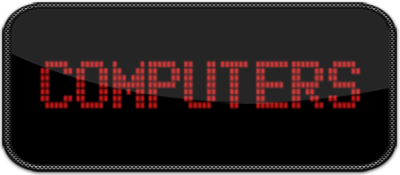
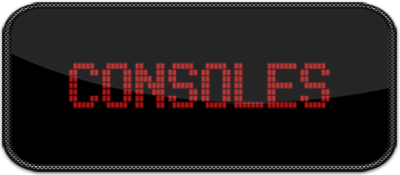
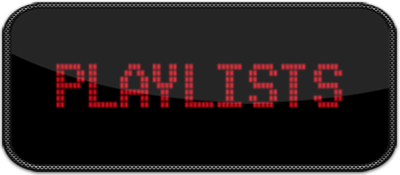
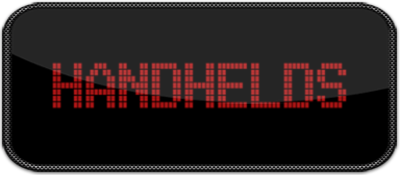

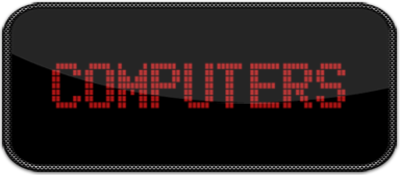


How To Move Launchbox Cache To SSD (Tutorial)
in Third-Party Applications and Plugins (Released)
Posted · Edited by Robin55
Just thought I would give people a little tutorial here on how to use "mklink" to create a Symbolic Link for the Launchbox Cache. Some people say it improves performance (I certainly noticed it) and some say they don't notice much of a difference, I guess it depends on your set up.
This method worked for me very well when I moved the Cache to my SSD, I found that I could now use images set to there highest quality without any impact on performance and the images look great on a 4k TV. So here is what worked for me:
1. First download and install LINK SHELL EXTENSION found here http://schinagl.priv.at/nt/hardlinkshellext/linkshellextension.html (be sure to install the dependency's first)You should now have the option when you right click on a file to "Pick Link Source".
2. On your SSD where you want your CACHE to be located create a folder called "CACHE" (I find that creating a Folder named something like "Launchbox Cache" and then placing the new Cache folder inside it works best).
3. Go to your Launchbox folder and find the original CACHE folder in the IMAGES folder and copy everything in the CACHE folder to your new CACHE folder on your SSD. (this may take a while, alternatively you could just delete everything in the original cache folder if you wish but you will have to repopulate it later after the folder is linked, not a big deal really I just leave launchbox in "attract mode" so the Cache gets filled up).
4. Once you have copied everything (or deleted everything) from the original CACHE folder also delete the actual ORIGINAL CACHE folder itself as well (this part is important).
5. now go to your SSD and right click your new CACHE folder (or the folder it's in) you created earlier and select "Pick Link Source"
6. now go to your IMAGES folder in launchbox right click it and select "Drop as Junction" This will automatically create a new CACHE folder (where you deleted the original) INSIDE the IMAGES folder with a little chain icon attached to it indicating that it is now linked to your SSD CACHE folder! That's it simple but took me a while to get my head around so I just thought I would post this.
A way to test if this is working correctly is to do the same with your platform videos folder, if after following the instructions above your videos display properly, everything is working fine! or of course you could just watch the space left on your SSD as the cache fills up.