-
Posts
20 -
Joined
-
Last visited
-
Days Won
1
Content Type
Profiles
Forums
Articles
Downloads
Gallery
Blogs
Posts posted by Loading to Death
-
-
I'm trying to add the flycast retroarch core to launchbox so that I can right click a dreamcast game, select launch with-retroarch-flycast. I have done this before with the reicast and redream cores without issue. This time however, if I go to manage emulator-retroarch-associated platforms and then add dreamcast to list again and select the flycast core, I am hit with the above error message upon clicking ok. Any help would be much appreciated.
-
Nice, thanks for that!
-
It's far from ideal but I was using this https://www.google.co.uk/url?sa=t&rct=j&q=&esrc=s&source=web&cd=1&cad=rja&uact=8&ved=0ahUKEwiQr5qHhKnZAhUBJcAKHU36BxkQFggpMAA&url=https%3A%2F%2Fres-o-matic.en.uptodown.com%2Fwindows&usg=AOvVaw0zm9gFJ085_culLsoheqwS
It allows you to create a shortcut that changes the resolution of that specific .exe. I used it for bigbox setting the resolution at 1920x1080 on my 2560x1080 monitor. Sure it is pillarboxed, but at least there's no stretching or misplaced text, videos, images etc.
Also, If you can live with stretching and don't want the pillarboxing, then if I remember rightly you can set the picture mode/ratio on your monitor to wide. This will stretch bigbox across your whole screen, but all elements of your theme will be displayed in the correct location as if on a 16:9 monitor.
Like I said, not ideal but It's a workaround until a 21:9 theme is made.
-
-

-

- Members
- 6
- 12 posts
Posted January 12 (edited)Not sure about the shortcuts for streaming from Xbox, but for the Windows 10 app Xbox games;
Open the start menu (windows button, task bar bottom left)
Find the xbox windows game that you want from the list of all apps
Right click on it and select pin to start. This will create a tile for this game to the right of the apps list
Click and drag this new tile to your desktop, which will create a link (shortcut)
Go to launchbox, right click and select add.
Click Browse for the application path and select "all files" from the dropdown box at the bottom right of this window to make the shortcut selectable. Browse to your desktop (or wherever) and select the shortcut you just made.
import as normal.
There you have it, Windows 10 xbox game imported to launchbox

-
-
Thanks. It had been bothering me for a while, but now I'm happy to have ALL of my games in one place
-
I'm a little late to the party but here goes....
Open the start menu (windows button, task bar bottom left)
Find the xbox windows game that you want from the list of all apps
Right click on it and select pin to start. This will create a tile for this game to the right of the apps list
Click and drag this new tile to your desktop, which will create a link (shortcut)
Go to launchbox, right click and select add.
Click Browse for the application path and select "all files" from the dropdown box at the bottom right of this window to make the shortcut selectable. Browse to your desktop (or wherever) and select the shortcut you just made.
import as normal.
There you have it, Windows 10 xbox game imported to launchbox

-
 2
2
-
-
@Bonoscot I have a solution if you still need it?




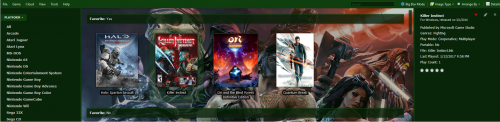
Error message-"The same command-line parameters are used more than once for the Capcom Play System within this emulator. Please select distinct command-line parameters for each entry."
in Troubleshooting
Posted
Ah, not just me then, thank you for the replies 👍