-
Posts
156 -
Joined
-
Last visited
-
Days Won
4
Content Type
Profiles
Forums
Articles
Downloads
Gallery
Blogs
Posts posted by RetroNi
-
-
Sega Game Gear (Japan) Unified Platform Video
View File
This is a Sega Game Gear (Japan) Unified video for use with CriticalCid's Unified theme.
Theme:
-
Submitter
-
Submitted09/29/2022
-
Category
-
-
Sega Mega CD 32X Unified Platform Video
View File
This is a Sega Mega CD 32X Unified video for use with CriticalCid's Unified theme.
Theme:
-
Submitter
-
Submitted03/13/2021
-
Category
-
-
Sega 32X (Japan) Unified Platform Video
View File
This is a Sega 32X (Japan) Unified video for use with CriticalCid's Unified theme.
Theme:
-
Submitter
-
Submitted03/12/2021
-
Category
-
-
Sega 32X (Europe) Unified Platform Video
View File
This is a Sega 32X (Europe) Unified video for use with CriticalCid's Unified theme.
Theme:
-
Submitter
-
Submitted03/12/2021
-
Category
-
-
Sega 32X (USA) Unified Platform Video
View File
This is a Sega 32X (USA) Unified video for use with CriticalCid's Unified theme.
Theme:
-
Submitter
-
Submitted03/12/2021
-
Category
-
-
Sega CD 32X Unified Platform Video
View File
This is a Sega CD 32X Unified video for use with CriticalCid's Unified theme.
Theme:
-
Submitter
-
Submitted01/18/2021
-
Category
-
 1
1
-
-
Sega Mega CD (Japan) Unified Platform Video
View File
This is a Sega Mega CD (Japan) Unified video for use with CriticalCid's Unified theme.
Theme:
-
Submitter
-
Submitted01/18/2021
-
Category
-
-
Sega Mega Drive (Japan) Unified Platform Video
View File
This is a Sega Mega Drive (Japan) Unified video for use with CriticalCid's Unified theme.
Theme:
-
Submitter
-
Submitted01/18/2021
-
Category
-
-
Sega Dreamcast (Europe) Unified Platform Video
View File
This is a Sega Dreamcast PAL region Unified video for use with CriticalCid's Unified theme.
Theme:
-
Submitter
-
Submitted01/18/2021
-
Category
-
-
Sinclair ZX81 Unified Platform Video
View File
This is a Sinclair ZX81 Unified video for use with CriticalCid's Unified theme.
Theme:
-
Submitter
-
Submitted01/18/2021
-
Category
-
 1
1
-
-
Coleco ADAM Unified Platform Video
View File
This is a Coleco ADAM Unified video for use with CriticalCid's Unified theme.
Theme:
-
Submitter
-
Submitted01/18/2021
-
Category
-
 1
1
-
-
Nintendo Game & Watch Unified Platform Video
View File
This is a Nintendo Game & Watch Unified video for use with CriticalCid's Unified theme.
-
Submitter
-
Submitted09/14/2020
-
Category
-
-
Tiger Handheld Electronics Unified Platform Video
View File
This is a Tiger Handheld Electronics Unified video and theme for use with CriticalCid's Unified theme.
Theme:
-
Submitter
-
Submitted09/14/2020
-
Category
-
-
Konami Handheld Unified Platform Video
View File
This is a Konami Handheld Unified video and theme for use with CriticalCid's Unified theme.
Theme:
-
Submitter
-
Submitted09/14/2020
-
Category
-
-
VTech Time & Fun Unified Platform Video
View File
This is a VTech Time & Fun Unified video and theme for use with CriticalCid's Unified theme.
Theme:
-
Submitter
-
Submitted09/14/2020
-
Category
-
-
Unified Pause Theme
View File
This is a Pause theme for use with CriticalCid's Unified theme.
The theme will pull its Platform background and clear logo images from CriticalCid's Unified theme folder so it will not work properly without the theme being installed.
The theme was designed for 16:9 screens and display resolutions only.I have made 2 versions of the pause theme, one will display the box and cart art and the other will display the controller layout for the system being used.
I have also included the .PSD template for the controller layout so you can create your own.Installation:
Box Art pause theme:
- Extract the archive and drag the 'Unified' folder inside to the "..\Launchbox\PauseThemes\" folder.
- Install the font supplied in Font folder.
- Launch BigBox and go into -> Options -> Game Pause -> Pause Theme and change the Theme to "Unified".
Controls pause theme:
- Extract the archive and drag the 'Unified' folder inside to the "..\Launchbox\PauseThemes\" folder.
- Drag the 'Game Controls' folder from the 'Controls' folder you want to use, to the "..\Launchbox\Images\" folder.
- Install the font supplied in Font folder.
- Launch BigBox and go into -> Options -> Game Pause -> Pause Theme and change the Theme to "Unified".
IMPORTANT: Never rename the theme folder! The theme folder has to be named exactly "Unified" or the theme won't work properly!
NOTE: All images must be placed in a specific folder structure and follow a standard LaunchBox naming convention to work with this pause theme.
All platform specific control images must be named as the platform in your set-up is named and placed in the "..\Launchbox\Images\Game Controls\" folder.
All game specific control images must be named as the LaunchBox Database ID and be placed inside a folder that is named as the platform in your set-up is named and the folder must be placed in the "..\Launchbox\Images\Game Controls\" folder.I have also made a Startup and Shutdown Theme to go with the Unifed theme to complete the setup.
-
Submitter
-
Submitted03/29/2020
-
Category
-
 3
3
-
 1
1
-
 1
1
-
Unified Startup and Shutdown Theme
View File
This is a Startup/Shutdown theme for use with CriticalCid's Unified theme.
The theme will pull its Platform background and clear logo images from CriticalCid's Unified theme folder, so it will not work properly without the theme being installed.
The theme was designed for 16:9 screens and display resolutions only.Installation:
- Extract the archive and drag the 'Unified' folder inside to the "..\Launchbox\StartupThemes\" folder.
- Install the font supplied in Font folder.
- Launch BigBox and go into -> Options -> Game Startup -> Startup Theme and change the Theme to "Unified".
IMPORTANT: Never rename the theme folder! The theme folder has to be named exactly "Unified" or the theme won't work properly!
NOTE: If the background is showing Box art go into options and change Background priorities to Fanart - Background only.
I have also made a Pause Theme to go with the Unifed theme to complete the setup.
-
Submitter
-
Submitted03/29/2020
-
Category
-
 3
3
-
 1
1
-
Arcade Board Unified Platform Videos
View File
This is a set of Arcade Board Unified videos and themes for use with CriticalCid's Unified theme.
I have also included the platform and game clear logos, with .bat files to extract the roms from your MAME folder so they can be imported to Launchbox.
Also once the rom files are imported you could always use Notepad++ to change the paths back to your original MAME ROMs folder and delete the copies you used to import them into Launchbox.
Unified themes:
Atari G1.zip Atari G42.zip Atari GT.zip Atari GX2.zip Atari System 1.zip Atari System 2.zip Brezzasoft Crystal System.zip Data East ARM6.zip Data East MEC-M1.zip IGS Polygame Master 2.zip IGS Polygame Master.zip Namco System 1.zip Namco System 2.zip Namco System 21.zip Nintendo PlayChoice-10.zip Psikyo.zip Sega System 1.zip Sega System 2.zip Sega System 14.zip Sega System 16.zip Sega System 18.zip Sega System 24.zip Sega System 32.zip Sega X Board.zip Sega Y Board.zip Toaplan Unique.zip Toaplan Version 1.zip Toaplan Version 2.zip
-
Submitter
-
Submitted02/14/2020
-
Category
-
 1
1
-
-
Unified Platform Category Video set
View File
Here is a set of Unified Platform Category videos, with Synthwave music in the background and a set of clear logos to go with the videos.
-
Submitter
-
Submitted07/12/2019
-
Category
-
-
Locomalito Unified Platform Video
View File
Heres a Locomalito Unified video i made for CriticalCid's Unified Theme, as well as a Unified theme for Locomalito.
Credit to ghostlost
-
Submitter
-
Submitted06/09/2019
-
Category
-
-
Hector HRX Unified Platform Video
View File
Heres a Hector HRX Unified video i made for CriticalCid's Unified Theme, as well as a Unified theme for the Hector HRX.
-
Submitter
-
Submitted06/09/2019
-
Category
-
-
Sega Nomad Unified Platform Video
View File
Heres a Sega Nomad Unified video i made for CriticalCid's Unified Theme, as well as a Unified theme for the Sega Nomad.
-
Submitter
-
Submitted06/09/2019
-
Category
-
-
Pinball FX3 Unified Platform Video
View File
Heres 2 Pinball FX3 Unified videos i made for CriticalCid's Unified Theme, as well as a Unified theme for Pinball FX3 to go with them.
-
Submitter
-
Submitted05/29/2019
-
Category
-
-
System Playlist Clear Logo Sets
View File
I have created playlist clear logo sets, which I have based on the logo font for each system.
I had to create entire fonts and edit other fonts to resemble the logo font for many of the systems.
Each set contains a black, white and a colour version of clear logos for the following...
Playlists logos include:
Spoiler- All Games
- Classics
- Collection
- Developers
- Favorites
- Genres
- Play Modes
- Publishers
- Regions
- Top 10
- Top 20
- Top 25
- Top 50
- Top 100
- Years
1.0.2 UPDATE:
- DLC
- Demos
- Homebrew
- Prototypes
- ROM Hack
- Released
- Unreleased
- Unlicensed
Genres logos include:
Spoiler- Action
- Adventure
- Beat 'em Up
- Board Game
- Casino
- Construction And Management Simulation
- Cooperative
- Education
- Fighting
- Flight Simulator
- Horror
- Life Simulation
- MMO
- Multi-Player
- Music
- Party
- Platform
- Puzzle
- Quiz
- Racing
- Role-Playing
- Sandbox
- Shoot 'em Up
- Shooter
- Single Player
- Sports
- Stealth
- Strategy
- Vehicle Simulation
- Visual Novel
Regions logos include:
Spoiler- Asia
- Australia
- Brazil
- Canada
- China
- Europe
- Finland
- France
- Germany
- Greece
- Hong Kong
- Italy
- Japan
- Korea
- North America
- Norway
- Oceania
- Russia
- South America
- Spain
- Sweden
- The Netherlands
- United Kingdom
- United States
- World
Years logos include:
Spoiler- 1970
- 1971
- 1972
- 1973
- 1974
- 1975
- 1976
- 1977
- 1978
- 1979
- 1980
- 1981
- 1982
- 1983
- 1984
- 1985
- 1986
- 1987
- 1988
- 1989
- 1990
- 1991
- 1992
- 1993
- 1994
- 1995
- 1996
- 1997
- 1998
- 1999
- 2000
- 2001
- 2002
- 2003
- 2004
- 2005
- 2006
- 2007
- 2008
- 2009
- 2010
- 2011
- 2012
- 2013
- 2014
- 2015
- 2016
- 2017
- 2018
- 2019
- 2020
- 2021
- 2022
- 2023
- 2024
- 2025
- 2026
- 2027
- 2028
- 2029
- 2030
Not every platform category\playlist will utilize every logo depending on your build.
I have used the same naming system thats used in the Unified Theme. So I would suggest verifying the playlist/platform names before dropping them into your images folder... as some may differ from user to user and wrongly named files will not show up in BigBox.
If you do have different platform names you can use Bulk Rename Utility to rename them quick and easy.
How to add them to LaunchBox.
Instructions:
- Drag and drop the Platform Categories and the Playlists folders into the Launchbox Images folder.
- Launch BigBox and go into -> Options -> Image Cache and Refresh Platform Wheel Images.
Here is a link to the fonts i used for anyone who wants to create their own missing playlist logos.
Enjoy!
-
Submitter
-
Submitted03/07/2019
-
Category

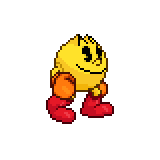
Sega Game Gear (Europe) Unified Platform Video
in Platform Media
Posted
Sega Game Gear (Europe) Unified Platform Video
View FileThis is a Sega Game Gear (Europe) Unified video for use with CriticalCid's Unified theme.
Theme:
Sega Game Gear (Europe) Theme.zip