-
Posts
387 -
Joined
-
Last visited
Content Type
Profiles
Forums
Articles
Downloads
Gallery
Blogs
File Comments posted by Sbaby
-
-
for mame you were right and I apologize, I had a minimize launchbox at game startup, removing this option the image to the second monitor works
I have a more serious problem now, though.
Now the plugin has banged itself up, pressing the display identification button doesn't detect the numbering as it is detected by windows and reverses my displays 1 and 3, so the image goes under the game. i don't understand why it does it now
The windows identification of the monitors does not match the launchbox identification, maybe that is also why I have various problems
I have four monitors,
Display 2 corresponds to my TV and I only activate it when I need to play it from the couch by pressing WIN+P and selecting SECOND SCREEN ONLY.
The three main monitors on the other hand are all active and are selectable with WIN+P as EXTEND
In the image below I have the nvidia panel detecting the situation in EXTEND :
The Windows screens panel detects the same thing :
So :
4 - 1 - 3 - ( 2 Off )
Instead Launchbox detects
2 - 3 - 1
🤔
-
-
11 hours ago, JoeViking245 said:
Well, it wasn't supposed to be a "just do this every time". So, "If all goes well" turned out it didn't go well.
OK. That tells me it's still "on" the 2nd monitor [almost] like it's supposed to be. (...and you never needed to press Win+Right-Arrow.)
Is something (i.e. some other window) covering up the image when you start a game? Then Alt+Tab brings it back 'above' whatever covered it?
Or is, when starting a game, the image seems like it's 'minimizing', and you see the actual desktop on the 2nd monitor where the image was? (At least until you Alt+Tab to 'bring it up')
I realized that it doesn't work with mame and other emulators, instead it works fine for me with retroarch, hypseus singe etc.
In the end I think it's all still related to the usual problems I have with launchbox minimizations and maximizations, I've described it in other posts
To solve my problem (and I think others) you should put in a programming such that it detects when the emulator is finally at the end of its loading and that is when the game is maximized the image should force itself to remaximize
-
8 minutes ago, JoeViking245 said:
Now you tell me! lol
Open Settings.xml (with any text editor) and verify dontHide is set to True. (it should be)
Start LaunchBox.
Select Mortal Kombat.
(Image should show on 2nd Monitor)
Start MK
If image disappears, press and hold the Alt key. Press the Tab key once. Keep holding Alt. You should see 'a visual list' all the windows that are open. Is one of them the 'missing' MK image? If so, [STILL holding Alt] press Tab (one tap at a time) until that image window is selected. Let go of Alt. Does the mk image appear on monitor #1 (aka not on the 2nd monitor)? (If you saw it when pressing alt+Tab, but not now after selecting it, that's OK.) Since your monitor #2 is situated (per Windows) to the right of #1, Press the Windows key and the Right arrow key. This will move it to Monitor #2.
Alt+Tab (like before) back to the game and exit it.
If all goes well, all should be well now. (aka, start a game with an image on the 2nd monitor and it should stay there when starting a game.)
ok, with this way the image appears but I find it too cumbersome, I don't like it
With ALT-TAB eccetera the image does not appear on monitor 1, but immediately correctly on monitor 2, the next time with a new game the situation does not change
-
2 minutes ago, JoeViking245 said:
I'm not sure what to tell you. The part of the code that keeps/hides the image during gameplay wasn't touched with this latest beta release. The only thing I can think of is that it wasn't working before beta-4. At least not for you because it seems to be working here.
Assuming it worked for you prior to beta-4, does it still not work if you change the image type(s) to something other than *Custom Folder? Maybe try beta-3 again.?. You'd need to delete "Setting.xml" prior to starting LaunchBox if you try beta-3 (or prior) and then re-run MultiMonitor Setup.
I had never used this plugin before, it probably didn't work for me before either
-
 1
1
-
-
6 hours ago, JoeViking245 said:
To clarify, when you select a game (i.e. Mortal Kombat) it shows the image (\Images\Game Controls\Arcade\mk.png) on Monitor #2. But then when you launch the game, the image on Monitor #2 goes away?
Does the image reappear (on Monitor #2) after you exit the game?
When I select a game (i.e. Mortal Kombat) it shows the image (\Images\Game Controls\Arcade\mk.png) on Monitor #2. But then when you launch the game, the image on Monitor #2 goes away
The image does not reappear (on Monitor #2) after you exit the game. It reappears if I select another game and return to Mortal Kombat
6 hours ago, JoeViking245 said:Looking through the logs, I see that you had just LB 2nd Monitor turned on (via settings). Then later on, you turned LB 3rd Monitor on but set both of them to use your (physical) Monitor #2. And then later, turned off LB 3rd Monitor.
Setting them both to the same physical monitor during runtime might have confused the plugin. Turning off LB 3rd Monitor (or assigning it to a physical 3rd monitor), saving, and then restarting LaunchBox should fix it.
These changes were due to the varied trials. Now I put everything as default, SAVED, but the situation does not change
-
1 hour ago, JoeViking245 said:
If you enabled it in MultiMonitor Setup, did you click Save before exiting?
Yes, save !
1 hour ago, JoeViking245 said:Can you zip up attach the Logs folder? (\LaunchBox\Plugins\MultiMonitor2022\Logs\)
-
but now I have tried the option "KEEP IMAGE(S) VISIBLE DURING GAMEPLAY" and unfortunately it is not visible
-
1 hour ago, JoeViking245 said:
ok , configuring like this works great, thanks, perfect

-
1 hour ago, JoeViking245 said:
This beta release has had minimal testing, but what was tested, tested favorably.
Beta Version 1.1.5-beta-4 MultiMonitor2022 (v1.1.5 beta-4) .7z 93.73 kB · 1 download
New Option: Can set a Custom Folder to use for game images
This will search for images in /your_custom_folder/game_platform/game.png (or whatever image file extension)
Game images can be named the same as games Title (see below) or ROM filename.
To Setup:
- Start MultiMonitor Setup
-
Below the Default Game Images, click Set Custom Folder.
- Browse to and select your custom folder (containing the Platform subfolders)
- Click OK to save
-
in either the Default Game Images, or in the datagrid containing your platforms
- select the image type *Custom Folder
- Don't forget to Save when you're done!
Using the games Title:
If the Title has 'invalid file name characters', those characters will need to be replaced with _ (underscore). The exact same way LaunchBox does with its image files.
Example: Title = Disney-Pixar's Toy Story 2: Buzz Lightyear to the Rescue!
image = Disney-Pixar_s Toy Story 2_ Buzz Lightyear to the Rescue!.pngInvalid characters are:
< (less than) > (greater than) : (colon) " (double quote) / (forward slash) \ (backslash) | (vertical bar or pipe) ? (question mark) * (asterisk) ' (single quote) Not technically invalid (post-DOS), but consistent with LaunchBox character replacementThanks for the new version of the plugin unfortunately I have tried many ways, with all monitors, all filenames and all extensions jpg and png, saving, restarting, etc, but nothing works
.
-
1 hour ago, JoeViking245 said:
Interesting. I assumed those images appeared on bezels. I'm curious as to how many games actually have a separate sticker that's not incorporated onto bezels? Or is this more of a MK thing.
I honestly have no idea how many there are, I found some in the folder
1 hour ago, JoeViking245 said:As for adding an option for a custom folder into the plugin, anything's possible. What "would be nice" is if you put in a feature request on BitBucket to add another folder so as to distinguish between Controls Information Labels, and Controls Information Panel Layouts (or however it should best be named). Then I could just grab it from the API.

https://bitbucket.org/jasondavidcarr/launchbox/issues/8564/distinguish-between-controls-information
-
 1
1
-
-
4 hours ago, JoeViking245 said:
I'm not familiar with the custom pause menu nor the subfolder "Game Controls".
I added the custom *Game Controls image option ("custom", as it is not directly accessible through the LaunchBox API) and used what seemed to be appropriate folder Arcade - Controls Information (which is accessible through the API) to allow showing a user's control panel layout (either generic images downloaded from EmuMovies or custom images). This came about from my proof-of-concept plugin Display game specific controls image on a separate monitor during gameplay.
Though this folder is generically geared towards "Arcade", it is available for all platforms.
Not sure why the custom pause menu is using a 'new' folder rather than one that's already available for the intended image type. To use those images with this plugin, you can copy them into their respective platform's Arcade - Controls Information subfolder.
The plugin will find the game images using the methods built into LB/BB which looks for game_title.png and/or game_ROM.png. So either file naming convention will work. The innate methods may also have some sort of fuzzy-matching (for game_title), but don't hold me to it. Regardless, if LaunchBox shows the associated game image, the plugin will too.
Thank you for the responses. The way I see it though, the information folder is more suitable for the original photos of the original cabinets like this image :
For the button controls made by us users it would be nice to have ea separate folder as I would like to keep both images, both those of the original controls and those of my game descriptions. It would be nice to have a "CUSTOM FOLDER" choice. , is it possible to put it in the plugin ?
-
Hi,
I use the images of the controls in the custom pause menu in the "Launchbox\Images\Game Controls\Arcade" folder that have the name of the roms file, for example mk.png
The folder you pointed out for the plugin is "Launchbox\Images\Game Controls\Arcade - Controls Information" which though contains images with the title name, e.g. Mortal Kombat.png
I would like to use in the monitor plugin the same images as in the pause menu folder, how can I do that? keep in mind that they not only have the different name but I corrected one by one all the images of the pause menu controls to fit me -
1 hour ago, JoeViking245 said:
The best solution in my mind (and I still contend) is to only start the game when you actually plan to play it. And just play it.

I understand what you mean, but my choice for the BigBox frontend was also made because I have so many games from the past that I like to put the key legend in the pause menu, and look at the manual from time to time while playing, I'm doing them all slowly.
for now thanks for everything and see you next time. 👍🤗-
 1
1
-
-
9 hours ago, JoeViking245 said:
When 'the bezel remains and the game is dark black', if you hold alt and press tab until you get to the game, and then let go, does it reappear?
does not reappear, I am forced to force the closure of everything
9 hours ago, JoeViking245 said:Also you said you "have no problems with other games...". Is it just certain DOSBox games? Or just one game that does have issues? Or is it, all DOSBox games have issues [with the plugin], and ScummVM and all other emulators are OK?
all dos games behave the same
---------------
I won't talk about my cabinets because unfortunately they reside in another, larger house and I haven't been there for several months, I'll tell you about my current setup which corresponds to a work desk where I have a fixed desktop PC with nvidia 2060 to which 3 monitors are connected (always physically connected by cable)
- two monitors in displayport ports are used when I am sitting at my desk (wall 1) , Windows detects these monitors ID1 and ID3
- one LG C1 TV in hdmi port with 2.1 cable which I use when I want to relax from the sofa (wall wall 2), Windows detects this monitor(TV) with ID2Then the procedure takes place that with the combination WIN+P I call up the Windows DisplaySwitch manager and switch from the two-monitor+LaunchBox configuration (if I'm sitting at my desk), to the TV+BigBox configuration (if I want to use the sofa), this activation I always do before starting the frontend and therefore before starting any game, the profiles I use are the default Windows ones and namely
1) PC Screen Only = Monitor 1
2) Duplicate = Do not use
3) Extend = Monitor 1 and Monitor 3
4) Second Screen Only = Monitor 2 (TV)Concerning the use of bezels the problems that arise are the same with all profiles and I think they are very much related to other posts I have already published to which no one can give me an answer and to which I have found my own temporary solution that I want to show you, I think the problem is how LB and BB handle the activation of windows and monitors according to certain types of emulators, including the pause window
I have no problem whatsoever with Mame and Retroarch
ReshadeManager works very well in 90% of casesNow I'll give you an example where I had a similar problem to ours, and which I had already indicated in this post, I'm talking about HypseusSinge, it in the latest version has a bezel implementation which I use regularly, this is an example launcher for Space Ace
hypseus.exe sae vldp -framefile vldp_dl\ace\ace.txt -fullscreen -bank 1 01100111 -bank 0 10011000 -volume_nonvldp 5 -volume_vldp 20 -force_aspect_ratio -bezel /daphne/v1/ace.png
What happened was very similar to our DosBox, i.e. the first start works perfectly, but when I then exit the game, go to play another game, e.g. MAME, and then exit and restart a HypseusSinge game again, it happens that the window of BigBox or LaunchBox remains blocked in front and the game underneath I can hear it but I can't see it, I am forced to force the closure of BigBox, this is a similar thing that happens with your plugin, when the game screen turns black I can no longer do anything, I am forced to terminate everything.
One of the solutions I had found was to activate the function in the general options of Launchbox that minimises the frontend when the emulator starts up, but it partially solved the problem, in the sense that if I went to pause and returned to the game, the problem recurred
In the end, while waiting for the official Launchbox fixes, I decided to create a script with the help of chatgpt which I have to say works very well with all the emulators I decided to associate it with, keep in mind that it starts when Hypseus starts and closes when Hypseus exits so it's not resident in memory all the time, I'm telling you this so you can understand that it can't be him creating conflicts,
I'll put it below, what it does is force the frontend to continue to minimise if the emulator window is active, you only need to enter the class of the emulator window, in this case it is SDL_app, and if you want you can enter the executable that will be closed when the game exits, this is for extra security, the script needs to be started when the emulator starts and will be closed automatically when the game closes. The script also takes into account the pause menu, the window is "Launchbox Pause Screen", the script pauses for safety at that moment.
Here it is:
HYPSEUS-Script_di_Automazione_per_LB_e_BB-_CLASSES.ahk
With this script HypseusSinge no longer has problems displaying the bezels, it does not lose the bezel after returning from the pause menu, and it always works even when I use other games like mame or pcgames and then decide to restart another hypseus game.
Using this script if you replace the class and put WinClass_Main := "MYWIN" you can also use it with Model2Emulator, to me it solved many problems, important is also to terminate the process on exit because often this emulator leaves more executables in memory (to find the class of the emulator's main window I use AutoIt (Au3Info.exe) )Unfortunately I tried this script with DosBox and your plugin but it doesn't seem to have any effect, but I tried to give you an overview of my situation.
I'd like to add that lately I've also been using the fantastic "SingleIstance" script, which avoids that annoying bug that sometimes starts two instances of some emulators. this is because BigBox intercepts (and shouldn't) the joystick buttons during the game (it never happens with Retroarch, but again it only happens with those types of emulators)https://www.dcmembers.com/skrommel/download/singleinstance/

etc..etc,,
-
 1
1
-
-
2 hours ago, JoeViking245 said:
I think (hope) this should fix that.
BezelLauncher v2.0.0-beta-4a BezelLauncher (2.0.0-beta-4a).zip 34.84 kB · 1 download
when returning from pause monitor 2 becomes monitor 1 🤔 I see all the icons of monitor 1 on monitor 2, the bezel remains but the game is dark black screen.
My two monitors are not the same and have different refresh rates, in any case I have no problems with other games or emulators that use bezels or overlays... this is just to inform you. I don't know if it helps
-
1 hour ago, JoeViking245 said:
hi 🫡 I'll update you on the tests
With this configuration, it seemed to work fine at first, but after several times of going in and out of pause, the game started to slow down and stutter, also sometimes the taskbar appears.
With the second monitor switched on, the game when returning from break disappears and only the bezel remains
-
2 hours ago, JoeViking245 said:
Thanks! Glad to hear that part's working now.
Appears I failed to mention:
Game specific bezels for DOSBox need to be named the same as the games Data Folder (just like ScummVM)
(the folder name that the launching game file is located in)In your example, the file would be named Novastor.png (which is the launching bat files' parent folder).
Also note, if the platform bezel (MS-DOS.png) and the game(s) bezel(s) have the same sidebar dimensions (making their ini files have the exact same info inside), you only need to have the platforms ini file (MS-DOS.ini). No need to have both ini files if they're the exact same.
Perfect. it works now. I had forgotten the damned 8-character maxims in dos 🤪
-
 1
1
-
-
5 hours ago, JoeViking245 said:
Great, now scummvm works great. You are great.
I would like to point out other problems with MS-DOS.
1) I've also tried with the custom bezel but it doesn't work, in the sense that the bezel is always the generic MS-DOS one, not the custom Novastorm one. In the Bezels folder I currently have MS-DOS.ini, MS-DOS.png, Novastrm.ini, Novastrm.png. I've also tried with the name Novastorm but it doesn't work2) The pause menu for Launchbox and the return from pause for ScummVM work fine with both the joystick and the key on the keyboard that I configured with the PAUSE key on the keyboard. With MS-DOS, however, the pause menu only appears with the joystick key, whereas if I press the pause key on the keyboard the Windows 11 screen capture appears... For the return from the pause menu the bezel disappears with MS-DOS while with ScummVM it is correct, on the latter I know you are working but I hope I have given you some more useful knowledge
-
9 hours ago, JoeViking245 said:
Good investigative work.

I was wrong, it doesn't work.
It basically gave me the correct bezel of Monkey Island, but that was a fluke, what it does is take the first bezel in alphabetical order contained in the Plugins\BezelLauncher\Bezels\ScummVM folder and apply it to all the games I start.
Let me give an example: I now have Atlantis.png, Monkey.png, Monkey2.png, ScummVM.png. Every game I start applies the Atlantis bezel, this is not correct. -
31 minutes ago, JoeViking245 said:
Because of the curved bezel (the black frame, vs the MS-DOS sidebars), to get the emulator at/or behind the narrowest part of the bezel, it looks like you need to set Upper Left X Coordinate=230.
Then with a little bit of math,
Monitor width = 1920 Side 'bezels' are 230 1920 - (2*230) = 1460you set windowresolution=1460x1080.
I have finally understood now, it works. Thank you
-
 1
1
-
-
56 minutes ago, JoeViking245 said:
MS-DOS.ini :
Upper Left X Coordinate=240 Upper Left Y Coordinate=0 Lower Right X Coordinate=0 Lower Right Y Coordinate=0This will set the emulator's window upper left corner 240 pixels in from the Left of the monitor and 0 pixels down from the Top. Again, this is only for DOSBox.
Then in dosbox.conf, setting "windowresolution=1440x1080" sets the emulator's window actual Width and Height.
Upper Left X Coordinate=230
Upper Left X Coordinate=240
👇 👇
Upper Left X Coordinate=250
👇
As you can see, even at 240 you can see slightly under both left and right, I cannot move both parts inwards to cover
----------
1 hour ago, JoeViking245 said:Did you change the Scaler Method to '3x'?
NOTE: Whenever you go into Tools, Manage, DOSBox, Edit Default Configuration and save a change, you will need to manually edit dosbox.conf [again] and reenter the windowresolution.
Yes, but I had not re-edited the conf to insert the 1440x1080, now I have inserted it and the aspect ratio is correct.
-
7 hours ago, JoeViking245 said:
It should be supported. Make sure the bezel file name is the exact same as the game's ROM filename (minus extension). Not the game's Title.
The integrated control panel of scummvm launchbox does not have the configuration of the rom but only the folder, noticing however that in the folder the executable is monkey.exe, I tried monkey.png and it works 😄😉👍
----------------
7 hours ago, JoeViking245 said:S-DOS.ini looks fine. For DOSBox, you only need to set the Left X and Left Y (aka the upper left coordinates). But set the other two to at least something (like what you did). Right X and Right Y won't change anything when rendering, but should be present in the ini.
Assuming 240 is the width of each of your bezel's sides, set windowresolution to (monitor_width - the_2_sides) x height.
(1920-240-240) x 1080 or 1140x1080 (1440 is the width of the middle transparent area)
Sorry, but I didn't understand, give me an example of an ini for 1920x1080 (240 left and 240 right)
----------------
7 hours ago, JoeViking245 said:All I can say is, don't do that. It's not setup for multi-tasking.
 As for the Pause issue, I didn't test that. When playing a game, I usually just play the game. Not sure how the bezel would get deformed unless LB [somehow] minimizes it then tries to restore it. But I can see how it might disappear upon returning. Probably don't do that (for now) either.
As for the Pause issue, I didn't test that. When playing a game, I usually just play the game. Not sure how the bezel would get deformed unless LB [somehow] minimizes it then tries to restore it. But I can see how it might disappear upon returning. Probably don't do that (for now) either. 
I set the default configuration like yours, but I had to change this because :
with "Windowed: Default Original Game Resolution" the aspect ratio is incorrect
with "Windowed: 1920x1080" returning from pause menu causes bezel cancellation
-
THANK YOU SO MUCH for working on this, I leave you my feedback
ScummVM perfect
I tried to insert a bezel png file with the name "The Secret of Monkey Island.png" but it only ever shows me the bezel with the name "ScummVM.png" . Are bezels for individual games not supported?
---------
MS-DOS
Fine but I can't calibrate the screen properly, you can see on the left and right a very slight gap where you can see BigBox underneath, I have tried in various ways even with the config.ini but I don't know how to save the "W" parametersMS-DOS.ini :
Upper Left X Coordinate=240
Upper Left Y Coordinate=0
Lower Right X Coordinate=1920
Lower Right Y Coordinate=1080👆correct ?👆
"dosbox.conf"
fullscreen=false
fulldouble=false
fullresolution=desktop
windowresolution=1920x1080
output=overlay
autolock=true
sensitivity=100
waitonerror=true👆correct ?👆
...
One small flaw I can notice, sometimes when I use the menu pause and then return to the game the bezel is deformed or absent, and if you wanted for some reason to go to the desktop of the computer to do a job and then return to the game you can't, it messes everything up


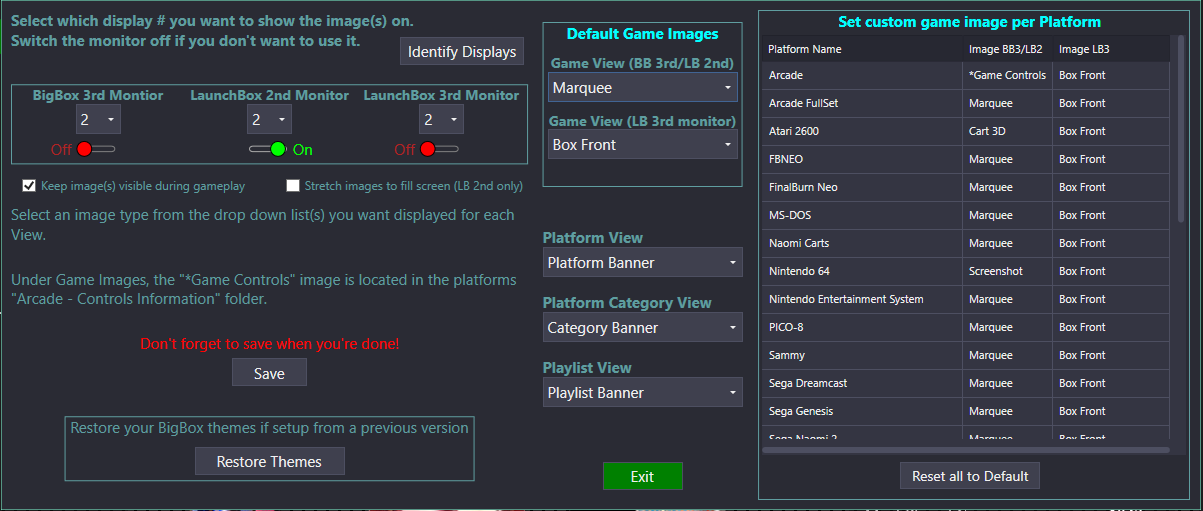






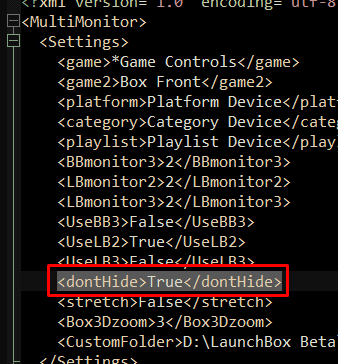



















LaunchBox Multi Monitor and BigBox +3rd monitor plugin
in Third-party Apps and Plugins
Posted · Edited by Sbaby
I think when I edited the previous post maybe you had already responded and didn't read the whole thing. Had you seen the pictures ?
EDIT :
I solved it by reinstalling nvidia drivers, this sounds crazy to me but now finally launchbox numbering matches windows numbering