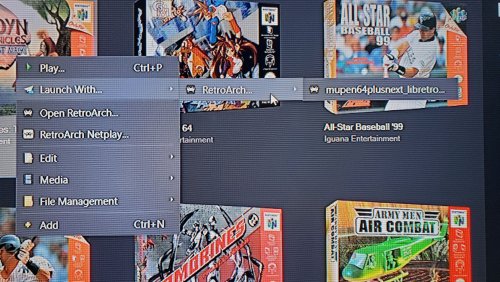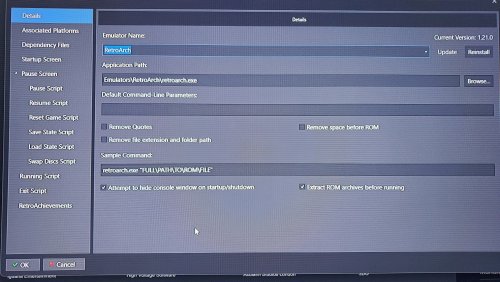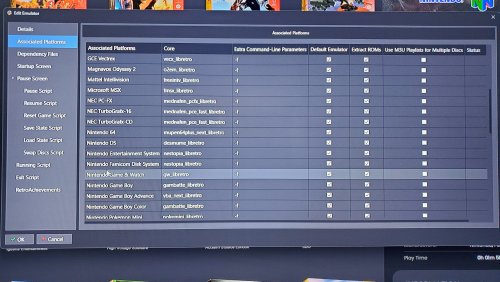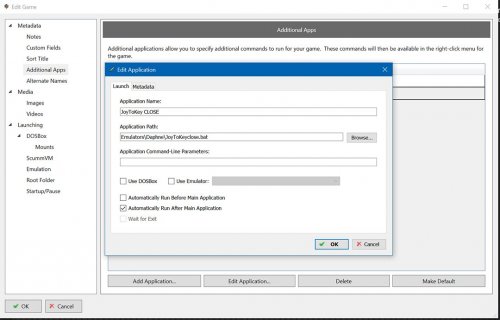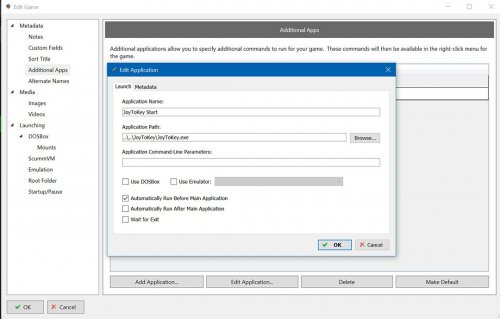TheRealUnderhill
Members-
Posts
12 -
Joined
-
Last visited
TheRealUnderhill's Achievements

8-Bit Processor (3/7)
3
Reputation
-
N64 roms not loading in Launchbox - logs
TheRealUnderhill replied to TheRealUnderhill's topic in Troubleshooting
The emulator is up to date. The core is updated. Just went to RA and launched a game. It starts in windowed mode. I can switch it to full screen and it works with the menu. When I load a game it reverts back to windowed and the second I tried to switch it to full screen it crashed/shut down. I wonder if something has recently changed with RA. It's clearly a RA problem or core problem. Thank you for taking the time to help. -
N64 roms not loading in Launchbox - logs
TheRealUnderhill replied to TheRealUnderhill's topic in Troubleshooting
Here is the text that was generated from the script. "L:\LaunchBox\Emulators\RetroArch\retroarch.exe" -L "cores\mupen64plus_next_libretro.dll" -f "L:\LaunchBox\Games\Nintendo 64\007 - GoldenEye (USA).z64" -
N64 roms not loading in Launchbox - logs
TheRealUnderhill replied to TheRealUnderhill's topic in Troubleshooting
I haven't tried the script yet but I was coming back to post I did make some progress. I removed the extra command line parameters for Nintendo 64 on the associated platforms section for retroarch. I removed the -f which I assume is full screen and it loaded. Albeit not full screen but at least it loaded. All other platforms load just fine full screen (some with bezels). It's a 16:9 screen. With that said do you have any ideas to hopefully get it to start in full screen and should I still try the script? I'll probably still give the script a go. -
N64 roms not loading in Launchbox - logs
TheRealUnderhill replied to TheRealUnderhill's topic in Troubleshooting
Unchecking the extract on the details tab does what it should and unchecks all platforms. It breaks the dreamcast roms since they are zipped but changing to extract in the associated tab of dreamcast fixes it so its working as intended. I usually just double click a game to start but I've highlighted a game and used play button also. I only tried right clicking>play to attempt any way possible to get it to launch. With that said everything is as you described. I have still found no reason why the N64 will not load in Launchbox. I do appreciate the help. Thank you. -
N64 roms not loading in Launchbox - logs
TheRealUnderhill replied to TheRealUnderhill's topic in Troubleshooting
Thanks for the help but I should have mentioned I tried that also. But to make sure I just tried again and same issue. I just noticed that if I right click and select "launch with" the core name is missing a _ right after mupen64plus. I've confirmed checking in retroarch directly the core is named mupen64plus_next_libretro and also from the previous screenshot of associated platforms it is the same. Does this make a difference and how do I change the launch with if it does. Here's a pic of what I'm talking about. -
N64 roms not loading in Launchbox - logs
TheRealUnderhill replied to TheRealUnderhill's topic in Troubleshooting
-
TheRealUnderhill started following N64 roms not loading in Launchbox - logs
-
I've done everything I can think of and researched for hours and nothing has worked. I did a brand new install on a new pc a couple days ago using 13.24. Everything but N64 works. I've done complete new installs numerous times over the years and have figured out any glitches I had just by searching the forums. Until today.... I have been using the automatic import and love it. Let Launchbox basically do all the work for me. So with N64 it chooses Retroarch for emulator and the mupen64_next_libretro core. I'll start by saying all the rooms work with retroarch directly and with the exception of Nintendo 64 they work within Launchbox. Video snap playback stops for a few seconds while it tries to load but then nothing and the video starts over. That's it. I've made sure the platform catagory and associated platform names match. I've made sure the core is correct in the associated platform section. I've tried different cores. I've reinstalled retroarch. I've updated the cores. I've deleted the Nintendo 64 platform and did the whole import process again. Every other platform associated with retroarch works. I'm attaching a debugging log in hopes that it will help. I tried loading a game 2 times before I turned logging back off. I've probably over explained things and rambled a bit but wanted to be thorough. Thanks for any help.Debug 2025-10-01 11-55-40 PM.log
-
Fixed the issue. What I did was first removed the Mame 0.269 folder from the plugins folder but when I restarted Launchbox I would get the same error and it would create the folder and file again. So I decided to just MOVE the Mame emulator folder out of Launchbox then removed the plungins mame 0.269 folder again. Ran Launchbox 13.16 update. Started up Launchbox and it was working again so I decided to do a new install of Mame 0.269 to the same location and then copied over my original mame folder and overwrote all the files hoping I wouldn't have to set up mame all over again. Started up Launchbox and no more error. I'm sure there were needless steps to repair it and get it going again but that's just what I did in case anyone else runs into the same issue. I still have no idea why it happened or what caused it. I'm just glad I'm back to gaming I get the following error after updating to 13.16. Launchbox/Plugins/Mame 0.269/Unbroken.Launchbox.Windows.Mame.dll could not be loaded because windows is preventing access to it for security reasons. Please right click on the file in windows explorer, select properties and check or uncheck the box to unblock the DLL Everything was working fine 5 minutes ago before update on 13.15. I can't find anywhere under properties that has to do with blocking the DLL. Read only and Hidden are both unchecked. Under security tab System has Full control. Edit: I've done some online searches and found that there is an unblock button under properties General Tab for some files but the button is not there for me on the DLL file. I'm running windows 10 on my cab. Any Ideas? Thank you.
-
Wow! nice call there. I have no clue how that was unchecked. Never had that option open before. Thank you for the help!
-
I am using the premium version of LB. I have the video themes playing in Big Box but I can't get the video snaps to show in my LB details pane. I've tried checking the Tools>Options>Media>Video Priorities and they are checked. I have also selected different games and clicked edit then looked under Media>Videos and all have video snap path shown. I've tried refreshing all missing media. Is there anything I am missing to get the snaps to show up and play in the details pane in LB? Thanks
-
Additional Apps not waiting for Exit *Solved*
TheRealUnderhill replied to TheRealUnderhill's topic in Troubleshooting
Thank you! Worked perfectly. I did just that. Added the code from the "run after" to the Daphnebatch file and removed the run after batch file. Cheers! ? I could have sworn I tried /w without the /b and it would just hang on the command box while the game started in the background. That was my whole point of using the /b. Then when I added a /w it would nullify the /b and hang again. Maybe I forgot the "". Guess that was the one thing I skipped over. Thank you again! Made my day. -
I seem to be having a different problem when trying to run additional apps than what I've been able to find on the forums I'm going into LB and selecting game > edit >additional apps for this. JoyToKey and "Automatically Run Before Main Application" is working and starting it just fine. Then I have a JoyToKeyclose.bat file and checked "Automatically Run After Main Application". What happens is that it is not waiting for for Daphne to close before it runs so I get JoyToKey to load but then immediately the .bat shuts it down. The testing I've done shows that it's just not waiting. I can uncheck the "run after" and JoyToKey remains loaded and running like it should. I can also run the JoyToKeyclose.bat manually after I close the game and it shuts it down like it's supposed to. This is both in LB and BB. Using BB I can go to additional apps and close it after I leave the game but where it gets frustrating is that while JoyToKey is running it causes BB controls to be overly sensitive. Even with a quick tap on the joystick or d-pad most often jumps a couple selections. Makes it difficult to choose the additional apps option in BB most of the time. I'm dealing with it but I was hoping there is something simple I am overlooking that's causing my issue. This is my start line from my daphnebatch.bat that I use to start Daphne inside LB. Could the /b switch be causing it to think it shut down? I looked everywhere and I just can't seem to find an answer. I'd love any thoughts or ideas on this. Thanks! start /b daphne.exe %1 vldp -framefile vldp_dl\%1\%1.txt -blend -ignore_aspect_ratio -blank_searches -min_seek_delay 1000 -seek_frames_per_ms 20 -homedir . -fastboot%bank% -nocrc -noissues -noserversend -sound_buffer 2048 -fullscreen -x 1920 -y 1080