-
Posts
15 -
Joined
-
Last visited
Content Type
Profiles
Forums
Articles
Downloads
Gallery
Blogs
Posts posted by fredistehboss
-
-
On 5/19/2019 at 11:42 AM, Lordmonkus said:
I have only dabbled into the XBox emulation but it has worked fairly well and easily with Launchbox using CXBX Reloaded.
I have many xbox games. Upon importing all the "default.xbe" files, they just retain that name so I find myself renaming each one before finalizng the import. I'd rather not rename each one manually.
Is there anyway to have Launchbox detect the "game name" based on a directory or something? This also goes for Xbox 360 / Xbox Arcade, since they have code names for the main files.
-
On 10/22/2019 at 3:11 AM, neil9000 said:
Also check your cart-front priorities in Launchbox, if you have other image types selected there unselect them as it will show what you have set there in order, so uncheck everything except the carts, so that is all that it will show.
Thank you so much, I was not aware of this.
-
24 minutes ago, neil9000 said:
It will depend on the theme you are using. If the theme is calling for a box-front image it doesnt matter if you have a cart-front image it will still show what is was designed to show, in this case a box-front. You could go to tools/options/box priorities in Launchbox and check cart-front and move it to the top of the list, but this will mean cart-front will show everywhere that a box-front is supposed to show.
I'm using the Unified Refried theme with the 3D box and "cart" view. I have switched between the other Unified themes, and none of the "default carts" would appear, even after using "refresh all images" in general options of BigBox. I had installed "Default Assets" so I'm pretty sure those "defaults" should come up, including the "default box-front" from the default assets package, which doesn't, and instead shows the actual box-front for the actual game.
-
I set my default "cart - front" for Atari Jaguar CD, but it doesn't come up for the "cart - front" images in Big Box and just shows the "box - front" How may I fix this?
-
Thought this would be a good place to ask:
How do I convert GDi to CDi?
I appreciate any advice as Google is not being helpful...
(Also .chd to .gdi?)
-
On 10/13/2018 at 5:30 PM, kascesar said:
its okey! but... some one can tell me for tips for to find by my self ! ?
As long as you find a .dat or .bin rom you can add the corresponding ".lst" file from: https://github.com/libretro/reicast-emulator/tree/master/lst
If you don't see one there, you can make a .lst I usually copy an .lst file and edit it with Notepad++ (or just Notepad).
First line should be the title of the game, second line is the file name.
It can be a .dat or .bin so long as it has the exact filename. The last "number" is the file size in hexadecimal.
Observations:
- The first line of text doesn't seem to affect the functionality of the .lst file.
- The filesize in hexadecimal: it doesn't seem to matter if accurate or not.
- When making a new .lst file, its better to use another .lst file instead of trying to save a new one in Notepad.
This "method" should work to get those Naomi/Atomiswave games running in Retroarch Reicast. However, I am a n00b, so please correct me if I am wrong.
Hope this helps!!
-
While attempting to finish bulk importing the selected naomi ".lst" files, Launchbox will tell me it only found/will import 7 of the 87 files (.lst files) I selected at the begininng. They are all named with the title of the game. Why does Launchbox decide to exclude the others and force me to add these individually? Any help on this is appreciated. Also I'm on Launchbox, not Launchbox Next...
-
OH! I can't believe I missed that, I was going about it the wrong way. Thank you! Also, is there any way I could change the color of the "plastic" overlay?
-
Hi there! While running the actions file, I get a error for the save action in part 1 because it wants to save to "C:Users\robin\Desktop\Part 1\" and I'm not sure how to edit that...
-
When I click a game: "An error occured while trying to launch the game: The specified executable is not a valid application for this OS platform." help? (I'm trying to use X432R)

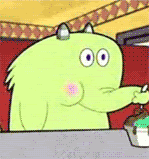

XBOX CLASSIC EMULATION WITHIN LAUNCHBOX
in Noobs
Posted · Edited by fredistehboss
Would you mind showing me what you mean? My directory is some thing like: ~/Microsoft Xbox/Game Title/default.xbe
How do I get it to name it by sub-directory?
Or do I have to add all sub-directories? Like “add folder” for each one instead of by “add files” or...?