
MapleLeaf
-
Posts
63 -
Joined
-
Last visited
Content Type
Profiles
Forums
Articles
Downloads
Gallery
Blogs
Posts posted by MapleLeaf
-
-
-Running MAME/mame2010_libretro_android.so core.
-Using a MS One S controller via BT with a cell phone.
1.) Is there a way to configure a pause button on the controller or do I need to go into RA's "Quick Menu" via the on-screen overlay settings menu? I don't see a pause button in the "Port 1 Controls"
2.) Is there a way to pick another game without having to manually enter Androids recent applications to close RA? -
10 minutes ago, furbs said:
This might help explain:
Ya, I suppose that's what this is.
I'm using a non-merged ROM set, but when I select only 1 MAME game and I let the export wizard run, when I check the "Android Export" folder after a minute or so I'll see 10 different ROM's in that folder. I shouldn't be seeing 10+ ROMs in that folder (which keeps growing) I don't think there'd be that many dependencies for 1 game and sometimes there won't be any dependencies at all I'd imagine. If you can think of a game that doesn't have any dependencies (I'm sure there's got to be many), we can run the wizard to test it out, but I fear by default even if you select a ROM without any dependencies, LB will still copy over every MAME ROM, which in my case would be 109 GB when all I wanted was to copy over 50 titles.
On another note, I tested this export function on Sega titles by selecting 4 and just the 4 titles transfer, so this is definitely a MAME transfer issue which sucks ;( -
I selected only 2 games to export as a test, but LB for Windows seems to be trying to export my entire media library. Why is this?
Edit: Also tried Export My Whole Collection > Select Platform > Favorites Only -- This shows 1 selected game, but again, LB for Windows tries to copy over my library. -
I see that it's $40 for a forever-updates Android license. Since It's an APK, do updates get pushed through to the Shield or do I have to download updates from the site?
-
13 hours ago, faeran said:
Big Box is a Windows only app, where the Shield is an Android device. You could potentially run a streaming app to stream Big Box from a computer to the Nvidia Shield.
Natively, you could run LaunchBox for Android, which is free for you to try from here: https://www.launchbox-app.com/android-download
Ok thanks. LB will for sure run on Android TV? Because I thought there were some differences between Android and Android TV.
-
Does anyone here use LB on the Shield? Does BigBox work as well? (I'm assuming they'd work on AndroidTV?)
I haven't used either on my Shield but I have tried RESET Collection with an Xbox controller and I experienced terrible controller delay so I gave up....just wondering what other people's experience has been like. -
Is it possible to load Big Box independently from LaunchBox? I assume it has it's own .exe file, or do I need to load it from inside LaunchBox?
With the regular license or forever-updates license, I assume you can use all themes for LB/BB?
Thanks -
8 hours ago, sundogak said:
In your MAME.INI file you can force screen selection (assuming didn't use LB auto MAME setup):
# # OSD PER-WINDOW VIDEO OPTIONS # screen \\.\DISPLAY1 aspect auto resolution auto view autoAlso can launch MAME in verbose mode within command prompt and should see a list of what MAME believes to be your monitors and which is primary (my snip of output for 2 screens)
mame.exe -v Video: Monitor 256319547 = "\\.\DISPLAY1" (primary) Video: Monitor 477761167 = "\\.\DISPLAY2"You shouldn't need to do this as the "screen" with no number tells MAME this is the default monitor. However, you can also indicate which screen (for two or more screen setup) is mapped to physical monitor based on verbose output above:
screen0 \\.\DISPLAY1 aspect0 auto resolution0 auto view0 auto screen1 \\.\DISPLAY2 aspect1 auto resolution1 auto view1 autoOk a few things.
Is there a way to tell if I used "auto MAME setup" ? I configured LB quite a few years ago and I don't remember what I did.
Secondly, I did get the first method to work, but instead of DISPLAY1, It's DISPLAY2 for some reason. *shrugs*
I don't understand this verbose mode command prompt thing. Not sure how to find my monitors that way.
Thanks for the help. -
7 hours ago, C-Beats said:
We don't explicitly tell any app to start on a specific screen, all that logic is driven by the game or emulator you are starting and so would need updating in that app's settings.
It's MAME. I've looked through the options and unless I've missed it, I don't see a way to change monitors. All I found yesterday before I posted here was ALT+ENTER which will allow me to manually move the window to my 1440p monitor, then I have to resize from there, but that's a bit tedious to do every time if I'm playing several games in one sitting. Should I post the same question elsewhere perhaps?
-
I added a second monitor to my setup and whenever I load games from LaunchBox they load on my old 1080p monitor instead of my newer 1440p monitor. The 1440p monitor is set as my primary monitor in Windows, so I'd assume I need to change something in LaunchBox?
-
So, if the side-load version is superior to the Play Store version, where do I find the side-load version at and how much is it?
Does it work on Android TV (Nvidia Shield)? -
11 hours ago, Retro808 said:
Is there any chance you are running PPSSPP as admin? Although that would not explain why adding the command line works, but worth asking. What version are you running?
Kega Fusion should close cleanly as well without any extras needed. I recently set that up helping someone on the forum and nothing extra was needed.
I don't know if I'm running PPSSPP as an admin? Also, I couldn't find ALT+F4 in PPSSPP as a means to close the emulator completely when I looked through the options yesterday. Maybe I just missed it when I was scan reading through the options.
Since I run mostly standalone emulators, I find they can use different key presses or a sequence of key presses to exit the emulator entirely and I'd prefer to keep it all uniform and simply use ESC.
Kega Fusion behaves strangely in LaunchBox for me and for others. When I'm done playing a game, I press ESC and by default this is either supposed to make the emulator full screen or shrink the window of the emulator. Since my game is already full screen, it will shrink the window, but you'll hear an annoying audio loop of whatever game music is currently playing for about 3 seconds. To avoid this you'd need to press SHIFT+TAB to power off the emulator then press ESC.
I also find it strange how when I double click a game in LB or when I load a game from Kega then hit escape, it keeps the emulator window on the screen for 3 or so seconds until the game loads (being picky with this I know). I mostly want to avoid the audio loop that I mentioned -- if it were possible to map SHIFT+TAB+ESCAPE into one bind in that order. -
1 hour ago, neil9000 said:
No, it also isnt needed for this one, at least i have NEVER needed to use a script to exit PPSSPP.
Well, for me, not having this stuff in the command line parameters like "--escape-exit" involved a few extra steps in PPSSPP for me to get out of the emulator (involving the use of my mouse). It's nice to be able to press a single key like "ESC" to get back into the LB UI. That's how I want all my emulators to behave when I'm trying to exit them. Though, I doubt I'm gonna get that kinda cooperation from Kega Fusion without dealing with some kinda strange annoying behavior.
-
-
Is there no way to exit out of this emulator with a single button when you're in a game? I've combed through all of the options and looked at their FAQ but I don't even see a mention of this. Right now I'm having to press ESC and manually select "Exit to Menu" and the "Exit" button with my mouse. I'm sure there's a quicker way?
-
If I right click a game from LB, I see that I can select "Delete" which I assume is the only way to remove a game from LB.
What does this do exactly?
Will it leave behind artwork/audio/video/manual and any other files?
If so, does this mean I need to find and manually delete this content or will Tools > Clean up Media remove all associated media for the game I've deleted?
-
4 minutes ago, neil9000 said:
I'm confused by this, the snes controls are set up on a XBOX controller exactly the same way they were on a snes, four face buttons, and two shoulder buttons, so how is that terrible, it's exactly the same? As for Megadrive that is a little different as that was mostly a three button controller (i know there is a six button also though), so for that i use X, A and B as that is more or less a staright line from A to C just like the original controller.
I don't think it's so much SNES I'm having difficulty with, moreso Genesis.
For most games like platformers/brawlers/shooters in both Genesis/SNES on the Xbox controller I want:
A = Attack
B = Jump
Y = Special
For Fighting Games like SF2:
A = Low Punch
B = Medium Punch
Right Bumper = High Punch
X = Low Kick
Y = Medium Kick
Right Trigger = High Kick
This could be used for MK games as well, except Right Bumper would just be block and Right Trigger wouldn't be used. -
The default RetroArch Sega Genesis & SNES XboX controls (for me) are terrible. And I don't know why, but I find editing the per-game controls in RetroArch to be a nightmare; I just can't seem to map the keys properly.
I might try standalone again and use the command line.
Is there a decent standalone emulator for Genesis? I was using Genesis Plus GX in RetroArch. I see Kega Fusion being suggested but it hasn't been updated in 11 years apparently. -
32 minutes ago, Kiinkyfoxx said:
You can set up keys per game in Snes9x-64, but it requires having a specific config file for each game and then adding the correct custom command line to each game - which is easy for the 2 games I use it for but might be a pain for lots of games, unless maybe you did 2 or more versions of SNES emulators if the keys for game genres are the same?
Anyway the command line would be
-nostdconf -conf name_of_game_config.conf
eg for me using t2 arcade it is
-nostdconf -conf snes9x-T2.conf
I'd probably just use it for Mortal Kombat 1 & 2 and maybe a Street Fighter game. MK 1 & 2 use 5 buttons I believe while Street Fighter uses 6.
Ideally, I'd wanna stick with a standalone emulator like Snes9x.
I have the 64 bit version of Snes9x, but what do I do with this command line / where do I put it? And once I use it I can go Input > Input Configuration and set new keys for Joypad #1 and it won't mess with the keys inputs for other games? -
1 hour ago, Lordmonkus said:
Not that I am aware of with the stand alone emulators, you can however setup custom controller mapping on a per game level with Retroarch.
Yeah, I was wondering about that -- I don't have much experience with RetroArch. Got a TL;DR summary of how to set per-game controls? E.g. I load the game and press a certain hotkey to bring up the games' controls etc....
Any specific SNES core to recommend?
Also, I assume RetroArch is portable? -
Is there a way to set per-game controls with Snes9x or any other good super Nintendo emulator? I find that my hotkeys are drastically different between fighting games and platformers/shooters and It's irritating to redo my game pad keys for each game.
-
What other emulators require a portable text? So far I think DuckStation is the only one I've used that needs one. Currently I use MAME, mednafen, and PPSSPP.
I'll likely emulate NES/Genesis/Super Nintendo/Dreamcast at some point.
Is there a reason why DS isn't automatically portable along with whatever other emulators aren't portable? -
On 7/11/2021 at 9:33 PM, Koroth said:
Put a .txt file called portable.txt in your DuckStation folder. Then move the folders from Documents to your existing DuckStation folder.
Don't I need to change some pathing within the DuckStation.exe if I move all of the folders from "Documents" to DuckStation?
Such as: Memory Card Settings > Memory Card Directory > path to the DuckStation folder. I'm pretty sure I'd need to change that? Anything else?
I just don't wanna break things when I move the following folders: cache, cheats, covers, dump, inputprofiles, memcards, savestates, screenshots, shaders, textures etc.Although, "bios" and "textures" are duplicate folders that exist in both Documents and Duckstation, so I'll just delete those from Documents because they're empty.
Also, I just noticed an available update upon loading DuckStation, if I move everything and create that .txt file, is it going to create the folders back in Documents again?
-
8 hours ago, neil9000 said:
Salamander 2 is a non working game, so would be skipped with default import settings.
That's the conclusion I came to as well (for why it didn't show up in LB), however, it does play perfectly fine in MAME.
What does "unemulated protection" mean?
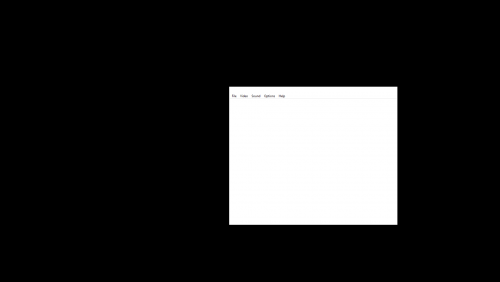

Button mapping changes?
in Troubleshooting
Posted
I'm using LB (MAME) on my Windows Desktop and also using it on my Android Phone and I notice that when I play on my Android device then I switch back to my Desktop LB that the controls are different. It unbinds my D-pad controls, Coin 1 and sometimes even my character controls. Any idea why this happens and how to fix it?