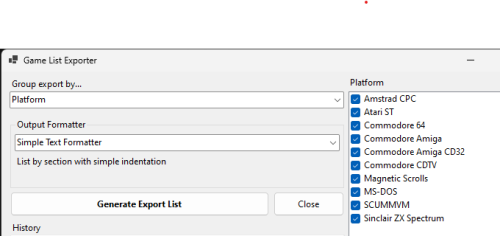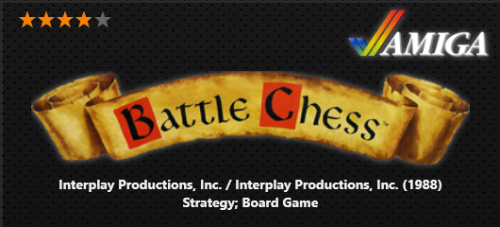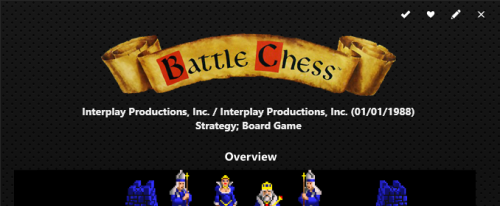essjaygee
Members-
Posts
18 -
Joined
-
Last visited
Recent Profile Visitors
The recent visitors block is disabled and is not being shown to other users.
essjaygee's Achievements

8-Bit Processor (3/7)
15
Reputation
-
This would be possible, but is not straightforward due to the way the Launchbox data is structured in the API and the way the plugin currently uses it. The current plugin's view is entirely game-centric, in that all of the fields for grouping and displaying are driven from the individual game records. However, from a data point-of-view, the game records do not have a Platform Category. Only the Platform records have a Category. Thus, to understand the Platform Category of an individual game, it is necessary to parse what its Platform is and then again from the Platform to derive its Platform Category. None of that is massively complex, it's just counter to how the plugin works right now. I'll add to the list for the rework in progress. I'm sorry if that's a bit of a technical explanation, but thanks very much for trying the plugin.
-
I'm currently in the middle of a rework of the plugin. I'm hoping this will include a number of new features, including the ability to choose which fields are present in your extracted list of games. There should also be a way to define your own export formats via template files. I have no ETA for this at the moment, as I'm fitting in working on it as and when I can. In the meantime, the CSV export format can be used to get a list, and then the unnecessary columns can be deleted in a spreadsheet editor (e.g. Excel; Numbers; Calc) I hope that helps in the short-term. Thanks for trying the plugin.
-
You can generate lists grouped by platforms, genres, year of release and publishers from the plugin. For platforms: Select 'Platform' in the 'Group export by...' drop-down The platforms in your collection will be shown on the right - check which ones you want to include in your export Choose the output format you want in the 'Output Formatter' section (the preview pane should update in realtime as you select your choices) When you're happy, hit 'Generate Export List' and you'll be prompted where you want to save your file. I hope that helps a little. Thanks for checking out the plugin..
-
Glad you like the plugin. It should be possible to add an HTML format that does that. I'll have a look at it as soon as I get more than two minutes to rub together (why-oh-why is real life such a pain?). The new structure means that the output formatting classes are completely independent of each other and can do whatever they need to with the LB data and resources, as demanded by the required output. I may need to look at the file saving code, as it currently assumes one file per list, but it shouldn't be too difficult. Ultimately, I'd like to implement a way of templating an output outside of the plugin itself. So you can specify the grouping to use etc and the template file and it will just slot the data into the template. However, that may be a way off 🙂
-
There doesn't seem to be any kind of guide for editing LB themes specifically (as opposed to BigBox themes). I found my way around with a lot of trial and error, and faeran has added a good amount of commenting in the files for his Neptune theme on this thread, which helped me work out how to do some specific things. One thing to remember around things like the platform is that the standard LB options are quite powerful around what is and isn't shown in the game details view. Platform is one of the things that can be switched on and off, along with a lot of the other fields. It's on the Visuals/Game Details section of the Options dialog.
-
Sections such as "Overview" and "Related Games" are defined as TabItems within the GameDetailsView.xaml. Look for the line below to find the start of the "Related Games" tab: <TabItem Header="{Binding RelatedGamesLabel}"> Removing/commenting out the entire <TabItem>...</TabItem> section will take out that tab from the view. The basic game details are contained within the "OverView" TabItem. If all you want to do is prevent the 'Overview' label from appearing, you can set the "Header" attribute to be an empty string, rather than binding to the overview label.
-
Game Details / XAML string questions
essjaygee replied to essjaygee's topic in LaunchBox for Windows Custom Themes
To update this, in case it helps anyone else, I've managed to work out what I was doing wrong in (2), thanks to studying faeran's excellent Neptune theme. In short, I had to change the context I was using to refer to the release date to be 'Game.ReleaseDate'. The TextBlock.Text now looks like: <TextBlock.Text> <MultiBinding StringFormat="{}{0} / {1} ({2:yyyy})"> <Binding Path="Game.Publisher" /> <Binding Path="Game.Developer" /> <Binding Path="Game.ReleaseDate" /> </MultiBinding> </TextBlock.Text> which does exactly what I was aiming to do with the year -
Game Details / XAML string questions
essjaygee replied to essjaygee's topic in LaunchBox for Windows Custom Themes
Thanks very much for replying, C-Beats. For (1) All the resources I can find indicate that it's only possible to compare to a literal or system value in a DataTrigger, unless you use a converter. This stackoverflow item describes exactly what I'm seeing when I try. Time to read up on how to use a converter and find out if there is something within LB I can use for that, as you mention... I've tried multiple ways of setting the string format for (2), within the multi-binding StringFormat param and extracting to a standalone TextBlock to just have a single value to format. However, the resulting value is always the full date ('dd/mm/yyyy' in my case). I feel sure I'm missing something obvious, or making a simple error in my thinking, so any and all advice is welcome <TextBlock TextWrapping="Wrap" FontFamily="{Binding SmallFontFamily}" FontSize="{Binding SmallFontSize}" FontWeight="Bold" FontStyle="{Binding SmallFontStyle}" TextAlignment="Center"> <TextBlock.Text> <MultiBinding StringFormat="{}{0} / {1} ({2:yyyy})"> <Binding Path="Publisher.Value" /> <Binding Path="Developer.Value" /> <Binding Path="ReleaseDate.Value" /> </MultiBinding> </TextBlock.Text> </TextBlock> <TextBlock Text="{Binding ReleaseDate.Value, StringFormat='{}{0:yyyy}'}" /> Thanks again -
essjaygee started following Game Details / XAML string questions
-
Game Details / XAML string questions
essjaygee posted a topic in LaunchBox for Windows Custom Themes
Hello all, I'm playing around with tweaking the game details view in the default LB theme, but I think that some some of the things I would like to do aren't possible in pure XAML. However, I'd appreciate any advice if I'm wrong. I've currently got the top of the game details view looking like this, and have 2 questions: 1. I'm currently displaying the publisher and developer in a TextBlock with a MultiBinding but would like to only show one of the values if they are identical, as they are for Battle Chess here. <TextBlock TextWrapping="Wrap" FontFamily="{Binding SmallFontFamily}" FontSize="{Binding SmallFontSize}" FontWeight="Bold" FontStyle="{Binding SmallFontStyle}" TextAlignment="Center"> <TextBlock.Text> <MultiBinding StringFormat="{}{0} / {1} ({2})"> <Binding Path="Publisher.Value" /> <Binding Path="Developer.Value" /> <Binding Path="ReleaseDate.Value" /> </MultiBinding> </TextBlock.Text> </TextBlock> I originally thought of having TextBlocks with a trigger that compares the data with another binding, but that doesn't seem to be possible. Am I missing something? 2. I'd like to display just the year portion of the date in the above too (e.g. "(1988)"). I found some threads indicating that it can't be done with the game details settings within LB itself, but is it possible to extract just the YYYY portion of the date in XAML? Or even just show the last 4 characters of the date string? Apologies if these are silly questions, but any and all help is appreciated. Thanks very much, Steve