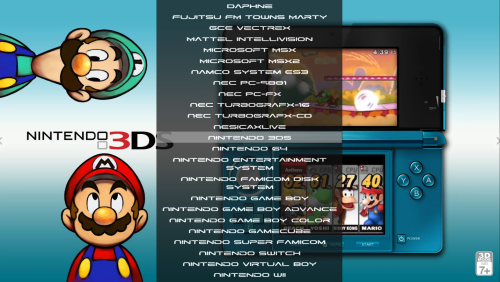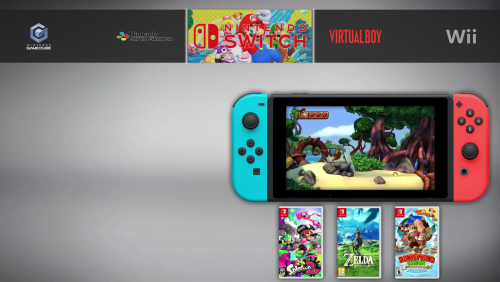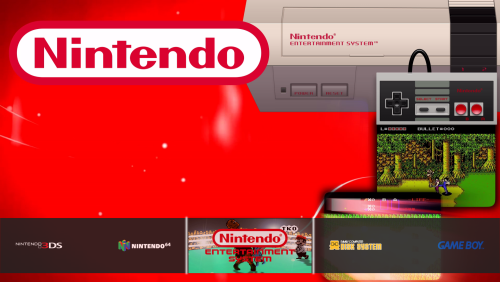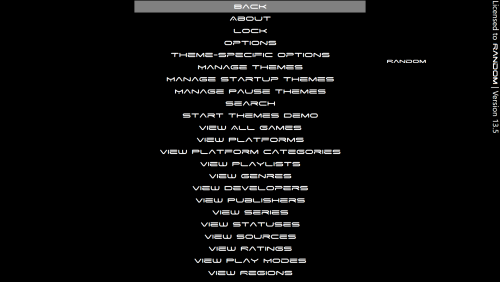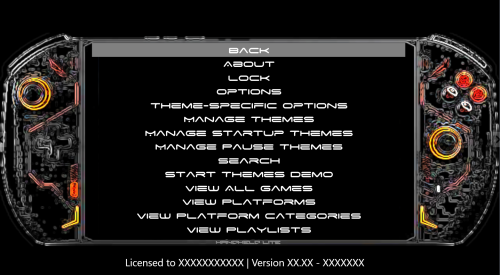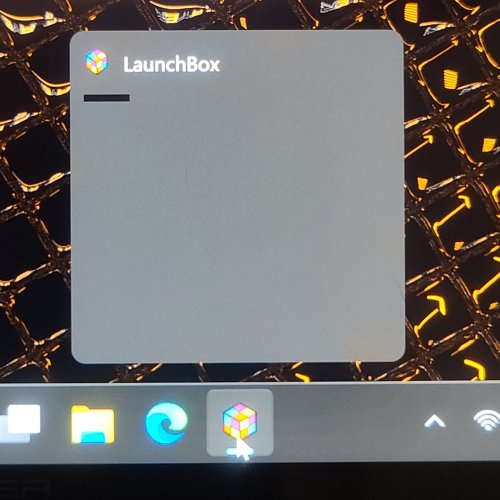CLE
Members-
Posts
29 -
Joined
-
Last visited
Recent Profile Visitors
The recent visitors block is disabled and is not being shown to other users.
CLE's Achievements

8-Bit Processor (3/7)
13
Reputation
-
OXP2 user here and if BB loses focus running a Mame game it locks up hard. I cannot do anything but hard power down as the touchscreen is dead. If I have a keyboard attached, I am able to bring up task bar and end BB but the service remains running and has to be ended via task manager. If I disable RTSS it no longer locks up. Not that I need RTSS running for Mame, but it's too easy to forget to shut off before launching Mame. However I do now notice there's 4 windows present via ALT+tab. LAunchbox, launchbox game startup window, mame with game running and a CMD for mame thats blank if everything works ok and if not will state a specific rom isn;t present and may not run correctly or an issue with hiscore was found. Clearly thats a mame thing but losing focus causes LB/BB to focus on that Mame CMD window and I have to ALT+TAB to get back to the the MAME game itself. Disabling/enabling startup screen options doesn;t make a difference. The focus still goes to mames running "status" CMD window. I guess if you don't need to change TDP there's no reason for Mame to lose focus and makes all of this null and void lol
-
Handheld Lite was specifically built with two purposes in mind. Simple use and a more logical viewing experience for a handheld. It comes in a package choice of 16x9 and 16x10 resolutions. (If you have an 8.4" display screen you want the 16x10 package). Don't let the name dissuade you if you are a desktop user, the 16x9 package is perfectly suitable for that as well! Handheld Lite intentionally excludes all the "historical data" bells and whistles. The pictures provided show exactly what you get. Installation Instructions: Download, unzip to ..\LaunchBox\Themes\. Open Bigbox, go to system menu, manage themes, install. Select Handheld Lite and choose “apply as main theme” The only two settings you might need to change are the platform and games view wheels if you don't like the defaults. It was intentionally designed to be simple and require much less tinkering. A WYSIWYG (pronounced wiz-e-wig). (W.hat Y.ou S.ee I.s W.hat Y.ou G.et). Graphical system menu option included. To use it browse to ..\handheld lite\sysmenu folder. Copy “systemview.xaml” to "..LaunchBox\Themes\Handheld Lite\Views" folder and choose to overwrite. Once this procedure is done, it's highly recommended you either restart BigBox or "install theme" again otherwise cached info will likely still show the old menu. Requirements: Handheld Lite utilizes videos, fan art and clear logos. If you want clear logos showing only, then exclude downloading fanart. A clear logo platform set is included with the theme. If you prefer your own clear logo images simply delete the "..\LaunchBox\Themes\Handheld Lite\Images\Platforms\clear logo". Don't forget to clear your image cache afterwards. Video and fan art can be sourced from EmuMovies. If you find a clear logo is missing, it's either not physically there or most likely the file name itself doesn't match your platforms naming convention. Browse to "..\LaunchBox\Themes\Handheld Lite\Images\Platforms\clear logo". Rename the platform named file to match your naming convention, and then open Big Box, open options menu, images cache, select refresh all images. Bugs/annoyances: (Please report if you find something else) Horizontal wheels - having the "Use platform clear logo backgrounds" setting enabled found under options/images causes BB to reuse the clear logo and stretches and distorts it instead of using the fanart being specified from the theme itself. By default it's disabled, do not re-enable it. The clear logo frame - since there isn't exactly a "size" standard, periodically you'll come across a clear logos that doesn't fit perfectly into the framed area. It is what it is unless there's a plug-in for Community Theme Creator I'm unaware of. This is my first and VERY likely my last theme. It was a ton of fun learning and seeing an idea come to fruition. I really wanted a balanced retro meets modern type look with super minor details to provide an additional level of depth generally not seen. Vertical Wheels 3 and 4 are intentionally made to be a little odd. Just something to break up the monotony seen across all themes. If I ever expand on the theme I'll post the XAML files here. Thanks to @y2guru for providing such an incredibly excellent tool for theme making. 128683827_HandheldLite16x9.zip 319979744_HandheldLite16x10.zip
-
Considering all the controller artwork isn't named properly to just "work" here's a quick painless way to make it happen in less than 15 minutes! If your current controller artwork doesn't match the platform roms name, then download this. It's an easy to use file renamer utility. When your done with that part....... 1.) Open the LB audit tool and copy and paste all info into a spreadsheet. (Google spreadsheet is free) 2.) Delete all columns except the Application Path column and the Games Database ID column (so now they are column A and B) 3.) Copy columns A and B and paste into notepad ++ 4.) Click search, find, replace. 5.) In the Find What field copy and paste the rom path up to the rom name itself (include the \ before the rom name) 6.) On the Replace What field type ren " (there's a space between ren and ") 7.) In the Find What field type .zip (If your roms have a different file extension use that instead) 8.) On the Replace With field use .jpg" (or if your image is png use png instead) 9.) Click Replace All button 10.) In the Find What field type Launchbox DB ID # 11.) On the Replace With field leave blank 12.) Click Replace All button 13.) On the Find What field change to $ 14.) On the Replace With field type .jpg 15.) Change the Search mode option from normal to Regular Expressions 16.) Click replace all Your finished product command line should resemble: ren "picture 1 name.jpg" 77777.jpg 17.) Save file as a .bat file, place it in your controller artwork folder and run it.
-
Figured out a solution worthy of making a how to post out of
- 1 reply
-
- 1
-

-
Odd this popped up out of the blue for so many persons. Back on the 11th Windows updates rolled out 2 updates. Core and virus defs. To test my theory uninstall KB5025239 and reboot. See if it works. If not then check defender to see if a bigbox DLL got flagged.
-
Just getting into setting up pause menu controller images. I see the "game specific" controller images have to be named the same as the LB database to work. Considering for instance mame CHD folders have to match the zip file names this is non standard practice. Considering none of the images freely supplied are properly named then .... this makes it a nightmare. Is there a utility some where to convert images to match the LB DB ID? And if not, is there a way to download a database for platform/game name AND LB ID? Assuming that both databases would align: Open Excel, create four columns. Populate columns with first column REN (space after) Populate second column with game name.jpg Populate third column with REN (space after) Populate 4th column with LB DB ID.jpg Copy into notepad ++ - verify correct Save as a bat file Copy into image directory Run
-
Thanks for taking the time to respond. I've used RL since it came out and it's not the issue here. It loads and unloads. LB is just being an a-hole for some reason. Oddly enough your response came at a time I just learned about TypeXtra annd am currently setting it up. Looks like all I have to do once setup is done is to make some shortcuts to EXE's and place them into LB and I should be done. Thanks again.
-
-
I just setup LB with TTX and RL. Games launch and exit using RL by itself. If I launch a TTX game from within LB it opens fine, however my LB mapped exit key (button 11) on my handheld doesn't close the game and if I press ESC the game closes but LB is in a hung state (minimized and unresponsive). I have to right click the minimized task and end it. I've ensured that there isn't a hung RL AHK present. RL is closing completely but I've also tried the process close startup.exe exit script (lazy not the actual code used) and I've tried every combination of the RL front end settings. So two issues here. 1.) How do I get RL to close with Button 11 (please don't say xpadder) 2.) How do I stop RL from causing LB to get hung?
-
While using LB I can select view and list view and then I can also press my left shoulder button to essentially achieve the same thing you're speaking of. I do have BB setup with the Hyperspin like theme for when it's docked up in an arcade cab. The device rules on both settings.
-
"Ex" Hyperspin user here. I'm pretty blown away with how far Jason brought this product since the last time I tested it ~4 years ago. It's "almost" the perfect handheld assistant / companion. (I left a request pointing out what changes would be better) but it's just absolutely an amazing product as it sits. Well done Jason, it was good enough to put on my new toy - and it's a pleasure to use your product on it.
-
Changes recommended are extremely useful when using a handheld gaming unit. Currently, if a platform is selected, I have to click a game first and then I can scroll through games. Change: I'd like to see pressing "right" that the game window portion becomes active so you can scroll through the games. Currently, switching to the menu-less screen (platform menu not present) I cannot scroll until a game is highlighted first. Change: Enable scrolling without having to first highlight a game. Currently, if I start a game and exit and then use d-pad or keyboard to select another game and either double click my A button or press enter on the kb, it starts the previous game instead because the focus of the interface doesn't follow the highlighted item. Essentially two items are highlighted but the first one takes precedence until the second is clicked on. Change: Whatever game is highlighted while scrolling becomes the active one. Thanks!
-
An old post but new helpful info for new Daphne setups. I like easy - this is easier than configuring each Daphne game. Specifically for xpadder users, I modified the beautifully crafted and easier supplied BAT from another user to ensure xpadder loads my Daphne specific xpadder profile and unloads the profile when I close the game. For lazy persons like myself, no longer a need to edit each game. I added auto loading of specified xpadder profile. I added a loop check for daphne.exe running and when that closes only then will xpadder unload. Once you install and create an xpadder profile for your controller: Change the (2) sections marked as : USER SPECIFIC SECTION Save below info as a bat file and configure Daphne emulator application path to the new bat. @echo off :: USER SPECIFIC SECTION (set path to xpadder.exe and profile to be used) :start xpadder profile start "" D:\tools\Xpadder\xpadder.exe "D:\tools\Xpadder\Daphne.xpadderprofile" if "%1"=="ace" set bank= -bank 0 00000010 -bank 1 00000001& goto :start if "%1"=="astron" set bank= -bank 0 00000000 -bank 1 00000000& goto :start if "%1"=="badlands" set bank= -bank 0 00000010 -bank 1 10000011& goto :start if "%1"=="bega" set bank= -bank 0 00000000 -bank 1 00000111& goto :start if "%1"=="cliff" set bank= -bank 0 00000000 -bank 1 01000000 -bank 2 00000000 -bank 3 01111011& goto :start if "%1"=="cobraab" set bank= -bank 0 00000000 -bank 1 01001000& goto :start if "%1"=="esh" set bank=& goto :start if "%1"=="galaxy" set bank= -bank 0 00000000 -bank 1 00000000& goto :start if "%1"=="gpworld" set bank=& goto :start if "%1"=="interstellar" set bank= -bank 0 00110001 -bank 1 00000000& goto :start if "%1"=="lair" set bank= -bank 0 11011001 -bank 1 00100111& goto :start if "%1"=="lair2" set bank=& goto :start if "%1"=="mach3" set bank= -bank 0 01000100& goto :start if "%1"=="roadblaster" set bank= -bank 0 00000000 -bank 1 00000001& goto :start if "%1"=="sdq" set bank= -bank 0 00100001 -bank 1 00000000& goto :start if "%1"=="tq" set bank=& goto :start if "%1"=="uvt" set bank= -bank 0 00000000& goto :start set bank= -bank 0 11011001 -bank 1 00100111 :: USER SPECIFIC SECTION (set daphne.exe path and preferred resolution) :start start "daphne" /wait "d:\game roms\daphne\daphne.exe" %1 vldp -x 2560 -y 1600 -fullscreen -framefile framefile\%1.txt -blend -ignore_aspect_ratio -blank_searches -min_seek_delay 1000 -seek_frames_per_ms 20 -homedir . -fastboot%bank% -nocrc -noissues -noserversend -sound_buffer 2048 Goto End :end taskkill /im "Xpadder.exe" /f Open Xpadder from the systray, click settings and disable "show controller and button animations". If you don't xpadder will not close when you exit Daphne. Side note: If you at any point leave the active game window, you'll see it either affect current game exit or cause a second game launch to lose focus and show a blank CMD window to be primary focus. You'll be required to end the CMD windows and Daphne.exe manually. The "fix" is to not leave the active window
-
User error - you lead me to the answer. The resolution my handheld runs cut off the ability to click "OK" lol so thank you. Damnit Jason - better app scaling! hah hah