
4ppleseed
-
Posts
24 -
Joined
-
Last visited
Content Type
Profiles
Forums
Articles
Downloads
Gallery
Blogs
Posts posted by 4ppleseed
-
-
On 8/8/2022 at 7:10 AM, XERXES_II said:
2. I then use Tools > Download > Update Metadata and Media for Selected Games. It is very slow and progress seems to get stuck about half way through Downloading bezel pack bezelProject-MAME. I timed downloading a bezel for 1 game as taking 16 minutes.
Same here today, its stuck on downloading the bezel pack for MAME.
Did you leave it in the end? -
I'm a premium user. Can you recommend a theme that doesn't stretch the images in list view and stacks them instead?
-
-
On 3/10/2021 at 4:00 PM, JimboFett said:
Thanks, Jason.
That's good to know, and will hopefully prevent people from wasting too much time trying to force it to work.
I ended up using Simple Arcade Multifilter to do what I needed to do. Worked like a charm!
Hi, I had a look at Simple Arcade Multifilter but couldn't work out how to remove just duplicates - did you work it out?
-
Yes, same here for MAME 0.106 and it's set.
-
How does LB do this automatically and where is it backing it up to? Thanks.
-
Great, I'll give this a go, thank you.
-
Hi,
I have LaunchBox installed on more than one device but want them to use the same favourites playlist, is this possible?
It would be really nice if I lose a hard drive or something , when I reinstall LB my favourites are still there.Thanks,
-
I see! Thanks.
-
Can I ask a quick question on back of this? What data source is our collections being audited against? I'd like to see the full list of details of collections, thanks!
-
Hi all,
I'm not really up to date with what LaunchBox can do with Cloud saves - but all I want is my custom 'Favourites Playlist' to be saved in the cloud automatically.
Is this function built into LaunchBox? If not and I point DropBox or whatever Cloud service to the Playlists folder, I'm worried that I have LaunchBox installed on an external drive and the drive letter changes from time to time, will DropBox still find the playlist to sync?
Any help with saving Playlists to the Cloud will be appreciated!
-
Thank you - for some reason I didn't get a notification that anyone had responded to my question (I usually do) - I just randomly checked my old question and here you are with the answer! Really appreciated

-
Hi, I probably didn't explain that well in the subject, so here's a better go:
I have a recent MAME full set and when I import to LB it strips away all the clones and regional versions and leaves me with a nice lean set.So what I'd like to do is just save the ROMS that the MAME importer selected into a new folder, so I have just them in one place, is that possible?
-
Yes, it's really helpful - I had no idea LB could do this and for every system too - brilliant.
-
Perfect! That's what I was after, cheers.
-
Where's the Audit Tool? Is this in MAME or LB?
-
Hi all,
is there a current list for rom name vs the actual game name?
I know there's one for RetroPie users 0.171 here: https://docs.google.com/spreadsheets/d/1antILt7D12EWOFzyJwTfB86NceghMJKXG7CdYumuHec/edit#gid=0
Is there one for the current set 0.210 or does anyone know how I can make one (just after MAME rom name and what game it relates to)Thanks!
-
This is incredible. Excellent work Zombeaver!
-
12 hours ago, bundangdon said:
It depends on which images you want, but make sure you have your corresponding images in the right folders. For example, screenshots would be in "launchbox\Images\Atari 2600\Screenshot - Gameplay" and boxart would be in "launchbox\Images\Atari 2600\Box - Front" for Atari 2600. To switch the type of images being shown (on the fly), you'll have to assign a keyboard or controller mapping, just as you did with the view. Again, you'll see this in the options screen, under "Keyboard Mappings" and "Controller" as shown below
Cheers mate, that's sorted it. I really appreciate you taking the time to help me, I have LB/BB and this theme set up perfectly now, very happy ?
-
 1
1
-
-
28 minutes ago, bundangdon said:
That's great - I have changed the view and can now see two images per game. How do I change those two images to Box Cover and Screenshot - Gameplay? Right now it's just showing me two screenshots, thanks!
-
How do I get two images side by side like in this example on the right?

I'd love to have a box cover and screenshot - gameplay - thanks.
-
Hi all, I've installed LB and BB to a new USB drive and the .exe icons have now disappeared/turned white.
 They were there one minute but are now gone. I formatted the USB stick and reinstalled but no change.
They were there one minute but are now gone. I formatted the USB stick and reinstalled but no change.
The uninstall icon is there as you can see and this is what the icon's properties look like:
 If I create a shortcut to the .exe and go to Change Icon...
If I create a shortcut to the .exe and go to Change Icon...
 It says it's already using the missing icon!!
It says it's already using the missing icon!!
If I install to the deafult directory on my SSD, it's fine:
 If I then drag the LaunchBox folder from the SSD to the USB they instantly disappear.
If I then drag the LaunchBox folder from the SSD to the USB they instantly disappear.
Any ideas what's going on?
(I've checked the USB has full write permission via DiskPart)Thanks!
-
On 9/18/2018 at 11:22 AM, tomeq_ said:
Hi all,
Stumbled upon the same problem - tried fresh install, reimport. Nothing. RA doesn't want to launch a rom. I also peformed some preliminary tuning on RA, like gfx, controlls, audio... standard.... Re-doing everything from scratch is quite not cool to do again for me.... any ideas what can be wrong?
One thing to note - I have roms on the mapped network drive (Z:\) which is on the nas, but it has all required rights to read/write, also LaunchBox parsed the roms just fine from there.
Previous versions of LaunchBox worked well, same as RA, just repeated the setup with "fresh" versions of everything - new HTPC box.
Hi, I had the same problem when trying to get the RetroArch - NeoGeo Pocket Color core to work and found this thread. Nothing worked for me but in the end I just started trying everything. I had to put the core default line in both Associated Platforms (like it says on the YouTube tutorials) and also add it to the Emulator Details:

Once it was in both places, it worked. Hope that helps you.

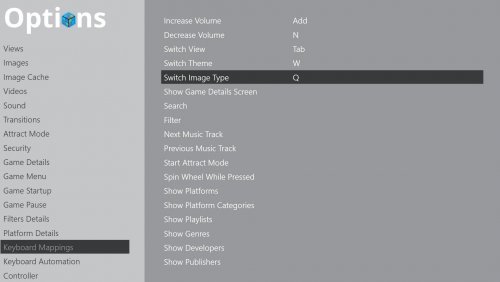
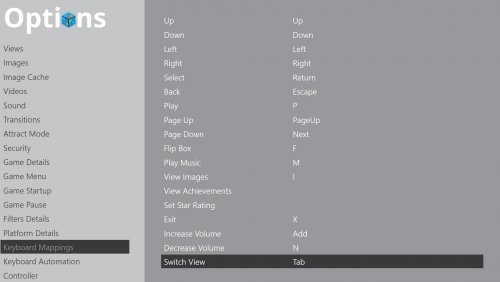
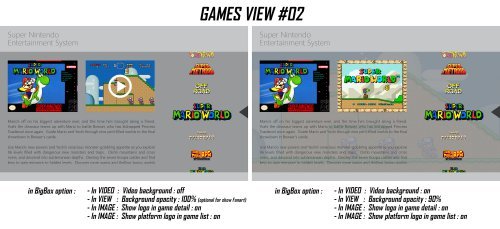
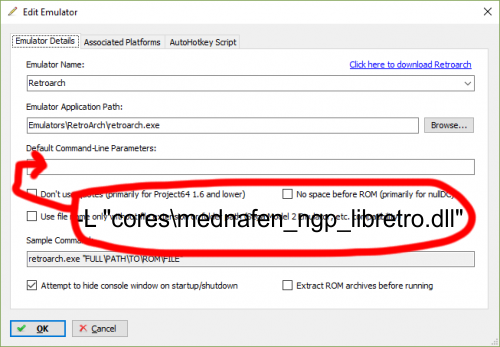
Bezel download issues
in Troubleshooting
Posted
Yep, I left it running in the background and came back it was done. Could do with a better progress bar I think, it totally looked stuck for 40-60 minutes.