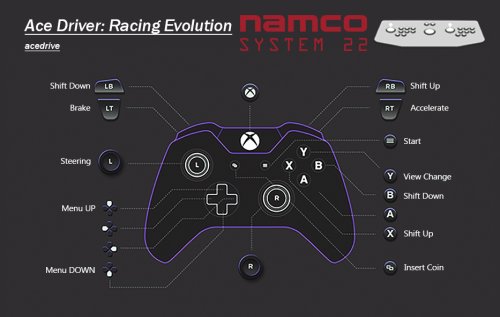About This File
Here is the first instalment of this massive project.
In a nutshell, I'm tooth picking my way through MAME platform by platform, and pre configuring the controls for all arcade games that are designated as working.
You know the pain of weird awkward auto control mapping and fumbling around trying to figure what is going on. I have done that for you!
These remaps have been done exclusively for controllers. No keyboard inputs at all and all non essential inputs completely removed. Only what is necessary has been mapped.
Also, I have provided button layout images so you know exactly what the buttons are for every game!
I haven't just set whatever, every control has been tested, scrutinised and re-tested before actually making a definitive decision. I believe I have everything mapped to be as intuitive as possible.
Menu control in arcade games can be unintuitive when using a controller. These remaps have been made to make menu-ing intuitive and easy.
NOTE: If the left stick doesn't work in menus, the D-Pad will.
The per game .cfg remap files are idiot proof. Every input is accounted for and set, so your main .cfg wont auto assign any inputs.
NVRAM files are also here. A lot of games need fixes or calibration in the service/test/dip switch menus before they'll work. There's also a bunch of unlockable content, preferable settings and a whole world of strange and wonderful crap in these menus. This will also be covered in this project.
Everything has been done on a 1G1R basis with parents taking priority.
However, the parent version of Dirt Dash, as of making this (0.253) is not working. The clone (dirtdasha) does work so this version has been configured.
INSTRUCTIONS:
- Check your controllers input type. XINPUT or DINPUT.
- Download Remap files for your input type and place these in the cfg folder of MAME.
- Download nvram files and place these folders in the nvram folder of MAME.
- Download Button Layout Images so you know what the controls are.
- PLAY!!!
DISCLAIMER: FOR THE DINPUT PRE CONFIG I USED A PS4 CONTROLLER. IF YOU ARE USING A DIFFERENT DINPUT CONTROLLER YOUR INPUTS COULD BE DIFFERENT AS DINPUT CONTROLERS CAN VARY WITH INPUT IDs. XINPUT DOES NOT DO THIS SO IT'S PREFERRABLE.
Below is a table of everything that has been done game by game. I have noted everything of importance for the end user experience.
Developer intended cheats are also listed below.
|
Ace Driver: Racing Evolution acedrive |
Controls: -Remapped sequential gear change to LB & RB, and to X & B for different play styles. -Motion/Stop input is useless here, it acts as an emergency stop. It has been not been mapped to anything. -Analog Saturation is fine at Defaults. Test/Service Menu & Dip Switches: -The 'Service' dip switch needs to be activated to access the test/service menu. It also needs to be deactivated to exit the test/service menu. -Speedometer set to display MPH. KPH is the default. -Nothing special to report here. Number of laps & team colour can be changed . Using 'Normal' Defaults. -Free Play. |
|
Ace Driver: Victory Lap victlap |
Controls: -Remapped sequential gear change to LB & RB, and to X & B for different play styles. -Motion/Stop input is useless here, it acts as an emergency stop. It has been not been mapped to anything. -Analog Saturation is fine at Defaults. Test/Service Menu & Dip Switches: -The 'Service' dip switch needs to be activated to access the test/service menu. It also needs to be deactivated to exit the test/service menu. -Speedometer set to display MPH. KPH is the default. -Nothing special to report here. Number of laps can be changed & team colour. Using 'Normal' Defaults. -Free Play. |
|
Air Combat 22 airco22b |
Controls: -Remapped Missiles and Machine Gun to LT & RT, and X & A for both play styles. -Throttle is mapped to the right stick (UP and DOWN). -Analog Saturation is fine at Defaults. Test/Service Menu & Dip Switches: -The 'Service' dip switch needs to be activated to access the test/service menu. It also needs to be deactivated to exit the test/service menu. -Nothing special to report here. Difficulty and extended time can be changed. Using 'Normal' Defaults. -Free Play. |
|
Alpine Racer alpinerd |
Controls: -Left stick is the overall swing of the skis. The right stick is mapped to the tilt of the skis. -Effectively the left stick is 'turn' and the right stick used at the same time is 'turn harder'. -Start is also View Change -Analog Saturation is fine at Defaults. Test/Service Menu & Dip Switches: -The 'Service' dip switch needs to be activated to access the test/service menu. It also needs to be deactivated to exit the test/service menu. -Nothing special to report here. Link ID and difficulty can be changed. Using 'Normal' Defaults. -Free Play. |
|
Alpine Racer 2 alpinr2b |
Controls: -Left stick is the overall swing of the skis. The right stick is mapped to the tilt of the skis. -Effectively the left stick is 'turn' and the right stick used at the same time is 'turn harder'. -Start is also View Change. -Analog Saturation is fine at Defaults. Test/Service Menu & Dip Switches: -The 'Service' dip switch needs to be activated to access the test/service menu. It also needs to be deactivated to exit the test/service menu. -Nothing special to report here. Difficulty and extended time can be changed. Using 'Normal' Defaults. -Free Play. Cheats: -Play as Kuma the bear (from Tekken) or the Oyaji (2 Gunslingers from Point Blank) At the character selection screen the extra characters are offscreen to the left and right. Kuma is to the left, Oyaji is to the right. -When in free play mode, the cheat code to access the hidden characters is not needed. -When using credits, the left or right selection button needs to be held at the same time as inserting coins. Then at the character selection screen the extra characters will be available like in free play mode. |
|
Alpine Surfer alpines |
Controls: -Left stick is the overall swing of the snowboard. The right stick is mapped to the tilt of the snowboard. -Effectively the left stick is 'turn' and the right stick used at the same time is 'turn harder'. -Start is also View Change. -Analog Saturation is fine at Defaults. Test/Service Menu & Dip Switches: -The 'Service' dip switch needs to be activated to access the test/service menu. It also needs to be deactivated to exit the test/service menu. -Nothing special to report here. Difficulty and extended time can be changed. Using 'Normal' Defaults. -Free Play. |
|
Aqua Jet aquajet |
Controls: -Left stick xaxis is turn. Left stick up and down is the jet ski pole up and down. -No View Change. -Analog Saturation is fine at Defaults. Test/Service Menu & Dip Switches: -The 'Service' dip switch needs to be activated to access the test/service menu. It also needs to be deactivated to exit the test/service menu. -Nothing special to report here. Game time/difficulty can be changed. Using 'Normal' Defaults. -Free Play. Cheats: -Mirror Mode At the 'Press Start Screen' hold the accelerator and press Start. Let go of the accelerator. At the ''Course Selection'' screen, select a course by leaning Left (Novice) or Right (Expert). Now enter the following code: 1.Hold the steering column Up, press Start, then release. 2.Hold the steering column Up, press Start, then release. 3.Hold the steering column Down, press Start, then release. 4.Hold the steering column Down, press Start and squeeze the accelerator simultaneously. Now the course is a mirror of its original. The course map appearing in the upper left corner of the screen is also mirrored and a ''M'' is displayed. -Play as Poo the Penguin At the 'Press Start Screen' hold the accelerator and press Start. Let go of the accelerator, then do the following on the stage select screen: 1.Hold the steering column Up, press Start, and then release. 2.Hold the steering column Down, press Start, and then release. 3.Hold the steering column Down, press Start, and then release. 4.Hold the steering column Up, press Start. 5.Select your stage with the Accelerator |
|
Armadillo Racing adillor |
Controls: -TrackBall Game. TrackBall mapped to the left stick. -Start Button is also the main action button. This is mapped to A, as well as Start. -Analog Saturation/Track Ball Speed is fine at Defaults. Test/Service Menu & Dip Switches: -The 'Service' dip switch needs to be activated to access the test/service menu. It also needs to be deactivated to exit the test/service menu. -Nothing special to report here. Game difficulty & team colour can be changed. Using 'Normal' Defaults. -Free Play. |
|
Cyber Commando cybrcomm |
Controls: -Twin Stick Tank Control Game. -Machine Gun and Missile set to LT & RT. -Analog Saturation is fine at Defaults. Test/Service Menu & Dip Switches: -The 'Service' dip switch needs to be activated to access the test/service menu. It also needs to be deactivated to exit the test/service menu. -Nothing special to report here. Game difficulty and link setup can be changed. Using 'Normal' Defaults. -Free Play available but using this skips the attract mode. So, not using it. |
|
Cyber Cycles cybrcycc |
Controls: -Standard racing game layout. -Start Button is also view change. -Analog Saturation is fine at Defaults. Test/Service Menu & Dip Switches: -The 'Service' dip switch needs to be activated to access the test/service menu. It also needs to be deactivated to exit the test/service menu. -Game difficulty, number of laps, link ID and seat colour can be changed. Using 'Normal' Defaults. -Language set to English. Bilingual is the Default. -Free Play. Cheats: -There are cheat codes for Poo the Penguin and the upgraded NVR Bike. The upgraded bike gives no visual indication that it is using the upgraded version -The Poo the Penguin code doesn't work. Not sure why. You'll need to use a cheat file to play as him. Drive the NVR 750 RR SP: 1.When selecting a track with the view button, keep it held right up until the race starts. 2.With the view button still held, at the character select screen: 3.Highlight the left bike and press brake 4.Highlight the middle bike and press brake 5.Highlight the right bike and press brake 6.Highlight middle bike and press brake TWICE 7.Keep middle bike selected and keep view change held until race begins. Poo the Penguin: USE CHEAT FILE |
|
Dirt Dash dirtdasha |
Rom Info: -The parent version 'dirtdash' is not yet working in MAME as of creating this list (0.253) -Both clones are working. Using 'dirtdasha' as it's in English. Controls: -Remapped sequential gear change to LB & RB, and to X & B for different play styles. -Motion/Stop input is useless here as it just stops all inputs.It has been not been mapped to anything. -Steering is very twitchy with this title. Even with analog saturation at 1.0. Test/Service Menu & Dip Switches: -The 'Service' dip switch needs to be activated to access the test/service menu. It also needs to be deactivated to exit the test/service menu. -Game difficulty can be changed. Using 'Normal' Defaults. -Language set to English. Bilingual is the Default. -Free Play. Cheats: -Time Attack Mode: After inserting credits, hold Brake & View Change then press Accelerator. The game will be in time attack mode with no other cars. -Car Setting: I have no idea what this does or even if it works. I found it on the ass end of the internet. It isn't good English very writing lol. If you can figure it out let me know. "When course select and car select, while holding the gas, brake & view change." |
|
Prop Cycle propcycl |
Controls: -The original arcade machine had a pedal bike. The harder you peddled the faster you went. You could also back pedal to slow down. -Pedals set to right stick. This essentially acts like a throttle. -Analog Saturation is fine at Defaults. Test/Service Menu & Dip Switches: -The 'Service' dip switch needs to be activated to access the test/service menu. It also needs to be deactivated to exit the test/service menu. -Nothing special to report here. Game difficulty can be changed. Using 'Normal' Defaults. -Free Play. |
|
Rave Racer raverace |
Controls: -Standard racing controls. -There is a Deluxe option that uses a clutch and 4 way gearstick. Do not use this version. We want the sequential gear shifter the standard cabinet has. -Analog Saturation is fine at Defaults. -No View Change with this game. Test/Service Menu & Dip Switches: -The 'Service' dip switch needs to be activated to access the test/service menu. It also needs to be deactivated to exit the test/service menu. -Speedometer set to MPH. KPH is the default. -Various settings are adjustable. Car colour, link ID, number of laps, difficulty and something called 'EXTRA MODE' which sets all tracks to 12 laps. Using defaults. -Free Play. |
|
Ridge Racer ridgerac |
Controls: -Standard racing controls. -There is a Deluxe option that uses a clutch and 4 way gearstick. Do not use this version. We want the sequential gear shifter the standard cabinet has. -Analog Saturation is fine at Defaults. -No View Change with this game. Test/Service Menu & Dip Switches: -The 'Service' dip switch needs to be activated to access the test/service menu. It also needs to be deactivated to exit the test/service menu. -Speedometer set to MPH. KPH is the default. -Difficulty/number of laps is adjustable. Using defaults. -Free Play. |
|
Ridge Racer 2 ridgera2 |
Controls: -Standard racing controls. -There is a Deluxe option that uses a clutch and 4 way gearstick. Do not use this version. We want the sequential gear shifter the standard cabinet has. -Analog Saturation is fine at Defaults. -No View Change with this game. Test/Service Menu & Dip Switches: -The 'Service' dip switch needs to be activated to access the test/service menu. It also needs to be deactivated to exit the test/service menu. -Speedometer set to MPH. KPH is the default. -Various settings are adjustable. Car colour, link ID, number of laps, difficulty. Using 'normal' defaults. -Free Play. |
|
Time Crisis timecris |
Controls: -Setup for both mouse and controller use. Images provided for both. -Don't forget you need to hold the Foot Pedal button to come out of cover and reload. -MAME has pinpoint accuracy out the box with this game. -Analog Saturation is fine at Defaults. Test/Service Menu & Dip Switches: -The 'Service' dip switch needs to be activated to access the test/service menu. It also needs to be deactivated to exit the test/service menu. -To access the calibration test menu you need to hold the service button then activate the test menu dip switch. In other words, hold 9 then press F2 on your keyboard. -Various settings are adjustable. Lives, difficulty/time. Using 'normal' defaults. -Free Play. |
|
Tokyo Wars tokyowar |
Controls: -Despite being a tank game it doesn't really control like one. You drive the tank like a car, and the turret only moves left and right when you come to a stop. You don't have 360 degree control over the turret. Only 180 degrees in the direction you are facing. The turret auto aligns when you move forwards or backwards. -The best way to configure the controls was to set forwards & backwards and left & right, to the left stick. I did try using left & right, on the right stick, but ultimately this is pointless due to how the game controls. -The original game had 2 pedals for forwards & backwards, these are set to up and down on the left stick. MAME defaults this to LT & RT. I changed this so it feels more like a tank game with intuitive controls. -Analog Saturation is fine at Defaults. Test/Service Menu & Dip Switches: -The 'Service' dip switch needs to be activated to access the test/service menu. It also needs to be deactivated to exit the test/service menu. -Various settings are adjustable. Tank colour, link ID, number of laps enemies, difficulty. Using 'normal' defaults. -Free Play. Cheats: -Extra Time -I haven't tried this one. If you want more time just set it in the service menu as performing this cheat with the current control setup is impossible. Press the right and left pedal simultaneously 50 times, then turn the steering wheel LEFT and RIGHT. |
Edited by Warped Polygon
Added video
.thumb.png.9332e12cab6cec0213b9ffd456a9a968.png)




.thumb.jpg.00d7aba8b783429aecb5d10305591114.jpg)