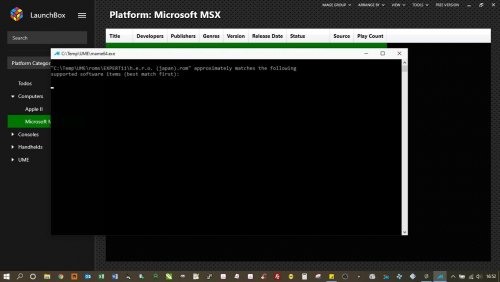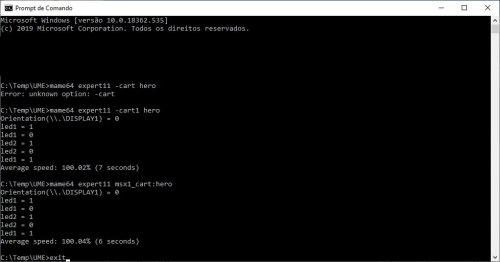rcoltrane
Members-
Posts
14 -
Joined
-
Last visited
Content Type
Profiles
Forums
Articles
Downloads
Gallery
Blogs
Everything posted by rcoltrane
-
Possible to have duplicate platforms to use different emulators?
rcoltrane replied to DarkEco's topic in Troubleshooting
Thank you very much Skizzosjt, this is working as expected!!😃 -
Possible to have duplicate platforms to use different emulators?
rcoltrane replied to DarkEco's topic in Troubleshooting
I'm in a similar situation here: I'm using both MAME and RETROARCH simmultaneously to run my arcade games and I did this solution that DarkEco suggested. It works for sure, but it's kind of a PITA to have to right-click the name of the game and then go to Retroarch -> mame_libretro.dll to run a game using that platform, since MAME is my 'default' platform to execute games by double-clicking the name of the game on my list. So I would like to have another Category with the Retroarch platform into it to list all my games the way MAME does, so I can execute games using Retroarch by just double-clicking them just like what happens when I use MAME. Would it be possible to add a new Category on the left column of LaunchBox and import a 'new' platform to it for example "Arcade 2" and pointing this platform to Retroarch as the mais executable, and have this new Category to list the same romset I have for my regular MAME? So in this case I would just select a category on the left column and each category would have your games launched by a different emulator. -
MAME Atari 2600 / EXPERT11 / APPLE2P won't open
rcoltrane replied to rcoltrane's topic in Troubleshooting
deleted -
I've Conquered MESS - MESS Default Command Line Compendium!
rcoltrane replied to SentaiBrad's topic in Emulation
Yes, you are correct. It is better and simpler to use everything zipped the way you download them from the internet instead of using uncompressed roms for computers/consoles the way I was using. Fortunately (to me) I don't have many games in my collection, so now I have every rom zipped with their official names and everything is working fine! Thank you JoeViking245 for your support (and patience)!! And thanks to the LaunchBox team for this great frontend! -
MAME Atari 2600 / EXPERT11 / APPLE2P won't open
rcoltrane replied to rcoltrane's topic in Troubleshooting
Arcade: I agree that for the most part you don't need to specify custom parameters, but if you use shaders to give arcade games a much better look, extra parameters are required. -
I've Conquered MESS - MESS Default Command Line Compendium!
rcoltrane replied to SentaiBrad's topic in Emulation
I will try to make it more clear: I said that the software itself has a file name, the name of the uncompressed rom file (in this case the rom file is "h.e.r.o. (japan).rom"). This would be the "long name", the name of the rom file itself as MAME standardized it when MSX software list was created, to avoid bad rom dumps floating around all over the internet. When this MSX software list was created, they gave rom files a "short name" (or nickname if you prefer), in this case, just "hero". This would be the "short name". My suggestion was to allow LaunchBox to mount the "long name" with the software picker (ex: c:\temp\UME\roms\EXPERT11\hero (japan).rom) and automatically get its "short name" to compose the command line parameter with the short name, so the command line would be like this: mame64 expert11 -cart1 hero. Today, the way LaunchBox operates, this is not happening. LB mounts the command line with the string that comes straight from the software picker. In this case, the command line comes like this: mame64 expert11 -cart1 c:\temp\UME\roms\EXPERT11\hero (japan).rom , which MAME does not accept as a valid command line parameter. So you have to zip this file with the "short name" (hero.zip) to make it to work. If you have a small amount of MSX roms in your collection, you can zip one by one manually to make LB to work. Now imagine if you have hundreds, or even thousands of MSX games in your collection, all of them unzipped. There's no way you are going to zip one by one with their respective short names. More clear now or did I screw this up for good? lol -
I've Conquered MESS - MESS Default Command Line Compendium!
rcoltrane replied to SentaiBrad's topic in Emulation
Thanks a LOT for your detailed guide JoeViking245!! With that guide I could nail the problem(s) I was having here... let's begin: 1) It will only work with the "Use file name only without file extension or folder path" enabled 2) The rom cartridge must have the short name on it equal to the short name present in MAME's software lists (hero) in a zip file as you have it. If you try to mount the rom with MAME's software list full name "h.e.r.o. (japan).rom" it won't work. After these steps, the game is now running as it should be! As a suggestion to developers: 1) I would consider a revision at the file mounting system to make it more robust. Such as try to get the full rom name present in MAME software lists and automatically convert it to its respective short name as found in the software lists as well, while mounting the command line to run the system. Since both "short" and "long/correct" names are in there, it should not be very difficult to do. 2) If a system does not work, please make an option to generate a .log file somewhere or at least leave the console screen open, so we can see what's wrong at our command lines. The console output screen closes very quickly after a system crash, so we can't see what's wrong. What do you think of these suggestions? -
I've Conquered MESS - MESS Default Command Line Compendium!
rcoltrane replied to SentaiBrad's topic in Emulation
Didn't notice that. Any chance of someone download this file from other sources on the internet and post the results here? -
I've Conquered MESS - MESS Default Command Line Compendium!
rcoltrane replied to SentaiBrad's topic in Emulation
It's not a path problem, I use MAME since version 0.14 so I know how to set it up properly. The thing with the paths is that I have two setups in my computer, one is my official MAME (c:\rcs\games\UME)and the other (c:\temp\UME) is my temporary MAME folder I'm currently using to test LaunchBox to see if it's a viable solution. Both installations have the roms directory with the correct roms inside them, so true that I can run the game via DOS prompt command line with no problems at all. If the files were not in the correct paths, I would not be able to run the game through the DOS prompt command line as well. The internal MAME UI is useless and full of bugs, I won't count that as a valid test. However, as a proof of faith, I did create a new mame.ini in my c:\temp\UME folder (MAME root folder) with the roms path in it just like yours and it didn't help either. As I said, It's a rom mounting problem. Grab the rom I posted here and try to run it in your machine. You will see that it does not work through LaunchBox unless you do something I didn't figure out yet. -
I've Conquered MESS - MESS Default Command Line Compendium!
rcoltrane replied to SentaiBrad's topic in Emulation
JoeViking245, I didn't want to be rude when talking about LaunchBox not working as expected. I'm sorry about that. With that said, everything you said I tried. None of these options you mentioned works through LaunchBox (despite the fact that these parameters work through Windows 10 Command Prompt indeed). If you want to give it a try, download the rom file I attached to one of my previous messages and try to launch it using the latest MAME version (0.217) via LaunchBox. Use the expert11 driver or any other MAME MSX driver you want. You will see that it won't work because LaunchBox is mounting the rom file using the 'old' file mapper, which passes the full path where the rom file is located together with the physical name of the rom itself (this string will work with most part of the MSX games but some of them won't work this way anymore, a MAMEdev told me this (Haze)). Instead, it should be mounted as a slot cart, which I still didn't figure out how to do in LaunchBox. LaunchBox screen showing the file being mounted with the old file mapper and not finding the game: Tested both methods of mounting the cart as software list on the Windows 10 DOS prompt and both worked fine: And here is my full command line parameters for this system/game which I'm using into another frontend without any issues: -bgfx_backend opengl -bgfx_screen_chains -bgfx_shadow_mask -noreadconfig -writeconfig -nofilter -triplebuffer -pause_brightness 1.00000000 -nocoin_lockout -ui_active -cheat -nonvram_save -plugin hiscore -skip_gameinfo -noui_mouse -hashpath "C:\RCS\Games\UME\hash" -inipath "C:\RCS\Games\UME\ini" -rompath "C:\RCS\GAMES\UME\roms" -samplepath "C:\RCS\Games\UME\samples" -record expert11.inp -nosnapbilinear -nounevenstretch -video d3d -output console expert11 -cart1 msx1_cart:hero:cart -
I've Conquered MESS - MESS Default Command Line Compendium!
rcoltrane replied to SentaiBrad's topic in Emulation
I did this before asking here... unfortunately, the way you are mounting the file does not mean that LaunchBox will actually mount it using MAME's software lists (slot carts). As an example, try to run HERO cartridge (Japan).rom, I will let it attached here so you can grab it and try to run it on your machine. See if it works. Here, I'm using EXPERT11 machine to run my games but when I try to run HERO, if freezes at the EXPERT11 boot screen and won't start the game. However, when mounting the same file straight from DOS command line at the Windows 10 DOS Prompt window, it works fine. So it is clearly a LaunchBox mounting problem, it's using MAME's file mapper only to mount the rom file and run. This won't work with some specific MSX games anymore because these need to be mounted as slot carts instead, using software lists. LaunchBox won't even accept mounting MSX files using the msx1_cart option present in latest MAME (02.17). It gives a mounting error and quits the emulation! This command line would be like this: "expert11 msx1_cart:hero" . This command line works fine through Windows 10 DOS prompt, but LaunchBox is not recognizing it as a valid parameter. -
I've Conquered MESS - MESS Default Command Line Compendium!
rcoltrane replied to SentaiBrad's topic in Emulation
Does anyone here know how to mount MSX1 cartridges in LaunchBox using MAME 0.217 Software Lists? Because my MSX carts are not working when I mount the ROM file straight from the ROMS folder, which seems to be the default LaunchBox behavior. MAME actually has a bug when mounting roms files for some systems without using its software lists (the system boots up but the game won't run). -
MAME Atari 2600 / EXPERT11 / APPLE2P won't open
rcoltrane replied to rcoltrane's topic in Troubleshooting
Thanks for pointing me that thread, now it's working properly. I was inserting my parameters in the wrong place. It seems that arcade parameters are placed in a different location than the computer/console parameters. -
First of all, I've read all tutorials and searched for help on Youtube videos but all of them are using retroarch to run systems such as Atari 2600 / MSX / Apple II Plus systems. But I don't want to use retroarch at all, since the most current MAME version (0.217) emulates these systems with much more accuracy. With that said, I've all these platforms included with its respective files in Launchbox and I've tested my commandlines at DOS comant prompt without any issues. But when I try to insert my commandlines in Launchbox, it refuses to work. It says that the rom file is not present in the software lists and quits the emulation. How am I supposed to setup an Atari 2600 / Expert11 or Apple II+ game to run through Launchbox? An example would be nice. Sorry if this is answered somewhere else, I could not find it. Thanks!