
-neo-
-
Posts
16 -
Joined
-
Last visited
Content Type
Profiles
Forums
Articles
Downloads
Gallery
Blogs
Posts posted by -neo-
-
-
3 hours ago, JoeViking245 said:
Glad you got it to work! At least with one controller. I only have an original 360 controller (wireless), so can't attest to the other.
It looks like the Power A is a corded controller. So it may be related to what @skizzosjt was mentioning regarding the joy number (not to be confused with the Button #). That is, it might be being seen as Joy controller #2, or #4 or something other than 1Joy. So "1Joy6" may need to be "2Joy6" or "4Joy6".
Looks like mine is controller 1 after all, @skizzosjt any ideas how to make this work with the power A controller ?
-
On 1/13/2024 at 3:36 PM, JoeViking245 said:
Be sure you're pressing (and hold) the Left-Button (Joy5) BEFORE pressing the Right-Button (Joy6).
I swapped over controller to an original Xbox 360 i have kicking around, works spot on as you said it would 😁
Any ideas why it doesn't work with a "Power A enhanced Xbox one/windows 10 controller", this does have 2 extra buttons underneath but they don't register on the PC, you can program these to act like the other buttons but i never have, in windows when i run "set up USB controller" the same buttons (5&6) are shown as working the same way on both controllers 🤔
-
 1
1
-
-
done a little bit of tinkering, find this code -
coverFlow:FlowControl x:Name="FlowControl" Grid.Row="0" Grid.Column="0" HorizontalAlignment="Stretch" VerticalAlignment="Stretch" CoverFactory="{Binding CoverFactory}"
Opacity="1.0" ImageType="Clear Logo" CurveAmount="-4.0" VisibleCount="16" PageSize="6"
CameraZPosition="3" ItemZPosition="1.3" SelectedItemZPosition="1.9" Spacing="0.8" RotationAmount="5" RenderTransformOrigin=".5,.5" >
<coverFlow:FlowControl.RenderTransform>
<TransformGroup>
<RotateTransform Angle="0" />
<ScaleTransform ScaleX="1.4" ScaleY="1.4" />
<SkewTransform AngleX="0" AngleY="0" />changed <ScaleTransform ScaleX="1" ScaleY="1" /> to <ScaleTransform ScaleX="1.4" ScaleY="1.4" />
much bigger but needed to move the wheel to the left slightly as some logos got cut off -
<TextBlock x:Name="Prop_Wheel_X" Visibility="Collapsed">
<TextBlock.Text>
<MultiBinding Converter="{StaticResource ScalePropertyValue}">
<Binding Path="." Source="X;2376;3072"/>
<Binding Path="ActualWidth" ElementName="Canvas"/>
</MultiBinding>Change - 2376 to 2276
Might still tweak it a little more perhaps 🤔
Hope this makes sense and will be helpful to someone on this awesome theme, all credit to COINOPS team and CMOSS for the BB port

-
1 hour ago, JoeViking245 said:
Be sure you're pressing (and hold) the Left-Button (Joy5) BEFORE pressing the Right-Button (Joy6).
Sadly i've just done as you've instructed and it still does nothing, can anyone else try it and see if works for them, maybe there's a conflict my end 🫣
-
2 hours ago, JoeViking245 said:
The 'formula' for the answer to your question is quite literally right above your post.

Here, you'll need to press (and hold) Button 7 before pressing Button 8.
1Joy8:: If GetKeyState("Joy7") { Send, !{F4} }You can replace the 3rd line with WinClose, ahk_exe rpcs3.exe, as necessary.
To make it "just for rpcs3", place it in the Running Script section (as you had previously done).
You can add it below (or above. doesn't matter) your existing Escape sequence to give you 'options'. i.e. Use the keyboard OR the controller.
D'oh, must be blind in my old age 🤣 thanks for the quick reply, i'll give it a whirl

**edit**
Just tried it and it still shows the window on closing so i changed to these buttons and nothing happens at all, it's the only controller i have plugged in at the moment -
1Joy6::
If GetKeyState("Joy5") {
Send, !{F4}
}Any suggestions ?
-
1 hour ago, JoeViking245 said:
The 'formula' for the answer to your question is quite literally right above your post.

Here, you'll need to press (and hold) Button 7 before pressing Button 8.
1Joy8:: If GetKeyState("Joy7") { Send, !{F4} }You can replace the 3rd line with WinClose, ahk_exe rpcs3.exe, as necessary.
To make it "just for rpcs3", place it in the Running Script section (as you had previously done).
You can add it below (or above. doesn't matter) your existing Escape sequence to give you 'options'. i.e. Use the keyboard OR the controller.
D'oh, must be blind in my old age 🤣 thanks for the quick reply, i'll give it a whirl

-
Hi,
I've just setup rpcs3, works great, in the running script i have -
$Esc::
Send, !{F4}had to use this as the normal way -
$Esc::
{
WinClose, ahk_exe rpcs3.exe
}Would sometimes show the slightly minimised rpcs3 window for a second or two then close, not sure if it's a problem with the latest nightly build (RPCS3 Version: 0.0.30-15947-17aeefe1 Alpha | master).
So using the f4 script it closes perfectly with the esc key but when i try using the Xbox one controller ( back and select - buttons 7 & 8 - pressed together) like i do with all the other emulators i've setup, it still shows the window, is there a way to alter the script to use controller buttons just for rpcs3 ?
Thanks in advance of any helpful replies

Cheers
-neo-
-
14 minutes ago, StoneGolem said:
Sadly, I'm in another city for a long time. I can't remember the files.
No worries, the file is either WheelGamesView.xaml or Wheel2GamesView.xaml in folder /views, in my case it was WheelGamesView.xaml
This is section i edited -
<coverFlow:FlowControl x:Name="FlowControl" Grid.Row="0" Grid.Column="0" HorizontalAlignment="Stretch" VerticalAlignment="Stretch" CoverFactory="{Binding CoverFactory}"
Opacity="1.0" ImageType="Clear Logo" CurveAmount="-3.0" VisibleCount="16" PageSize="6"
CameraZPosition="3" ItemZPosition="1.4" SelectedItemZPosition="1.9" Spacing="0.8" RotationAmount="5" RenderTransformOrigin=".5,.5" >
<coverFlow:FlowControl.RenderTransform>Still need to research because if you change the - SelectedItemZPosition="1.9" to higher than 1.9 the clear logos get cut off either end, can anyone share what to alter to make the "wheel window" (don't know the technical term 🤭) slightly wider ?
-
On 8/6/2023 at 11:46 PM, StoneGolem said:
Update: I could modify the xaml file and achieve what I need (screenshot 4). Thank you.
Hello,
First of all, thank you for this great theme. I have been recently upgraded to the BigBox and this is my main theme since then. The arcade themed clear logo gamewheel selection is what I was dreaming for and I got it thanks to you.I have encountered a slight issue which might also be a design decision. The BigBox Menu text is clipped (pls check 1st screenshot). However, this might be because of my 1280x1024 screen. Not a big deal. I just wanted to inform you about it.
Now there is one favor I wanted to ask to you. As a 45 years old gamer, my eyes are not like they used to be. I can't see and distinguish images very well. I would really appreciate If the Vertical gamewheel icons can be bigger as a 3rd gamewheel option. (Please check the screenshots 2 and 3 for comparison)
If it's not much to ask. Please add a 3rd gamewheel option which has bigger clear logos (without gamebox) for me.
Thank you.
Yours Respectfully,
Mehmet Can ÜNEYHi, Which file did you edit and what were the edits you made ?
-
Thanks for that, yeah i had real time scanning on both old and new dolphin installs, think something was messed up with my original dolphin install, all good so far with the latest fresh install

-
sorry should have made it clearer, yes the mayflashbar/wiimote now works for me in LB after i did a complete fresh install of the dolphin emulator

after neil9000 posted about the controllers in LB a few seconds later i'd read about it, sorry for any confusion

-
Just done a fresh install of dolphin with the latest development version and the controls now work in LB, something must be amiss with my current one, will set dolphin back up now on the new install

-
Thanks for the quick reply, just read about the controllers, will have to double check my dolphin settings ?
-
Hi all,
First off, LB/BB is fantastic, so easy to setup and use within minutes, great job team.
Hopefully this is in the right section, dolphin emulator works great with a mayflash dolphin bar and official wiimote on it's own but when i try and run it through LB the wiimote isn't showing in the settings of LB so when i run a game i can't use the wiimotes, i also have a iNNEXT snes gamepad and enhanced xbox one controller for use with other emulators which do show up in the controller settings of LB, have ticked "use all attached controllers" but still the wiimote doesn't work, any suggestions ??
Thanks in advance for any replies
-neo-
-
Hi, Have you made sure you have wired up the zero delay boards correctly, its very easy to mess up the directions, have built 4 bartops using them so i know its easy to get them wrong but very easy to swap the wires around, guess thats why its messing up the software controls, hope that makes sense ?
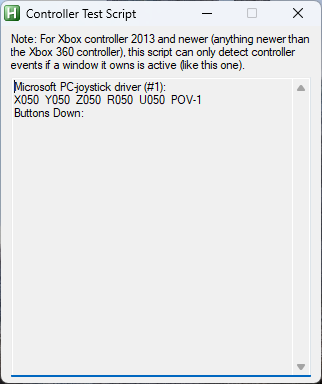





Auto Hotkey Scripts
in Noobs
Posted · Edited by -neo-
Thanks @skizzosjt for your in-depth reply, i'll look into them