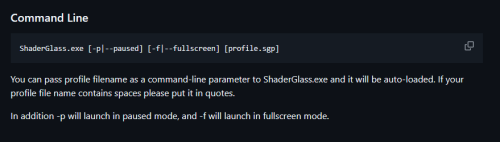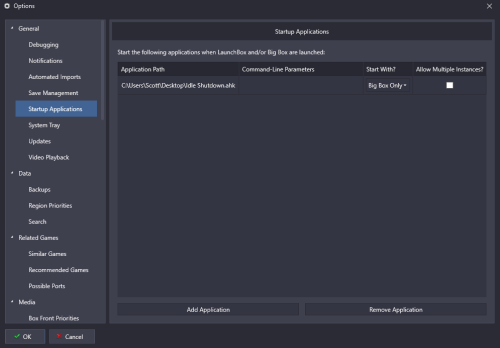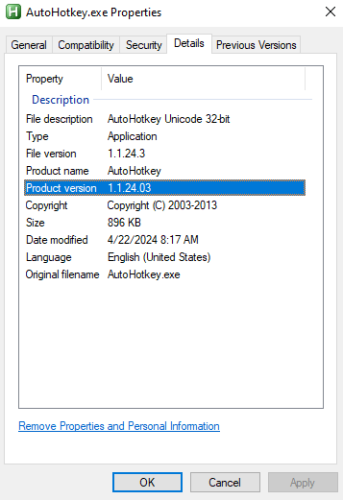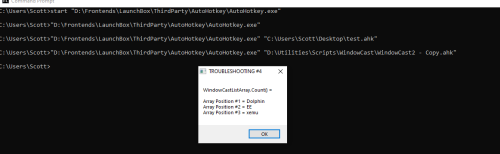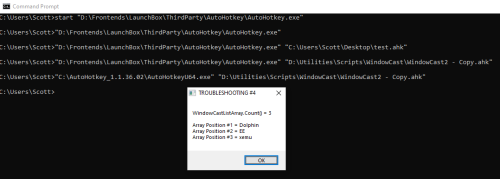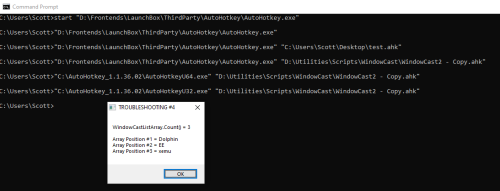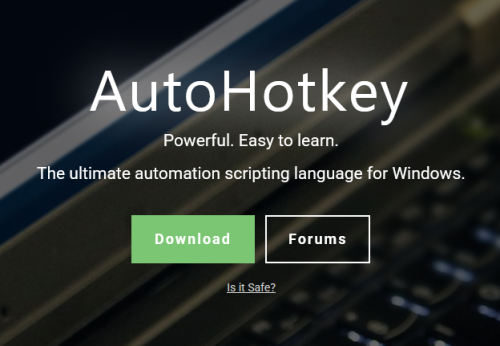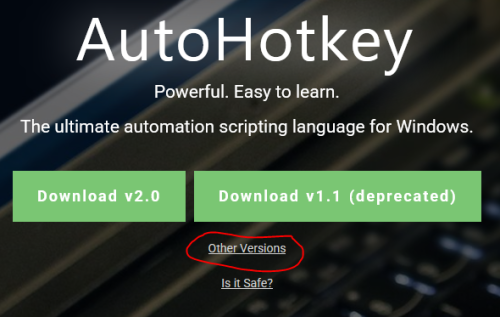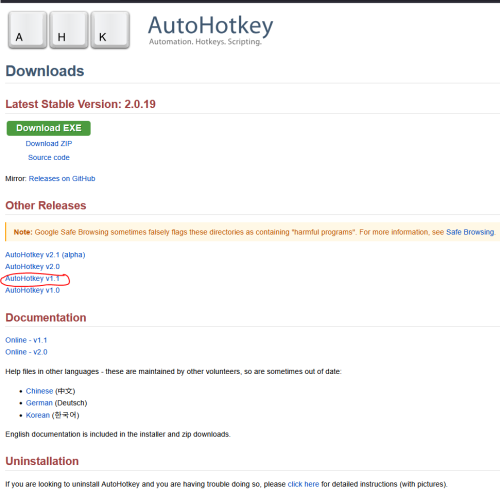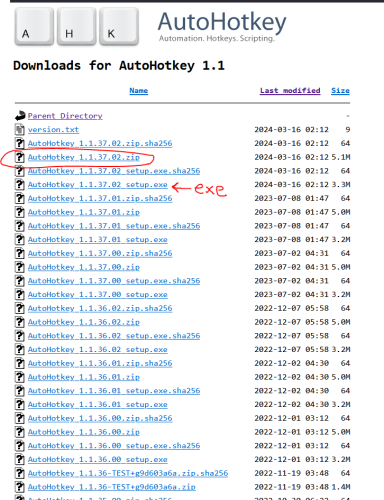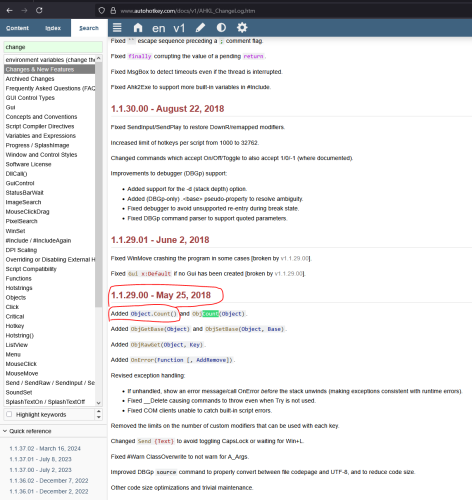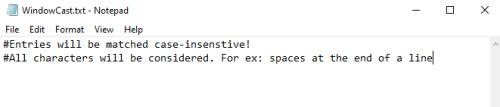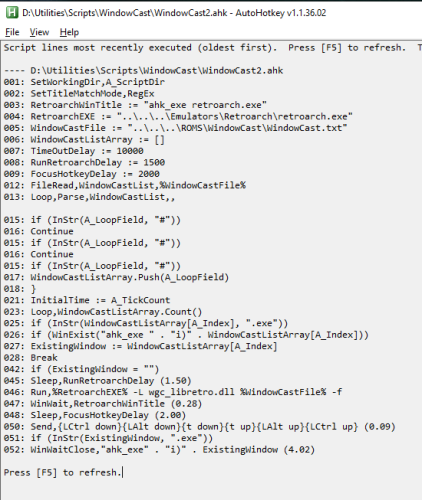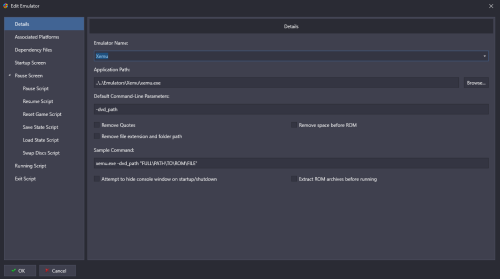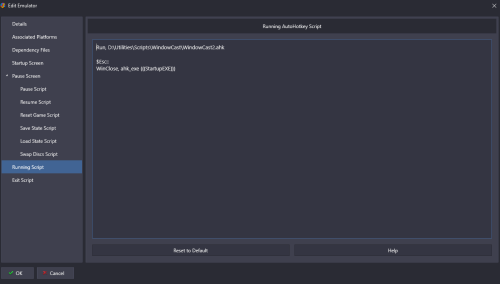skizzosjt
Members-
Posts
692 -
Joined
-
Last visited
-
Days Won
1
skizzosjt last won the day on May 14 2023
skizzosjt had the most liked content!
Recent Profile Visitors
The recent visitors block is disabled and is not being shown to other users.
skizzosjt's Achievements
-
check the release notes for 13.22 or the beta thread. they changed a few fields which would impact that unplayed badge. I use it too and anyone who used it is in the same boat, it's not going to work as is going forward, there are new ones to use that have expanded on the feature. some things did not translate/update well either. if you were using the complete checkbox for any entries you might need that plugin c-beats made to change old values into the new expected value.
- 825 comments
-
- 1
-

-
- bigbox
- custom bigbox themes
-
(and 1 more)
Tagged with:
-
1) need to use update on selection rather than update after selection for the element(s) in question. depending on your subjective opinion and system capability this can be a bad idea because as you scroll through the platform it's going to try and load all that stuff instantly and can impact performance. imagine trying to open/close for example 124 videos in under 15 secs because if you scroll through that many games in that much time, that's what's going on in the back end. if your system cannot handle all that activity it's going to bog down during that. badges would be fine using update on selection even on a potato system. 2) no not natively. if you could use AHK to check what devices are connected and place a transparent image always on top if certain one(s) exist, and remove the image when it's disconnected, that works in theory. no idea how to do that at a detailed level, but I've seen it done (AHK getting devices connected). googling shows AHK community has covered this topic well and I already see the finish line, this is possible. For your reading: https://www.autohotkey.com/boards/viewtopic.php?f=6&t=108930 3) those are views rather than elements. you can edit them the same way you edit any other view. if the theme was made in CTC then you load the theme up in CTC and edit those views. if it wasn't made in CTC then you either need to create those views in CTC or edit it traditionally via its raw code. 4) I don't use this view so not sure of what is or is not possible.
- 825 comments
-
- 1
-

-
- bigbox
- custom bigbox themes
-
(and 1 more)
Tagged with:
-
Additional Apps - Shader Glass - Not Working As Expected
skizzosjt replied to ghettowario's topic in Troubleshooting
I recommend to be creating a profile in shaderglass. The github and manual included (same as all notes on the github) give excellent documentation on how to use and troubleshoot. No surprise chatgpt sucks and spits out a non working script. A script should be formatted something like this. launch shaderglass fullscreen and load a specific profile, wait for the game/emulator, wait for it to close, close shaderglass. Run, D:\Utilities\ShaderGlass\shaderglass.exe -f D:\Utilities\ShaderGlass\Profiles\RA_MB_TV2_16-9.sgp WinWait, ahk_exe xemu.exe WinWaitClose, ahk_exe xemu.exe WinClose, ahk_exe shaderglass.exe -
yes WinHide, ahk_class Shell_TrayWnd to show it WinShow, ahk_class Shell_TrayWnd to have it hide at boot setup task scheduler to run the script at boot. for what it is worth, I do not know why, but every single time I exit Big Box when the task bar is hidden it magically reappears as if the WinShow line ran and it is def not because of any script. I can only assume Big Box is doing that also fair warning, I also have a hotkey setup to hide and show the task bar. otherwise it can be a pain when you find yourself with no way to get it to show again without logging out or restarting. you can push the Windows key to make parts of it show but it goes away again. point being, I would recommend having said script have a hotkey for those actions too. also best way in my opinion to launch Steam silently is to use the native option with Steam's settings to launch Steam at boot of OS. it is auto minimized (hidden) to the tray. this way when you launch games the client window continues to stay hidden and you never see that advertisement window either.
-
This can be handled with AHK. Shutdown if idle more than X. For ex, this uses 5 mins, adjust to your liking. Slip it into LaunchBox Startup Apps and set it to run only when Big Box launches Loop { If (A_TimeIdle >= 300000) Shutdown, 8 Process, Exist, BigBox.exe If (ErrorLevel = 0) ExitApp } FYI this was tested with attract mode running. Artificial inputs from Big Box have no impact on the built in AHK var A_TimeIdle and script works as intended Edit.....I re-read your comment and seems vague now lol. Did you mean to shutdown the PC or "shutdown" (close) Big Box and PC stays on?
-
importing through a wizard automatically changes the platform's "game" path to that directory.......it's a beyond annoying feature!
-
glad it worked! I was gonna eat my own shoe if you still had the problem! 😂 so that implies you tried it with v2.X ? that's normal. V2 changed, for the better, but most scripts written in V1 syntax aren't going to work in V2 and vise versa. syntax changed and then some, in V2 they made a big push to have as much as possible expression based along with many other changes. Link here to bring the point home how much changed, it's a pretty long list! https://www.autohotkey.com/docs/v2/v2-changes.htm but you shouldn't worry about that. anything you are already using was written in V1 and going to the most recent release of V1 is OK. your current/old scripts will continue to work as they have been despite swapping out the AHK exe file LB included.
-
d00d! do0o0o0o0o0o0o0o0d! having an eureka moment! Started thinking about the fact you're using the AHK version included with LaunchBox. One of the very first scripts I wrote years ago had an issue when I first started using LB. It was the other way around though, I wrote a script on a really old version of V1 and it worked fine with that version.....but LB had a newer version and it impacted the scripts behavior negatively. I had to change syntax since they changed it between those versions. this time around I'm using a more recent release of V1 I just tried running the script with LB's AHK file, which is v1.1.24.03 and is pretty darn old relatively speaking in AHK world. Also is the 32bit version and I always use the 64bit version THERE IS DIFFERENT BEHAVIOR BETWEEN AHK VERSIONS! I'm betting on THAT is the root cause here! I can recreate same error that being the file is read, but I cannot get the qty of entries in the array due to it seems the count method isn't working! As I wondered with the above troubleshooting version, I can even read the array, but something not working right with the Count() method (I called it a function in other posts but it's really a "method"). I get a null value and infinite loop just like you do when trying to use it to determine number of values in the array! Value is null using the AHK exe included with LB yet here I am running a much more recent version of AHK V1 and it works fine! lets check if 32bit matters at all......NOPE! Get your hands on the latest version of AHK V1. Even I am not on the latest but should be. The last release for V1 was like a year ago. V2 was in limbo for many years and they finally pulled the trigger on making it the official release version at that time about a year ago. So V1 is actually deprecated now but it's been around for so long that most basic users aren't going to make the switch. so for ex I have this working fine when using v1.1.36.02 I just downloaded the last official release of V1 which is v1.1.37.02 and also works fine! Each time I try and run it with the one included with LB is the only time the script doesn't work correctly! You will need to download a newer version from their site. You can then replace the exe included with LB with the one you downloaded Showing this so you don't think I'm just linking you to some rando website Got to autohotkey.com and Click the green download button Click other versions Click AHK V1.1 Sort by date and pick the circled zip version of the latest release. The zip version is a portable version. You can simply unpack this archive anywhere and AHK is set to jet right away. Go into that folder and copy AutoHotkeyU64.exe to where LB stores its AHK exe. (\LaunchBox\ThirdParty\AutoHotkey) Be sure to rename the file to the same name inside the LaunchBox folder. ie rename the exe you just pasted in there from AutoHotkeyU64.exe to AutoHotkey.exe I also pointed to the exe version should you want that. this one goes through the typical setup wizard process if that is more to your liking. Adding it to start menu and Windows Programs and App list, right click context menu and the like, etc etc official program stuff. I think I'll advocate to the dev team to not be several years behind on their AHK version lmao! They are using a version released in 2017 that's before I even started using LB let alone AHK! 🤦♂️ Gotta get with the times! I went digging in their change log and it all makes so much sense now! this method didn't even EXIST until a later version! Of course it won't work in some version from 2017, gotta have this version from 2018 or newer to use .Count() I assumed I was going to find some bug fix report in here for the count method rather than it wasn't even introduced until a later version, but boy I'm glad I found this info here! I go nuts not knowing the "why" of things! The dots are now fully connected!
-
no problem and your welcome! but we're not quite out of the woods yet, hold the thanks until then......we will get there. I'm determined lol ok this is all excellent info but......not good.....I'm at a point of 'da fuck is going on here? 😕 it's reading the file (good), but does not seem to be pushing these values into the array (bad)......weird situation. I'm no programmer and don't understand what challenge is on your side, bare with me as we stumble through this together. Very frustrating since the script works for me, this specific issue isn't making sense why it would show up on one person's system but not another's. I'm adding some more stuff to try and troubleshoot. After the 3rd message box I've got #3B right after it. Right before this, the value is pushed into the array. So, by theory reading that array position right afterwards should let us see the exact same value. For ex If it's blank like this (notice no "Dolphin" or whatever value it was supposed to add to the array) there is some problem going on I cannot identify yet this will repeat for the PCSX2 and Xemu lines like last time The last message box will have more text. Even if the array count is null maybe something weird is going on with just the count function. This also reads the array's first three entries regardless. So we want to see stuff here for ex Please try this version of the script out AFTER trying the above version to see what happens....THEN please do this edit to the above script. Simply replace line #6 with this line below. All we're doing here is adding "Global" in front of declaring the array. Global WindowCastListArray := [] After making that edit try and run the script again and see if behavior changes! Fingers crossed! 🤞 For transparency. The first test is to see if the values in the array can be read prior to leaving the loop where they are being pushed into said array but still cannot be read outside the loop. The second test is to see if making the array a global variable will allow it to be read at all other points in the script
-
Damn, no red flags! That's formatted correctly. You didn't add anything? Did you get lucky and xemu was already in there? 😂 I could create same infinite loop by putting no lines that would need to be used to match to the emulator/game window. for ex.... Though there is text here, they have the intended comment marker that the WindowCast core uses, and my script is using them in the same fashion, skipping a line if that is found in said line. This results in nothing being pushed into an array, which I then use the qty of entries in that array to determine the qty of loops needed. So if it's 0 the infinite loop can happen. This is why I think your file isn't being read/parsed and/or pushed into the array. I can take your files, change the path of the two needed variables, that being Retroarch and WindowCast.txt and it works for me. So far, I think something specific is causing your system to not read/parse the file appropriately. It does explain why it works manually, but not through this script. I'm gonna need to make some special script for you in order to troubleshoot further. Still need to determine why it's going off the rails for only you. I've added a message box to display right at start to show the exact contents of the file being read. You should see a message box just like this, displaying the contents of the file as expected. If you do not, we at least will know this is where it is going off the rails. The rest of message boxes will be blank or nonsense if this first one isn't showing anything. If you see the expected file contents then I got more checks below If the file is being read properly, next message boxes are checking the contents are or are not getting pushed into the array. Checks line by line starting at top, based on contents of your WindowCast.txt file it should be a no, yes cycle. For ex Followed by It will then do the same for the PCSX2 and Xemu entries Once it makes it through the file it should display one more message box showing the qty of entries in the array, which is how many loops it runs in order to check each one of these lines for an existing window or process. Should be 3 entries based on your WindowCast.txt file Please try this version of the script to see how these message boxes behave. Let me know how it goes!
-
Thanks. This confirms the script is stuck in an infinite loop that is skipping over the body of a loop due to not reading your WindowCast.txt file appropriately. Further confirmed you never get the timeout message since it never reaches that line. As far as I can tell the root problem is the script not reading/parsing anything from your WindowCast.txt file otherwise it wouldn't be doing this loop body skipping. I was able to recreate the same issue with the infinite loop so I can prevent it, but need to confirm you did the same or something similar to get into an infinite loop too. I should be able to connect the dots after reviewing and trying out your WindowCast.txt file You forgot to upload the WindowCast.txt file. I need the file you are using located at M:\WindowCast\WindowCast.txt I did improve the script to throw a different error when this happens as well as prevent the infinite loop. No redflags in the .ahk file! And that clarifies which version you were using so I know I'm testing with the same. Attach that WindowCast.txt file and I'll check it out and get back to ya
-
Will need you to provide the info I asked for and then some more. There is some unknown challenge on your end we're trying to figure out. so, you need to post an image of the most recent executed lines when the script is allegedly stuck. for ex, here is what it should look like once you're fully booted into a game. use the full version rather than the shorter version you posted just now. click on the AHK script's tray icon to bring up this window and post a screen shot, for ex I'll need the whole script you're using. So, you need to post the script you are using with your edits in its entirety (the full version rather than what you posted just now that is shorter). use the code tag button (<>) when posting code. Additionally lets cover all bases here, please post (upload the file - do NOT just paste the contents) the WindowCast.txt file you are using. When you say the full script doesn't work, do you consistently get this message box?
-
Ahh ok so that's good news, and bad news lol Good news is the script "works", it is finding the emulator window, it is launching Retroarch. So good so far Bad news is the core is buggy and finicky. For ex, I am now launching Ninja Gaiden Black again and.....it works perfectly. Every. Single. Time. didn't change a damn thing from this morning lol. The window is getting focused appropriately via the script making it all automated as intended. I guess I'd rather be lucky than good because I have no idea why it wasn't working earlier, and why it is now I'm on an AMD GPU but I had found many scenarios of weird with this core. No windows with "windowcast" in its title can exist.....I find that out from testing with this thread open. If minimized it can capture Firefox's minimized window and makes it look like Retroarch launched but froze before a window even appears. In reality what happened is it literally captured a minimized window lol. I then restore the Firefox window and that gets captured in Retroarch🤦♂️. Doesn't make much sense given there is nothing in the WindowCast.txt file that would make that window get captured hence why I think it is some bug with the core. There is some discussion about GPU settings scattered in that link in the first post. There might be some hidden hints in there for you. Alternatively, if you are using that very first version of the script I posted, you might be having challenges like I did for some scenarios where launching Retroarch into fullscreen was the issue. If you're using the first one, try the 2nd version instead, the "SDR" version. It will make Retroarch more of less a borderless fullscreen window and I found this as a workaround. It is always consistent unlike directly launching into fullscreen. YMMV though So overall sounds like the script is doing what it was set out to do but something specific is causing a challenge on your system. And sounds like you found the potential culprit as Gsync. I'd believe it, there have been weirder things impacting my experience with this core!
-
sure thing mang Xemu might be some funny business here. I didn't previously test it. I did get it to work right now but it wasn't very automated. I had to use keyboard/mouse to ALT+TAB to the actual emulator window, mouse click into the emulator window, and then ALT+TAB back to the Retroarch window, and THEN use the CTRL+ALT+T hotkey (the WindowCast specific hotkey to change window/control focus) to get the darn window to focus for controls to work. Also seems how this emulator renders affects how a shader would be applied. for ex, I'm not sure why the heck there are black bars on the side here. It's effectively cropping the image used for the shader as this image is 16:9 ratio so should cover edge to edge. aspect ratio is correct, but it's getting cropped. First emulator I've seen do this to me. *further testing proves the keyboard is not sufficient to get proper window and controls focus. for ex, I can launch the game/emulator and then the script and I get no controls in game. I can still see the mouse cursor so I do a normal left mouse click where I know the actually emulator window is and now I have controls. so, seems like Xemu doesn't give controls unless it is first put into focus that way.....would require different methods to make this wholly automated Doesn't sound like you did any redflag wrong moves. for the AHK question that is what Windows calls file extension association. You must have never opened an .ahk straight from Windows Explorer so it didn't know what program to use to open it. It needed to be directed to the main AutoHotkey.exe file in order to run .ahk files. You got that right. Doesn't matter if you use the exe included with LB or if you setup AHK yourself and placed it wherever you wanted. It will remember that going forward so should be a set it and forget it thing clarify for me, this works for you if you launch an Xemu game manually, and then launch Retroarch manually and load the WindowCast core manually? if so, we at least know you got the WindowCast.txt file with proper name in there Note the game/emulator window should be a window rather than fullscreen. Actual window, not a borderless fullscreen window. I do not have the full screen command used for Xemu here. Running the script should be first line in the running script field to make sure it executes. if you put it below something like a hotkey or a WinWait command it may never make it to the Run command line. I wonder if this is the issue for you? further testing if you're still getting stuck..... launch Xemu manually. from what I can tell the last loaded game should boot up automatically. so at this point you should be running Xemu and booted into a game and it should be in a window mode next, manually run the WindowCast.ahk script from Windows Explorer. it should work fine like this. if it doesn't it could be something is not configured right in the script for you if it's not working at this point you should check the AHK tray icon and review the lines of code that have been executed. I would suspect either the script is exiting too soon for some currently unknown reason or some configuration or typo kinda issue. reviewing the lines executed will let us know what ran and where it's stuck if it is stuck. post an image of that window if needed come back with how you make out and we'll go from there!
-
yes I have proper codecs installed, otherwise webm format wouldn't play at all when using WMP. I was mentioning there are still hit and miss issues with handling audio with webm format within Big Box. I need to amend this comment I want to clarify that WMP does support pause/resume on the game details screen using the "stop video" selection which changes to "play video" when it is stopped. it will resume right where it was stopped. so it seems the play/resume issue is in fact regarding anytime it's transitioning from one view to another (or stuff like viewing images on the game detail screen). but I got a part wrong saying it's also an issue when launching games and returning to the frontend. I tried a handful more attempts tonight and each time it worked. videos resumed right where they left off when the game launched once I returned to the frontend. sorry for any confusion on my end there regarding that point.