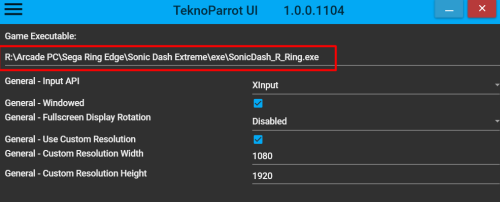darkseekerliu
Members-
Posts
56 -
Joined
-
Last visited
darkseekerliu's Achievements

16-Bit Artificial Intelligence (4/7)
28
Reputation
-
d66dle started following darkseekerliu
-
I was away from my computer yesterday when I replied to you. Now I'm in front of it. The TeknoParrotUi executable is only the user interface, it is not the real executable for the game. So in order to Reshade work, you have to install it to the game executable. Let's use as an example the game Sonic Dash Extreme. When you launch the TeknoparrotUi, scroll down to the Sonic Dash Extreme entry in the list then click on Game Settings. There you will find the real executable that is launched by Teknoparrot. AS you can see, the executable is located at: R:\Arcade PC\Sega Ring Edge\Sonic Dash Extreme\exe\SonicDash_R_Ring.exe Run reshade setup again and point to the real game executable and it will create the reshade-shaders\Textures folder. Then place your bezel.png inside the folder and it should appear. By the way, what game are you trying to run with bezels?
-
Hello! Yes, you need to install Reshade. In my case, I just downloaded the latest version from Reshade Official website then: 1) Run reshade executable 2) During the setup point reshade installation to the executable file (in my case it was citra.exe - in yours should be teknoparrot.exe) that you want apply Reshade 3) When the setup finished installing reshade, there will be a folder called reshade-shaders inside the teknoparrot.exe directory. Inside teh reshade-shaders folder, there will be another folder called "textures" 4) Put your bezel.png file (it must be named bezel.png) inside the folder textures and when you launch a game in teknoparrot, the bezel should appear.
-
-
Hello! I am using my theme for a long time and I've got almost 35000 games in my setup and it runs fast no slowdowns. My games are stored in 03 8TB External Seagate drives. Maybe you should check your drive speed or update your Launchbox/Bigbox. Try another theme and if the problem persists it is mostly like due to your drive.
-
-
Hello, the logic of background wallpaper name is to match your platform name. If your Capcom Play System Platform is named for example as CPS, you should name the background wallpaper as CPS.jpg otherwise it will bring the default wallpaper (that only shows when the system does not found the wallpaper to that specific platform).
-
-
By your pictures, you are still using the default theme. Please do the following to use the theme: Installation: * To install/use the theme, just unzip it in the folder Launchbox\Themes and set it in Bigbox. * Go to Bigbox Menu > Manage Themes > Installed - All > Hypermax Refried > Apply as Main Theme Changing Views: * Go to Bigbox Menu (press esc) > Manage Theme Specific Options > Hypermax Refried > Views > and Select your Desired "Platforms List View" and "Games List View" - or * If you are using a joystick, press down L3 (Left analog stick) to access the Views menu and change the view (when you press down L3 on platform view you will be able to change "Platforms List View" and when you press Down L3 on Games View, you will be able to change "Games List View")
-
-