
darkseekerliu
-
Posts
56 -
Joined
-
Last visited
Content Type
Profiles
Forums
Articles
Downloads
Gallery
Blogs
Posts posted by darkseekerliu
-
-
8 hours ago, TheLameManSC said:
Hello. I've looked everywhere maybe I'm just a noob but both the PDF guide in this thread by @darkseekerliu and the ReadMe mention a ReshadeManager.dll that doesn't appear on the git link. Is it somewhere else?
You can get the files from the Github, here is the direct link to it: https://github.com/AtomFry/LaunchBoxReShadeManager/releases
Once you open the link, click on "Assets" then on "ReShadeManager.v0.0.7.zip"
The .dll file is inside the zip file at ReShadeManager\LaunchBox\Plugins
-
5 hours ago, Handsome_Van said:
......
my dilemma is, How do I apply specific bezels to certain games that don’t have an .exe file that launches them? I saw this thread and saw you can add bezels to games but they were all from simple emulators. As we know Teknoparrot is a different beast.
Thanks again for the help, I definitely appreciate it!!
Here is a small guide I did to use per game shaders using reshade and ReshadeManager plugin. The guide was made based on Citra Emulator, but the logic is the same. Give it a try.
-
 1
1
-
 1
1
-
-
On 10/21/2023 at 9:07 PM, Handsome_Van said:
Hey thanks for the reply, I appreciate the help. Unfortunately I did everything you said and I can't get any bezel to pop up on a game basis with Teknoparrot.
In Launchbox I have the "ReShadeManager.dll file" in the plugins folder, I have the folders "ReShadeManager\Games\Teknoparrot\After Burner Climax\reshade-shaders\textures\Bezel.png" in the Launchbox root folder, I installed ReShade 5.9.2 to my TeknoparrotUI.exe file with OpenGL, and I put another Bezel.png file in the reshade-shaders\textures" folder in my Teknoparrot root folder like you said.
Has anyone gotten a Teknoparrot game to run with a bezel with this method? I understand all this if it was simple emulator like "flycast.exe" or "yuzu.exe"...but Teknoparrot is technically not even an emulator, it's a launching app.
I was away from my computer yesterday when I replied to you. Now I'm in front of it. The TeknoParrotUi executable is only the user interface, it is not the real executable for the game. So in order to Reshade work, you have to install it to the game executable.
Let's use as an example the game Sonic Dash Extreme. When you launch the TeknoparrotUi, scroll down to the Sonic Dash Extreme entry in the list then click on Game Settings.
There you will find the real executable that is launched by Teknoparrot.

AS you can see, the executable is located at: R:\Arcade PC\Sega Ring Edge\Sonic Dash Extreme\exe\SonicDash_R_Ring.exe
Run reshade setup again and point to the real game executable and it will create the reshade-shaders\Textures folder. Then place your bezel.png inside the folder and it should appear.
By the way, what game are you trying to run with bezels? -
17 hours ago, Handsome_Van said:
Hey thanks for the reply, I appreciate the help. Unfortunately I did everything you said and I can't get any bezel to pop up on a game basis with Teknoparrot.
......
Try this: https://www.sindenwiki.org/wiki/Reshade#Applying_Bezel_Art_Using_ReShade_Layer.fx
-
10 minutes ago, Handsome_Van said:
I'm trying to get this working for Bezels in TeknoParrot. I've copied the necessary folder(s) and plugin to the Launchbox root folder, do I need to install the ReShade to an application as well? If so which one? Thanks
Hello! Yes, you need to install Reshade. In my case, I just downloaded the latest version from Reshade Official website then:
1) Run reshade executable2) During the setup point reshade installation to the executable file (in my case it was citra.exe - in yours should be teknoparrot.exe) that you want apply Reshade
3) When the setup finished installing reshade, there will be a folder called reshade-shaders inside the teknoparrot.exe directory. Inside teh reshade-shaders folder, there will be another folder called "textures"
4) Put your bezel.png file (it must be named bezel.png) inside the folder textures and when you launch a game in teknoparrot, the bezel should appear.
-
Hi Guys, just would like to thank you for Reshade Manager. I managed to get it working and the bezels per game works very well. Thank you. Hope this plugin can still be maintened.
By thew way, I used the latest reshade from official site and it works fine (only applied bezels).
-
 1
1
-
-
On 6/21/2023 at 8:58 AM, Saieno said:
I also made a Default Coverflow View that changes the background based on the Platform to give it some personality, utilizing the Background library from the Unified theme, so every platform should be accounted for if I didn't make a custom view for it. For example....
It is amazing to see how you are motivated Saieno. Very impressive what you have made so far. As I said, I am looking forward to test your theme.
-
I do really appreciate the effort to replicate the original menu for the systems. Wii U looks fantastic and brings back a lot of good memories for me.
Regarding the view for obscure platforms, I suggest you to take a look on the theme Flat and Classic Mini by exodus_cl 1.5. His theme also has a similar approach to create a mini console view for systems that don't have a mini yet. His default view is pretty decent.
-
Hi Rodz, nice theme. Congratulations for it.
Did you use CTC to build it? If so, can you please tell me how you setup game wheel? What settings are you using?
Thanks.
-
I also wish to be able to build themes with the wheel spacing and alignment like in this theme below:
I have even talked to CTC creator here and opened a feature request to bigbox team.
Currently only by coding, according to Brian, we can get this result - for rotation and alignment.
I will be looking closely once this feature is released to update my themes.
-
-
-
@y2guru I would like a hint here. I have released my custom theme here: https://forums.launchbox-app.com/files/file/4220-hypermax-refried/
The theme if full of animations (mainly scale height/width with reverse and repeat enabled).
But yesterday night, I was using Bigbox and noted a small bug with the theme.
The behavior is the following: I select a game (snes/arcade game) play, then quit the game and return to bigbox - platform view.
Then I noted that all animations had stopped.
To make animations to run again, I have to go to Bigbox menu, enter in options for example, then return
to platform view. and then the animations automatically return.
Do you think it is a theme problem or something related to Bigbox?
-
Hypermax Refried
View File
Hi guys. This theme was created based on the glorious theme for Emulation Station called Hypermax.
I have tested it on my 55 inches TV screen and it looks amazing.
Theme runs fast and I did not have performance issues.The theme has 04 platform/Game views - like shown in the video,
with right and left wheels positions to please everyone.
Features:
* Support for 121 platforms (Platform Clearlogos/Controller/Console images already included);
* Light animations - performance should not be an issue;
* The theme has its own platform logos, some were present on original Hypermax, and others were created by me;
* It also includes an image for each console and each console's controller.
* Platform Videos used/shown in the Youtube theme video can be downloaded here:
https://www.mediafire.com/folder/uxxbc2bxu3pbb/Hypermax_Videos
(Access the above link and choose the platform video you wish and download it)Installation:
* To install/use the theme, just unzip it in the folder Launchbox\Themes and set it in Bigbox.
* Go to Bigbox Menu > Manage Themes > Installed - All > Hypermax Refried > Apply as Main ThemeChanging Views:
* Go to Bigbox Menu (press esc) > Manage Theme Specific Options > Hypermax Refried > Views > and Select your Desired "Platforms List View" and "Games List View" - or
* If you are using a joystick, press down L3 (Left analog stick) to access the Views menu and change the view
(when you press down L3 on platform view you will be able to change "Platforms List View" and when you press Down L3 on Games View, you will be able to change "Games List View")Tips:
* Set Bigbox to skip game details for more similarity to Emulationstation:
* Go To Bigbox Menu > Options > General > Skip Games Detail ScreenExtra Tips:
* Each platform has a character PNG/wallpaper background JPG that can be changed/included by the one you wish.
Just replace the png/jpg in MEDIA/Character and MEDIA/Background Wallpaper folders, for the ones you want following
your platform name.
Paths:
Character: LaunchBox\Themes\Hypermax Refried\Media\Characters
Background Wallpaper: LaunchBox\Themes\Hypermax Refried\Media\Background WallpaperCTC Files:
* I'm releasing the CTC files up with the update 2.1 so you can use Community Theme Creator and edit the theme
and make the changes you want or even create a whole new theme.
* To use CTC Files, Just unzip the file to the folder "My Theme Projects" in your Community Theme Creator install directory.
* Open CTC choose Hypermax Refried and make the changes you want and export the themeCredits:
* For @y2guru for providing the the amazing tool - Community Theme Creator 2.5.5 used to assemble this theme;
* For the original logos (non-rounded ones): all credit goes to Dan Patrik for his amazing work;
* Characters pngs and background wallpapers: all credit belongs to their original creators whoever they are;
(I've just found them online hosted on several websites)
* For the original creator of Hypermax Theme for EmulationStation;
* For Platform Videos: they were gathered from multiple resources - Credit belong to their original creators;Please enjoy.
121 Supported Platforms:
Spoiler3DO Interactive Multiplayer
AAE
American Laser Games
Amstrad CPC
Amstrad GX4000
Apple II
Arcade
Atari 2600
Atari 5200
Atari 7800
Atari Jaguar
Atari Jaguar CD
Atari Lynx
BBC Microcomputer System
Capcom Play System
Capcom Play System II
Capcom Play System III
Cave
ColecoVision
Commodore 64
Commodore Amiga
Commodore Amiga CD32
Commodore Amiga CDTV
Commodore VIC-20
Creatronic Mega Duck
Daphne
Doujin Games
Emerson Arcadia 2001
Entex Adventure Vision
Epoch Super Cassette Vision
Examu Ex-Board
Fairchild Channel F
Fruit Machines
GCE Vectrex
GOG
HB Mame
Konami Handheld
Light Gun Games
Magnavox Odyssey 2
Mattel Intellivision
Microsoft Xbox
Microsoft Xbox 360
MSU MD+
Mugen
Nec PC Engine
NEC PC-FX
Nec Turbografx-16
Nec Turbografx-CD
Nintendo 3DS
Nintendo 64
Nintendo 64 HD
Nintendo DS
Nintendo Entertainment System
Nintendo Entertainment System HD
Nintendo Famicom Disk System
Nintendo Game & Watch
Nintendo Game Boy
Nintendo Game Boy Advance
Nintendo Game Boy Color
Nintendo GameCube
Nintendo Switch
Nintendo Virtual Boy
Nintendo Wii
Nintendo Wii U
Nokia N-Gage
OpenBor
PC Engine Supergrafx
Philips CD-i
Pinball Arcade
Pinball FX2
Pinball FX3
Popcap
Quiz Machines
Sammy Atomiswave
ScummVM
Sega 32X
Sega CD
Sega CD 32X
Sega Dreamcast
Sega Game Gear
Sega Genesis
Sega Master System
Sega Model 1
Sega Model 2
Sega Model 3
Sega Naomi
Sega Naomi 2
Sega Saturn
Sega SG-1000
Sega ST-V
Sega System 16
Sega System 24
Sega System 32
Sega Triforce
Sega X Board
Sega Y Board
Sinclair ZX Spectrum
Singe 2
SNK Neo Geo AES
SNK Neo Geo CD
SNK Neo Geo Pocket
SNK Neo Geo Pocket Color
Sony Playstation
Sony Playstation 2
Sony Playstation 3
Sony Playstation Vita
Sony PSP
Super Nintendo Entertainment System
Super Nintendo MSU-1
Taito NESiCAxLive
Taito Type X
Tekno Parrot
Tiger Game.com
Tiger Handheld
Tomy Tutor
Windows
Windows Indie
WonderSwan
WonderSwan Color
WoW Action Max
ZiNc
-
Submitter
-
Submitted04/03/2023
-
Category
-
 1
1
-
-
Absolutely Amazing. Please let us know when you finish this project. I also would love to try your new theme. Thank you for sharing.
-
 1
1
-
-
Guys, I was having a similar problem - where retroarch would not work when launching a game using launchbox.
My problem was the following:
I imported my Super Nintendo games using a custom plataform name. I've chosen to import Snes games using the name "Nintendo - SNES", so all Nintendo plataforms would be next to each other. I've selected the scrap option to scrap the games as Super Nintendo Entertaiment System and all the games were imported successfully.
But since retroarch will not automatically add custom plataform names to its associated plataforms options, all I had to do was to add the new plataform name under associated plataforms and select the correct core.... and voila, it is now working as intended.
Hope this also helps you guys.
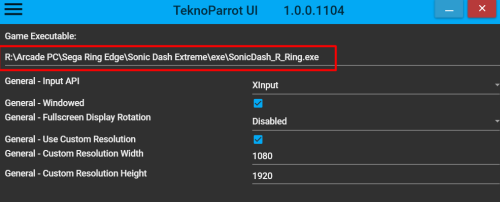

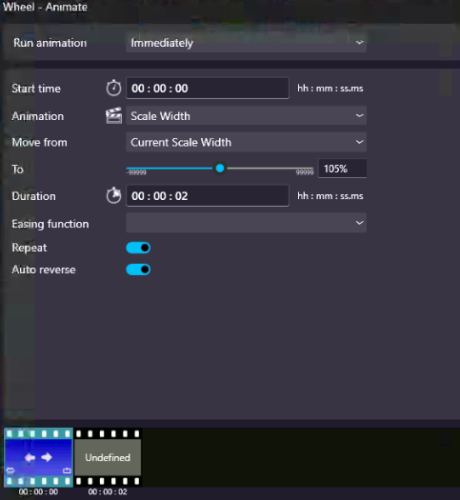
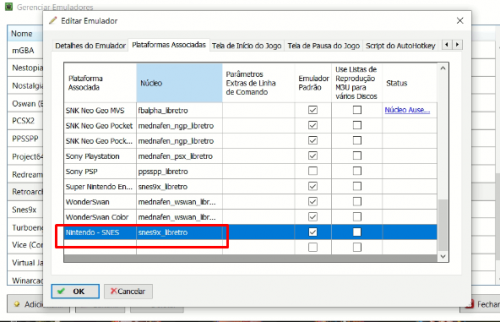
Reshade Manager
in Third-Party Applications and Plugins (Development and Beta Testing)
Posted
I am using Reshade with Dolphin with no issues, but I am using Open GL backend, not vulkan.