-
Posts
39 -
Joined
-
Last visited
Content Type
Profiles
Forums
Articles
Downloads
Gallery
Blogs
Posts posted by grki
-
-
On 1/26/2021 at 2:20 AM, Madhead said:
For PEGI and CERO I just used the equivalent in ESRB. For example for CERO A/PEGI 3-7 games I used E for Everyone etc. If you go in to the edit menu you can add your own rating system by simply typing it in and it will be created automatically, similar to developers and publishers. I'm not sure where you would put the rating badge images. I'm not sure where the ESRB rating images are stored in the Launch Box folder either.
Images for rating are stored in "Ratings" directory of the current LaunchBox theme:
LaunchBox\LBThemes\[YOUR THEME]\Images\Ratings\In my case I use the "Default Plus" theme and copied simply all the existing ones of the "Default" theme and renamed it to my European pendants:
Below a very useful comparison of all rating logos:
(source: https://www.kaspersky.de/blog/gaming-age-ratings/7271/#:~:text=PEGI (EU)%3A 7%2B,E — für alle Altersklassen freigegeben)

PEGI rating images and additional information you can find in these websites:
-
-
On 3/25/2024 at 1:56 PM, C-Beats said:
Are you running any plugins? Outside of creating those folders if they don't exist, our startup process doesn't even touch either of those directories so I'm unsure how those steps would affect anything. When LB sticks for you what step does the loading screen say on it?
I'm using LaunchBox Premium with lifetime license as it is out of the box (=if this matters) - and without any special plugins.
The loading screen hangs at the point "Loading Interface ...":

You can wait hours - nothing will happen ...The Windows Task Manager shows me this:



As you can see, LaunchBox starts a sub process called "CefSharp.BrowserSubprocess" with extreme long and complex parameters ^^^^
I don't understand, what this means. Maybe you will understand it. -
I have noticed that there are several threads and posts relating this issue - and no real working solution for that!
As I see this thread is the most recent, so I'll post my solution in this thread.Since the last Update 13.12 I'm only able to start LaunchBox, when I clear the "Backups" folder and the images cache in "Images\Cache-LB". Otherwise LaunchBox sucks on its loading screen ...
Concrete I have to do following steps each time, when I want to start LaunchBox:- Force close/terminate all LaunchBox processes via Windows Task Manager ...
- Clear/Delete the content of sub folder "Backups" inside the LaunchBox root folder
- Clear/Delete the content of sub folder "Images\Cache-LB" inside the LaunchBox root folder
- Starting LaunchBox directly by its EXE file - which is located in the sub folder "Core". In example "E:\LaunchBox\Core\LaunchBox.exe"
I created for myself a PowerShell script to automate these step before it starts LaunchBox. Otherwise unfortunately, the normal launch of LaunchBox no longer works in my case ... That's so annoying! 😑
-
 1
1
-
If I understand this feature correctly, at this moment we can only use box pictures for three type of views: Box-Front, Box-Back and Spine

Is this right?What about the other sides of a box? In example Box-Top, Box-Bottom?
In case of "Spine" - wouldn't it be better to use something like "Spine-Left" and "Spine-Right" ?-
 1
1
-
-
Okay I got it working!
Here is my code:
VmRunExecutable = "C:\Program Files (x86)\VMware\VMware Workstation\vmrun.exe" queryEnum2 := ComObjGet("winmgmts:").ExecQuery("Select * from Win32_Process where caption='vmware.exe'")._NewEnum()[process] CommandLine = % process.commandline StringSplit, CommandLineParameters, CommandLine, " VmxFile = %CommandLineParameters4% RunWait, %VmRunExecutable% stop "%VmxFile%", , Hide RunWait, %VmRunExecutable% revertToSnapshot "%VmxFile%" LaunchBox, , HideIn my setup I do not use the "$ESC::" event. And I also don't have to run "WinClose, ahk_exe vmware.exe" to quit/end "vmware.exe".
For this to work, the following options must be set in the settings of the VM instance:In this way if you exit via LaunchBox Pause Menu - then VMware Workstation does exit automatically after a virtual machine instance has stopped.
Thanks again for your input @JoeViking245 - your approach helped me to continue my LaunchBox powered Emulation PC setup! 👍
Now I am able to launch my "Retro OS Collection" (=as VMware Virtual Machines) via LaunchBox resp. BigBox 🎮🕹️😎-
 1
1
-
-
Sorry for my late reply. It had a very busy week ...
Your approach is different than I had imagined. I can handle with this way too. Thanks a lot! 👍
I will try this out and let you know if and how it worked ...-
 1
1
-
-
Does anybody know how I can find out the full path of ROM file for Running or Exit Scripts?
My intention is to run "vmrun.exe" - where I can pass the full path of the rom file - in my case this is a VMX file:
I am reading about the variable "%1%" in many threads here, but this seems only work, when I use a separate AHK script. But I don't want mess my LaunchBox with additional AHK scripts. If possible - I would like make use of the onboard possibilities of LauchBoxs "Running Script" and "Exit Script" freature ...
-
3 hours ago, C-Beats said:
I was able to locate the cause of this issue and it's corrected internally. I'm hoping to get it into the next beta release. Thanks all for the in depth repro steps, it really helped in identifying the issue
Great! Thank you so much! 👍🎮😎
-
Had the same problem too - but didn't know there was already a forum post about it! 😅
This is the solution - which solved the UI glitches on my setup:
It would be interesting to know if the solution I suggested/shared also works for other users ^^^
I can simply say the service "NahimicService" causing these issues in many other applications too - not only LaunchBox/BigBox.
-
Hi everyone!
Since last mainboard upgrade, I installed "tons" driver and manufacturer software. After that I noticed that the GUI of LaunchBox and BigBox was getting from time to time very glitchy, just an example:
When I move with the mouse over UI elements, then the hovered/focused elements won't rendered correctly.
Solution:
The root cause of this strange UI effects was "ASUS Sonic Studio" and "ASUS Sonic Radar". In other setups both UWP apps are known as "Sonic Studio 3" and "Sonic Radar 3".
So, if you encounter same issue too, then simply remove these apps and disable the service called "NahimicService". After a fresh reboot your LaunchBox will look cool again!
I found this solution on the Microsoft Community:
It seems that ASUS is not as good in software as in hardware development *gg* ... 😄
-
On 7/15/2022 at 4:28 PM, Suhrvivor said:
The thing is, Yuzu is a fairly new emulator and is likely to stop working and responding, specially with newer games and the WinClose fails to quit the emulator when that happens, you have to call the Task Manager and close it from there, something you can't do with a controller or an arcade stick.
In your emulator settings under "Exit Script" use following code to close the Yuzu emulator:
QuoteSend {F5 down}
Sleep 50
Send {F5 up}
Sleep 250
WinClose, ahk_exe yuzu.exe
Sleep 250
WinClose, ahk_exe yuzu-cmd.exe
Sleep 250
WinClose, ahk_exe yuzu-room.exe
F5 is the default hotkey in Yuzu for "Stop Emulation". The rest is simply force close/termination of Yuzu EXE files.
The time intervals with 250 milliseconds (="Sleep 250") are in my case enough.
By this way you will be able to exit your running ROM/Game over the LaunchBox Pause Screen, try it out! 😉
-
 1
1
-
-
You can launch BSNES-HD out of LaunchBox in full screen mode by using the parameter "--fullscreen":
I prefer custom hotkeys in the emulator - which makes the LaunchBox/BigBox Pause Screen more usefull. This is my setting:
-
I can confirm this issue too.
For my case I figured out following workaround - where putting the HotKey command "SoundSet, +1" at the end of every Pause Screen action of each emulator settings:

This ensures that the audio is not muted again. On my emulation PC the systems audio level is permanently 100% - because in my case the audio line out is connected to a soundbar ...
As game pad I use PlayStation 4 controllers in combination with DS4Windows. In LaunchBox the "PlayStation" - button is configured to show/hide the pause screen.
In addition to this workaround I also created a "Profile Action" in settings of each profile inside DS4Windows - where simply said pushing the "PlayStation" button triggering a increase the audio volume:
Yeah it is a freaking workaround - but works! 😅
-
On 2/9/2022 at 1:15 PM, neil9000 said:
You would have to switch to another theme, or copy and edit the default one, as this will be the new design going forward.
I tested many themes and in all of these themes the game details view same ...
Is there any documentation available on how to create own theme from the default one?
-
I liked the previous/old design of the "Game Details" sidebar - where video and screenshots were vertically one below the other.
Am I missing a special setting since release version 12.7 - or is it simply not possible to configure the new order for video and screenshots in the LaunchBox settings?
Now - since version 12.7: -
Forget what I asked in the previous post! Since today's LaunchBox update 12.2, there are no more graphical "strangenes"! 😄

The new grid layout is very solid. I also noticed that setting the aspect ration has now more effect on the spaces. I'm not sure, if you renewed this feature - but the views are nor much better looking now, as before:

You folks are really good on it - what you do there with LaunchBox! Thanks a lot! 👍
Now it's time to sit back and launch games in front of the TV via LaunchBox - Yeayyyy! 🎮🕹️😄 ...
PS: Upgrading my existing LaunchBox license to a never-expiring license was the best thing I did - it is worth for it!
-
 1
1
-
-
I have an idea - which could solve my problem: Scrolling up and down via AutoHotkey - after LaunchBox has started up ...
As we know LaunchBox already brings a onboard AutoHotkeys functionality/implementation.My thinking is to run a AutoHotkey script after LaunchBox startup - which simulates mouse scroll wheel:
Send {WheelDown} Sleep, 100 Send {WheelUp} Sleep, 100Does anybody know, if this is possible?
-
Yes, it's strange - but also funny to see! 😄
Maybe it is fixed in future updates. It's not such dramatic for me - considering the many many other useful features which LaunchBox brings out of the box, this is something I can live with it 😉 ... -
Sometimes (very rarely) the view is absolutely strange. When I hide the Windows Taskbar and restart LaunchBox, there is an empty line in the middle. See attached screenshot.
This time, scrolling up and down did not correct the appearance of the game list. I had to refresh with F5. Or just click to another category and then click/open the playlist back again ...
-
Hello to all,
LaunchBox does not update the playlist views after startup. Only the first two or three rows are displayed.
To make the view look complete, I always have to scroll up and down with the mouse.I can reproduce this behavior also on a freshly installed LaunchBox setup.
But this only happens, when any side bar is enabled - like left "LaunchBox Side Bar" or the "Game Details" on the right side ...
When both side bars are disabled, then LaunchBox shows all game entries correctly ...Please have also a look to the attached screenshots - maybe it makes for you easier to understand.
Is this a known issue?
BTW: i use "Steam Banners" view
-
-
Oh! Okay I didn't know that you can copy the default theme and make a new theme out of it. I had not yet dealt with LaunchBox theming stuff .... 😅
-
I'm using a licensed version of LaunchBox. But customizing (in this case the LaunchBox theme) is somethings, what I principally try to prevent - if possible.
Customizations can cause update problems. Or are overwritten after an update ...So when a "fix" is already in beta phase, then I better wait for the next production release. I'm in soo much no hurry either! 🙂




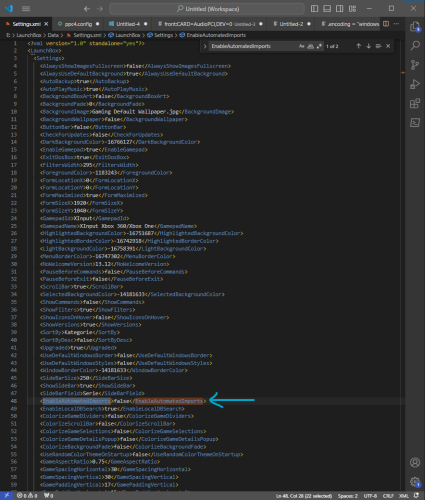




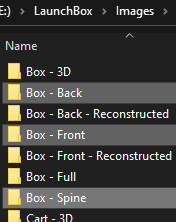





























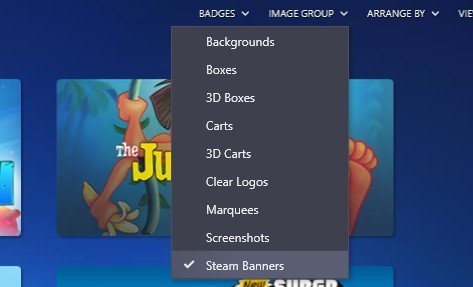

Launchbox 13.6 Stuck loading interface
in Troubleshooting
Posted
Interesting update:
In the meantime I have tried out countless tests to locate the root cause. And now I'm quiet sure my "Startup Application" does effecting the LaunchBox startup.
In my LaunchBox setup I'm using two custom PowerShell scripts for several automation reasons.

These are located in the LaunchBox options under "General > Startup Applications":
Don't be confused by the "PowerShell Emulator"! This is simply a portable version of PowerShell - which I stored inside the "Emulators" folder. I need this to keep my LaunchBox installation most portable as possible - regardless of the version of MS Windows ... 😉
Normally I finalize my PowerShell scripts with a "Exit" command in the last line. If I remove the exit command reps. comment it out, then LaunchBox starts as it should:

Really strange! But for me the LaunchBox start do no longer hang/freeze in step "Loading interface ..." 😄