-
Posts
156 -
Joined
-
Last visited
-
Days Won
4
Content Type
Profiles
Forums
Articles
Downloads
Gallery
Blogs
Posts posted by RetroNi
-
-
I have just went through the DB looking for duplicates heres the numbers 2 WonderSwan duplicates and 4 WonderSwan Color duplicates, 6 in total out of over a hundred. I have deleted them all but i feel you guys have alot more Wheel logos than the DB holds, so if you could take the time to grab all the Wheel logos you have in your collections for both systems and send me them i could upload them to the DB and solve this problem. We might even get a good start in completing both these systems once and for all.
-
I do the same Riffman, but if i can get better artwork i will try and put it on to the DB to save other people time in looking for it. Also the fake Wheel Art just needs deleted where the real Wheel Art exists and there shouldn't be a problem. I did start making WonderSwan Wheel art but its not very good quality, as theres no good box art to make it from so i have give up for now, maybe get around to it again in the future some time.
-
-
-
They are looking good so far, saw some of them when i was moderating. I uploaded the 3d box art and made 2d box art from it for the missing games. Ive moved on to satellaview just spent few hours updating what i could for it, but if you need any help with box or cart art when you are doing it im willing to help you out to spread the workload.
-
 1
1
-
-
refreshTM if you are still working on the Bally Astrocade in the database, ive added alot of new games and have done info in the overviews for every game remaining using whats on the box art. Its still going through the moderation process, i will leave it up to you to get rid of all the duplicate pics in the games so we dont delete stuff thats needed.
-
 1
1
-
-
refreshTM dont mean to step on your toes but i have been going through all the systems in the database that dont have clear logos eg. Arcadia 2001, WonderSwan, WonderSwan Color, Sufami Turbo, N64 DD, and Satellaview most are just getting approved, moderation has been slow last few days but if you check now i have clear logos and box art in the Bally Astrocade you could use these to remake the cart art.
-
 1
1
-
-
Emerson Arcadia 2001 Cart Art
View File
Heres a full set of Emerson Arcadia 2001 2D cart art that i have created.
-
Submitter
-
Submitted04/25/2017
-
Category
-
 1
1
-
-
Emerson Arcadia 2001 Box Art
View File
Heres a full set of Emerson Arcadia 2001 2D front box art that i have created.
I tried to keep them as close to original box art as possible.
-
Submitter
-
Submitted04/25/2017
-
Category
-
-
Emerson Arcadia 2001 Game Clear Logos
View File
Heres a full set of Emerson Arcadia 2001 game clear logos that i have created.
-
Submitter
-
Submitted04/25/2017
-
Category
-
-
Thanks Sithel, i have added the xml file that includes metadata to main post.
-
 1
1
-
-
-
 1
1
-
 1
1
-
-
Have you got sorted with trimming the bezels, if not neil post the bezels and ill trim the top and bottom of them for you only take 2 minutes.
-
No problem rexryan i know some people might have all of these, but i see quite a few people on here without pinball systems setup including myself. I thought uploading all of this might help alot of people, as i spent more time searching for all the platform media than setting up Pinball FX2 itself in launchBox.
-
 1
1
-
-
Over the last few days i decided to setup Pinball FX2 in Launchbox which was the easy part.
Getting it to look Beautiful in launchBox was an absolute nightmare because everything had to be done and added manually, because theres nothing to scrape for this platform in the database.
Heres the final result:So i have decided i would upload everything here to save people time in getting Pinball FX2 setup in LaunchBox.
How to setup Pinball FX2:To setup Pinball FX2 in LaunchBox is just a matter of importing the .pxp table files as the roms and then adding the pinballfx.exe as the emulator.
It's best to NOT scrape any data at all because you'll end up with all the wrong information from the scraper anyway, so just uncheck ALL the boxes in the scraper and import.Heres a few screens to show how to setup:
SpoilerNow that you have Pinball FX2 up and running in LaunchBox its time to add everything to make it look good.
Table Clear Logos:
Backgrounds and Box Art:
Gameplay Screenshots:
Table Videos:
Download whatever you need from above and insert them to the appropriate folders in the Pinball FX2 image/video folder.
All the files in the downloads above are named the same as the Pinball FX2 .pxp table files so they should work when placed in the appropriate folder.
I have also filled in the metadata for all 77 tables including developer, release dates etc and have uploaded the file for people to use.
Updated .xml file from LaunchBox 11.17.
Copy/paste the Pinball FX2.xml file into your ...\ LaunchBox \ Data \ Platforms.
It expects you to have Pinball FX2 installed to LaunchBox games folder, but you can always use Notepad++ to change the location to your roms folder.
If any of the creators above dont want their work to be posted here please let me know and i will remove it.
-
 12
12
-
 10
10
-
-
Pinball FX2 Table Videos (16:9)
View File
I did not create the Pinball FX2 Table Videos in this pack, i am uploading them here to save people time in getting Pinball FX2 setup in LaunchBox.
Here are Pinball FX2 Table Videos that can be used as Gameplay videos.
Thanks to Victor from http://pinballvirtual.es/ for the Media Packs.(they are all in a horizontal view and might need rotated if someone with video editor can help do this and repost them)
If the creator above dont want their work to be posted here please let me know and i will remove it.
How to add them to LaunchBox.Instructions:
Rename the files exactly the same name of the desired table as it is named in LaunchBox.
Copy/paste the files in your ...\ LaunchBox \ Videos \ Pinball FX2.
Delete any old videos (if present).
Launch BigBox.
-
Submitter
-
Submitted04/17/2017
-
Category
-
-
Pinball FX2 Table Screenshots
View File
I did not create the Pinball FX2 Table Images in this pack, i am uploading them here to save people time in getting Pinball FX2 setup in LaunchBox.
Here are Pinball FX2 Table Images that can be used as Gameplay screenshots.
Thanks to Victor from http://pinballvirtual.es/ for the Media Packs.(i have resized them to look better LaunchBox.)
If the creator above dont want their work to be posted here please let me know and i will remove it.
How to add them to LaunchBox.Instructions:
Rename the files exactly the same name of the desired table as it is named in LaunchBox.
Copy/paste the files in your ...\ LaunchBox \ Images \ Pinball FX2 \ <Folder name>.
Delete any old images (if present).
Launch BigBox and go into -> Options -> Image Cache and Refresh All Images.
-
Submitter
-
Submitted04/17/2017
-
Category
-
-
Pinball FX2 Table Box Art
View File
I did not create the Pinball FX2 Backgrounds in this pack, i am uploading them here to save people time in getting Pinball FX2 setup in LaunchBox.
Here are Pinball FX2 background images which can be used as backgrounds or box art in launchBox.
Thanks to Victor from http://pinballvirtual.es/ for the Media Packs.(i have resized them to look better LaunchBox.)
If any of the creators above dont want their work to be posted here please let me know and i will remove it.
How to add them to LaunchBox.Instructions:
Rename the files exactly the same name of the desired table as it is named in LaunchBox.
Copy/paste the files in your ...\ LaunchBox \ Images \ Pinball FX2 \ <Folder name>.
Delete any old images (if present).
Launch BigBox and go into -> Options -> Image Cache and Refresh All Images.
-
Submitter
-
Submitted04/17/2017
-
Category
-
 1
1
-
-
Pinball FX2 Table Clear Logos
View File
I did not create all the clear logos in this pack, i am uploading them here to save people time in getting Pinball FX2 setup in LaunchBox.
Included in this Table Clear Logos set:Pinball FX2 Mega Docklets Style Wheel Clear Logos.
Thanks to Draco1962 who created them on GameEX for PinballX.
Heres a link to go thank him for his work: https://www.gameex.info/forums/topic/16014-mega-docklets-style-pinball-fx2-wheel-images/Pinball FX2 Wheel Clear Logos.
Thanks to 32assassin from VPUniverse who created them.(i have updated them to include some of the missing clear logos for some of the later DLC tables.)
Pinball FX2 Custom Wheel Clear Logos.
Thanks to Victor from http://pinballvirtual.es/ for the Media Packs.
If any of the creators above dont want their work to be posted here please let me know and i will remove it.How to add them to LaunchBox.
Instructions:
Rename the PNG file exactly the same name of the desired table as it is named in LaunchBox.
Copy/paste *.PNG files in your ...\ LaunchBox \ Images \ Pinball FX2 \ Clear Logo.
Delete the old logos (if present).
Launch BigBox and go into -> Options -> Image Cache and Refresh Game Wheel Images.
-
Submitter
-
Submitted04/17/2017
-
Category
-
-
Thanks man, great work again.
-
Also ive been updating my clear logo pack with some platforms i have missed using your videos and i have had to create some from scratch as there is no decent logos out there i could find. If you want i can send you them for when you update Silver Ring set to save you time creating them.
-
Great work on the all the videos viking, i have noticed theres no TECMO classics video could you add it to your list please.
-
ALIE these should work with both set of backgrounds, but i have remade them minus the white trim and they will work with both sets, you can download here.
-
I made these clear logs to use with Vikings BigCouch Theme which im using on my big screen build. They look very nice with the theme and give it that finishing touch.
-
 1
1
-

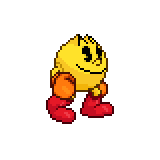

.thumb.png.afc22bb5ed318be008efe92c8e653b2a.png)
.thumb.png.8b0d76fab6353978ef006a29fd8afb87.png)
.thumb.png.0111198132243abd849dec916ce3fadf.png)
.thumb.png.05e52af3281dae11cc918338e7e1a54f.png)
.thumb.png.83635253345631f9809366ed6e807849.png)
.thumb.png.8264a4ca53bfe5193ec85e8496342f24.png)





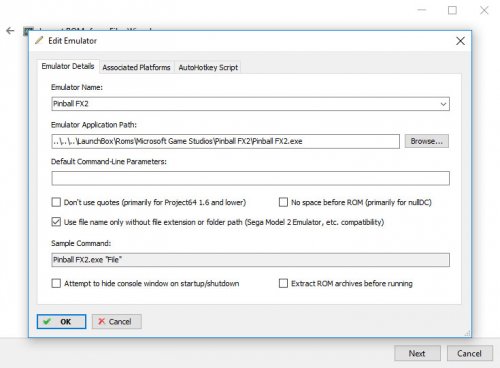

Fake Clear Logo / Wheel Art?
in Game Media
Posted · Edited by RetroNi
I see your point, the only way round it i can think of is to delete everything in the clear logos folder before scraping for new artwork. I found a WonderSwan clear logos pack which i will be uploading later, has maybe 40 clear logos, but couldn't find any WonderSwan Color clear logos, just a cartridge logo pack which might be better than the fake art we have now.