-
Posts
61 -
Joined
-
Last visited
Content Type
Profiles
Forums
Articles
Downloads
Gallery
Blogs
Posts posted by Replay
-
-
What exactly are you trying to accomplish? Do you want a region specific set or something? Parents only with no clones?
I can't visualize what you're trying to do.
-
On 1/8/2018 at 6:46 PM, Lordmonkus said:
This is probably the most up to date and easiest to setup version of Mupen64 then. There may be more up to date versions but I honestly don't pay that close attention to the N64 scene.
I was having an analog problem using a real n64 controller and USB adapter. After doing a calibration in the USB Input Device/Game Controllers Windows 10 Control Panel it's working perfectly.
Holy crap you get a real nice looking shader (I guess it's using) right out of the box. It looks like real n64 video upscaled to HD
This is absolutely the way to go

-
Merged is the absolute best because it lowers the archive count and keeps clones nicely separated in sub folders.
If you guys want to change the format of your set you know you can use ClrMAMEPro to rebuild from merged/split/non-merged into an empty destination directory rather than downloading it all over again?
Jason supporting Merged is great news. I would like to see a "launch clone" sub-menu after picking a parent in big box so I can have complete control over what game I actually play. I shouldn't have to worry about what exactly is imported or be constantly changing that up if my playing desires are different from night to night.
Parent sets on the game listing are good enough then just keep a clone option hidden away in sub menu and that would be a million times better than the way LB handles MAME sets currently.
-
Instead of messing with No-Intro stuff, there's a HyperSpin cart systems pack with XMLs floating around as well.
-
 1
1
-
-
I think the issue here is you're trying to do this massive massive operation on an external drive.
Why wouldn't you do all of this on an 8 TB Internal HDD instead? If it were me I'd do it on an internal and then copy over everything to an external drive as a backup option if something goes wrong.
-
Yes, command-line version is the absolute best especially if using a front-end like LaunchBox because that is your UI. You don't need MAME itself to have it.
If you have further issues then I'd suggest using the official build at mamedev.org
LaunchBox has filters already you can configure during it's import process. You don't need the binary itself to have it.
-
It's not working because your MAME is probably too old. Have you tried with latest?
BGFX uses .json files in the chains folder. They don't use settings in ini files. Only -video d3d version of HLSL uses ini files.
-
You use the - and = keys by default unless you remap them.
-
auto usually defaults to d3d where bgfx isn't used, but you might as well put d3d so you're specifically telling MAME what you want to do.
-
 1
1
-
-
I'm looking forward to MAME progress. Keep up the awesome work

-
Yes, it could execute and parse -listxml information...
-
MAME database is too much work for one person alone. Take a page from other front-ends and scrape information from history.dat and mameinfo.dat and be done with it!
-
I've been enjoying the look of this the last couple of days I've worked on tweaking settings. It might be too dark for some but on my display it looks really good depending on game chosen.
Feedback, opinions, insults, welcome
Enjoy! -
On 1/8/2018 at 6:46 PM, Lordmonkus said:
This is probably the most up to date and easiest to setup version of Mupen64 then. There may be more up to date versions but I honestly don't pay that close attention to the N64 scene.
Thanks for this. I'm done fighting with RA to get controls set for N64 cores that exactly match my N64 controller. It shouldn't be that difficult and things seem to be labeled wrong in RA's menu (I'm sick of looking at it and fighting with it.)
The bind all in this Mupen64GUI works exactly how I need it to and everything is mapped correctly. It was extremely simple and only took 1 time to do it!!!!
Now I just have to get my Launchbox to launch this emu instead of RA cores and I'll be set. Will look at it after work.
Thanks again for that link

-
 1
1
-
-
34 minutes ago, DaveZ said:
Wasn't sure were to put this one.... Just wondering as it appears the "set" consists of 60 titles, why is ones such as
popeye and octopus not included with this set. was just comparing an old old folder I recovered with a newly
aquired set. New had 60 folders as I expected, old had 171. a few were emptied so i deleted though i regret now
as the names may have had significance. but that folder is still sitting at 159.
If you're a fan of G&W and the Tiger hand-helds you'll want to keep your eye on the latest MAME release. Old outdated versions won't cut it here.
-
Clrmamepro
in Noobs
I think it's probably best for you to just find a complete No-Intro post somewhere and download it. The way stuff is named and presented seems to be the best option for people that want to play the games.
If you just leech a full set than let Launchbox simply import only the region you're interested in. Don't worry about deleting stuff outright that you'll never play as it's a waste of time and you want to be 100% and seeding anyway. It makes joining in on the next post easier.
-
1 hour ago, cleverest said:
Yeah, but that process takes way too long when you have hundreds or thousands of games to fix...hopefully they give us a faster way eventually...like Jason said, maybe it can be a voted item next.
Agreed. The clones should be automatically added during the import process in the way or similar way that Cauptian showed and then they can be hidden away in a sub-menu like my launch with example.
This way the people that just import parents only and are fine with just launching those games don't even have to look at clones because they're hidden away in a sub-menu. The people who wish to look at different clone versions and launch them without their wheel getting cluttered can do so with a few extra button presses in the same fashion as choosing a different emulator for said game.
-
Quote
I'd like to try to stick with the existing cfg files if possible, but could you possibly provide a bit more exposition of this method? Sounds like it could work, I'm just relatively new to the MAME scene so I don't have a good understanding of properly using ini and cfg files.
As a test you could extract a fresh MAME into an empty directory. Create a fresh mame.ini by executing in command prompt *mame64 -cc*
Insert the path to your roms in rompath option and then launch any game but in your case I'd pick a neogeo game like Metal Slug *mame64 mslug*
With the emulation running TAB into Input (general) and set your controls exactly how'd you want in only neo geo games. Once you close the emulation you'll have a mslug.cfg file in the cfg folder.
For simplicity lets say this fresh extracted copy I just talked about is at location J:\MAME\TEST and your old setup is at location J:\MAME
Now navigate to location J:\MAME\ini and create a file named neogeo.ini in this file paste the following:
cfg_directory J:\MAME\TEST\cfgThe above method should work to keep your neogeo game controls different than other games.
-
Perhaps manipulating windows display settings swapping what's numbered and such would fix it. Otherwise it seems to be a weird issue.
You could try disabling all artwork (set to 0) CORE ARTWORK OPTIONS
and see if that resolves anything. Sometimes it can play bad with multiple displays
-
Yeah, it can be frustrating when it's not easy to see exactly what a frontend sends over to MAME. Rocketlauncher does the exact same via it's MAME.ahk thing where it's not very clear and it sends over a crapton of things when using that.
As far as launchbox goes; it shouldn't be sending anything additional that isn't listed in tools/manage emulators - default command-line parameters.
I suppose though you never know.
I have a 2 screen setup at the moment and have issues pinned down to MAME issues but of course different hardware and other factors could make it it's own set of issues. Sorry about the troubles.
If you could try re-downloading and extracting GM to an empty folder and point Launchbox to use that perhaps it could yield a solution.
-
Ahhh okay, I missed that part. What version of GM is being used?
-
You could use a neogeo.ini that points to a different cfg directory location that would be different than what other games use. This way you set it once globally for neogeo and you're done.
-
There's a current issue with either video mode Direct3D or BGFX where it doesn't work currently work correctly with -numscreens 2 on my end.
You have to either use -video opengl or wait for fixes to be applied to MAME GIT
-
Not sure. I'm tempted to do it just to find out what happens. I'm tired of getting Hispanic and Brazil versions of games when I launch them...
-
 1
1
-


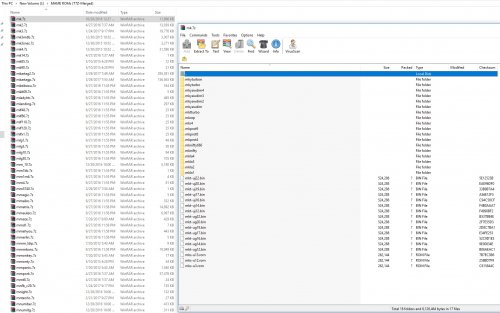

Switching from Merged to Split
in Noobs
Posted
There's 4 different versions of this game:
https://github.com/mamedev/mame/blob/master/src/mame/drivers/toaplan2.cpp
Batsugun batsugun
Batsugun (Korea PCB) batsugunb
Batsugun (older set) batsuguna
Batsugun - Special Verson batsugunsp
But yeah, I see what you're saying. Hopefully in the future there's a 'Combine clone ROMs into the Parent'
That would help elevate the pain.