About This File
A plugin for BigBox that makes it possible to have a playlist/platform carousel inside any game view/theme via simple .xaml edit of any game view. With this plugin you no longer have to leave the game view as you can select every playlist/platform from there!
Installation:
Globally: Put the BigBoxPCPSelector.dll file into Launchbox/Plugins folder.
Per Theme: Put the BigBoxPCPSelector.dll file into Theme's Plugin folder.
Theme's Game View files: Edit WallView/TextGame/HorizontalGame View's files by adding the plugin to the user control
<UserControl Name="Canvas" ClipToBounds="True" xmlns:PD="clr-namespace:BigBoxPCPSelector.View;assembly=BigBoxPCPSelector" .... />
and after that add the Platform Selector somwhere between the <Canvas> tags as below. These are currently the values you have to give the plugin to work. (Stuff like Position adjustment will be added soon)
<PD:PlatformSelector Panel.ZIndex="900" ItemFontSize="20" ItemFontWeight="Normal" ItemForegroundBrush="White" ItemBackgroundBrush="Transparent" SelectedFontSize="30" SelectedFontWeight="ExtraBold" SelectedForegroundBrush="Black" SelectedBackgroundBrush="Transparent"/>
Controls:
Esc: Activate Plugin Wheel
Left/Right: Move carousel index
Up: Switch between playlists and platforms
Down: Deactivate Plugin Wheel
Esc 2x: Escape Menu like default
Enter: Confirm Playlist/Platform selection
Contribute:
Feel free to improve the plugin at https://github.com/Benuno/BigBoxPCPSelector! Any support is appreciated ![]() .
.
Thanks to @Fry for the help/initial code structure!
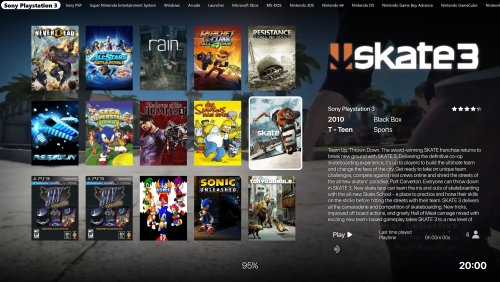


Recommended Comments
Join the conversation
You can post now and register later. If you have an account, sign in now to post with your account.