About This File
Thank you for checking out TV Series Scraper! This tool will give LaunchBox and Big Box users the ability to easily add TV episodes to their library.
This is an AHK script written in V1 syntax and uses TMDB (The Movie Database) as its source for metadata and images
Users will be required to supply their own API key from https://www.themoviedb.org/ which is 100% free of charge and only takes the time needed to sign up creating a user name, and requesting an API key from within your user profile.
Within the .7z file there is a .ahk version and a .exe version. Both will operate exactly the same! If you are not familiar with setting up AHK then please use the .exe version.
#WHAT IT DOES#
-It will edit your PLATFORM XML file accordingly to add all data into LaunchBox and download both SEASON and EPISODE specific images
-SORT TITLE will be applied in the format of "TV SERIES SXXEXX EPISODE TITLE" to organize all series episodes together in proper sequential order
-SEASON specific images are saved into the platform's BOX - FRONT directory
-EPISODE specific images are saved into the platforms SCREENSHOT - GAMEPLAY directory
-METADATA applied will be the following:
- Series title (within sort title)
- Series genre(s)
- Series network(s)
- Sort Title (in the format of SERIES TITLE SXXEXX EPISODE TITLE)
- Season number (within sort title)
- Episode number (within sort title)
- Episode title
- Episode overview
- Episode air date
- Episode Run Time (*only if custom field was added - see notes below)
#HOW TO USE#
-Import your video files into your platform
-Without editing these entries, close LaunchBox
-Open LaunchBox again, and now BULK EDIT the entries as follows
- Edit the SERIES field with the TV SERIES NAME
- Edit the RELEASE DATE field with ANY DATE
-
Optional but recommended
-
Add a CUSTOM FIELD by doing the following
- Edit a SINGLE ENTRY
- Go to CUSTOM FIELDS tab
- Add a custom field name called "Run Time"
-
Enter any value into the value field, for ex: "20"
- Custom fields only save if a value is assigned to at least a single entry
- Now BULK EDIT all entries again to edit the custom field "Run Time". Enter any value into the field
-
Add a CUSTOM FIELD by doing the following
-Close LaunchBox
-Open TV Series Scraper
-If this is your first launch, you must go to API KEYS tab and enter in your TMDB API KEY!
-On the TMBD tab, enter the TV SERIES into TV SERIES field
-Select the specific platform XML file using the BROWSE button
-Then click the SEARCH button
- You will be prompted if the search result is correct or if you want to see the next result
-Once you select a result all matching entries in your LaunchBox library will be populated into the EPISODES LIST drop down
- This is to review if all of your episodes are in proper sequential order
-Also once a search result is selected, if the TV series has additional "episode groups" then you will be able to change EPISODE GROUP TYPE to "Alternative" and then select the EPISODE GROUP NAME of your choice
-Once you are ready with your settings, click SCRAPE to begin the process!
#SETTINGS & FEATURES#
TMDB Tab
- SKIP SPECIALS checkbox will do just that. If a TV series has specials, as in, episodes that do not correlate to any particular season, these can be skipped over if the checkbox is enabled
- EPISODE LIST is to review if your episodes are all in proper sequential order. If they are, you are free to pick either image naming format. ENTRY TITLE, or FILE NAME. If your episodes are NOT in proper sequential order, then you should ONLY use ENTRY TITLE. If FILE NAME is used and your episodes are not in sequential order, then images will not be assigned to the proper entry!
Batch File Rename Tab (see below for details)
API Keys Tab
- Go to this tab to enter in your TMDB API key. The script will NOT function without this key!
Settings Tab
-
Search settings
- All of these settings will use different logic on how to match to your entries file name. Choose the one(s) that best fit your files naming scheme
- Each checkbox will display a tool tip to give an example of what it is using
- Use first search result will bypass the message prompt so the user can confirm they have the right series.
- Exact match only checkbox is the strictest search method and requires finding the SERIES TITLE, the SEASON AND EPISODE NUMBER, and the EPISODE NAME in your entries file name. This search method is ALWAYS enabled as the default but when this checkbox is enabled, all additional fallback search options are DISABLED
-
Image settings
- ENTRY TITLE will name all images as the entries title (episode title)
- FILE NAME will name all images as the entries file name. Do NOT use this setting if your episode list is not completely in proper sequential order since images will not end up being named correctly
- Download first image found is permanently enabled. Potential improvement for future revision is to give users ability to choose additional images should they exist
Additional Notes
- If you choose to add multiple TV series to a single platform then it is recommended to NOT use the "Season # & episode #" search option (SXXEXX). This is due to it will only need to find for ex "S09E10" in a file name and will likely result in applying metadata and images for TV series "A" to a TV series "B" entry! This is the the "loosest" search setting as it has nothing specific to the TV series title, or to the individual episode title.
- Going off the above note, if all your TV series are separated into their own individual platforms, then using the "Season # & episode #" search option is very reliable assuming your file names have SXXEXX in them
- If you are having issues with getting good matches even with various search settings then you should utilize the Batch File Renamer to get your file's names better suited!
- SPECIALS, as in episodes that do not correlate to any specific season, will be considered part of "season 0" and given a sort title in LaunchBox as "SERIES TITLE S00EXX EPISODE TITLE"
-
If you want to provide SEASON SPECIFIC images rather than have them downloaded from TMDB then place your image files into the "Images To Duplicate" folder prior to scraping.
-
Images must be named in the following format:
- SERIES TITLE SXX
- For ex: Image file name "Archer S05.png" will be applied to every episode of Archer from its fifth season
-
Images must be named in the following format:
#BATCH FILE RENAMER#
-This tool will batch rename files to the following format: SERIES TITLE SXXEXX EPISODE TITLE
-Having files named like this will guarantee good matches with even the strictest default setting of Exact match only!
-This tool will only rename files on a per season basis. For ex, if a TV series has 10 seasons and you want them all renamed, you will need to run this batch file rename 10 separate times
-The files in the selected directory MUST be in PROPER SEQUENTIAL ORDER! However, they can be named LITERALLY ANYTHING!
-What the batch file renamer does is take the first file found and gives it the name of the first episode for the series and season you entered. It then takes the second file found and gives it the second episodes name. Then it takes the third file found and gives it the third episodes name....and so on.
-To use do the following:
- Enter the TV SERIES into the TV SERIES field
- Enter the SEASON NUMBER into the SEASON NUMBER field
- Enter your files FILE EXTENSION into the FILE EXTENSION field
- Select the directory which you want to batch rename files using the BROWSE button
-
Click the SEARCH button
- You will be prompted if the correct search result came up.
- Once the proper search result is selected you can then select an ALTERNATIVE EPISODE GROUP should you want to use one, if the series has more than just the default episode group.
- With all fields filled in as desired, click the RENAME button. Your files will be renamed accordingly in just seconds!
-CAUTION IS ADVISED! Back up your files first! There is no undo button associated with this action should you make a mistake
#GETTING TMDB API KEY#
-Once you have logged into your TMDB account you can click on your user name icon in the top right corner. In the pop-up menu click on "Edit Profile".
-In the left hand list click on API which will be near the bottom of the list
-Here you will be able to request and retrieve your own API key
#THANK YOU#
@Whatscheiser worked as a beta tester for v2.0 and their feedback was critical to making the tool better! Your time and efforts are much appreciated!
#EXAMPLE IMAGES#



Example for use in Big Box
#EXAMPLE VIDEO#
Showing the setup process to import and scrape for an entire season in just a few minutes!
Please note video editing took place during the scrape progress so the video could be shortened
#SUPPORT#
Please keep all questions and requests for help in the main discussion and support thread rather than this file download thread.
If you need any support, please click the "GET SUPPORT" button at the top of this page!
Edited by skizzosjt
v2.0
What's New in Version 2.0 See changelog
Released
Major overhaul of entire script!
- Redesigned UI incorporating both scraping and batch file renaming into single script
- Using TMDB API instead of TVDB classnames
- Larger resolution and higher quality images will be downloaded from TMDB
- Users no longer need to provide scrape URL
- Users must now provide a TMDB API key
- Search settings for matches within your LB library are now available
- Images can be saved as entries title or file name
- Alternative episode groups are now selected via drop downs
- Batch File Renamer has improvements for user input

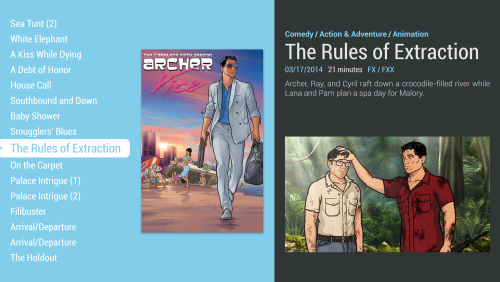


Recommended Comments
Join the conversation
You can post now and register later. If you have an account, sign in now to post with your account.