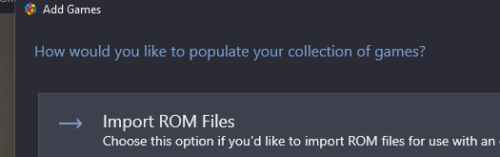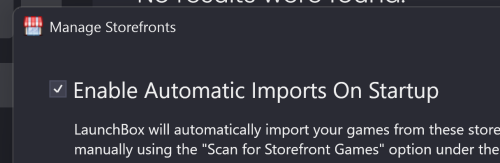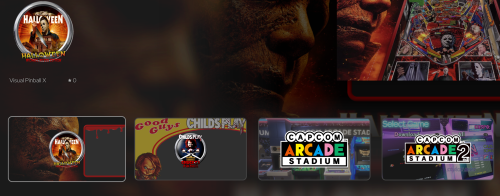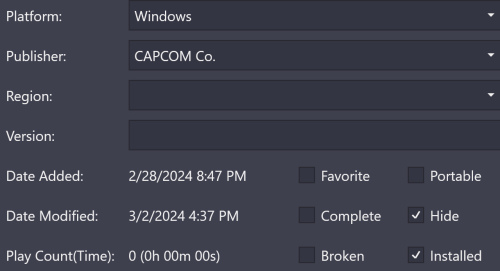-
Posts
14 -
Joined
-
Last visited
B-17 Bomber's Achievements

8-Bit Processor (3/7)
3
Reputation
-
Thank you @AstroBob for your detailed response to my inquiry. I will setup a hotkey for Attract Mode which will provide some additional flexibility beyond the timed option. I am grateful to the LaunchBox community and developers for their outstanding work. Sharing the games I poured quarters into many decades ago with my family has been a real pleasure. Best regards.
-

Community Playlist 📄 Party Time! 🥳 + Steam Key Giveaway
B-17 Bomber replied to AstroBob's topic in Community Corner
1) Atari Football (1979) 2) Warlords (1981) 3) Gauntlet (1985) 4) Sprint 2 (1976) 5) VS. Hogan's Alley (1984) -
It seems attract mode will only activate outside of the Game Discovery Center. I generally start Big Box in the Discovery Center so that is why it would not start instead of my inputs preventing it.
-
I have a Big Box setup with multiple spinners, light guns, yoke controls, etc. that prevent Attract Mode from starting. Is it possible to turn on/off Big Box Attract Mode manually? One workaround I am currently using is starting the Themes Demo which helps prevent burn in on my OLED screen, but attract mode is better. Thanks for your help.
-

Dualsense right stick not working within Big Box
B-17 Bomber replied to ricktn1's topic in Troubleshooting
I am using Launchbox 13.11 and unable to assign the DS4 right thumb stick to any controller mappings in Big Box. I can confirm that Joy.cpl in Windows 11 recognizes this input as analog Z Axis (Left/Right) and Z Rotation (Up/Down). On my main arcade setup, I have two X-Arcade Tankstick controllers set to X-Input which maxes out the 4-controller limit for Windows. However, I can add a DS4 controller to navigate Big Box which acts like a convenient remote control. I like DS4 Windows, but it uses resources that I would rather conserve for optimum performance. Stripping unnecessary services and startup/background apps makes a big difference in Windows. Hopefully, this will be updated. I do like rotating the 3D boxes 😄 -

Game Discovery Center Recommending Hidden Games
B-17 Bomber replied to B-17 Bomber's topic in Troubleshooting
In order to obtain a clean install of Launchbox without any storefront games and metadata downloads, I used a non-gaming laptop. Upon the initial startup you will be greeted with a prompt to populate your collection. This might help if you encounter an unexpected problem from automatic imports. Even deleting the games I had hidden, did not remove them from Big Box discovery center. So now I can start over without having to hide anything and import only the games specific to this installation. Good news! -

Game Discovery Center Recommending Hidden Games
B-17 Bomber replied to B-17 Bomber's topic in Troubleshooting
In order to resolve this issue, I reinstalled Launchbox and attempted to recreate the problem. Big Box respected the games that I marked hidden, although it did show artwork from hidden games at one point. However, this did not persist. What I would like to see is a way to disable all automatic imports on installation and initial startup. Placing the "Enable Automatic Imports On Startup" option during the install would have solved this problem for me. I could have unchecked it and Launchbox would have no preinstalled games or image assets on first boot. Launchbox is a fantastic program, and I appreciate everyone's efforts to understand and improve it. -
I recently set up a new Launchbox installation and it automatically searched for local folders, like Steam. The local games were included under the created Windows platform. For this install, I am focusing exclusively on pinball games like VPX tables. I marked all of the local games as hidden, and also selected the hide in Big Box for the Windows Platform and the Computer Platform Category. This worked well to hide the games in Launchbox, but I noticed in Big Box discovery center it is recommending games that I have marked hidden. I made sure the Big Box setting to show hidden games was not selected, but either way it will not remove the hidden games. I could just delete the games, but it seems the Discovery Center should adhere to the hidden games setting. The games do not appear anywhere else in Big Box, just the discovery center. I tried refreshing the media without success. I am using the most recent version 13.11. Also, I am curious; is there a way to install Launchbox, maybe via command line, that skips searching local folders? Thanks for your time.
-
B-17 Bomber changed their profile photo
-

Import only pulling one advertisement flyer
B-17 Bomber replied to TheNewClassics's topic in Troubleshooting
I have set the download limits to "No Limit", but the bulk downloader will first update the metadata which sets the region code to its default setting. Once the region code is set the downloader will only pull flyers for that region regardless of the "No Limit" setting. It will pull all of the flyers for that region, just not all of the flyers for all regions. A good example is Dig Dug (Launchbox DB ID #8816). It contains flyers for Japan, Germany, France, and North America, 10 in total. If I right click on the game and manually edit the region field to say Japan, and then download from there I can add the flyers individually for each region. However, this is not feasible for a large game set. When highlighting multiple games even if I change the region field for all of them using the audit tool, it will first update the metadata, then download the assets specific to the default region code. The bulk downloader has no option to capture assets from multiple regions or all of them. Basically, any images in the database that are tagged with region codes will only be pulled for the default region using the bulk updater. In certain cases, this will miss cabinet images that have also been region coded. I enjoy seeing the various cabinets and advertising flyers. Adding dynamic museum assets to my game library helps me to share more of the rich history that these games hold especially with my children. Their generation missed out on the arcade experience. Thanks for looking into this. -
First you need to create your mame.ini file by typing "mame -cc" in your MAME folder. Then modify the rompath line as follows to include the location of your CHD files. # # CORE SEARCH PATH OPTIONS # homepath . rompath roms;C:\MAME ROMs\MAME 0.261 ROMs (non-merged);C:\MAME CHDs\MAME 0.261 CHDs (merged) Just adjust things to match your folder structure and location. My roms are at C:\MAME ROMs\MAME 0.261 ROMs (non-merged) and my CHDs are at C:\MAME CHDs\MAME 0.261 CHDs (merged). Remember to include the semicolons. Once you are finished MAME will run the CHD games without hesitation. Take care.
-

Import only pulling one advertisement flyer
B-17 Bomber replied to TheNewClassics's topic in Troubleshooting
Has there been any update to this? I have been unsuccessful in bulk scraping more than one region's flyers unless I change the region and then download the matching flyers one game at a time. I think an option to download everything would be helpful, and then unnecessary images could be removed as needed. I value the historical archives for these games, and it definitely adds to the overall experience. This problem exists with cabinets as well due to some images including a region tag. -
I would like to have more control over what assets are included when downloading artwork. Are there options that would allow downloading images from all regions or even selected ones? Is there a method to simply download all available assets? For instance, I like viewing flyers from multiple regions, but I have not found a bulk way to add all the ones available in the Launchbox database. It will only add the flyers which apply to the current region setting. This can be done on an individual basis if I manually change the region and add the images, but it would be helpful to make this available in the bulk manager. Additionally, I am interested in all of the cabinet pictures, but some have region codes so even having "no limit" on image downloads will not scrape all of the photos for a given game. I primarily use MAME, but this could apply to other platforms as well. Any insights or suggestions would be appreciated.