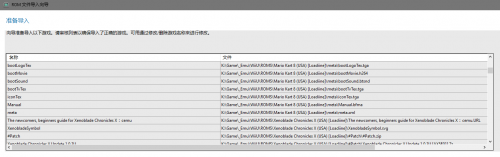-
Posts
6 -
Joined
-
Last visited
Recent Profile Visitors
The recent visitors block is disabled and is not being shown to other users.
Byzod's Achievements

4-Bit Adder (2/7)
0
Reputation
-
Not a big problem though, I need to edit it anyway. True, besides that's not what I said. Please check post #3, it explained why import from files is less easier than `Scan added ROMs for WiiU` True, and that's what I said I was doing in OP, situation 3. In case you didn't noticed. It EXIST. That is the `Scan` feature, which I'm talking about all the time but you guys tend to ignore it for unknow reason. The `Scan for WiiU` option remembers what platform I'm talking about, what emulator I'm deal with, it bypass all the tedious parts, get all games ready to import directly. The ONLY problem is it lack a filter, which I'm trying to explain all the time. About `import from file`, I think I've already wrote why import from file is less easier in situation 3 in OP, `import from folder is even worse. `Scan` works for other platforms/emulators too, `Scan for PS2` update my PCSX2 game library in 4 clicks, `Scan for Acade` update my MAME library in 4 clicks too, that's really convenient. It didn't works for WiiU only because the Loadiine ROM format. If there's a filter, I can update my Cemu library in 4 clicks too. That's what I'm talking about all time, and that's what I wrote in the OP.
-
That for further explain HOW to import games...Blame me that I found I didn't make it clear in the OP, I think I delete some lines accidentally: those games (XCX & Mario) are just for demonstration (Edited the OP) - I'm NOT ask for: how to import THIS TWO games easier - I'm ask for: how to import (many other) games easier I take XCX & Mario for example, but that's not all what I'm going to import. Adding games by selecting files is easy, but later you need to fill many empty boxes that you've filled them many times, it's not a big deal for 2 games, but that will be painful for every added game. Another example, considering two situation, which one do you think is better: A: Tom buy something from eBay every now and then. He click `add to cart`, then fill his credit card number, fill his full name, fill his gender, fill his address line 1, fill his address line 2, fill his postcode, fill his CVV, fill his company, fill his expiry date, then finally, click `Pay`, done. The next time Tom buy something, he need to fill all those things again. B: Tom buy something from eBay every now and then. He click `add to cart`, because he checked `Remember my card` last time, so he click `Pay`, done. The `Scan` feature is great, just like a `remember my card` option, the only problem is that it didn't scan for the right files. Once `Scan` have a filter, that will be the coolest feature I ever met. p.s. the "use folder name" is not suitable for Loadiine games since rpx file is like `Roms\GameName\code\rpxname.rpx`, so all of them show as `code`
-
Thanks for you attempt, even if you considering explaining-thread-content-for-someone-that-didnt-read-before-reply as shitty attitude. No offence, but you really need to learn READing the OP before replying, and maybe wash you mouth too.
-
OK, then repeat step 4 to step 10? If it can be done in lesser than 4 clicks please tell me. I'm trying to say "If LB could add a small feature that let you filter files when scanning then you can import new ROMs by only 4 easy clicks" I'm not complaining "I don't know how to import games", but any way, thanks for telling me things that I already known. Giving an example: Steam Rom Manger lets you automatically imports game roms by given "glob", something like regular expression. In my example, I can set the executable path & rom path, then tell SRM that it should look for roms with the glob: `${/([^\(]+)/}/code/*.rpx` Then, I just need TWO click to update no matter how many games added. As you can see, drag two *.rpx file onto SRM is much much faster than setting up complex glob expressions In short, I don't like doing repeating tedious actions that should be done by computer applications.
-
Byzod changed their profile photo
-
1. Click `Add Game` 2. Click emulator tab then select Cemu 3. Navigate to the deep path where you store your roms, choose a *.rpx file 4. Change name to a proper one other than the file name of rpx file 5. Click search metadate 6. Choose one from the dropbox 7. Click Download images/media 8. Uncheck unwanted ones then click Download 9. Click OK to finish Adding 10. Repeat all steps above AGAIN to add the next one. Well, if you think that's more convenient and graceful...
-
When try to import WiiU ROMs in Loadiine format, I found that Launchbox list every single files in the game folder. How can I tell Launchbox to import *.rpx files ONLY? I didn't found such settings. Example: importing two games: Mario Kart 8 and Xenoblade Chronicles X This is what happened when I try to import ROMs using `Scan for Added ROMs`, there're only 2 roms, but launchbox listed like 25k files, the window freeze for 5+ seconds if I try to select and delete some of them. I mean, seriously? Launchbox even list *.tga, *.h264, *.svg, *.url, *.xml files. I don't know there were WiiU games in *.url format, amazing, can I play it with my Firefox? I know I can import from files instead but `Scan ROMs` is much better if it has a file type filter: 1. `Scan for Added ROMs`with filter - Simply click, click `Next` 3 times then we arrived the Ready to Import window, since there're only *.rpx files we can click Finish immediately. - Done, we finished importing for newly added ROMs in 4 simple clicks gracefully 2. `Scan for Added ROMs`without filter - Simply click, click `Next` 3 times then ....then window freeze for 10+ seconds, then we arrived the Ready to Import window - Ok we need to delete everything except *.rpx files, which means you need to found those *.rpx files out in 25k+ files, and each action (select/delete) freeze the window for 5+ seconds - After few freezes we finished importing for 2 new ROMs. I can tell you it will be {5 * roms} seconds of freeze before the Ready window showing, {15k * roms} files listed in the Ready window. Good luck filtering manually. 3. Import from files - Choose add files, then navigate to the deep path where you store your roms because Launchbox can't remember what the folder was last time - Type *.rpx in the right top corner and try to figure out which one is the newly added ROM because game name & rpx file name are usually different and unrelated. - Choose what platform the game is, again - Choose what emulator it use, again - Choose dont-move-my-roms option, again - Click `Next` 4 times then wow, finally we arrived the Ready to Import window - Done. But next time you added a ROM, you need to repeat all the steps above, AGAIN. Every SINGLE time. That's extreme tedious and annoying. So I hope there're filters before Launchbox list all unrelated files. Wildcard, regex, autohotkey script or whatever, better than nothing.