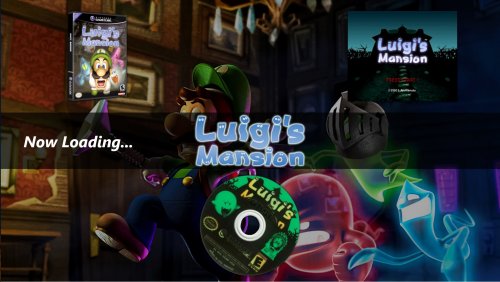About This File
So took a stab at editing the default theme to tinker a little to learn and see what I can accomplish. It was pretty fun attempting and the trial and error kept my up late a couple nights. Here is what I came up with. Remember I am not a coder so if anyone peaks at the xml file and sees some fixes or a better way please let me know. I am all ears.
Thanks @neil9000 for the inspiration as it was your 3D version I modified. Thanks to the other theme developers as it was your codes in your themes I looked over to see how things work. Thanks @Jason Carr for giving me something to tinker with on a daily basis.
I claim no credit to any artwork displayed or included in the theme. Any images included were taken from Google and if you know the creator please mention so I may credit.
IMPORTANT: Launchbox 9.2 Beta 1 or higher required for Startup Themes.
Version 1.0
Startup theme moves the clear logo to the center with the "Now Loading..." offset to the left. 3D Box, Screenshot, and Cart or Spinning Disc (for CD based games) are in the main view.
Shutdown theme uses a static image in its current default state with the words "Thank you for playing..." displayed. You can use any static image you want. Simply choose your image and place it in the Launchbox/StartupThemes/Center Logo/Background folder and name the file Default.jpg
You can edit the shutdown text and color by editing the Default Shutdown.xml and looking for the following section:
<TextBlock Text="Thank You For Playing..." Foreground="Aqua" HorizontalAlignment="Center" VerticalAlignment="Center" FontSize="80" FontStyle="Italic" FontWeight="Bold" Typography.Capitals="AllSmallCaps" />
If you prefer use the game specific background and games images in the shutdown simply open the Alternate XAML folder then copy the Game Specific.xml and paste it into the root folder renaming it Default Shutdown.xml. In the Alternate XAML folder is the Game Specific.xaml and the Static Image.xml to keep as backups.
Installation:
Download the Center Logo.zip and unzip it into the Launchbox/StartupThemes folder. In Launchbox go to Tools>Options>Game Startup and choose the appropriate named theme.
If you need to add other disc based systems to the startup theme simply copy any cd based xml file in the theme's folder and paste into the same folder then rename the file exactly as your platform name appears in Launchbox.
What's New in Version 1.0.0 See changelog
Released
No changelog available for this version.