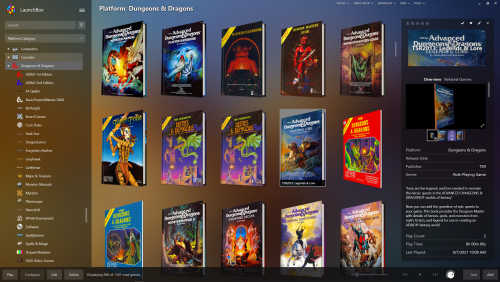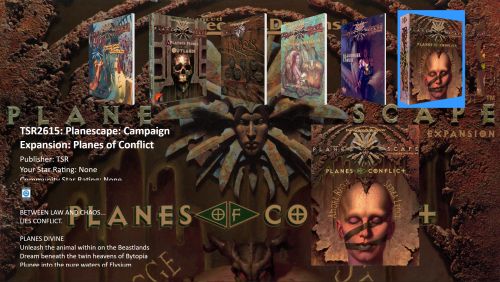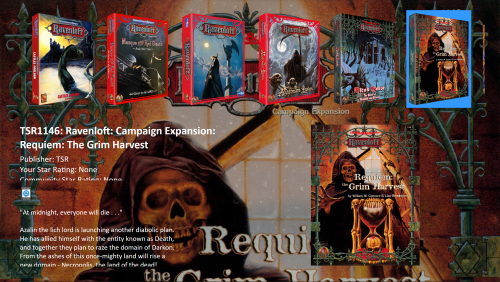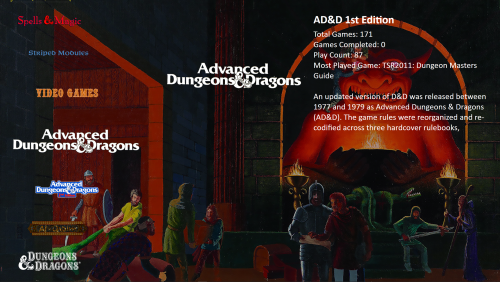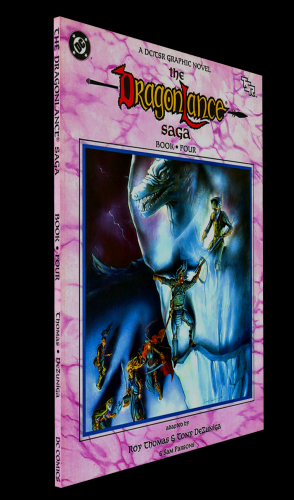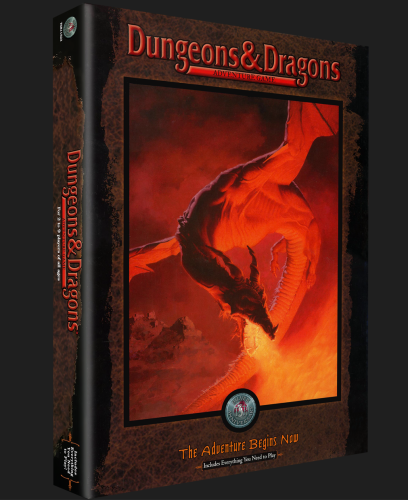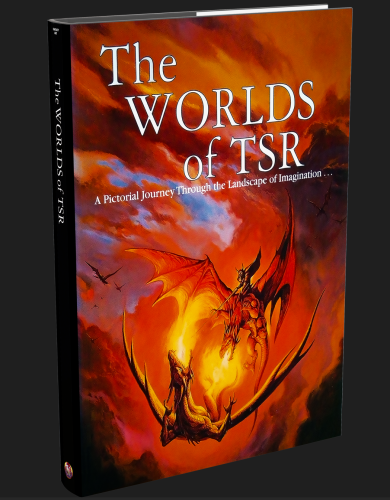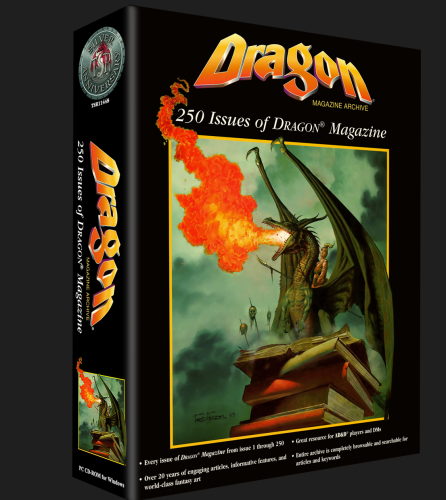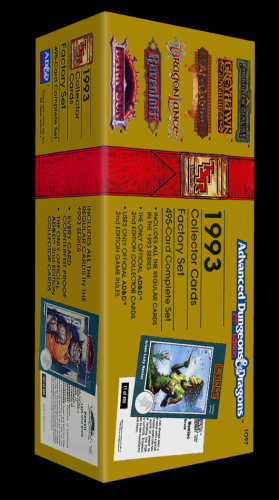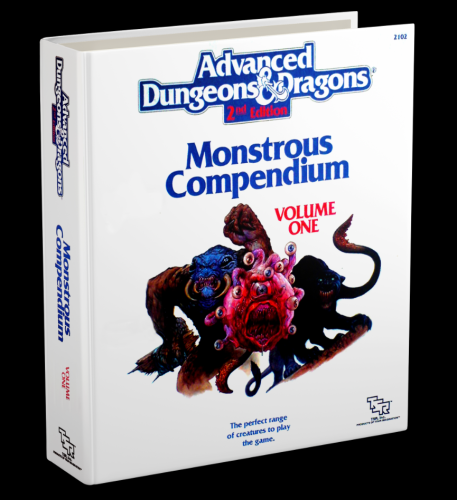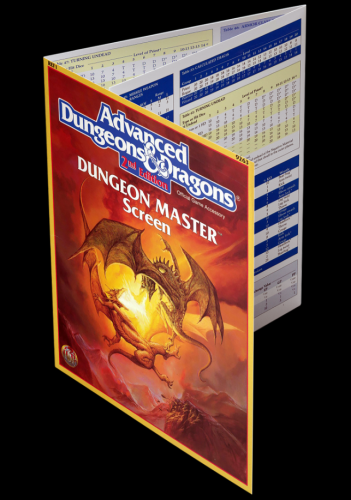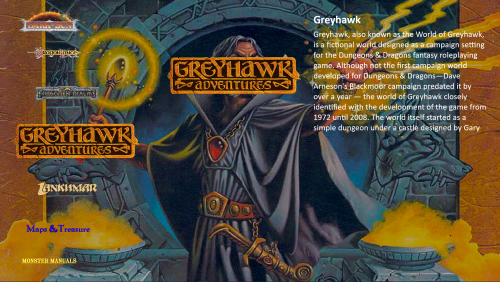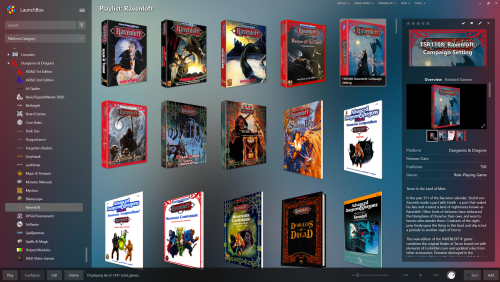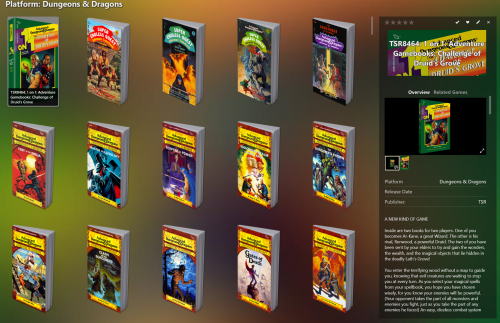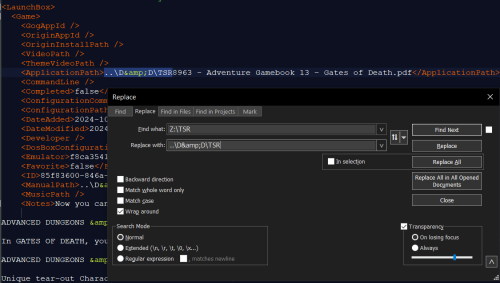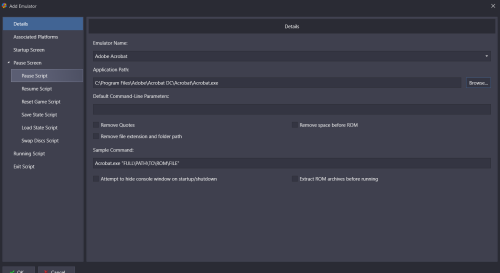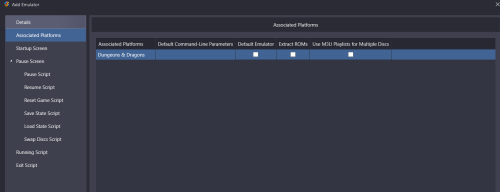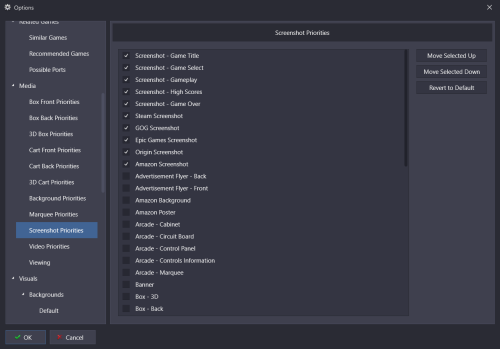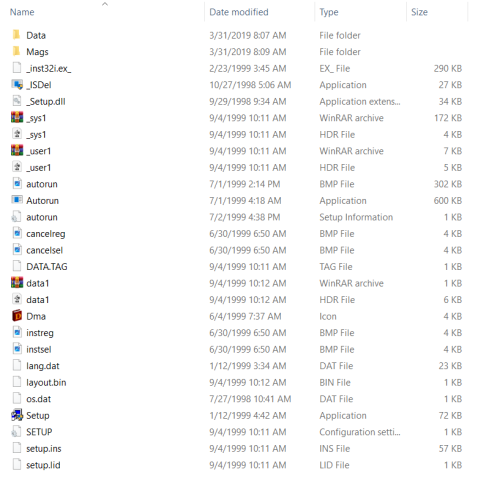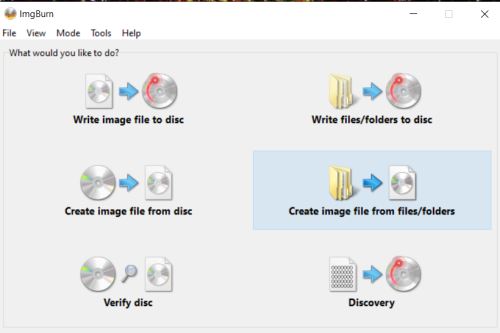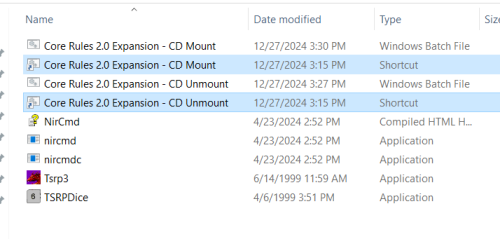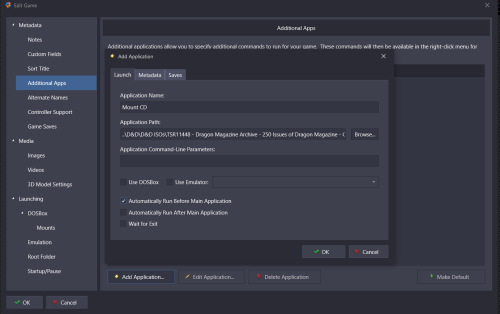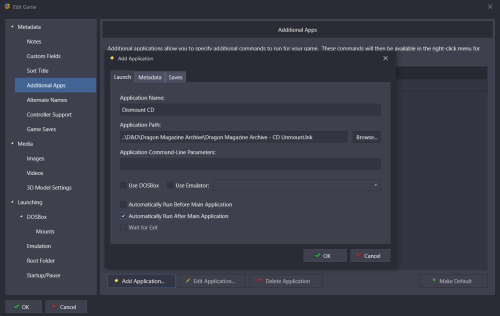About This File
Version 4.3.3 of the D&D M&M Platform
Still Celebrating the 50th Anniversary of Dungeons & Dragons!
A small update that fixes broken file links and adds some minor, but helpful, details.
- Fixed some database items pointing to the incorrect PDF filename.
-
Made BAT files more visible in this archive.
- BAT files are now located in the D&D folder within this update archive.
- These help in running various D&D software programs.
- The software apps have NEW INSTALLATIONS INSTRUCTIONS that can be found down below.
-
Copied the YEAR value from the YEAR filter to the Release Date.
- This update enables all products to show a release date of 1/1/19##.
- This allows for filtering by year now in the FREE Edition.
- However, no specific release days or months are included or known.
-
Created 3 extra XML files in the LaunchBox\Data\Platforms folder to help with connecting your PDF/Software files.
- While in the PLATFORMS folder, Simply rename any of these XMLs to Dungeons & Dragons.xml in order for them to take effect. You should rename and back-up the current Dungeons & Dragons.xml for safe keeping.
- Dungeons & Dragons (C Absolute path).xml - this XML uses Absolute (hard-coded) paths of C:\D&D\ - A directory named D&D would need to be created and/or located at the root of C.
- Dungeons & Dragons (Relative Path).xml - this XML uses a Relative path of ..\D&D\ to connect the files. This means the D&D directory can exist on any drive but must be at the same level as your LaunchBox directory.
-
Dungeons & Dragons (Z Network path).xml - this XML uses a Mapped Network path of Z: to connect to the PDF/Software locations.
- If your D&D PDFs and programs exist on a network drive (as mine do), you would need to MAP that folder to Z.
- Since this XML connects to the exact folder on the mapped drive, there is no need to include any specific directory name.
- The Z network drive is the default for this D&D Platform.
- All items that point to PDFs now use Adobe Acrobat as the default emulator.
- This update includes all the updates from Version 4.3.0. Details on that update (and 4.0.0) are below this update.
See Below for installation instructions and a better understanding of what relative and absolute paths are.
I also added Getting the D&D Software programs to work to the tutorial below. It describes using either Rocket Launcher or LaunchBox to run the D&D Software apps.
NOTE: Apply this update pack AFTER installing the v4.0.0 full platform pack.
- Overwrite all files for which you are prompted.
- This small update pack includes all the changes from v4.3.0
---------------------------------------------------------------------------------------------------------------------------
Version 4.3.0 of the D&D M&M Platform
Still Celebrating the 50th Anniversary of Dungeons & Dragons!
Well, I lied... sort of. I figured I’d eventually find image and text errors, but didn’t think I’d discover around 23 more TSR products to include. For all intents and purposes, I thought the platform was complete. After letting the dust settle on V4.0.0 of the D&D M&M Platform release and focusing my attention elsewhere, I came back with a fresh view and found the usual image anomalies. I wound up also discovering a whole series of gamebooks I never knew existed. I’m well aware of the “choose your own adventure” Endless Quest series of books (which are for reading and not gaming) but was not familiar with the Super Endless Quest Series (which are more gameplay oriented). I also discovered a few other interesting items along the way, all of which are detailed below. There are perhaps hundreds of novels created in the TSR era delving into the worlds of DragonLance, Forgotten Realms, Ravenloft, etc., but I likely won’t ever include all these novels as they are not really gaming products. I will continue to make updates, however, as I find more items related to GAMING, such as the 1on1 series, but I only add new items to the database if a PDF of the item actually exists. There is a substantial amount of 3rd party products from such publishers as Judge’s Guild, but this platform was only ever intended to feature TSR produced products -- or the writers/artists that developed for TSR. Hope you enjoy the update!
Thanks so much to websites like TSRArchive, RPGGeek, DriveThruRPG, eBay, and Worthpoint which without these amazing sites, none of this would be possible. I must reiterate, however, that NO PDFs or Software are included with this platform. This retrospective image and data compilation is for the preservation, enjoyment, and appreciation of the mythology, artwork, history, development, and universe that is D&D.
NOTE: Apply this update pack AFTER installing the v4.0.0 full platform pack. Overwrite all files for which you are prompted.
Newly discovered product additions:
- TSR6002 - Chainmail - Rules for Medieval Miniatures - 3rd Edition (7th Printing) (same title as TSR2008 but newer version and updated product number).
-
TSR8225 - Forgotten Realms - Gold Promo Poster Map - What is the Forgotten Realms Campaign Setting Anyway.
- Created the 3D image using a new PSD brochure model.
- Fabricated a new PDF using images found around the internet.
- TSR8464 - 1 on 1 - Adventure Gamebooks - Challenge of Druid's Grove (there are 10 of these 1on1 sets but, as of this release, only 1 exists in PDF format).
-
Super Endless Quest - Adventure Gamebooks Series 1-18 - using a new paperback 3D model:
- TSR8951 - Super Endless Quest - Adventure Gamebook 1 - Prisoners of Pax Tharkas.
- TSR8952 - Super Endless Quest - Adventure Gamebook 2 - The Ghost Tower.
- TSR8953 - Super Endless Quest - Adventure Gamebook 3 - Escape from Castle Quarras.
- TSR8954 - Adventure Gamebook 4 - A DragonLance Adventure - The Soulforge (TSR dropped the “Super Endless Quest” moniker after book 3).
- TSR8955 - Adventure Gamebook 5 - Test of the Ninja.
- TSR8956 - Adventure Gamebook 6 - Master of Ravenloft.
- TSR8957 - Adventure Gamebook 7 - Sceptre of Power.
- TSR8958 - Adventure Gamebook 8 - Nightmare Realm of Baba Yaga.
- TSR8959 - Adventure Gamebook 9 - The Sorcerer's Crown.
- TSR8960 - Adventure Gamebook 10 - A DragonLance Adventure - Lords of Doom.
- TSR8961 - Adventure Gamebook 11 - Clash of the Sorcerers.
- TSR8962 - Adventure Gamebook 12 - Curse of the Werewolf.
- TSR8963 - Adventure Gamebook 13 - Gates of Death.
- TSR8964 - Adventure Gamebook 14 - Trail Sinister.
- TSR8965 - Adventure Gamebook 15 - The Vanishing City.
- TSR8966 - Adventure Gamebook 16 - A DragonLance Adventure - Shadow Over Nordmaar.
- TSR8967 - Adventure Gamebook 17 - A Forgotten Realms Adventure - Spawn of Dragonspear.
- TSR8968 - Adventure Gamebook 18 - Prince of Thieves.
- TSRXXXX - AD&D 25th Anniversary - IQ3 - Warriors of the Gray Queen (a unique D&D mini-module from the pages of InQuest magazine).
- TSRXXXX - TriviAthlon - The Arcane Challenge (a fold-out poster with a 100-question contest possibly shipped with Dragon Magazine subscriptions or distributed to book/game stores).
New 3D models for existing items:
-
TSR91271 - Ravenloft - Introduction to the Land of the Mists - Promo Poster.
- Updated the 3D image using a new PSD brochure model.
- Fabricated a much better PDF using images found around the internet.
-
TSR9423 - The Official Dungeon Master Decks - Game Accessory - CR3 - Deck of Magical Items.
- Added new 3D box model as there were 2 packaging versions of the original product.
- This addition is similar to how the Deck of Wizard Spells was released.
Existing images updated:
- 12 updated Box Back images.
- 7 updated Box Spine images.
- 7 updated Box 3D images.
- 2 updated Box Front images.
- AD&D 1st Edition Banner/Clear Logo image updated.
Data Updates
- Assigned new items to various playlists
- Assigned new items to various filters
-
Created 2 new FORMAT filters
- Paperback Book
- Slipcase
---------------------------------------------------------------------------------------------------------------------------
Version 4.0.0 of the D&D M&M Platform
Happy 50th Anniversary to Dungeons & Dragons!
Well, after 6 years, this project has arrived at its FINAL version; coinciding with D&D's 50th Anniversary. This was quite a major endeavor that involved hundreds of hours searching for images, collecting data, fixing errors, Photo-Shopping images, finding and fabricating 3D models, creating playlists, recreating images, creating and keying in specifications for each item, and overall attempting to make the platform as robust as possible. I could probably spend several more months or even years on the finite data details but the image collection is, by and large, complete. I might possibly do some very minor updates in the future, if I find any glaring mistakes, but this is where the TSR-era D&D quest ends. If you’ve been along for the ride, and have downloaded previous versions, I hope you enjoyed the journey. If you are new to this platform, I hope you revel the rich artwork and detailed information. Finally, I hope you appreciate the effort and care put into this project. It has been a thoroughly enjoyable, experience gaining, hit-point sacrificing, magical adventure.
Thanks so much to websites like TSRArchive, RPGGeek, DriveThruRPG, eBay, and Worthpoint which without these amazing sites, none of this would be possible. I must reiterate, however, that NO PDFs or Software are included with this platform. This retrospective image and data compilation is for the preservation, enjoyment, and appreciation of the mythology, artwork, history, development, and universe that is D&D
The following is a probably not a complete list of the changes for v4.0, but I’ll do my best.
-
Added 7 new TSR products including
- DragonLance Saga Graphic Novels Books 1-5 (fantastic adaptations of the DragonLance novels from TSR and DC Comics).
- DragonQuest Game 3rd Edition (TSR bought the rights from SPI then released a 3rd edition of the game).
- TSR11523 - Dungeons & Dragons - Adventure Game - The Adventure Begins Now (a variation of 11450).
-
Over 330 new or updated Box – Front images.
- Many new images to replace blurry or truncated images.
- Resized images that were way too large.
- Blended colors to smooth blotchiness on many images.
- Much clearer or richer artwork.
-
Over 380 new or updated Box – Back images.
- Many new images replaced blurry or truncated images.
- Resized images that were way too large.
- Blended colors to smooth blotchiness on many images.
- Removed stains/discolorations from numerous images.
- Fixed colors on many images so front and back images match.
-
Over 150 new or updated Box – Spine images.
- Many new images replaced blurry or truncated images.
- Resized images that were way too large.
- Corrected lettering, coloring, trademarks, and logos on spine images so they better match box front images.
-
The bulk of the work went into recreating nearly 770 Box – 3D images.
- ALL 3-D images are now 300 DPI. This completes the migration of the entire main D&D image collection to 300 DPI.
- Many new images replaced blurry or truncated images.
- Blended colors to smooth blotchiness on many images.
- Much clearer or richer artwork.
- Resized images that were way too large.
- Fixed nearly all manuals and modules width to better exhibit the thickness of the book.
- Fixed nearly all the boxed sets to better exhibit the proper box thickness.
- Most all the book spines can be viewed using the 3D viewer while the 3D display images show the page/book thickness. I felt these 2 different views/features of LaunchBox collectively give a better overall perception of the product's appearance.
- Updated TSR8441 - The Worlds of TSR with new hardback with dustcover 3D book model.
-
Fixed/updated filenames on several items to better represent the product title. The new filenames are as follows:
- TSR3107 - Birthright - Domain Sourcebook - Player's Secrets of Tuornen
- TSR9451 - Ravenloft - Official Game Accessory - RR9 - Van Richten's Guide to the Ancient Dead
- TSR9477 - Ravenloft - Official Game Accessory - RR10 - Van Richten's Guide to Fiends
- TSR9495 - Ravenloft - Official Game Adventure - RR11 - Chilling Tales
- TSR9496 - Ravenloft - Official Game Accessory - RR12 - Van Richten's Guide to the Vistani
- TSR9498 - Ravenloft - Campaign Expansion - The Gothic Earth Gazetteer - A Masque of the Red Death Accessory
- TSR9529 - Ravenloft - Campaign Expansion - A Guide to Transylvania - A Masque of the Red Death Accessory
- TSR9543 - DragonLance - Fifth Age - Dramatic Supplement - Heroes of Sorcery
- TSR9546 - DragonLance - Fifth Age - Dramatic Supplement - Heroes of Hope
- TSR11450 - Dungeons & Dragons - Adventure Game - The Adventure Begins Now
- Greatly expanded the Series filter with numerous additions.
- Expanded the Setting filter with several new locations.
-
Split the Core Rules playlist into 2 new, more meaningful playlists.
- New Spells & Magic playlist that includes mostly items for spellcasters.
- New Maps & Treasure playlist that includes mostly items for adventurers and fortune seekers.
- Added playlist icons for these 2 new playlists.
- The Core Rules playlist now mostly consists of handbooks specifically targeted at DMs and Players.
- Connected or corrected items to and from various other playlists.
-
Renamed the RPGA playlist to RPGA/Tournament.
- Added several new entries to this playlist.
- Fixed many items that were associated with the wrong category/filter or ones that had no entry for a specific filter.
- Removed WM101-200 - Chainmail - 2nd Edition as it is neither a TSR nor an AD&D 2nd Edition WOTC product.
SPECIAL NOTE: When installing the D&D Platform on the FREE version of LaunchBox, the LaunchBox application will automatically remove the custom filters from the Dungeons & Dragons XML file. If LaunchBox is later updated to the PAID version, it will no longer show/contain the custom filters. You will need to re-extract the Dungeons & Dragons XML from the RAR archive (\LaunchBox\Data\Platforms) then overwrite the existing XML in the ..\LaunchBox\Data\Platforms directory on your local drive. This must be done while the LaunchBox application is shut down.
---------------------------------------------------------------------------------------------------------------------------
INSTALLATION INSTRUCTIONS
- For a new installation, just extract the LaunchBox folder in the archive into the same folder where your LaunchBox installation exists.
- Do the same even if you have a previous D&D installation but overwrite any/all D&D related files.
- This should update everything properly. However, there may be playlists and images with defunct filenames left over from any previous D&D installations. Delete these, if desired.
- Be sure to clear your image Cache in LaunchBox and BigBox to see the newest images.
-
The paths to the Game/PDF files are all now set to Z:\ in the Dungeons & Dragons.xml, since I am currently using a network drive that contains my files.
You can change this to your path by doing the following:
- Navigate to your \LaunchBox\Data\Platforms folder and open the Dungeons & Dragons.xml file in TEXT Editor program (such as Notepad++).
-
Find/Replace Z:\ with yourpath\ - You can use a RELATIVE (no specific drive letter) path such as ..\D&D\ or an ABSOLUTE path such as C:\DnD\

-
I've included several Dungeons & Dragons XML files in the LaunchBox/DATA/Dungeons & Dragons folder that already have this step done for you.
- Just rename the file of your choice to Dungeons & Dragons.xml
- Be sure to back up your existing Dungeons & Dragons.xml before overwriting.
Setting Up the D&D Platform after copying:
-
Using your PC's Explorer/file system:
- Place your D&D PDFs in a folder that is at the same level as your LaunchBox directory (I use a network drive mapped to z:/D&D). See the image above on how to change that.
- Use FATMATCH or a similar program to rename your PDFs so they are similar to the image filenames: https://emumovies.com/files/file/227-fatmatch-file-renamer/
-
Selecting Platform Categories should make the D&D Platform automatically appear. If it doesn't, you can do the following:
Within the LaunchBox Application- Add a new Platform by selecting TOOLS ==> IMPORT ==> ROM Files
- Select the folder where you've stored your PDFs. In my case it's c:/D&D
-
If you use a folder named D&D that's at the same level as your LaunchBox folder, you'll only need to scan in a few files. This is just to get the Platform to show up.
- The relative paths for the PDFs are already set to ..\D&D\ in the LaunchBox Dungeons & Dragons XML.
- If you store your PDFs in a different named folder or at a different level then you'll have to rescan all the files. It's easier just to rename the directory.
- You can also FIND/REPLACE the ..\D&D\ path in the Dungeons & Dragons XML with your path.
- For example, if your D&D PDFs folder is c:\Emulators\Dungeons & Dragons, you would need to set the <ApplicationPath>..\D&D\ for every game in the XML to <ApplicationPath>..\Emulators\Dungeons & Dragons\
- I have done this installation numerous times on different PCs to test. If you need help, please ask. I am not responsible if you mess up your LaunchBox installation
In order to attach a D&D playlist to the main Dungeons & Dragons Platform, perform the following steps within LaunchBox:
- On the left drop-down menu select Playlists. This should allow you to see all the D&D Playlists I've created.
- Right-click on a playlist and select EDIT.
- Click the Parents tab
- Uncheck the ROOT checkbox
- Check the box next to Dungeons & Dragons
To get the D&D 3D images to show up do the following:
- Select the Dungeons & Dragons menu item in LaunchBox
- Navigate to TOOL ==> VIEW ==> IMAGE GROUP ==> 3D BOXES
To have the PDFs Launch with the PDF reader of your choice:
- In LaunchBox, select ALL images that pertain to PDFs
- Right-click on one of the images and select EDIT. The BULK Edit window will pop up.
- Select EMULATOR from the Field and change the value to either Adobe Acrobat or Rocket Launcher
- In order to launch your PDFs, you can set up Adobe Acrobat (or some other PDF Reader) as an emulator in LaunchBox.
To have the background image in LaunchBox be the same as the Box-Front image, perform the following steps:
- Navigate to TOOLS ==> OPTIONS
- Click on Background Priorities and check the BOX-FRONT checkbox.
- Set the Default Background to Use Blown Up Art
-
To get all D&D screenshot images to display for previewing, check the BOX-FRONT, BOX-BACK, BOX-3D, and BOX-SPINE checkboxes in SCREENSHOT Priorities.

If you are missing artwork for the Video Games Playlist, do the following in LaunchBox:
- Open the D&D Video Games Playlist
- do CTRL+A to select all items in the playlist.
- Click the Main Menu (the 3 horizontal lines) near the upper left-hand corner.
- Select Download Metadata and Media.
- The D&D Video Games Playlist is by no means complete for every console and arcade title out there. It presently contains mostly PC games. If you have an extensive library, add any and all games you'd like to the playlist.
If you want to add a description to the main D&D Platform, do the following in LaunchBox:
- Open the D&D Platform Notes text file included in the ZIP archive.
- Right-Click on the Dungeons & Dragons Platform and select EDIT.
- Click on the Notes tab.
- Copy then Paste the text from the D&D Platform Notes into the NOTES text box.
- Click OK
---------------------------------------------------------------------------------------------------------------------------
Installing and Running the D&D Software Applications.
The D&D collection contains 5 PC CD-ROMs which require special handling to get working.
If you want to set up these PC CD-ROMS to work with the Dungeons & Dragons LaunchBox System, you can set them up through Rocket Launcher or through LaunchBox.
Both methods are described below. If you need help, please don't hesitate to ask. There are seemingly a lot of steps but all of them are fairly easy.
This tutorial is for running ONLY the following 4 programs*:
TSR2176 - Core Rules - CD-ROM 2.0
TSR11543 - AD&D Core Rules 2.0 Expansion
TSR11448 - Dragon Magazine Archive - 250 Issues of Dragon Magazine - CD-ROM
TSR11451 - Forgotten Realms - Interactive Atlas
You can find updates to these software applications at http://www.wizards.com/dnd/article.asp?x=dnd/ex20020218a
Create 1 ISO from 5 ISOs for the Dragon Magazine Archive program
-
The Dragon Magazine Archive usually has 5 ISOs associated with the program. To avoid mounting all those ISOs, you can easily turn these 5 ISOs into 1 by doing the following:
- Mount each ISO separately in Windows 10/11 by right-clicking and selecting MOUNT from the menu.
-
Extract/copy all the files from each disc into one new folder on your hard drive.

- The first disc has all the installation files while the other 4 just have the Dragon Magazine PDFs located in the Mags folder
-
Download, install ImgBurn, and follow the simple GUI directions to create 1 new fully contained ISO.

- Name the new ISO TSR11448 - Dragon Magazine Archive - 250 Issues of Dragon Magazine - CD-ROM and place it in your D&D ISOs folder.
D&D PC Software Setup Using Rocket Launcher
1. Install Core Rules 2.0 (and Core Rules 2.0 Expansion) onto the drive you choose - i.e. C:\D&D\AD&D Core Rules 2.0 folder.
- The main executable for this program will then be found in C:\D&D\AD&D Core Rules 2.0\Program\tsrp3.exe
-
The BAT files should be put inside this same folder
- C:\D&D\AD&D Core Rules 2.0\Program\AD&D Core Rules 2.0 - CD Mount.bat
- C:\D&D\AD&D Core Rules 2.0\Program\AD&D Core Rules 2.0 - CD Unmount.bat
-
You can further suppress any visible CMD windows from popping up by creating shortcuts to these BAT files inside the same folder, then setting the shortcuts to minimized in the properties.

2. EXTRACT the DUNGEONS & DRAGONS.ini file from the RocketLauncher\Modules\PCLauncher folder in the RAR archive and place it into the same Rocket Launcher folder found at (drive Letter)\RocketLauncher\Modules\PCLauncher .
- Edit any and all folder paths in the INI file to the path where you installed the program on your device.
- Wherever you decide to put the BAT/LNK files, you must change the paths in the Dungeons & Dragons.ini file to point to these BAT/LNK files (see image below).
3. The Rocket Launcher Dungeons & Dragons.ini file then should contain a code block like this one for EVERY added CD-ROM. Notice the reference to the LNK shortcut files and not the BAT files.
[TSR11543 - AD&D Core Rules 2.0 Expansion]
Application=..\..\D&D\AD&D Core Rules 2.0\Program\tsrp3.exe
ExitMethod=Process Close Application
PreLaunch=..\..\D&D\AD&D Core Rules 2.0\Program\Core Rules 2.0 Expansion - CD Mount.lnk
PostExit=..\..\D&D\AD&D Core Rules 2.0\Program\Core Rules 2.0 Expansion - CD Unmount.lnk
PostExitSleep=5000
4. Place the NirCmd program in the same folder as your BAT files as it helps with changing resolutions on the fly - http://www.nirsoft.net/utils/nircmd.html
- This is only if you want AD&D Core Rules 2.0 and Core Rules Expansion to show in full-screen. It also works fine as a small windowed screen with a black background.
- In the Core Rules 2.0 Expansion - CD Mount.bat file you can see where the ISO file and the NIRCMD.EXE are referenced:
@echo off
PowerShell Mount-DiskImage -ImagePath \"C:\D&D\D&D ISOs\TSR11543 - AD&D Core Rules 2.0 Expansion.iso\"
nircmd.exe setdisplay 800 600 32
This should then successfully and very discreetly launch the Core Rules 2.0 Expansion application without any interfering windows or popups.
Upon exit, the program should shutdown and unmount the ISO from the virtual drive.
Follow the same steps for the other 2 programs:
TSR11448 - Dragon Magazine Archive - 250 Issues of Dragon Magazine - CD-ROM
TSR11451 - Forgotten Realms - Interactive Atlas
D&D PC Software Setup Using LaunchBox
- For this tutorial, we will use TSR11448 - Dragon Magazine Archive.
- Extract the BAT files from the archive. They can be found at the root of the RocketLauncher folder.
-
Put them in the same location as your D&D PDF files.
- You can further suppress any visible CMD windows from popping up by creating SHORTCUTS (LNK files) to these BAT files inside the same folder, then setting the shortcuts to minimized in their properties.
- Core Rules 2.0 - CD Mount and Unmount BATs are are copies of Core Rules 2.0 Expansion - CD Mount and Unmount BATs, just named differently to correspond to the associated application.
-
You may need to edit the BAT files so the paths correspond with the location where your ISO files exist. My ISOs are located in D:\D&D\D&D ISOs. Use Notepad++ for this.
@echo off PowerShell Dismount-DiskImage \"D:\D&D\D&D ISOs\TSR11448 - Dragon Magazine Archive - 250 Issues of Dragon Magazine - CD-ROM.ISO\" -
You will now need to install the Dragon Magazine Archive software into any folder of your choice. I use my main D&D PDF folder for all these software installations.
- Mount the ISO you created in step 5 in Windows 10/11 by right-clicking and selecting MOUNT from the menu.
- Once the software is installed, make sure it runs properly.
- Create a shortcut (LNK file) for the main program file and place it in your main D&D PDF folder.
- Rename the shortcut to TSR11448 - Dragon Magazine Archive - 250 Issues of Dragon Magazine - CD-ROM.lnk
- Click on Additional Apps in this same editor and ADD 2 items
- The program should now mount the disc and run from LaunchBox. It should also dismount the disc once the program is exited.
-
IMPORTANT NOTE: The TSR2176 - Core Rules - CD-ROM 2.0 and TSR11543 - AD&D Core Rules 2.0 Expansion have different EXE files to launch the program.
- TSR2176 - Core Rules - CD-ROM 2.0 uses EVERMORE.EXE
- TSR11543 - AD&D Core Rules 2.0 Expansion uses TSRP3.EXE
- If you install the Expansion software, the EVERMORE.EXE file gets deleted and only TSRP3.EXE will remain.
- If the Core Rules Expansion is installed, point both programs and BAT files to use TSRP3.EXE
*SPECIAL NOTE: The above methods WILL NOT work for TSR2167 - Core Rules - CD-ROM because it is a Windows 3.1 program. To install this program, you will need to use this DOSBox tutorial:
TSR2167 - Core Rules - CD-ROM Installation Instructions
These same installation instructions can also be found in the readme.txt file inside the RocketLauncher folder within the D&D RAR archive. Supporting media files can be found there too.
Edited by malarrya
Version Update/Change Log
What's New in Version 4.3.3 See changelog
Released
A small update that fixes broken file links and adds some minor, but helpful, details.
- Fixed some database items pointing to the incorrect PDF filename.
-
Made BAT files more visible in this archive.
- BAT files are now located in the D&D folder within this update archive.
- These help in running various D&D software programs.
- The software apps have NEW SIMPLER INSTALLATIONS INSTRUCTIONS that can be found above.
-
Copied the YEAR value from the YEAR filter to the Release Date.
- This update enables all products to show a release date of 1/1/19##.
- This allows for filtering by year now in the FREE Edition.
- However, no specific release days or months are included or known.
-
Created 3 extra XML files in the LaunchBox\Data\Platforms folder to help with connecting your PDF/Software files.
- While in the PLATFORMS folder, Simply rename any of these XMLs to Dungeons & Dragons.xml in order for them to take effect. You should rename and back-up the current Dungeons & Dragons.xml for safe keeping.
- Dungeons & Dragons (C Absolute path).xml - this XML uses Absolute (hard-coded) paths of C:\D&D\ - A directory named D&D would need to be created and/or located at the root of C.
- Dungeons & Dragons (Relative Path).xml - this XML uses a Relative path of ..\D&D\ to connect the files. This means the D&D directory can exist on any drive but must be at the same level as your LaunchBox directory.
-
Dungeons & Dragons (Z Network path).xml - this XML uses a Mapped Network path of Z: to connect to the PDF/Software locations.
- If your D&D PDFs and programs exist on a network drive (as mine do), you would need to MAP that folder to Z.
- Since this XML connects to the exact folder on the mapped drive, there is no need to include any specific directory name.
- The Z network drive is the default for this D&D Platform.
- All items that point to PDFs now use Adobe Acrobat as the default emulator.
- This update includes all the updates from Version 4.3.0. Details on that update (and 4.0.0) are below this update.