About This File
Included in the download: You can choose either the 1920x1080 set or a 1080x1080 cropped set depending on which one works better for you. Each set contains 75 short gameplay videos from a set of games I hand selected from the featured cartridges list on the Pico-8 site. Some of the games are short (Little Dragon Adventure), some are kind of quirky (Feed the Ducks), some are interesting re-creations, (Super Mario Bros, Pico Man, Pico Tetris), but all are fun. I added a clear logo and a marquee image in the download. I've also included my Pico-8 xml file. You can drop the xml into the \Launchbox\Data\Platforms folder to easily load the platform and to get the cartridges to match how I've named the videos. I would steer clear of letting the Launchbox database try to name any of this stuff as you'll end up with a mess since the database doesn't have Pico-8 yet. Since this is a fantasy console, we may never see these in the database.
Preview
Before you go down the Pico-8 path..... I have not included the games here. You will need to go to the Pico-8 site to get those. You will also need the Pico-8 Fantasy Console executable which costs $14.99 on the Pico-8 site. Pico 8 will let you load the games from the website, directly within the Pico-8 executable by opening it and typing splore at the prompt. Having said that, there might be a way to launch the games that way from Launchbox/Bigbox, but I have no clue how to go about it. Instead, I'm loading the cartridges like a traditional ROM using the command-line switches -windowed 0 -run (see screenshot below). To exit the emulator, the default method is alt-f4. I'm using a quick and dirty ahk script in the running autohotkey script tab that uses the Escape key. There might be something better to use for the ahk code, but this seems to work OK.
Within the download is an excel file to help you match the video names to the cartridge names so you know which ones to download. It's kind of a hassle to set up Pico-8 because the cartridges are named things like 15133.p8.png (this is the game Celeste) and the Launchbox database doesn't have Pico-8 games, so you'll be stuck renaming everything by hand (or just use the xml file provided). Still, it seems like a worthwhile project if you don't mind doing a little work. If you use the spreadsheet I've attached and use the search function on the Pico-8 site, you can probably get all the games within 10 minutes or so. The games are free, but sharing is not allowed so I'm afraid you'll need to do the hard work on your own. To download the carts, find the one you want and then click the cart button in the lower left of the game that loads in your browser. On the page that opens, you'll see an image of a cartridge. You need to download that image and save it. It is an image, but oddly enough, it is also the cartridge or ROM. The downloaded file will have a .png extension. You can leave the extension as it is, Pico-8 will load it fine. Once you get all the games on the list, with Launchbox closed, copy the games into \Launchbox\Games\Pico-8 folder in Launchbox (you might need to create this folder if you haven't set up Pico-8 yet within Launchbox). You can copy the games and also use them in the Launchbox\Images\Pico-8\Clear Logo folder if you'd like to use the images as clear logos or maybe put them in the Launchbox\Images\Platforms\Pico-8\Default Cart folder if you'd rather use them as cart images. It's up to you. Once you have all the games, if you want to use the xml, add it to your \Launchbox\Data\Platforms folder. When you start Launchbox again, you should now have the Pico-8 platform as an option. Hopefully you've already set up Pico-8 as an emulator within Launchbox, but if you haven't, do that next and then select all the Pico-8 games in the list and mass edit them to use the Pico-8 emulator as the default emulator for these games.
On the PICO-8 Website:
Search
Found cart. Click it to open in the browser.
You can play the game in your browser by clicking the play button. But don't get distracted, you're here to download the game. Click the cart button in the lower left.
On the next page, download this image. This is the cart/rom/image thing.
In Pico-8, you can remap the controls to any keys you like. Launch Pico-8 by itself and type keyconfig.
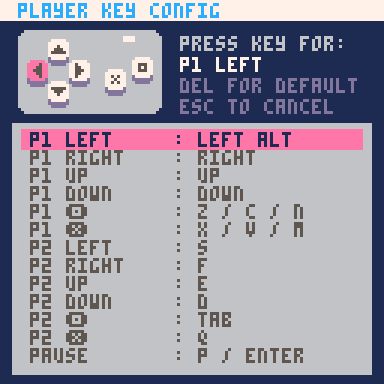
Other Keys
Toggle Fullscreen: Alt+Enter
Quit: Alt+F4 or command-Q
Reload/Run/Restart cart: Ctrl+R
Quick-Save: Ctrl+S
Mute/Unmute: Ctrl+M
Player 1 defaults: Cursors + ZX / NM / CV
Player 2 defaults: SDFE + tab,Q / shift A
Enter or P for pause menu (while running)
I'm not sure about re-mapping game controllers, but my X-box One seems to do just fine with the defaults. To exit the game with a controller, use the start game button and select shutdown.
One last thing. Pico-8 games are fun to play, but the Pico-8 site seems more geared to Pico-8 game developers than game players. It might help if you keep this in mind when perusing their site.
Pico-8 website: https://www.lexaloffle.com/pico-8.php
Pico-8 Manual: https://www.lexaloffle.com/pico8_manual.txt
There is a platform video for Pico-8 by @eli517 you can use as well. I forgot to add this when I made this post. This video is what got me interested in Pico-8 to begin with, so thank you to eli517.
Apologies if my instructions seem a little scattered. I'm kind of doing a braindump of all I've learned setting this stuff up over the last few days.
I'm looking to expand the list to about 100 games (all killer/no filler), so if you know of some that are a must, let me know in the comments.
TL;DR - If you are not willing to spend some time setting this up, you might as well find something else to do, but I enjoyed the sh!t out of setting it up, and so should you! The games are fun and worth setting up.
Edited by JaysArcade
Added information about available platform video.
What's New in Version 1.0.0 See changelog
Released
No changelog available for this version.

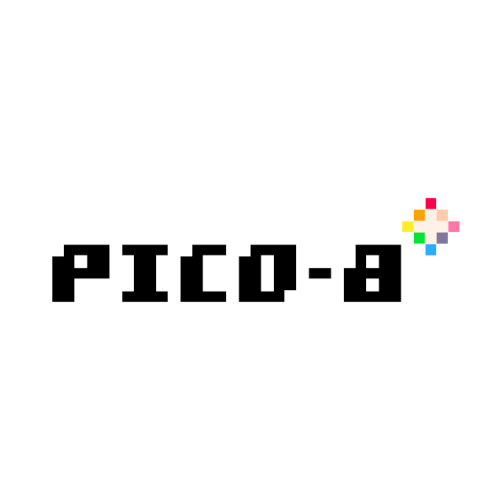
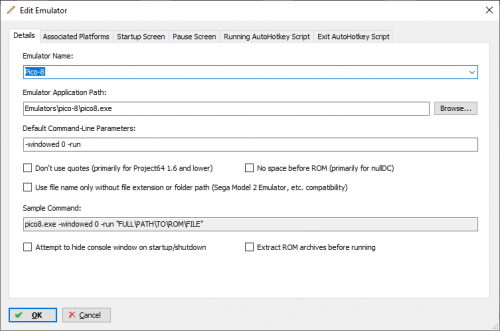

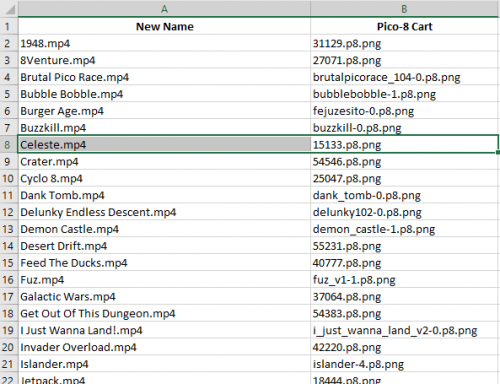
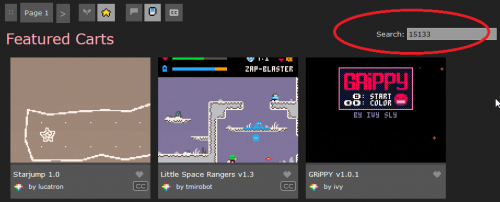
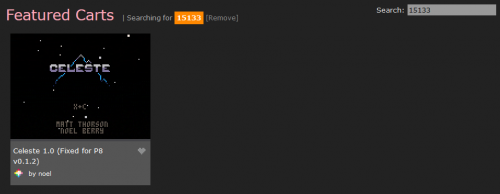

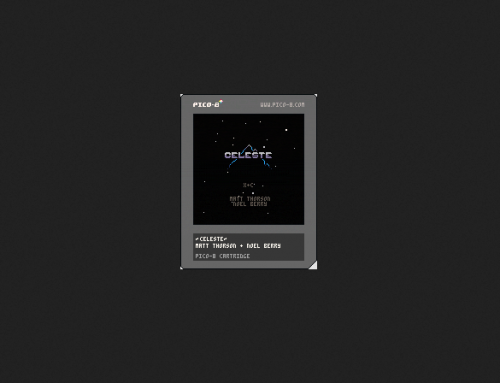


Recommended Comments
Join the conversation
You can post now and register later. If you have an account, sign in now to post with your account.