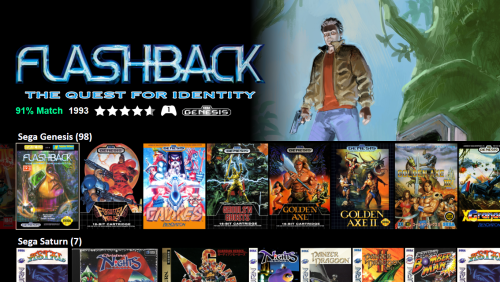About This File
Eclipse
Eclipse for BigBox is a different kind of theme. Rather than using the normal theme engine, it uses a plug-in to build the user interface from the ground up. The goal for this plug-in is to provide:
- Netflix style user interface with multiple lists of games on the screen at one time
- Voice search
- Random game function
Platform list view
Game detail view
Options for categorizing games
Startup theme
Shutdown theme
Attract mode (screen saver)
Demo
Installation Instructions
1. Download: https://forums.launchbox-app.com/files/file/3220-eclipse/
2. Extract the contents to a folder
3. Inside the Eclipse folder is a folder called LaunchBox
4. Copy the Plugins, StartupThemes, and Themes folders
5. Go to your Launch Box installation folder and paste the copied folders
6. Open Big Box
7. Esc to get to options
8. Select Options > Views
9. Set Theme to Eclipse
10. Set Platforms List View to Platform Wheel 1
11. If you want to use the startup theme, Options > Game Startup
- Uncheck Show "Loading Game..." Message
- Check Enable Startup Screen
- Startup Theme: Eclipse
- Minimum Startup Screen Display Time: 5 seconds
- Maximum Startup screen Display Time: 5 seconds
- Check Hide Mouse Cursor on Startup Screens
12. Go back - the first time the theme starts will take a long load time to generate the image cache
13. NOTE - If you get any errors, you can check the log file called Eclipse.txt in your LaunchBox folder and message me on the forums to let me know
General usage
- Up, Down, Left, Right - moves around
- Enter - selects something
- Escape - cancel or go back - pressing it will get you back to the BigBox settings where you can exit the application
- Page Up - pick a random game
- Page Down - voice search
Bezels
- Bezel images can be displayed around the preview videos
- The system will first look for a game specific bezel. If not found, it will look for a platform specific bezel. If not found, it will look for a default bezel.
- A few default bezels are provided with the installation. You can delete them from the folders specified below if you prefer the videos without bezels.
Game specific bezels
- The system tries to find a game specific bezel image in the following order:
1. In plug-in media directory:
..\LaunchBox\Plugins\Eclipse\Media\Bezels\{PLATFORM}\{CleanGameTitle}.png
- Here {CleanGameTitle} replaces any invalid characters with an underscore. Characters like ' and : cannot appear in file names so they are replaced with an underscore
- For example: A bezel file for the game "19XX: The War Against Destiny" should have the following path and file name ..\LaunchBox\Plugins\Eclipse\Media\Images\Arcade\Bezel\19XX_ The War Against Destiny.png
MAME bezels
- If a game specific bezel isn't found in the plug-ins media folder as described above, then the program will look into the MAME installation folder. In order for MAME bezels to work, installing the bezel project for MAME would create files with this structure:
..\LaunchBox\Emulators\MAME\artwork{game.ApplicationFilePath}"Bezel.png"
Retroarch bezels
- Bezels installed by the bezel project for retroarch will go into a folder location like this:
..\LaunchBox\Emulators\Retroarch\overlays\GameBezels{RetroarchPlatform}{game.ApplicationFilePath}.png
Platform specific bezels
- These are used if there are no game specific bezels found
- You can specify a different image for horizontally and vertically oriented games so that they fit appropriately
- The platform specific bezel image files must have the following file names and locations:
..\LaunchBox\Plugins\Eclipse\Media\Bezels\{PLATFORM}\Horizontal.png
..\LaunchBox\Plugins\Eclipse\Media\Bezels\{PLATFORM}\Vertical.png
System default bezels
- These are used if there are no game specific or platform specific bezels found
- You can specify a different image for horizontally and vertically oriented games so that they fit appropriately
- The default bezel image files must have the following file name and location:
..\LaunchBox\Plugins\Eclipse\Media\Bezels\Platforms\Default\Horizontal.png
..\LaunchBox\Plugins\Eclipse\Media\Bezels\Platforms\Default\Vertical.png
Looking for feedback
I'm looking for any suggestions that would make this theme better. What's currently on my list for improvements:
- New option to add a game to a playlist from the game detail screen
- New option to display game manuals from the game detail screen
- Improve image cache logic to better detect differences between LB images and plugin image cache
- Use VLC for video playback
-
Option to flip box art
- This could be expanded a bit more to
- Show achievements in game details
- Improvements to the options side-panel that opens up under the gear (add some icons and make it look a little less "blah")
-
Several ideas for configuration options
- Default category and list to pick when opening
-
Minimum number of games required to be included in a category
- This would allow you to eliminate lists don't have more than 1 game showing in the series category for example
- Improvements to the loading screen to make it prettier
- Performance improvements for loading times by doing more work in the background
-
Overhaul of entire codebase
- Support for any resolution or aspect ratio - currently this only works (well) on 16:9 screens
- Make game lists more dynamic - the implementation of the lists uses a bunch of static image controls
- Localization
If anyone thinks of anything that could make this theme better, I'd be interested to hear it!
Source Code
If you're interested in the source code, it's (not pretty and it's) available here:
https://github.com/AtomFry/Eclipse
-
Submitter
-
Submitted10/22/2021
-
Category
Edited by Fry
Adding suggestion
What's New in Version 0.0.018 See changelog
Released
Added setting under Other, "Display eclipse options on escape". Default behavior is when you press escape from the game list, it opens the side pane to let you select which metadata field you want to group lists. Uncheck this box and pressing escape will bypass this pane and go straight to the BigBox settings.