About This File
Hi guys. This theme was created based on the glorious theme for Emulation Station called Hypermax.
I have tested it on my 55 inches TV screen and it looks amazing.
Theme runs fast and I did not have performance issues.
The theme has 04 platform/Game views - like shown in the video,
with right and left wheels positions to please everyone.
Features:
* Support for 121 platforms (Platform Clearlogos/Controller/Console images already included);
* Light animations - performance should not be an issue;
* The theme has its own platform logos, some were present on original Hypermax, and others were created by me;
* It also includes an image for each console and each console's controller.
* Platform Videos used/shown in the Youtube theme video can be downloaded here:
https://www.mediafire.com/folder/uxxbc2bxu3pbb/Hypermax_Videos
(Access the above link and choose the platform video you wish and download it)
Installation:
* To install/use the theme, just unzip it in the folder Launchbox\Themes and set it in Bigbox.
* Go to Bigbox Menu > Manage Themes > Installed - All > Hypermax Refried > Apply as Main Theme
Changing Views:
* Go to Bigbox Menu (press esc) > Manage Theme Specific Options > Hypermax Refried > Views > and Select your Desired "Platforms List View" and "Games List View" - or
* If you are using a joystick, press down L3 (Left analog stick) to access the Views menu and change the view
(when you press down L3 on platform view you will be able to change "Platforms List View" and when you press Down L3 on Games View, you will be able to change "Games List View")
Tips:
* Set Bigbox to skip game details for more similarity to Emulationstation:
* Go To Bigbox Menu > Options > General > Skip Games Detail Screen
Extra Tips:
* Each platform has a character PNG/wallpaper background JPG that can be changed/included by the one you wish.
Just replace the png/jpg in MEDIA/Character and MEDIA/Background Wallpaper folders, for the ones you want following
your platform name.
Paths:
Character: LaunchBox\Themes\Hypermax Refried\Media\Characters
Background Wallpaper: LaunchBox\Themes\Hypermax Refried\Media\Background Wallpaper
CTC Files:
* I'm releasing the CTC files up with the update 2.1 so you can use Community Theme Creator and edit the theme
and make the changes you want or even create a whole new theme.
* To use CTC Files, Just unzip the file to the folder "My Theme Projects" in your Community Theme Creator install directory.
* Open CTC choose Hypermax Refried and make the changes you want and export the theme
Credits:
* For @y2guru for providing the the amazing tool - Community Theme Creator 2.5.5 used to assemble this theme;
* For the original logos (non-rounded ones): all credit goes to Dan Patrik for his amazing work;
* Characters pngs and background wallpapers: all credit belongs to their original creators whoever they are;
(I've just found them online hosted on several websites)
* For the original creator of Hypermax Theme for EmulationStation;
* For Platform Videos: they were gathered from multiple resources - Credit belong to their original creators;
Please enjoy.
121 Supported Platforms:
3DO Interactive Multiplayer
AAE
American Laser Games
Amstrad CPC
Amstrad GX4000
Apple II
Arcade
Atari 2600
Atari 5200
Atari 7800
Atari Jaguar
Atari Jaguar CD
Atari Lynx
BBC Microcomputer System
Capcom Play System
Capcom Play System II
Capcom Play System III
Cave
ColecoVision
Commodore 64
Commodore Amiga
Commodore Amiga CD32
Commodore Amiga CDTV
Commodore VIC-20
Creatronic Mega Duck
Daphne
Doujin Games
Emerson Arcadia 2001
Entex Adventure Vision
Epoch Super Cassette Vision
Examu Ex-Board
Fairchild Channel F
Fruit Machines
GCE Vectrex
GOG
HB Mame
Konami Handheld
Light Gun Games
Magnavox Odyssey 2
Mattel Intellivision
Microsoft Xbox
Microsoft Xbox 360
MSU MD+
Mugen
Nec PC Engine
NEC PC-FX
Nec Turbografx-16
Nec Turbografx-CD
Nintendo 3DS
Nintendo 64
Nintendo 64 HD
Nintendo DS
Nintendo Entertainment System
Nintendo Entertainment System HD
Nintendo Famicom Disk System
Nintendo Game & Watch
Nintendo Game Boy
Nintendo Game Boy Advance
Nintendo Game Boy Color
Nintendo GameCube
Nintendo Switch
Nintendo Virtual Boy
Nintendo Wii
Nintendo Wii U
Nokia N-Gage
OpenBor
PC Engine Supergrafx
Philips CD-i
Pinball Arcade
Pinball FX2
Pinball FX3
Popcap
Quiz Machines
Sammy Atomiswave
ScummVM
Sega 32X
Sega CD
Sega CD 32X
Sega Dreamcast
Sega Game Gear
Sega Genesis
Sega Master System
Sega Model 1
Sega Model 2
Sega Model 3
Sega Naomi
Sega Naomi 2
Sega Saturn
Sega SG-1000
Sega ST-V
Sega System 16
Sega System 24
Sega System 32
Sega Triforce
Sega X Board
Sega Y Board
Sinclair ZX Spectrum
Singe 2
SNK Neo Geo AES
SNK Neo Geo CD
SNK Neo Geo Pocket
SNK Neo Geo Pocket Color
Sony Playstation
Sony Playstation 2
Sony Playstation 3
Sony Playstation Vita
Sony PSP
Super Nintendo Entertainment System
Super Nintendo MSU-1
Taito NESiCAxLive
Taito Type X
Tekno Parrot
Tiger Game.com
Tiger Handheld
Tomy Tutor
Windows
Windows Indie
WonderSwan
WonderSwan Color
WoW Action Max
ZiNc
Edited by darkseekerliu
Update 2.1
What's New in Version 2.1.0 See changelog
Released
Changes for version 2.1.0
- Fixed an issue with video playback on gamesview when returning form the an emulator
- Update the fallback image for character/background wallpaper images
- Reduced the opacity of Background Wallpaper
- Update of MediaFire Videos folder with new videos for new supported platforms
- Release of CTC Files - now users can download and customize the theme as they want using Community Theme Creator
- Added Support for more platforms from 119 to 121
- Fixed the Wheel Item template to show the game name when its clearlogo is missing
- Several minor tweaks to enhance the user experience and theme performance
Changes for version 2.0.1
- Added an almost transparent rounded white box to selected game in Games View to solve a problem with black logos and fixed clearlogo size using clearlogo template feature from CTC
Changes for version 2.0
- Animations now work properly and do not freeze after returning from an emulator (thanx @y2guru for figuring out how to fix this)
- Updated Platform/Game views - now there is a left and a right version (requested by many users)
- Removed Arcade View, Wall View and Text Games View because I thought they were not really useful
- Added Pointers per platform (like an arrow) to make the theme look nicer
- Pointers available for both sides (left and right) views
- Added support for more platforms from 115 to 119
Changes for version 1.0
- Theme's Release








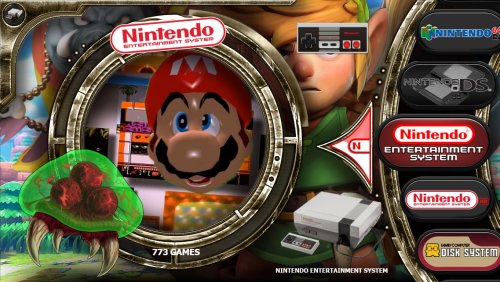



Recommended Comments
Join the conversation
You can post now and register later. If you have an account, sign in now to post with your account.