About This File
View how long it takes to complete a game and optionally save these times as Custom Fields for viewing in the game details. Also displayed are what other platforms (if any) the particular game is available on.
All data comes direct from How Long To Beat. Be sure to log in there to save, compare and share times. Without them, this plugin wouldn't be here.
The 3 types of timed gameplay this plugin gets are:
- Main Story (just run to the end)
- Main + Extras (Main Story plus Additional Quests/Medals/Unlockables)
- Completionist (complete 100% of everything)
What makes this plugin different from other HLTB plugins and apps?
- It works
- Result are 'live'
-
With some luck and little-to-no fear of website updates, it will still work
-
next week,
-
next month,
-
through the end of the year
- and beyond...
-
through the end of the year
-
next month,
- without any updates required (fingers crossed)
-
next week,
Requirements:
LaunchBox and the plugin file.
Installing:
Download and extract the contents into your /LaunchBox/Plugins/ folder
i.e. D:/LaunchBox/Plugins/HLTB/HLTB.dll
Using:
- Select a game
-
Right-click and select How Long To Beat
- If the game is not found, follow the onscreen instructions to help narrow down results
-
(optional) Click Add to Custom Fields
-
The Custom Fields names will be:
- HLTB Main Story
- HLTB Main + Extras
- HLTB Completionist
-
The Custom Fields names will be:
-
Reinstated v2.2.2 (informational) Platforms that the game is available for are shown
No longer provided. If platform data is unavailable, a Box-Front image is shown instead. - Select a radio button for how you want your times to be displayed and saved. (Days-Hours-Minutes, Hours-Minutes or Minutes only)
New in v2.0.0
HLTB Viewer and Playlist creator (Requires HLTB times to have been saved to Custom Fields)
- View and sort HLTB games by title or Time To Beat
- Launch a game directly from Viewer
- Create playlists
Creating Playlists:
- From the Tools Menu, select HLTB Viewer.
- Select a platform
-
Select one or (preferably) more games
- Click on the HLTB Time column header to sort by Times. Click again to reverse the sort.
- Click Create Playlist (This will open a new Window)
- Set the playlists Title, Nested Name and Category (Category is optional)
- Click Create Playlist
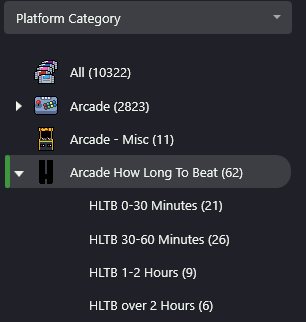
Playlists will be static. If you add more games to your collection, just add the HLTB times to the games Custom Fields (right-click game option) and then in the Playlist Creator, check the box Add to Existing Playlist. Select the playlist.
Notes about the names and platform category
[Unique] Name - No other playlist can have 'this' name.
Nested Name - what shows in the sidebar. (i.e. HLTB 30-60 Minutes)
Category - The [Platform] Category it will be nested under. (i.e. Arcade How Long To Beat)
To get the Nested Names to sort properly, edit the playlist and set the Sort Title. In the image above, '30-60' sort title is set to "2". '1-2 Hours' is set to "3". etc.
Plugin Updates: New version 2.3.0
The plugin will indicate if an update is available for download.
-
If an update is available, the plugin title in the Tools Menu and in the Right-Click menu will begin with (U)
- i.e. (U) How Long To Beat
- (LaunchBox only) Open the information/support window and click the Update Available button to take you to the Downloads page
Remember to Like and Subscribe and check out my other.....🤣. Just go have some fun and be good humans. 😎
What's New in Version 2.3.4 See changelog
Released
Fixed: Would sometimes error when attempting to bulk add custom fields
.thumb.png.c9faf450e4d2b690a819048b18173f61.png)
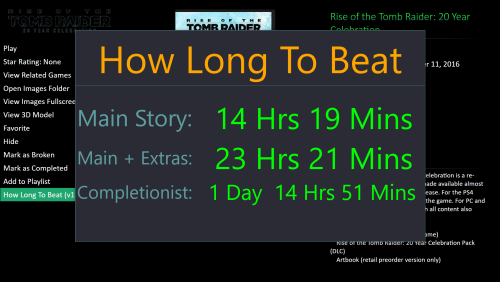

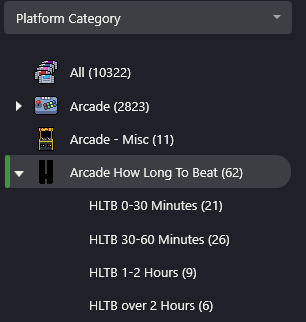
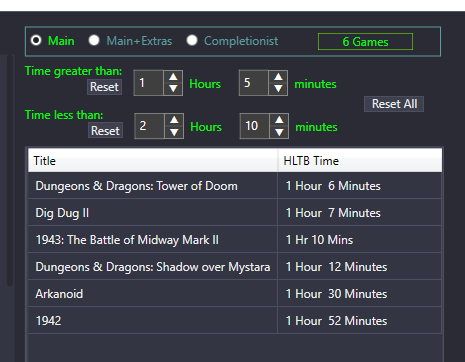
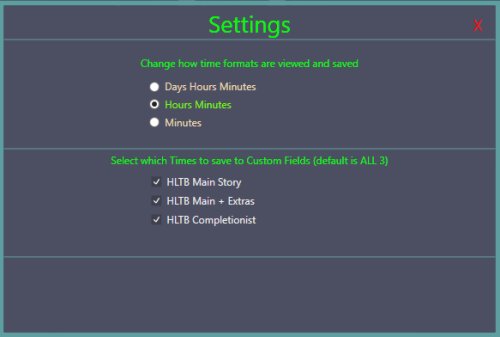
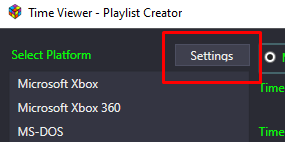
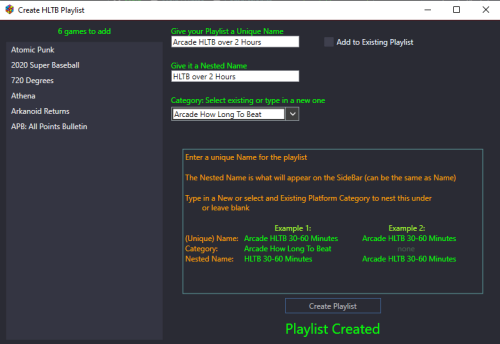
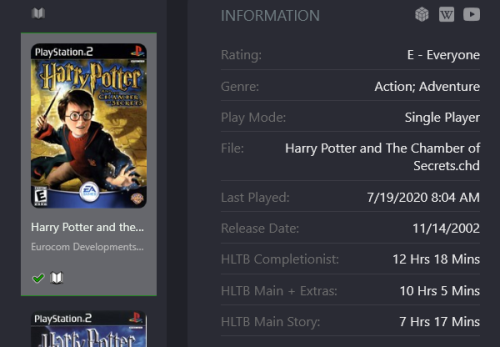
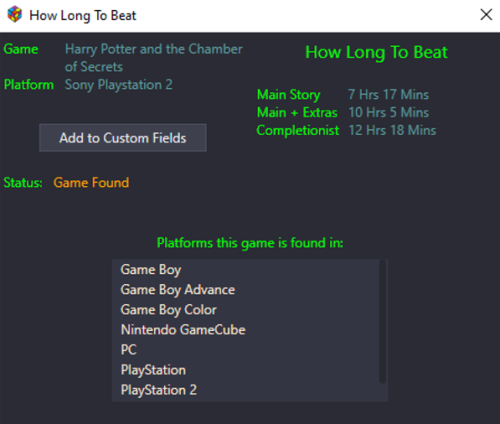
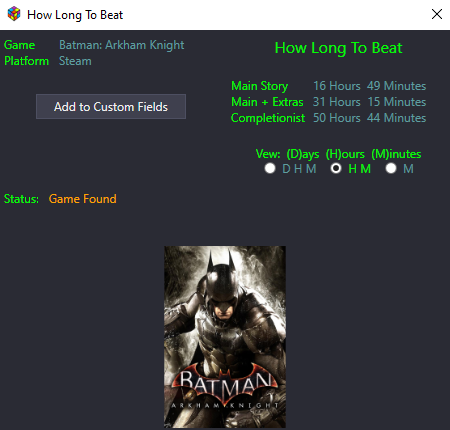
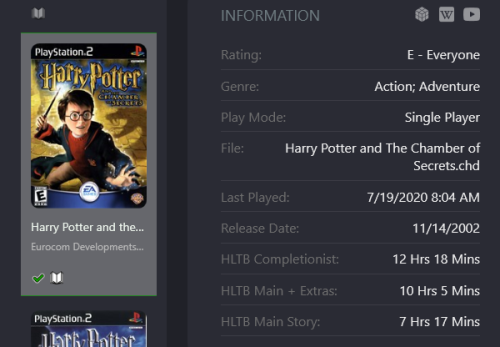



Recommended Comments
Join the conversation
You can post now and register later. If you have an account, sign in now to post with your account.