About This File
This is the first theme i have created, i hope it works well, i have tested on a 4.3 and a 16.9 monitor and it is working well for me.
IMPORTANT PLEASE READ
Inside the Theme folder you will find 3 Folders named Views, Views 4.3 and Views 16.9.
Should you have any trouble with views and are using a 16.9 monitor or t.v copy all the files inside the Views 16.9 folder and paste and overwrite the files inside the views folder.
Should you have any trouble with views and are using a 4.3 monitor or t.v copy all the files inside the Views 4.3 folder and paste and overwrite the files inside the views folder.
IMAGES
The default images are Dark and are showing inside the Images Folder.
Inside the images folder You will see 4 folders called Lightest, Light, Dark and Darkest, if you want to change the shaded look of the theme please copy the png's from one of these folders and overwrite the png's immediately inside the Images Folder.
CLEAR LOGO'S
Inside the Platform Folder you will find a folder called Clear Logo, inside this folder you will find 59 Platform Logo's, as well as one Blank Logo. For platform logo's you are missing resize and paste a clear logo in any art program onto this blank logo and rename to the desired platform name. Always keep the Blank Logo as a Template.
BANNER
Inside the Banner Folder are 59 Platform Banners, keep or replace with your desired Banners.
FANART
Inside the Fanart Folder are 59 Fanart Backgrounds, keep or replace with your desired Fanart.
ALL BANNER'S, CLEAR LOGO'S AND FANART ARE CREATED BY ME AND ARE YOURS TO DO WITH WHAT YOU WILL.
HOPE YOU LIKE MY THEME MADDOC1007.
What's New in Version 1.0.1 See changelog
Released
IMPORTANT PLEASE READ
Inside the Theme folder you will find 3 Folders named Views, Views 4.3 and Views 16.9. Should you have any trouble with views and are using a 16.9 monitor or t.v copy all the files inside the Views 16.9 folder and paste and overwrite the files inside the views folder.
Should you have any trouble with views and are using a 4.3 monitor or t.v copy all the files inside the Views 4.3 folder and paste and overwrite the files inside the views folder.
IMAGES
The DEFAULT IMAGES are a Mixture of Colours and are showing inside the IMAGES Folder.
Inside the images folder You will see 14 folders (So Basically you Have 14 Theme's in One and if you mix and match you can say 15 LOL), called Blue, Dark, Dark Blue, Dark Green, Dark Orange, Dark Purple, Dark Red, Darkest, Green, Light, Lightest, Orange, Purple and Red, if you want to change the shaded look of the theme please copy the png's from one of these folders and overwrite the png's immediately inside the Images Folder. Or Alternatively you can mix and match them to give each Platform View or Game View a different Colour. IMPORTANT, REMEMBER To keep the different Image's folders as backup's.
CLEAR LOGO'S
Inside the Platform Folder you will find a folder called Clear Logo, inside this folder you will find 59 Blue Platform Logo's, as well as one Blank Logo. For platform logo's you are missing resize and paste a clear logo in any art program onto this blank logo and rename to the desired platform name. Always keep the Blank Logo as a Template.
Also you will find 11 other Clear Logo Folders they are Clear Logo Black Glass, Clear Logo Blue Glass (Backup), Clear Logo Clear Glass, Clear Logo Green Glass, Clear Logo Orange Glass, Clear Logo Pink Glass, Clear Logo Purple Glass, Clear Logo Red Glass and Clear Logo Yellow Glass. To use any of these as your main Platform clear Logo's Copy the contents from the Folder and overwrite the one's in the Clear Logo folder. Alternatively you can mix and match them to give each Platform a different colour platform Logo. REMEMBER IMPORTANT, To keep the different Logo folders as backup's and to keep the Blank Logo's in the folders these are the Templates for Platform's you may be Missing follow the above steps for creating your missing platform logo's.
BANNER
Inside the Banner Folder are 59 Platform Banners, keep or replace with your desired Banners.
FANART
Inside the Fanart Folder are 59 Fanart Backgrounds, keep or replace with your desired Fanart.
ALL BANNER'S, CLEAR LOGO'S, PNG's AND FANART'S ARE CREATED BY ME AND ARE YOURS TO DO WITH WHAT YOU WILL.
HOPE YOU LIKE MY THEME MADDOC1007.
P.S.:- Remember to name the Banners, Clear Logo's and Fanart to the nameing convention of your Platform's.

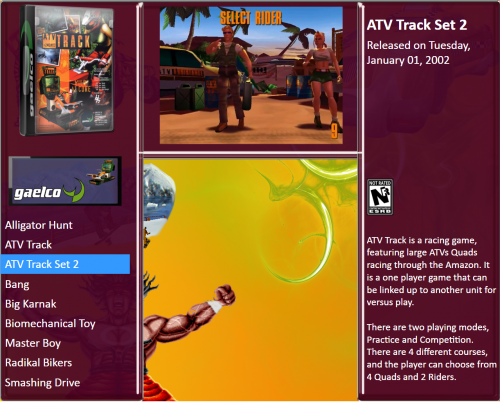
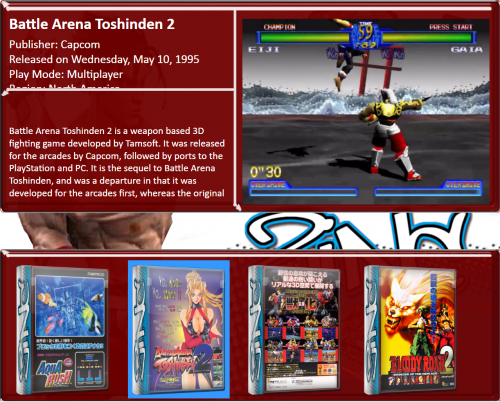
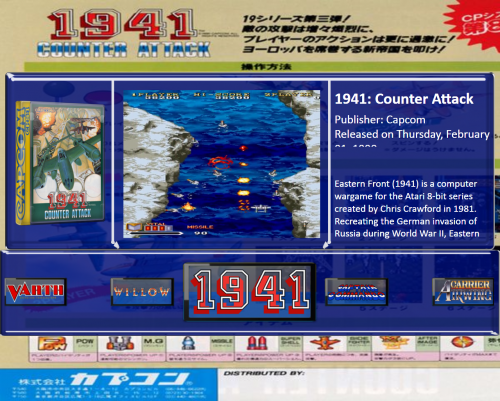
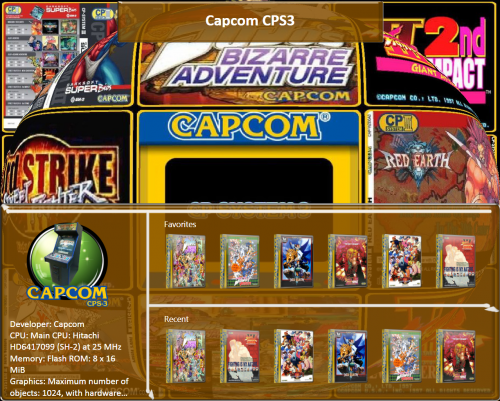
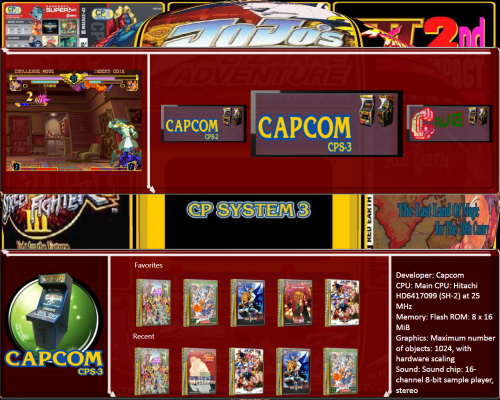




Recommended Comments
Join the conversation
You can post now and register later. If you have an account, sign in now to post with your account.