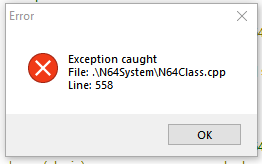mdueck
Members-
Posts
21 -
Joined
-
Last visited
Recent Profile Visitors
The recent visitors block is disabled and is not being shown to other users.
mdueck's Achievements

8-Bit Processor (3/7)
2
Reputation
-
That worked! Thank you so much for sharing your settings and for the tip about pausing the emulation.
-
mdueck started following Big Box pause menu won't exit emulator
-
I can play Yuzu games through Big Box and I can bring up the pause menu, but clicking exit only resumes the game. When playing the game *through Big Box* (edit), it'll close when I press ESC on my keyboard. I've pasted some screen shots of my settings for the programs. Let me know if I'm missing any relevant information. Also, I'm not sure if it matters, but I recently reinstalled Windows and copied my Launchbox files back into the folder after going through the install. However, I had forgotten to also do this for Yuzu, so I did completely reinstall that program. I appreciate any help you can give me. Thanks! Yuzu exit script in Launchbox Yuzu Configuration > General settings Yuzu Configuration > Hotkeys
-
Bump
- 1 reply
-
- dolphin
- steam link
-
(and 1 more)
Tagged with:
-
I have an Xbox One controller connected to my steam link using Bluetooth. It works in Steam Big Picture and in BigBox (launched through steam). But it stops working properly after I open Dolphin Emulator from BigBox. I don't think Dolphin is recognizing that the controller is connected because it's 2 steps removed from steam. Steam (controller works) > BigBox (controller works) > Dolphin (controller doesn't work) Additional info that might be useful: If I open dolphin emulator menu from BigBox then I can see the controller is detected in controller settings. But if I open Dolphin from my desktop then controller configuration menu shows it isn't connected. Windows devices window (the one you get to from control panel) also shows the controller isn't connected.
- 1 reply
-
- dolphin
- steam link
-
(and 1 more)
Tagged with:
-
Another possible solution includes trying to figure out how to use the -silent launch command for steam client. I never added the command onto my program, but you can see here in my Task Manager Startup tab that it is being used. I looked into my startup folder by going Run > shell:startup, but I don't find the Steam shortcut for start up there. In fact, I don't really know where its located. If you know, then maybe we could try to figure something out so that your system boots up with Steam client in the tray like mine does.
-
This person's problem is your solution. Try to reverse engineer the issue so that no Steam client windows appear during your startup. https://steamcommunity.com/discussions/forum/1/620696522179591085/
-
Question: Can I completely disable Steam remapping my controller buttons when Steam Big Picture is running? Context for question: I've added BigBox as a non-steam game so that I can play my emulated games on my TV using my steam link. In steam big picture I disabled steam remapping my controller buttons with BigBox by using the settings pictured here. I didn't quite understand each of the settings, but I kind of guessed at what to disable and it worked. Two of my emulators and games work perfect when I open them by going: Steam Big Picture > BigBox > both Dolphin and SNES9x However I'm getting an issue with my controllers when I try to use a frontend for mupen64plus called m64p (https://m64p.github.io/). I have the controllers working on PJ64, but there are some issues. If I could solve either of my issues for my N64 emulators then that would be great. m64p The controller configuration works when I open the emulator through BigBox from my desktop, but not when I start out by going through Steam Big Picture. Is there someway to completely disable the Steam remapping of my controller buttons? PJ64 I opted to work with m64p instead for two reasons: 1. I want to run BigBox and all my emulators on my 3rd monitor. My primary monitor is 16:10, but both my 3rd monitor and my TV (connected to the steam link) are 16:9. PJ64 will only go fullscreen on the primary monitor (16:10) though, so I get black bars on the sides of my 16:9 TV when I use this emulator. I did a lot of looking around the internet and I don't think there is a way to play PJ64 in fullscreen on a monitor other than the primary one. 2. PJ64 gives this error when I try to open it with Steam Big Picture running if I don't remember to first turn off my Steam Controller. When I forget then its not just simply try again, the error persists until I stop streaming my desktop then start all over again. Retroarch: I put a couple hours into working with this emulator, but I can't get the controllers to work properly either. Not sure if this is my best bet, but I didn't want to keep sinking time into it.
-
- steam link
- m64p
-
(and 2 more)
Tagged with:
-
Black screen when using BigBox pause menu to exit Dolphin
mdueck replied to mdueck's topic in Troubleshooting
If there's anybody in the future finding they have this same problem, I found a solution that worked for me. I deleted this folder C:\Users\UserName\Documents\Dolphin Emulator I don't know which specific file needed deleting, maybe someone else knows. But I just deleted the whole folder (except the .sav and .ini files) and then started Dolphin back up. BEFORE YOU DELETE THE FOLDER, you may wish to set aside your save files. Here's how: 1. Open Dolphin 2. Right click on the game(s) whose save files you want to keep 3. Select "Open Wii Save Folder" 4. Move the .sav files you are keeping to a different location, but make sure to note which file is for which game. The folders that they come in and the save files themselves use an unidentifiable naming system. 5. Delete the rest of the Dolphin Emulator folder that is found in your User Documents folder 6. Open Dolphin back up (all the settings will be back to default, so you might have to change the configuration, controller settings, graphics settings, etc. back to what you had before.) 7. For each save file: i) open the game and play it for a few seconds then close it ii) in Dolphin, right click the game and select "Open Wii Save Folder" iii) move the .sav file that you kept into that necessary folder I also set aside my controller profiles (.ini files) found here C:\Users\UserName\Documents\Dolphin Emulator\Config\Profiles -
Using Big Box I can open and play games with Dolphin Emulator 5.0 no problem. But when I go into the BB pause menu and try to exit I get a black screen. I can still hear the game continue playing in the background and even return back to the BB pause menu. But I can't get back to the game, I can only cycle back and forth between the BB pause menu and the black screen when I either select resume or exit on the pause menu (those are the only one's I've tried). I can alt+tab back to Dolphin, and continue playing or press ESC on my keyboard to exit the game. After pressing ESC the game closes just fine, but the black screen is now back on my monitor. If I alt+tab over to BB then I get the "Game Over" screen quickly showing up before returning to BB. My issue sounded similar to what was posted in this topic. I tried putting the AHK script suggested by Retro808 into my "Exit AHK Script" tab - didn't work I tried removing all AHK scripts from the "Exit AHK Script" tab - didn't work
-
@Retro808 Thank you for your suggestions, an AHK script in the "On Resume" tab was exactly what I was hoping for. I did have checked in PJ64 to enter fullscreen mode when loading a ROM. I did a lot of playing around and finally I got the Send {Alt Down}{Enter}{Alt Up} script to work. At first neither scripts worked for me and they did some really funny stuff (read below if you're interested at all) Then I reinstalled PJ64, tried both scripts again, and tried a similar script I found that someone used with a different emulator. Nothing was working. I even experimented with a second computer and found PJ64 reacts the same way when in fullscreen and focus changes (I tested this outside of BigBox/LaunchBox) Finally, I did these three things (maybe I did something else, but I can't remember) 1. removed my -fullscreen command-line parameter 2. unchecked in LaunchBox "Suspend Emulator Process While Paused" 3. In BigBox options I cycled my primary screen from screen 1 to screen 2 and back to screen 1 Then I added the script Send {Alt Down}{Enter}{Alt Up} back into the "On Resume" tab. Not sure what caused it to work properly, but finally 2 hours later I had success! Essentially I think the BigBox fairy came by and fixed it for me with magic. But regardless of why it's now working, I'm not changing any of those three things back. Thanks again for the support! Not necessary to read below: When I used this script: Send !{Enter} Game resumes perfectly, but Big Box gets switched to my 2nd monitor and stays there. With other emulators Big Box stays on my 1st display, but as soon as I open an N64 game Big Box switches to my 2nd monitor. To add to the confusion, the Big Box pause screen shows up on my main display, but everything else in Big Box is on my 2nd monitor. The first time I used this script: Send {Alt Down}{Enter}{Alt Up} There was a 3 pattern cycle that occurred each time I brought up the Big Box pause screen and then resumed the emulation. 1st time - Game stayed paused in windowed mode 2nd time - Game resumes in windowed mode 3rd time - Game resumes in fullscreen
-
The pause screen option works well for my other emulators, but when I use the pause screen in Project64 2.3 it acts kind of funny. I'm using Big Box. When I'm in a fullscreen N64 game and I bring up the Big Box pause screen then two weird things happen after I select resume: 1. PJ64 is now in windowed mode 2. The game stays paused If I bring up the Big Box pause screen again and select resume then the game resumes properly, but still in windowed mode. At this point, I can use the Big Box pause screen as much as I want and it works perfectly to pause and resume, but it won't switch back to fullscreen. I was playing around with PJ64 in Windows 10 as well, and I found that when playing a game in fullscreen and I Alt+Tab to another program, the emulator automatically leaves fullscreen mode. I think this might be causing my issue, but I couldn't find anything in the settings of PJ64 that would prevent it from leaving fullscreen. Is there a script that I can use in my LaunchBox PJ64 emulator settings that would prevent it from leaving fullscreen when I resume after using the Big Box pause screen? I'm sorry if this issue has already been dealt with in the past, I looked through the forums but I couldn't find my same problem. Thank you in advance for any insight you might have.
-
I am trying to use Big Box on my TV via my Steam Link's Big Picture mode. I first tested all my controllers and games on my computer and they all work fine. I then added Big Box as a Non-Steam Game to my Steam library of games. I can open up Big Box through Steam Big Picture mode (both on my PC and using the Steam Link/TV). I can also navigate around Big Box with my controllers at both locations. The problem arises when I try to load a game. On my PC when I try to open an N64 game using Project 64 2.3.2.202 I get BB's "Now Loading..." screen then the game pops up and shows the opening 'Nintendo' screen for 1 second before I get BB's "Game Over" screen. However, PJ64 doesn't close, it stays open the the game loads but it is windowed and I can see BB in the background. When I try to open the same game/emulator using Steam Link on my TV I get BB's "Now Loading..." screen then it shows PJ64's main window (all the ROMS I have in my directory) with this Error message in front:I then have to go to my PC and exit the emulator. BB and Big Picture are still running just fine though. A workaround I've been using is, I connect my PC to my Steam Link, I then minimize Big Picture and open BB directly from a shortcut on my PC's desktop. This allows everything to work just fine. I am also using VirtualHere so my controllers don't require any special mapping when I plug them into my Steam Link. (Side note: I can also open BB through Steam and it works great, I just can't open it using Big Picture mode in any way) Although I have been able to use BB on my Steam Link, it would be really nice to be able to actually play it through Big Picture so that I don't need to go into my desktop to open it. Has anyone else experienced this error? Am I using an outdated emulator? Any help would be much appreciated, thanks!
-
Yeah that makes total sense. I'll play around with it and see what I can muster up. Thank you again for all your support this last week. I spent hours and hours searching around the internet trying to get things working, I even went on AHK's discord channel. But nobody else was able to figure out my issue. You have made a big impression on me as to the type of people here in the Launch Box community. Thank you again!
-
It Works!! Hey another quick question, would it work to create message that flashes on the screen when you save state (and load state maybe too)? A textbox could work, but could it be something like subtitles for a video so that only the text is visible, not a box around the text?
-
I was using AHK outside of launchbox, but I added your script into launchbox now. I added it to Tools>Edit AutoHotkey Script for Windows Games... Sadly, I am not finding that any of those three functions are working. I am not sure if it makes a difference at all but whenever I open PJ64 it always asks me to "all this app from an unknown publisher to make changes to this device". I tried to google how to get rid of it, but I couldn't figure it out. Now that I added your code into the launchbox script (or maybe because I selected run as admin for autohotkey.exe) I get the same popup dialogue for autohotkey as well. So pretty much, when I open a N64 game I get the pop up twice. I don't know why I get that popup for PJ64, I thought that it could be due to installing the program in my Program Files, so I uninstalled and placed it in a C:/Games directory. But that didn't help. The funny thing is though that I have PJ64 on my HTPC (in Program Files) as well, but it doesn't give me that pop up. I am thinking I haven't done a reformat in a few years, so that is something I just might do to see if it makes a difference.