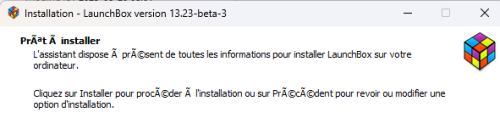thewhite
Members-
Posts
147 -
Joined
-
Last visited
thewhite's Achievements

32-Bit GPU (5/7)
96
Reputation
-
French done. fr-FR.zip
-
-
thewhite started following Clips YouTube Downloader and BannerBox
-
I'm using your theme to display platforms and I'm trying to add missing banners, but some are not detected. In launchbox, my platform is called "Super Nintendo Hack". My file in "Images\Platforms\Banner" is also named "Super Nintendo Hack.png" with the same resolution as the other images, but it shows the image "Super Nintendo.png". However, it worked for the "Sega Genesis Hack" platform. What did I miss?
-
Version 1.0.0
98 downloads
This software was created to download missing videos from your games and which are among other things missing from emumovies. What it does: 📥 Clips YouTube Downloader – Creates 40-second gameplay clips directly from YouTube URLs stored in your LaunchBox platform XML files. Perfect for building a consistent library of preview videos. 40-second clips are created from half of the video or the first 40 seconds if it is too short. 🧹 Remove URL from XML – Cleans up dead or broken YouTube links in your XML so LaunchBox won’t try to download them again. 🔧 Fix Missing Video – Scans your video folders, compares them with your XML entries, and corrects the missing status if a clip is already present but incorrectly marked as absent. How to use it: Download the required Youtube downloader and FFmpeg via the button or browse for the path to use. Select the platform XML file you want to work with. Choose what you want to do: Download videos from YouTube and create clips with the Start button, Create only video clips, useful if ffmpeg freezes during a video, even if the software tries to detect problems at this level. Move the downloaded clips into the correct LaunchBox Videos folder for that platform. Use the button Remove URL from XML, to remove dead links and Fix missing videos to fix the platform file with the newly created clips. Use the "update metadata" tool if some errors persist in the platform file; video present, but not seen by launchbox. Select all games on a platform, Tools -> Downloads -> Update metadata and media for Selected Games. Choose not to download any media and "Yes, but do not replace any existing fields of media (recommended)". That’s it — you’ll have a cleaner, more accurate library with proper 40-second preview videos for your games. -
Clips YouTube Downloader View File This software was created to download missing videos from your games and which are among other things missing from emumovies. What it does: 📥 Clips YouTube Downloader – Creates 40-second gameplay clips directly from YouTube URLs stored in your LaunchBox platform XML files. Perfect for building a consistent library of preview videos. 40-second clips are created from half of the video or the first 40 seconds if it is too short. 🧹 Remove URL from XML – Cleans up dead or broken YouTube links in your XML so LaunchBox won’t try to download them again. 🔧 Fix Missing Video – Scans your video folders, compares them with your XML entries, and corrects the missing status if a clip is already present but incorrectly marked as absent. How to use it: Download the required Youtube downloader and FFmpeg via the button or browse for the path to use. Select the platform XML file you want to work with. Choose what you want to do: Download videos from YouTube and create clips with the Start button, Create only video clips, useful if ffmpeg freezes during a video, even if the software tries to detect problems at this level. Move the downloaded clips into the correct LaunchBox Videos folder for that platform. Use the button Remove URL from XML, to remove dead links and Fix missing videos to fix the platform file with the newly created clips. Use the "update metadata" tool if some errors persist in the platform file; video present, but not seen by launchbox. Select all games on a platform, Tools -> Downloads -> Update metadata and media for Selected Games. Choose not to download any media and "Yes, but do not replace any existing fields of media (recommended)". That’s it — you’ll have a cleaner, more accurate library with proper 40-second preview videos for your games. Submitter thewhite Submitted 09/21/2025 Category Third-party Apps and Plugins
-
thewhite started following Updating xml file when new video are added
-
Hello, I've developed an application that downloads video clips from games and renames the files according to the game. After moving the games to the corresponding Video folder, Launchbox sees that there's a video, but the XML file isn't corrected on this line: <MissingVideo>true</MissingVideo> How do I update the XML file? Does Launchbox update it automatically after a certain amount of time? Manually, it updates by editing a game and then clicking OK, but I can't do this for every game. Any ideas?
-
Missing Titles, find missing games in your collection.
thewhite commented on thewhite's file in Third-party Apps and Plugins
You could check it the plugin done by Joe are able to see your platform; I don't know why the auto detect does not work, maybe there is a wrong setup in lauchbox. If you Edit your platform "Atari 5200", does the title is "atari 5200" and the scrape as is "atari 5200"? The checkbox need to match with the title, for this case it's "Atari 5200", but auto detect, doesn't use the title. -
Missing Titles, find missing games in your collection.
thewhite commented on thewhite's file in Third-party Apps and Plugins
-
Hi, when installing this update, i get many files with this error "the source file is corrupted" all on thirdparty\chromium folder. I disabled bitdefender, only windows defender is running. Also, when installing the update, the accent on the "e" or "a" with à and other symbol.
-
While we're on the topic of missing items, can those be included in the translations? Everything in the right window.
-
Do you know why some word can't be translated? Like these one; In Tools -> Import -> rom files -> single platform and multiples plaforms In game details, under metadata -> Games Saves Strings.fr-FR13-23.zip
-
Missing Titles, find missing games in your collection.
thewhite commented on thewhite's file in Third-party Apps and Plugins