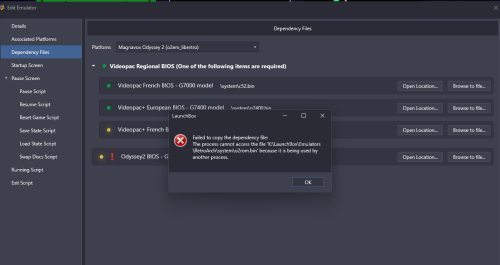-
Posts
23 -
Joined
-
Last visited
Kurtastrophe's Achievements

8-Bit Processor (3/7)
5
Reputation
-
Kurtastrophe started following When launching Games in Android Launchbox, the screen turns white briefly and it says "Retroarch side loading" and then the screen turns black. No gamey fun time just Black, every time. , help with getting citron switch emulator to work and Retroarch only launches games manually and not through Launchbox
-
I would try selecting all of the games of the platform you're trying to work with right clicking the selected games and choosing batch edit. Then choosing the emulator and take it from there and see if that helps. Also what I did is I took my system folder outside of retroarch and then in the launchbox emulator management I chose retroarch and then I then I went one by one selecting the dependency for all the systems systems and pointed each one to the system folder outside of retroarch. Then launchbox creates a new system file within retroarch with only the system files that I am selecting in the dependencies. This in turn has cleaned up My system folder. I found a link in GitHub that includes every single dependency file that is required by retroarch as well which was great for making sure I had every single file and made it very easy to reassociate the dependencies. The username on GitHub is Abdess and the project is called retroarch_ system. The release is BIOS pack v20220308. After copying those files into your system folder then of course do all your online updates through retroarch. Also make sure that you have the correct bios and devices files from your version of Maine games. I like to keep mine updated to the most recent releases so I stay up on any updates for Mame through pleasuredome.github.io As far as utilizing multiple discs you can create a .M3U playlist for each game that points to the multiple discs. In some cases depending on the ROMs you downloaded it might already have it included. At which case then once you run the main game you can go into retroarch and change the settings for how other discs are loaded if you haven't already done so.I would try selecting all of the games of the platform you're trying to work with right clicking the selected games and choosing batch edit. Then choosing the emulator and take it from there and see if that helps. Also what I did is I took my system folder outside of retroarch and then in the emulator I then chose each of the systems one by one in the dependencies and then pointed each one to the system folder outside of retroarch. Then launchbox creates a new system file with only the system files that I am selecting in the dependencies. This in turn has cleaned up My system folder. I found a link in GitHub that includes every single dependency file that is required by retroarch as well which was great for making sure I had every single file and made it very easy to reassociate the dependencies. The username on GitHub is Abdess and the project is called retroarch_ system. The release is BIOS pack v20220308. After copying those files into your system folder then of course do all your online updates through retroarch. Also make sure that you have the correct bios and devices files from your version of Maine games. I like to keep mine updated to the most recent releases so I stay up on any updates for Mame through pleasuredome.github.io As far as utilizing multiple discs you can create a .M3U playlist for each game that points to the multiple discs. In some cases depending on the ROMs you downloaded it might already have it included. At which case then once you run the main game you can go into retroarch and change the settings for how other discs are loaded if you haven't already done so.
-
Not sure if it's the same problem that I've experienced. However, I've noticed that in the dependencies, they will not be detected if they are in the retroarch/system folder in Launchbox. They do detect in retroarch standalone. So emulators in Launchbox that have dependencies would have a problem. Try copying the dependencies for the emulator that you want to use outside of the retro arch folder, perhaps best in the rom folder for the system you're trying to run. Re-associate the dependencies in "Launchbox only" and see if it now works. Do not move or delete anything from the retroarch system folder. Just copy needed files to the new location (preferably that systems rom folder and not in retroarch)
-
Linking to depencies files is returning an error stating copy failed file is in use by another process. When playing a game a warning about missing depencies appears even if the file is in the correct location. Games will no longer play. On Intellivision i can cut and paste the files to a different folder outside of retroarch/system and the link function will work and the games will as well. Not so lucky with The Odyessy 2 bios's. I can link them in dependencies when in a different folder but the games when run will now only show a score uptop and a line thru the middle. There seems to be an issue with the linking of files in the retroarch system folder. Retroarch is not running when linking. Also retroarch shows the needed files are there when checking the core info. What has happened?? These 2 emulators not working in latest version of Launchbox Android either
-

games not running on launchbox using retroid pocket 5
Kurtastrophe replied to kearnel's topic in Android
I experienced long load times on games on my Retroid Pocket 5. I also had a situation where Android was telling me that launch box has stopped responding and to choose either close or wait. I chose wait every time it popped up. It eventually loaded and ran. That error message didn't always pop up but when it did that's what I did retroarch did the same thing. Not sure if the situation's the same for you but waiting it out worked for me but too long of a wait and it's not working. Make sure retroarch has all its system files, as well as any necessary bios. Also, in retroarch, in directories, make sure your default directory is set to the root of your games path and for PSP make sure you have PPPSP installed and set up and make sure launch box is using PPPSP for the emulator and make sure it is pointing to the correct game files. Hope that helps. -
Well I can confirm that there is nothing wrong with my hard drive or setup as far as its ability to be used as an external drive on Android 13. So this is an Android 14 issue. However there has to be a workaround. I found this out by plugging this hard drive into my new retro pocket 5 which runs Android 13 Loading up launch box and the games run great. Also, I can access the usb drive from Retroarch just fine. So, it's good to know that I'm not crazy and incapable LOL. I guess I will just have to run all the games that I would like to run through Retroarch on the Retroid pocket and all the larger, harder to run games using standalone emulators that can access the external USB on my phone, for now. I really hope there is a fix for this but this probably means not to update to UI 7 when Android 15 gets released. Cause if this isn't fixed it on 14 yet, then it's doubtful that it'll work for 15, if at all, for quite some time. 🤷♂️
-
Hi everybody, long time Launchbox user here. I have searched up and down in the forums as well as Google search. I have tried every single suggestion given that I could find. I am using a Samsung Galaxy Z fold 6 running Android 14 (One UI 6.1.1) I am also using an external 2 terabyte Samsung USB-C - SSD Drive. All of my games are on this ssd. My mame roms are a full set updated to the latest 2.72. Every single game on the SSD works just fine as is on my desktop version of Launchbox with Retroarch. Retroarch was downloaded from their site and I installed the nightly android version and not the Google play store versions. I have tried all other versions, just in case anybody was wondering. I also have installed the latest Launchbox for Android. Each time I have made an attempt, I have installed all cores in RetroArch as well as core system files and Retroarch updates. I am using the proper core - Mamearcade_libreto.so - (Arcade (Mame) - Mame (Git) as shown in RetroArch as the associated core. The Mame Bios and drivers have been tried in various combinations both zipped and extracted in different attempts (one way at a time or in some attempts with both) into the rRetroarch system folder as well as my Mame rom files. The bios and drivers are also the latest version 2.72. I have also tried with no downloaded bios and drivers as well. Upon failure I have cleared both the data and cache for both installs and then uninstalled both of the apps, also deleting the remaining folders. Also, when trying to have Launchbox install RetroArch and its cores, instead of downloading from RetroArch directly, I get the same results. As an extra troubleshooting measure I even installed a copy of the RetroArch system folder into the RetroArch folder that Launchbox makes in the LaunchBox\Emulators\RetroArch folder where it copies the cores when launched. I have tried everything I can think of including: Copying all the files to the external drive and also changing the Launchbox data file location. This results in a white screen telling me Retroarch cannot find the LaunchBox\Emulators\Retroarch\Core folder location. Probably because RetroArch cannot access the external exfat formatted USB drive shown as "mnt/media_rw/xxxx-xxxx" instead of how android sees SD cards as "storage". Also I have edited the configuration file of retroarch and changd the line "GUI_browser location" from "Default" to exactly where my games are. I have even utilized the app "Shizuku" to access the "Android\Data\User\0\com.retroarch" folder to copy the config directly inside. Within, Retroarch the changes do show when I goto "Directory\FileBrowser" in the GUI, but if i click into it, it says" No Items". No matter what I've tried, my results remain the same as the Topic Title shows unfortunately. Except that after the first attempt of running a game, the White Retroarch sideloading message doesn't appear anymore, it just goes straight to black. Probably cause it sees the core in the Launchbox folder. Why it uses the cores downloaded and stored in Launchbox instead of it's own "com.retroarch\cores\" folder is beyond me, as it uses them when I run it standalone. So please I am racking my brain at this point and just want this to work. A whole week, day and night whenever I had time, I used all of it messing around fussin about and I am beyond annoyed at this point and probably just going to give up on Retroarch Android and install stand alones, but i really don't want to go that route, as I want a file system I can just easily copy over to other devices, such as my new Retroid Pocket 5. Waiting on the Android export from LaunchBox now to export to an SD. Which there's a whole lot of fixes that are needed in that export system as well. That's a whole nother f*** fest waste of my time. Really, no pause button? can't add into a Launchbox folder to continue after an error occurs? Jeesh, anyways that I will get into elsewhere, for right now I just want this to work. Btw, just to be clear, If I copy a game file to the internal memory and point Retroarch to it, it works fine but never through Launchbox. Interestingly when I dared choose to extract the zips in the Lauchbox emulators option, on certain systems, like Super Nintendo for instance, some of those games will run just fine with RetroArch. I am assuming because it extracts the game to a local internal folder. However this is not the case with Mame roms and others. When installing both apps I did in fact give permissions as requested. I think what Launchbox could do as a workaround is maybe copy the game to the internal local folder as an option and keep unzip as a second option and then maybe it would work. I guess maybe even a third option to either delete the local stored game from the temp after play as well, as copying a game into temp takes time and maybe you don't want to do it every time, you play a certain game. IDK. So, finally In an effort to save time in further explanation, but to be as complete as I can, I am now going to copy and paste, the very best basic instructions I used, which was posted in the forums by user @kimonde to install everything. Posted December 28, 2023 (edited) Hi there! These are my steps and it worked for me, which I have done on the Nvidia Shield Pro 2019. 1.) First uninstall Retroarch and LaunchBox and delete the leftover folders for Retroarch and Launchbox including your License.xml (get the license if you haven't as the developers more than deserve it!) file as well. So you should have nothing installed at this point. 2.) Get LaunchBox v1.11.apk and download RetroArch.apk from the following website: Under the Android section select the RetroArch.apk. Don't download the 64-bit or 32-Bit, I think the RetroArch.apk has those elements as part of the install. 3.) Install RetroArch.apk first then update all your cores. Main Menu>Online Updater>Download Cores (all of them with # against)>Update cores again, it will updated a couple after you have down all the others initially. Then select>Core Systems File Downloader>Downlaod these .zip files. Configure your joypad and any other settings and save your settings to the global, Main Menu>Configuration File>Save Current Configuration 3.) Install LaunchBox and add your License.xml file. 4.) I am using the Mame 0.261 merged romset. You can find it with a little digging online... 5.) Create a folder on your external device or wherever and copy all roms to this folder. In my case I created a folder called 'mame' on my external ssd and copied all there. This is of course connected directly to my Nvidia Shield. 6.) Run LaunchBox and import the games by pointing to the folder you created where you copied all the mame roms to. The other settings I used were 'Arcade' and 'World' for the import then let it dop its importing stuff. It will then restart LB and you can then select the games. 7.) Now the important bit! When you launch your first game it will ask you to select a version of RetroArch and a specific core. By default it selects 'RetroArch64', change this to 'RetroArch' Then for your core select 'mamearcade_libretro_android.so' Launch your game and it should work, it did for me! I'm pretty sure I could have just said what I did in step 7 but hopefully this will help someone else as I have been doing this for hours...lol. Good luck and hope it works for you! Edited December 28, 2023 by kimondevil This should work without question, but for reasons that may even be Android 14 related, don't work for me. It's 2024 yaa'll this should be a simple process and LaunchBox for Android and RetroArch should be the way but it's not there yet. If I did something wrong or haven't tried something outside of giving up on these two apps, please let me know. I bought me a Gamesir G8+ just to enjoy my new setup and this has completely bombed thus far.
-
Kurtastrophe started following Dungeons & Dragons Manuals & Modules Platform
-
Kurtastrophe started following Sony Vita import to Launchbox and Retroarch wont load arcade games from LB
-
Joe this is the post you needed to check out from Jonny0r. Make sure the games are installed into the Vita emulator. Then point launch box to the text files that are included in this download as your ROMs. Edit the script file that is in here with notepad using replace all for the ROM location to where you're keeping the ROMs. Then copy the script file into your launchbox data platforms folder.
-
Joe You're doing it wrong apparently lol. When I get home tonight from work if you're still having a problem let me know what's going on because I got this script to work perfectly and all my games showed up and I didn't have to rename anything that was the whole point of the script. All I had to do was put the script into notepad and then change The location to my ROMs using a replace all function
-
Sorry maybe I should have been more clear but there is a folder here in this download that has all of the file names for the Vita games by their PSID the XML file matches those PSIDs to the actual name of the game. So you will not need your ROMs anymore as long as they're installed into the Vita you import the files included in this download as you're ROMs removing any ROMs that you may have already installed for your Vita these zero kilobyte files take up no space so you don't have to have your ROMs as well as your Vita installs you just need your Vita installs and these files therefore you'll save a lot of space
-
Copy the ROMs to where you will be storing them then Put the xml file into notepad ++, notepad or something similar. Choose find:<ApplicationPath> and in replace put<ApplicationPath>(your path to roms)\ then choose to replace all then just copy this into your launch box data folder. Import the ROMs included in place of the ones that you were using, only importing the ones that you have, if you have the full set then you can import them all. That ought to do it.
-
Jonny0r thankyou so much you are the man. You just saved me 700+gb of space cause i have all the games installed on Vita3k but was using the original zips as roms until i figured out a better way. You are the freakin man !!! Thankyou times 1010 !!!
-
Yes, awesome, it is back up for me as well.
-
Yes, it has been down as far as I can tell since about 4:00AM Est. this morning for me as well nd have been unable to update the metadata on my latest imports, download media or sync my collection. because of it 😞 It would be great to get an update as to when we might be able to expect it to be back up if possible.
-

Launch Box Game Data Base is down today :(
Kurtastrophe replied to oldgamer's topic in Website/Forum Support
Yup, she's still down 😭