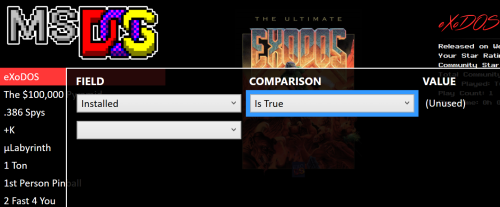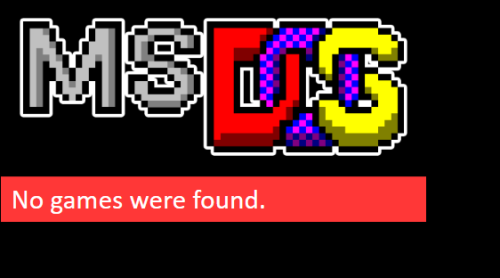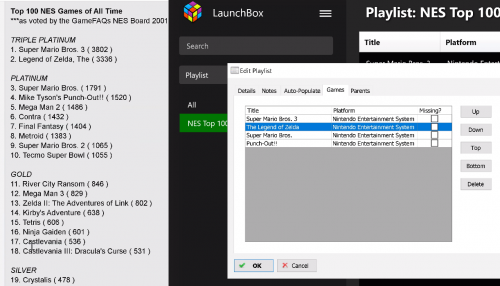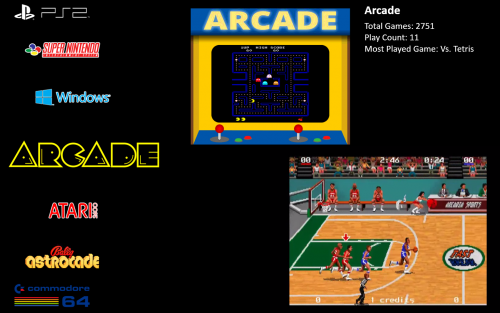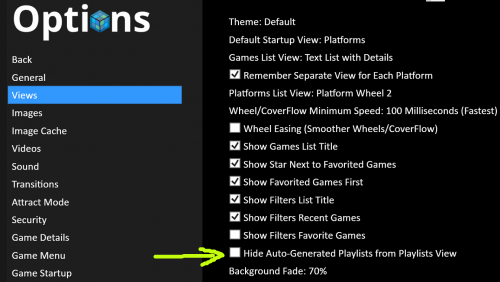-
Posts
80 -
Joined
-
Last visited
Recent Profile Visitors
The recent visitors block is disabled and is not being shown to other users.
zorkiii's Achievements

16-Bit Artificial Intelligence (4/7)
20
Reputation
-
I setup eXoDOS Lite and integrated into my existing Launchbox and it's working fine. When I browse the games in Launchbox or BigBox I am seeing the full list and can install any without issue, but I am looking for a method to filter on only games I've already installed. In BigBox I used the filter option with field 'Installed' and comparison 'Is True' I have three or four games installed but when running the above filter it is showing 'No games were found' One other additional question, is there any way to hide anything that isn't installed? I guess that would be difficult since the lite version contains a list of all the games but not the installs, and allows you to install whatever you want. I am thinking I'll primarily want to have a much smaller set of MS DOS games installed, and not want to see the full list there in eXoDOS. But also - I have friends that come by and want to play X MS-DOS game I've never heard of from their past and would like the option of installing from the eXoDOS collection, despite them being . . . . hidden? I hope this makes any sense to anyone. I prefer to have my 'Favorite' games listed along with all games alphabetically rather than sorted at the top. I know that could be a solution but just wanted to add that bit.
-
Awesome! For some reason Shamus has this huge nostalgia effect on me, I remember getting that one in a batch of copies from a friend in the mid 80's and being super drawn to it. The title music cracks me up too. Plus the Synapse logo and tones that play when it show up are great. Do you know the parameters that need to be used to run a specific game using NTSC rather than PAL? I know the majority of games were PAL but growing up in the USA I experienced most of them on NTSC and the music being slower (with PAL) just kills the feeling for me on some of these. I changed the core in retroarch to run on C64 NTSC but it seemed to switch it for everything. Would it be something in the ..\..\Retroarch\Retroarch.exe -L "..\..\Retroarch\cores\vice_x64_libretro.dll" "Game-Name.cmd" line to add in?
-
Thanks, I ended up using a batch file to run in the main Games subdirectory within C64 Dreams with this command: forfiles /S /M *.state /C "cmd /c rename @file @fname.state.auto" This seemed to do the trick! I just wanted to create savestates for all the games I love playing and skip ahead past those cracktros and the endless questions for trainers or highscores etc. Once I ran through my favs and created those states I ran the batch inside the games folder and it renamed them all so they autoload. I was looking through the games from your collection and wondered if you might consider adding these to it for a future release? If they're able to be added: 720 degrees Adventure Construction Set Archon Archon II Bc's Quest for Tires Dunjonquest - Curse of Ra Dunjonquest - Temple of Apshai Dunjonquest - Upper Reaches of Apshai Hardball Jumpman Junior One on One - Dr. J vs. Larry Bird Rambo III Shamus Slam Dunk Sword of Fargoal Test Drive Test Drive II The Pawn Wizball Zork I Zork II Zork III Many thanks for all your hard work.
-
Hey @Zombeaver - I have a couple questions I'm hoping you might be able to help with. I've saved a bunch of save states for games several games and couldn't seem to find documentation on the easiest method for having those save states auto-load when launching. I renamed one of my game_name.state files to game_name.state.auto and it seems to pick up the save state on launch. In this case would the quickest method be to use a batch rename program to search for any *.state files in the games directory and batch rename them all to .state.auto suffix? I went through nearly all of the replies here and couldn't seem to find reference but appreciate any input on the easiest way to make this happen or best practice method. Also for the games that were automatically favorited in the games collection (for launchbox) what's the quickest method to un-favorite everything to start from scratch? EDIT: wait scratch that, I found it - just had to select all in launchbox for the games collection and right click > edit > select favorite in the dropdown and click next to set them all to false but thought I'd add the comment here in case it helped anyone (sorry if it's already covered which it prob is).
-
I purchased and installed 1 Screen Platformer from Steam a few days ago, and for some reason it won't show in the list of games to import when using the Steam import option in Launchbox. I've confirmed it is installed and runs from Steam directly. Launchbox is definitely connecting to my Steam account and shows all the other games I have available that I haven't imported yet, but just won't show this one. The game is here: https://store.steampowered.com/app/791180/1_Screen_Platformer/ Is this possibly a bug due to the title starting with the number '1' or something? I tried importing the shortcut to the URL as a rom, but I receive a 'catastrophic failure' popup error.
-
By chance might anyone know the answer to this one? Thanks for any help.
-
I was just looking for a way to do this too without having to manually rename any entries, so that they would show in the playlist starting with a number and sorted by number. For instance if I wanted to make a top 100 NES games from a list like the following website: https://gamefaqs.gamespot.com/boards/916386-nes/51440644 I am able to manually add the games and change the order in the playlist per the tab here: But I can't edit the title there to change the display name of the entries in the Playlist to add a number before each like: 1. Super Mario Bros 3 2. The Legend of Zelda 3. Super Mario Bros. 4. Punch Out! I am guessing this is by design, but is it possible to have a prefix of a number before each game in a playlist when desired, without renaming the ROM itself? Like an option to edit the title in a playlist, that does not affect the source ROM name?
-
I recall setting up an autohotkey script for specific emulators to hide the mouse like the script below, but since Steam games are not under any emulator -- is there any way to hide the mouse on all my Steam games without having to go in and edit every game individually? I feel like I've seen this somewhere before or have actually done it before but can't seem to find that info in the forums. Just hoping to know of a target-all-steam-games method if one exists, thanks. Sleep, 3000 SetKeyDelay, -1, 110 MouseMove, 0, 2160, 0, R $Esc:: { Process, Close, {{{StartupEXE}}} }
-

Configure BigBox to show Playlists as text list
zorkiii replied to zorkiii's topic in Troubleshooting
Hi Jason, thanks, I will test out making some changes to platform categories inside of Launchbox to try to do what you are mentioning. I ought to have boiled my first post down a bit, so let me summarize this a bit shorter with images of what I'm trying to do: What I'm trying to do is configure things to where when I launch BigBox it would bring me to my platforms in a wheel with banners / random videos like so (which currently works as I'd like when I have platforms selected on startup) Then selecting Arcade would bring me to my Playlists, in a text list rather than a wheel (would be a nice touch to see video previews here but I'm not sure things are setup to display like that on a text playlist?) Then selecting a playlist would bring me to my games as a text list with video previews etc: However I can't seem to find any way to configure that.... at least not the playlists part, or being able to preserve having a wheel for platforms. With how LaunchBox / BigBox is currently structured, is it possible to view playlists right after selecting a platform when the Options > Views > Default Startup View is set to Platforms? Or is that only available through platform categories? My apologies if I'm missing some obvious things or things that may be obvious. I do see that the playlists are viewable under Platform Categories in Launchbox and not under Platforms. I think I'm not understanding what edits I would need to make in order to have Platform Categories basically become the platforms view, so I can view my playlists in BigBox (and not have to deal with an additional outer menu like Platform Categories). I do know I can get to a playlists view directly in BigBox in the menu, but it's not exactly what I'm looking for. Not quite sure how to edit things to appear this way, but I appreciate any input. -

Configure BigBox to show Playlists as text list
zorkiii replied to zorkiii's topic in Troubleshooting
Just checking back on this - by chance any LB moderators or others who might be able to comment on the above? Appreciate any input. -

Configure BigBox to show Playlists as text list
zorkiii replied to zorkiii's topic in Troubleshooting
Also not sure why those last two images are showing in my post above, I tried removing them a few times without success. My post should end right after my last line of text. Thanks! -
I am looking to configure my BigBox to do a specific thing visually and having a bit of trouble figuring out how to do it. I am using the Default theme and have it configured as follows: When I am at the main screen to view my platforms, this looks correct for how I would like it: When I select a platform that has playlists created, it goes straight to all games and does not show the playlists: If I change my view options to Platform Categories, I am able to get to my Playlists but this requires me to view the categories screen which I'd rather not use. So to get to Playlists in Arcade for instance I have to select Arcade: Which brings me to an endless wheel with Arcade as in the screen below. I would have expected it would go straight to my playlists: Choosing this brings me to a wheel of Playlists, I would rather configure this screen be a text list: And then selecting a playlist brings me to a text list of the games in that playlist which looks fine. The only thing remotely close to getting to what I'd like to see is by changing my options to all 'Text list with details', and using Platform Categories as my default startup view: But this looks like the following when using it. Shows my platform categories as a text list, with no videos or images: Choosing Arcade goes to another screen with Arcade: Then I get the playlists as a text list (but for some reason it still says Categories in bold text above it) still no videos: And then selecting a playlist gets me to the standard games list view, as configured they are all text list with details. Just to illustrate, I was looking for a way to configure my BigBox to look like the following on launch: Goes to platforms list with a wheel on launch with platform banners and random videos from each platform: Selecting Arcade would get me to my playlists in a text list, but would rather see some videos here and have it say 'Playlists', but categories is fine too: Then selecting the playlist brings me to the text list with details / videos as normal. Hoping someone might have some input on this, thanks.
-

View Playlists option in BigBox is showing a black screen
zorkiii replied to zorkiii's topic in Troubleshooting
- 1 reply
-
- 3
-

-

-
Hi, I am unable to view playlists in BigBox and am getting a black / blank screen. I can navigate back away from the screen and choose any other view option such as Platform Categories and it shows all the other view options just fine. Just not the playlists. When I launched BigBox it prompted me to install a new version which I did. That was when I noticed the issue. However when I reverted back to the previous version LaunchBox-9.10-beta-4-Setup.exe and tested again, I am still getting a black screen on playlists. Not quite sure where to start troubleshooting, the only other things I've tried have been to change my theme in BigBox > Options > Views from Default to CriticalZone V2 Default, but there was no change in behavior. Also refreshed all images.
-
I downloaded your wav file @Sharky151 and placed it in my LaunchBox\Sounds\Sci-Fi Set 3 by Clavius folder (I renamed the original to back it up). The Startup.wav starts playing audio right about the same time the BigBox screen shows up with my platform list, so the audio overlaps with the background audio from whichever system video is playing in BigBox. But it does fix the audio dropout, just overlaps weirdly for my tastes. Yeah this is a bit annoying to me too, the first thing you encounter when launching BigBox is .... an audio dropout / glitch. I've had this same issue on 3 sytems I've installed to now (3 different PC builds that is over the years).