-
Posts
533 -
Joined
-
Last visited
-
Days Won
4
Content Type
Profiles
Forums
Articles
Downloads
Gallery
Blogs
Posts posted by Antropus
-
-
blu3planet said so basically i need to get clrmame as you said, use the merger as "non-merged sets", and then use the scanner as split sets?
< You can set things to split mode and use the rebuilder to created a clean, split set in another folder. Take a look at clrmamepro's how-to. You can find that info online, I believe.< on another note, is there any way to discover the roms in my list which require a chd to run, but don't have it?
Lightspeed does that automatically. If you have that checkbox on, it will create the .zip/.7z dummy companion roms for you, although it will not list which ones it creates. That calls for something that I can add as well: a complete log file that can be exported, listing things like this, for example, so you can know which CHDs had no companion roms. I can add this, but only if it doesn't hurt the performance (I doubt it will). -
Those are Sanwa. Love them. About the controls info, once upon a time there was a well supported controls.ini/xml file that simply died and stopped being updated years ago. A certain famously annoying individual, who seem to be involved in every single discussion at the Arcade Controls forum, complaining a lot, being a know-it-all and overall more talking then actually doing something (other than some funky software that he writes from time to time), well, this fellah offered his amazing powers and wisdom to take over that project and update it from that point on. As I predicted, the project went nowhere. A single update was released and that was years ago... So, what you see in Lightspeed is my own implementation, not complete by any means, but a good start. It uses Mame's own xml and tries to "decrypt" the information that is not always clear and needs a lot of thinckering and deduction to extract the less obvious control types. I did this because I don't want it to happen again, that some "messiah" comes up promising to update the file and simply vanishes again leaving the community hanging. I want to give power to the community to be able to extract the information themselves, instead if relying on individuals. It also reflects into my political view: more power to the people, less power to the government ;)
-
I was thinking about other features to add and think I will add those, for now: 1) another page with additional filters for number of players, number of buttons, control type, orientation (vertical or horizontal), cocktail support and region (when present). This might sound overkill, but this can be extremely useful if your cabinet is built for certain types of games. For example, if you built a cocktail cabinet and want to make sure that only games supporting cocktail games are imported. Or you've got a two controller control panel and want to import only games designed for two players simultaneously. Or you built a cabinet used for vertical games only etc. 2) Multi-format xml and text exporter. This would allow for anyone, including other front-end users, to take advantage of Lightspeed. I have this already coded in another project, so it's easy to implement. You will be able to export the filtered list to Hyperspin, Maximus Arcade, simple lists in text format, CSV, batch file etc, so if you, like me, use different front-ends in different cabinets, you can use the program to easily create lists for all your systems. I don't use Hyperspin. I kinda hate that thing, but its xml format is used by PinballX, which I love, so I like to code the Hyperspin exporter so I can filter my arcade lists for my pinball machine. Why? Because I built an awesome little control panel with suction cups that I can stick to my digital pinball and play mame games in it. Check my pride and joy:



-
lionking03 said thanks fot the quick reply is just that box "unplayable" indeed it all work now for hikaru and the others
Glad to know! First post is now fixed as well. Thanks for letting me know. About the countries, I have a little program that I wrote that works great for DAT-O-MATIC and Tosec, on the console side. You point it to a folder full of roms and it will create the country, demo, prototype etc folders and will move them in there. It's easy to do because of the naming convention, that includes the country info on every rom. With Mame things are trickier, because not all games have the country of origin present in the xml. In that case, the languages.ini file can be used, but that refers to the language in the game, not the country of origin. I could write something to prioritize USA, then World, etc, but that would affect the games that have that info present in the xml, but like Drybonz mentioned, that would be good only on a split set. -
lionking03 said I just have a question about the 3 last platform (atomiswave, naomi and hikaru) when i select them and specify an emulator (demul) they didn't appear in launchbox maybe i did something wrong but I can't figure out what
I just tested and they do work. I think the only thing you will need is to select all filters, to make sure they are added (use the toggles at the top to speed things up). That happens because those games are marker as "preliminary" by Mame, so if the filter "unplayable" is unchecked, nothing will be added! Also, make sure to uncheck the box "Lock Emulator". The last thing is, since those are exceptions, make sure that all other platforms are unchecked and only those three are checked! I say that because is favorable to "Lock emulator" for anything running on Mame and unlocking emulator just when you want to use different emulators while still parsing the metadata from Mame.locvez said I just want to say thank you for the tool, it made importing mame roms so easy, well done!
Thanks and you are welcome :)There's a slight issue though, not sure if it's my screen resolution, 1080p on a hdtv but a couple of screens has the text vanish at the bottom of the screen, notably the bit that tells you what locking or unlocking the emulator does. Apart from that, great job and I can't wait to see what you do for the software lists!
I wonder if it's related to the font size in your system? I mean, it *should* fit in the GUI proportionally, so if you are seeing the entire GUI the text should behave correctly... I think. I will reduce the amount of text though. It's too much of a manual in there :) Here's my theory: when English is not your first language, you tend to write much more than strictly the necessary stuff, just because you want to make sure others understand you. That's what I tend to do! I speak too much and I type too much. Foreigners... :) -Kris -
Never seen this, but I just want to clarify that there are two different neogeo sets. One is standard and is part of the regular Mame rom collection. It will need the correct bios to run but the bios should also be present in the same rom collection. This is for NeoGeo MVS. Now, AES is the console system and this set comes with the software list package, which is NOT part of the main Mame package. I'm not sure about the differences between those two rom sets, if any, but one runs directly like any other Mame game and the other runs using Mess command line (-cart1... -cart2 etc). Are the other Mame games running normally?
-
I went from a young, avid gamer to an old collector kinda guy, who spends more time downloading, configuring, programming and trying to figure things out these days, so experiencing gaming is lacking in my life these days :) I do all this stuff hoping that my setup will make my two little boys, who are 2.5 and 5.5 years old now, very happy in the future, discovering all those old systems that their old dad used to play one day when he was a kid. I have a blast when I play with them though, in our arcade machine running Mame (TMNT being our go to game). I still need to update it to GroovyMame, especially considering that my arcade machine runs with an authentic multisync arcade monitor and I heard awesome things about the audio synchronization as well. I will have the time, eventually :) -Kris
-
I'm just as guilty of using that term myself and I appologize for that. I'm 100% with you on that btw. Whatever works is good on my book. At the same time I always root for the underdog, which is Mame when it comes to consoles at this point, reason why I'll put an extra effort to help people out with it :)
-
Ha! Fair enough then ;)
-
Glad to know I'm not the only one interested in the Software Lists :P I'm slowly but surely working on it and already thinking about ways to integrate it into the Wizard. I'll hopefully have a version for testing in a week or two. Thanks! -Kris
-
Spend some time reading the Mess manual, specially the part about cartridge emulation: http://www.mess.org/mess/howto#cartridge_emulation -cart applies to systems with a single slot. -cart1, -cart2 etc applies to systems with multiple slots, like the NeoGeo MVS, which is a multi cartridge system. So yeah, -cart1 is correct and works for me. Not sure why you are trying to run .cue files. If you downloaded the Software Lists pack, CD rom and HDD based games are saved as CHD files and those are the ones you should be using. I thought you were the one bringing up that this wasn't a competition about what emulator was better, but rather just needed help to make those systems work in Mame? I didn't mention those systems run better in Mame than any other emulator. I did say it surprises me how well they run in Mame though, completely playable at full speed mostly, so definitely worth testing :) I will say that those systems are working quite nicely, probably not the best emulation out there, but really nice and VERY promising indeed. Mame has an extensive collection of emulated chips for arcades and a lot of those components were used in consoles as well. It's a just a matter of time before the puzzles are put together and custom chips are emulated until Mame becomes completely accurate in their emulation. Things are definitely moving faster now under the Mame umbrella!
-
I updated my Mess importer/parser to reflect those new CD based games. All in all, the program is taking 55 seconds to import 17683 games. I went back to the old way of adding command line parameters per game basis, instead of platform. I did this because as I mentioned before, European games will need to run on pal drivers sometimes and it's easier for me to just address this as the game is being added. It's also more precise that way, so you don't need to figure out by yourself what driver to use. The info comes from Mame itself, so it simply works. What you see in the image below was created from an empty launchbox.xml and is the result of two passes: 1) My parser/importer is: - populating all games - creating and naming the platforms - linking them to the emulator - adding custom command lines per game - Adding metadata for Region, number of buttons, Control Type, Media Type (although needs to be adjusted to CD-Rom instead of Rom), Orientation, Resolution and Serial Number This step took about 55 seconds. 2) Used Launchbox to import the additional metadata, replacing all fields when possible and to import covers, snaps and movies This step took about 15 minutes or so. Out of the 152 CDs for the Sega CD, only 6 covers are missing and most got movie previews. The games are playing nicely as well, except for a few exceptions I found so far. Not too bad at all.

-
Good news! Turns out you don't need to download the additional BIOS file for the PCEngine CD if you already have a Mame full set! The name of the cartridge file is "scdsys.zip" and it should be located in your mame roms folder already. Here's the updated command line to run PCEngine CD in mame: mame64 pce -cart scdsys -cdrom GAMENAME -Kris
-
One more CD system for you to test: Playstation One! Man, Mame came a long way. The emulation is not perfect, but it's pretty damn good! Just played some 2D games: King of The Fighters 99 and Gunbird and they both ran at full FPS, with music and all! I also tried Burnout, which is a 3D game and it ran fullspeed as well. I'm gladly surprised! Command line: mame64 psj -cdrom GAMENAME
-
I just played a little round of R-Type for the PCEngine CD and boy does it run smooth as butter! :D Sega CD runs perfectly as well, as far as I can tell. Tried Ecco and Final Fight. Both ran perfectly. Use these command lines: Mame64 megacdj -cdrom GAMENAME or Mame64 megacd -cdrom GAMENAME or Mame64 segacd -cdrom GAMENAME Depending on the system you are emulating, where "mame64" is the name of your mame.exe file, obviously.
-
TG16CD works = Confirmed! This is what you need: 1) Google and download this file: "[BIOS] TurboGrafx CD Super System Card (USA) (v3.0).zip" 2) Save the file in some folder that makes sense and keep it zipped 3) Run this Command line: mame64 pce -cart "FULL_PATH_TO_THE_FILE_YOU_JUST_DOWNLOADED\[BIOS] TurboGrafx CD Super System Card (USA) (v3.0).zip" -cdrom GAMENAME It loads super fast and works pretty well as far as I can see :) Enjoy. -Kris
-
I think I discovered how to make TG16CD work, as well as Saturn and Mega CD. Apparently you need to load a cart and a cdrom in the parameters, informing the bios as the cart and the CHD/Iso as the cdrom. I'll do some tests tonight. -Kris
-
Oh, good to know, man! I'm being very busy at work these days, but I managed to get some nice progress on those notes. It will not be perfect, but a lot of notes will definitely be imported from the original sets. The reason why it's not going to be perfect is because of what I mentioned a few times: History.dat, although it's an unbelievable effort, is not perfect. Little grammar errors and lack of a consistent way to define things adds a gigantic number of possible variations for each thing. My script will contemplate the most common ones, so the Capcom games, for example, should get covered, but some other systems might not. It will be a vast improvement though. I will try to work some more on it tonight :) -Kris
-
Another detail worth mentioning: some drivers are region dependent. If you try to run certain European SNES games using the regular command line "snes -cart" will not do the trick. You will need "snespal -cart" instead (I think this is the reason why I was adding custom command lines per game before).
-
Yeah, since the Mame/Mess documentation mentioned keeping the CHDs in their respective folders and uncompressed, that's why I started using dummy .zip files to run them. They run instantly that way and the dummy files are simply there to help Launchbox to run things, as part of the command line. It works every time, even in those cases where a games uses multiple CHDs in a single folder. Besides, the dummy .zip files use very minimal space in disk, as they are empty "fake" zip files. Talking about disk space, there's something very tempting about using Mame to emulate those systems, especially if you already have a whole collection of Software Lists in your HDD. That way you don't need to download a whole Sega Genesis collection again, TOSEC, Dat-O-Matic or others. Simply use the clean collection present in the Mame software list folder and you should be good to go. Since it's Mame, my parser can collect a lot of metadata for those systems, including: Game Full Name, Release Date, Control Type, Orientation, Resolution, Number of Buttons and in some cases the entire Game Description, if present in History.dat. The most common systems got that covered (Snes, Nes, Genesis etc). -Kris
-
Here are the status for the systems I'm emulating through Mame, which include the systems you want to emulate. Notice that Mame's team main objective is 100% accuracy, even if the speed suffers at times, so if the system is marked as "Good", that means that all aspects of the emulation were fulfilled and the system is fully emulated and accurate. "Imperfect" can mean many things, but in general, if it's not accurate, it will be marked as "Imperfect". In my experience, I've been playing arcade games which were marked by Mame as "Imperfect" for many years now, without even noticing anything wrong with those games. For all accounts and purposes, the games run at full speed with no noticeable glitches, but again, since the Mame Team strives for absolute accuracy, if there's a tiny little piece missing, the game will remain marked as "imperfect". The same is true for the Software Lists: I've been playing those systems without any noticeable glitches at all, but they are still marked as "imperfect". Mame is pretty clear about that and that's why they keep the nag screens in place, so everybody knows the REAL status of those drivers. Other emulators on the other hand might claim 100% accuracy, but quite frankly, other than Higan/BSNes, I don't know many emulators that you can really call perfectly accurate. Since there's no nag screen to disclaim what's going on under the hood, anything goes, including the blatant use of speed up hacks, which are absolutely a no no when it comes to Mame. Mame Status: Accurate Emulation Atari 2600 = Perfect Atari 5200 = Perfect Atari 7800 = Perfect Atari Lynx = Perfect ColecoVision = Perfect Commodore 64 = Perfect Vectrex = Perfect Intellivision = Perfect MSX1 Cartridges = Perfect MSX2 Cartridges = Perfect Nintendo Gameboy = Perfect Sega GameGear = Perfect Sega Master System = Perfect Sega Genesis/Megadrive = Perfect Sega SG-1000 = Perfect Sega SG-1000 Mark II = Perfect SNK Neo Geo Pocket = Perfect SNK Pocket Color = Perfect SNK Neo Geo = Perfect SNK Neo Geo CD = Perfect Watara Supervision = Perfect Sound not 100% emulated, but still fully playable NEC PC-Engine = Imperfect Sound NEC Supergrafx = Imperfect Sound NEC Turbografx 16 = Imperfect Sound Bandai's Wonderswan = Imperfect Sound Bandai Wonderswan Color = Imperfect Sound Graphics not 100% emulated, but still fully playable Atari XEGS = Imperfect Graphics Magnavox Odyssey 2 = Imperfect Graphics Nintendo NES = Imperfect Graphics Nintendo Gameboy Color = Imperfect Graphics Sharp X68000 = Imperfect Graphics Sound and Graphics not 100% emulated, but still fully playable Philips CD-i = Imperfect Sound/Graphics Nintendo Gameboy Advance = Imperfect Sound/Graphics Nintendo SNES = Imperfect Sound/Graphics -Kris
-
Feelings are a funny thing. People feel different things that just might not ring truth to someone else. You are still off topic even after the original poster asked people to stay on topic repeatedly. I get that some people are moved by drama :) Can't believe people take this stuff so seriously. It's about emulators, FREE emulators for anyone to use. Judging why and how people use whatever they please while using shaming tactics of their own doesn't seem the best way to approach any thread like this, but sure enough seems like there's a little army always up for the task around this forum. Go on, derail the guy's thread some more :)
-
This is like the fourth time I see someone asking for help on how to make something work and the thread become a silly emulator war with fanboys on each side :) The thing that I find funny is that some of the favorite cores on RA, like the Sega Genesis one, are based on the core driver developed by Charles MacDonald, one of the Mame programmers ;) Back on topic, I didn't know you could keep CHD files zipped and they would work. I wonder if that happens with the CD-i because each game has only one CHD file, unlike arcade games, where you get multiple CHD files per game sometimes. The Mess documentation might be old, but they specifically say to keep CHDs unzipped and in folders, same with Mame, but again, good to know it works with CD-i!
-
Ok, I started writing a full tutorial and I'm planning to publish it on a separate thread to help others as well, but since I don't want to leave you hanging, here's part of it and some pointers to get you started. For the record, I've tested each and everyone of those systems in Mame and they run flawlessly as far as I can tell. No glitches, no sound stuttering, great color emulation, full speed, so people complaining about the emulation not being good are not being really serious, I guess :) I was actually blown away with how good the games look and play with my trusty Mame glsl shader! What you will need 1) Download and install Mame in your machine. I strongly recommend a “No-nag” version (easy to find with a google search). You can also try the great “GroovyMame”, which is a compiled version of Mame with many improvements for arcade cabinets and with no-nag screens switchable via mame.ini 2) Rom files for both Mame and Software Lists. “Software Lists” are the Roms for game consoles, computers, handhelds etc. Don' t ask me where to find them. Google is your friend! If you download the entire packs, you will not need to worry about mining for the correct bios for each system, as they will be all included within the default Mame Roms folder. Atari 5200 Bios for example will be part of a zip file called “a5200.zip” and will contain two roms: 5200.rom and 5200a.rom. You don' t need to extract those files anywhere and you don't need to place those zip (or 7z) files in any special folder. Keep all bios files zipped and inside of your main Mame Roms, just like you do with your arcade games and you should be good. 3) A correctly configured Mame.ini file (located in your main Mame installation folder), pointing to the correct folders. In my particular case, I stored my Software Lists in a folder called “SoftwareLists” right inside of my Mame main installation folder, at the same level as my mame Roms folder. So in my Mame.ini file I made sure to include this path, like so: rompath roms;SoftwareLists 4) Artwork placed in the correct folders. Snapshots for Software Lists should be added to the very same folder where you keep your Mame snapshots images (usually in a folder called “Snap” inside of the main Mame installation folder), but to keep things organized, they NEED to be kept inside of their own sub-folders which should be named after the Software List name. For example, a snapshot of the game “Donkey Kong Jr” for the Atari 2600 should be saved as: YourMameInstallFolder\Snap\a2600\dkongjr.png The same will be needed for all other systems. Examples: YourMameInstallFolder\Snap\coleco\hero.png YourMameInstallFolder\Snap\msx1_cart\hyperspt.png 5) The correct command line to run each system. Here's a small list that might help you to get started: Atari 2600 a2600 -cart Atari 5200 a5200 -cart Atari 7800 a7800 -cart Atari Lynx lynx -cart Atari XEGS xegs -cart Bandai's Wonderswan/Wonderswan Color wscolor -cart Philips CD-i cdimono1 (Wait until it loads and then click “Play CD-I”) ColecoVision prsarcde -cart Commodore 64 vip64 -cart (Use Keyboard) Vectrex vectrex -cart Intellivision intvsrs -cart Magnavox Odyssey 2 odyssey2 -cart MSX1/MSX2 Cartridges yis60464 -cart1 NEC PC-Engine sgx -cart NEC Supergrafx sgx -cart NEC Turbografx 16 tg16 -cart Nintendo NES nes -cart Nintendo Gameboy gameboy -cart Nintendo Gameboy Advance gba -cart Nintendo Gmeboy Color gbcolor -cart Nintendo SNES snes -cart Sega GameGear gamegear -cart Sega Master System sms -cart Sega Genesis/Megadrive megadriv -cart Sega SG-1000/SG-1000 Mark II sg1000m2 -cart Sharp X68000 x68000 (Some games take over a minute to load. Be patient and enjoy the music!) SNK Neo Geo Pocket/Pocket Color ngpc -cart SNK Neo Geo neogeo -cart1 SNK Neo Geo CD neocdzj (The actual CD-Rom was notoriously slow. Use frameskip (F9) to speed loading times!) Watara Supervision tvlinkp -cart Here's what I found to be the best way to set things up (the images should be self explanatory):






 If you have everything set the way I explained, things should work, but I strongly encourage you to test everything out of Launchbox first, to make sure that Mame is working and the command lines are being parsed correctly, game roms are being found etc.
As for CHD games, like the CD-i, you will need dummy roms in order to run them. That means that, for each folder containing the CHD files, an equally named zip file OUTSIDE of that folder and at the same level as that folder itself should be created and Launchbox should use that as the rom file for launching the game. I have my own script to auto-generate those dummy roms, but it's not stand alone at the moment. I will probably make that available as a little standalone app so people can use it to generate dummy zips to launch CHDs (if those are not found).
Good luck!
-Kris
If you have everything set the way I explained, things should work, but I strongly encourage you to test everything out of Launchbox first, to make sure that Mame is working and the command lines are being parsed correctly, game roms are being found etc.
As for CHD games, like the CD-i, you will need dummy roms in order to run them. That means that, for each folder containing the CHD files, an equally named zip file OUTSIDE of that folder and at the same level as that folder itself should be created and Launchbox should use that as the rom file for launching the game. I have my own script to auto-generate those dummy roms, but it's not stand alone at the moment. I will probably make that available as a little standalone app so people can use it to generate dummy zips to launch CHDs (if those are not found).
Good luck!
-Kris
-
 1
1
-
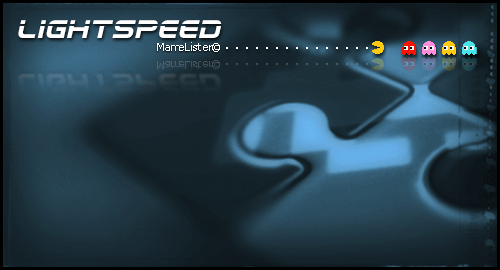











 If you have everything set the way I explained, things should work, but I strongly encourage you to test everything out of Launchbox first, to make sure that Mame is working and the command lines are being parsed correctly, game roms are being found etc.
As for CHD games, like the CD-i, you will need dummy roms in order to run them. That means that, for each folder containing the CHD files, an equally named zip file OUTSIDE of that folder and at the same level as that folder itself should be created and Launchbox should use that as the rom file for launching the game. I have my own script to auto-generate those dummy roms, but it's not stand alone at the moment. I will probably make that available as a little standalone app so people can use it to generate dummy zips to launch CHDs (if those are not found).
Good luck!
-Kris
If you have everything set the way I explained, things should work, but I strongly encourage you to test everything out of Launchbox first, to make sure that Mame is working and the command lines are being parsed correctly, game roms are being found etc.
As for CHD games, like the CD-i, you will need dummy roms in order to run them. That means that, for each folder containing the CHD files, an equally named zip file OUTSIDE of that folder and at the same level as that folder itself should be created and Launchbox should use that as the rom file for launching the game. I have my own script to auto-generate those dummy roms, but it's not stand alone at the moment. I will probably make that available as a little standalone app so people can use it to generate dummy zips to launch CHDs (if those are not found).
Good luck!
-Kris
Lightspeed: Ultra-Fast Mame Importer Tool
in Emulation
Posted