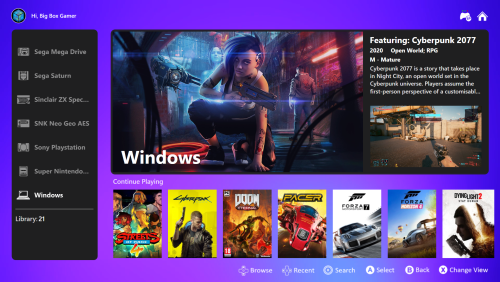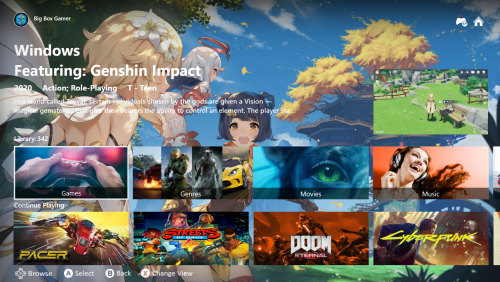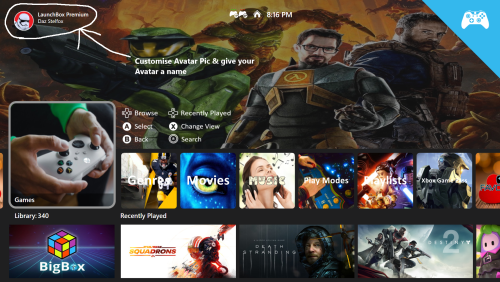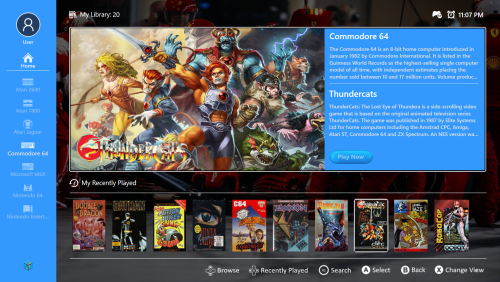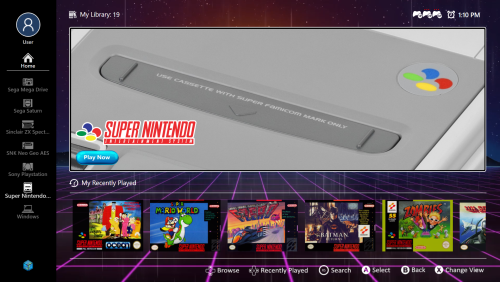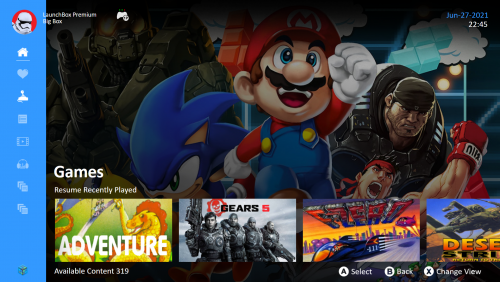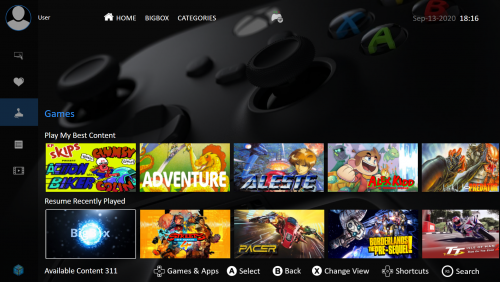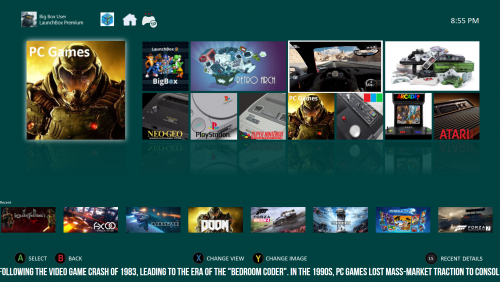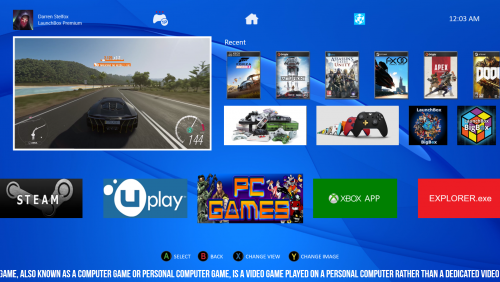-
Posts
126 -
Joined
-
Last visited
-
Days Won
2
Content Type
Profiles
Forums
Articles
Downloads
Gallery
Blogs
Files posted by DazStelfox79
-
Playtime
By DazStelfox79 in Custom Themes
Playtime is a modern theme designed mostly to Showcase the new Game Discovery Center!
Think of it like a Netflix For Games kind of look where you can browse & discover content you may have forgotten about or just not played in a while. Playtime has had a makeover since the last upload with a huge list of changes with some smooth transitions switching between games to Fullscreen Fanart & Fullscreen gameplay videos.
In the GDC/Game Discovery Center view or I like to call the Home Screen I have utilised some navigational context when switching games as to which game you are navigating to/from. For example the screen transitions from The Highly Recommended Games in a frame at the top of screen into a list of games with Fullscreen Fanart.
This theme contains a Game Discovery Center View, 4 Platform Views, Text Views, a Wall View, 3 Horizontal based Views of Game Boxes & a Vertical View/WheelGamesView based in a bedroom or Arcade room with a device hooked up to a screen to showcase some Nostalgia.
Game Discovery Center
To set Game Discovery Center to startup as your Home view. Start Big Box & go to Options/Views/Default Startup View: Game Discovery Center
Avatar Profile & Username Customisations & Instructions
Important Note
For Gameplay Videos set your Video Playback Engine to Windows Media Player in Big Box options/Videos/Video Playback Engine. VLC Player does not like videos in a Dock or Stack which will result in video playing sound but not visible.
Avatar Profile & Username Customisations
You can personalise your Home Screen ect with your own Avatar profile/Gamer Pic & i have created 50 Avatar pics for your profile for you to play around with & enjoy.
804 downloads
-
Essence
By DazStelfox79 in Custom Themes
Welcome to Essence an elegant theme with a beautiful animated background that compliments the Home Screen & all Game views .
It was designed in a screen resolution of 1920x1080 with Windows Scale & Layout settings at 100% so hopefully it should work with other screen resolutions.
No need for Steam Banners as this theme is just for box images only.
Make sure you Refresh all images in BigBox options/Image Cache.
Make sure you set Platform & Game images as Boxes within the game options in Launchbox.
INSTALLATION
Download the zip file and unblock it (right click the zip file, goto "Properties" then at the bottom put a tick in the "Unblock" box, hit ok when done) then extract the folder to --\Launchbox\Themes.
Big thanks to faeran for the inspiration of a (Spotlight), Featured game in platform view from his 3-Dimensions theme
678 downloads
-
Titan
By DazStelfox79 in Custom Themes
Titan is a multimedia theme for all your games, movies, music & tv which shines on your living room TV.
This theme starts up with details of a featured game or movie ect relating to the platform, playlist or category selected on your Home Screen to remind you of what is in your collection. The top row on Home Screen is all your Platforms & Playlists ect & the bottom row is a collection of Recently Played short cuts which once highlighted will display Fan Art & Metadata to remind you of what you were previously playing.
It was designed in a screen resolution of 1920x1080 with Windows Scale & Layout settings at 100% so hopefully it should work with other screen resolutions.
All Steam Banners are required to be in the original size of 460x215 in order to scale correctly in this theme which can be downloaded from www.steamgriddb.com
Make sure you Refresh all images in BigBox options/Image Cache.
This theme is highly customisable as there are many Platform & Games views to choose from all with changeable menu controls, British/European & American Movie & Game age rating images, Avatar pictures for your profile & you can even put your own name with your avatar.
INSTALLATION
Download the zip file and unblock it (right click the zip file, goto "Properties" then at the bottom put a tick in the "Unblock" box, hit ok when done) then extract the folder to --\Launchbox\Themes.
Make sure you set Platform & Game images as Steam Banners within the game options in Launchbox. Then for them to be used in the theme correctly set the priority of the boxes view to prioritise Steam Banners first - if you ever want to revert this it is then simply a case of lowering the priority of the steam banners in the boxes list rather than having to remove or reorganise images. To do this open Launchbox and go to Tools --> Options and in the window that appear select Box Front Properties in the Images section and use the Up button to move the Steam Banners to the top of the list.
Included in my theme is alternative control layouts for Microsoft Xbox & Sony Playstation consoles, a collection of steam Banners for games of various platforms which i have resized to 460x215 & a collection of Movie Box Images, Clear Logos, Background Wallpapers & Steam Banners to get you started or download the brilliant plugin Movie Scraper (Reboot 2023) from JoeViking245 to download Movie metadata, Link is below.
https://forums.launchbox-app.com/profile/102158-joeviking245/content/?type=downloads_file
Big thanks to faeran for the inspiration of a (Spotlight), Featured game in platform view from his 3-Dimensions theme
491 downloads
-
Play Box Ultimate
By DazStelfox79 in Custom Themes
Happy New Year to All
This is Play Box Ultimate, I have gone back to the roots of the original Play Box theme this time around.
I wanted a smooth scrolling process through my library highlighting box images ect with a modern look on smart TV's .
It was designed in a screen resolution of 1920x1080 with Windows Scale & Layout settings at 100% so hopefully it should work with other screen resolutions.
All Steam Banners are now required to be in the original size of 460x215 in order to scale correctly in this theme which can be downloaded from www.steamgriddb.com. I have resized all Steam Banners that i have included in my theme.
Included in my theme is alternative control layouts for Microsoft Xbox & Sony Playstation consoles, a collection of steam Banners for games of various platforms which i have resized to 460x215 & a collection of Movie Box Images, Clear Logos, Background Wallpapers & Steam Banners to get you started with as there is no way for Launchbox to download Movie metadata along with instructions of how to use.
780 downloads
(0 reviews)0 comments
Submitted
-
Retroarch System Collection Bezels
By DazStelfox79 in Platform Bezels/Overlays
Welcome to Retroarch System Collection Bezels. A collection of bezels for retro computers & consoles with different variations of models per system. There are also bezels for future cores that are not yet available.
These bezels were designed in a screen resolution of 1920 x 1080, Aspect ratio 16:9 & have not been tested in other resolutions. The paths & System names in your Retroarch folder need to match to the ones inside my Cores & Bezel/Overlay config files in order for them to work.
Please remember to backup your Retroarch folder before using these bezels & have fun.
216 downloads
(0 reviews)0 comments
Submitted
-
Play Box 6 Theme Skin Pack
By DazStelfox79 in Custom Themes
This is not a theme but a Skin Pack, It's like several themes in one for the updated version of Play Box 6 theme 1.1 only which is required for this to work. Have fun with this skin pack where you can change the look of Play Box 6 with different variations of the Home Screen & some game views.
INSTALLATION
Download the zip file and unblock it (right click the zip file, goto "Properties" then at the bottom put a tick in the "Unblock" box, hit ok when done) then extract the folder to anywhere on desktop.
Then just copy, paste & replace when asked the Views folder from any skin into the Play Box 6 root folder.
724 downloads
-
Play Box 6
By DazStelfox79 in Custom Themes
This is Play Box 6, A redesign of the Play Box series as usual but with a more modern & elegant feel which looks fantastic on a large living room TV.
Make sure you Refresh all images in BigBox options/Image Cache.
This theme is highly customisable as there are many Platform & Games views to choose from all with changeable menu controls, British/European & American Movie & Game age rating images, Avatar pictures for your profile & you can even put your own name with your avatar.
Big Thanks to feran for the Background video as it compliments my theme very nicely
1,959 downloads
-
Play Box 5
By DazStelfox79 in Custom Themes
This is Play Box 5, An overhaul of Play Box 4 with Game title, description & background/fanart images available from Home Screen upon selecting each title from the Recently Played Shortcuts.
Lots of tweaks like fading menu controls, Home Screen Icons/Widgets & Banner/Box images have been enlarged slightly. Changed some of the Games Views & also New Walls Games Views. Hundreds of more Icons/Widgets & new videoborders for the WheelGamesView.
Make sure you Refresh all images in BigBox options/Image Cache.
This theme was designed on a 32 inch screen TV at a screen resolution of 1920 x 1080p. It's been tested on a 42 inch screen TV, 18 inch screen laptop & a 21 inch screen Desktop PC all at screen resolution of 1920 x 1080p. If there are any display problems then it can mostly be a scaling issue in Windows for example Settings/System/Scale & Layout = 125% or some TVs have scaling options in there picture settings or scaling options in Graphics card settings for example Nvidia Control Panel or ATI Radeon Catylist Control Center.
For a 4K display this can be achieved by changing the desktop resolution to 3840 x 2160 & change the windows scaling settings to 250% via the Windows/Settings/Display/Scale & Layout Setting but all your other apps ect may be zoomed in as Play Box was designed in a screen resolution of 1920 x 1080.
LaunchBox Big Box 2021-06-27 23-19-04.mp41,387 downloads
-
Play Box 4
By DazStelfox79 in Custom Themes
NOTE THIS THEME IS BUILT FOR STEAM STYLE BANNERS FOR THE FAVOURITES & RECENTLY PLAYED BOX IMAGES.
This theme is designed for a screen resolution of 1920 X 1080. Steam Banner images need to be 400px X 215px in order to scale correctly.
This is Play Box 4, A continuation of Play Box 3 but with the views tweaked for a more Netflix for movies & games kind of feel. with many different types of games views.
Included in my theme is many different types of games views with alternative control layouts for Microsoft XBOX One, Microsoft XBOX 360 & Sony Playstation 4. There is also a collection of steam Banners for games of various platforms thrown in to get you started. I have recreated all the Widjets/Device icons from Retroarch to display all platform/playlists ect.
This theme is highly customisable as there are many Platform & Games views to choose from all with changeable menu controls, British/European & American Movie & Game age rating images, Avatar pictures for your profile & you can even put your own name with your avatar.
Important note**If the artwork & videoborder views do not display properly for a platform on your system, there will most likely be naming conflicts between your platforms & files in my theme. To fix this issue, you must locate these files in the background & videoborder folders of my Play Box theme then change the names to your actual platforms name.
Installation
Unzip the Play Box 4 folder to your Launchbox /Themes directory.
Setting up Steam Banners
Make sure you set Platform & Game images as Steam Banners within the game options in Launchbox. Then for them to be used in the theme correctly set the priority of the boxes view to prioritise Steam Banners first - if you ever want to revert this it is then simply a case of lowering the priority of the steam banners in the boxes list rather than having to remove or reorganise images. To do this open Launchbox and go to Tools --> Options and in the window that appear select Box Front Properties in the Images section and use the Up button to move the Steam Banners to the top of the list.
This will be the last Play Box theme in the series but i will continue to update Play Box 4 where possible.
1,255 downloads
-
Play Box 3
By DazStelfox79 in Custom Themes
Happy New Year 2020 to all
NOTE THIS THEME IS BUILT FOR STEAM STYLE BANNERS FOR THE FAVOURITES & RECENTLY PLAYED BOX IMAGES.
This is Play Box 3, A continuation of Play Box 2.
I have redesigned this theme for a more modern look of Steam Big Picture Mode or TV Media Center Graphical User Interfaces.
All games & apps that have been added as your favourite & recently played now have a Steam Banner style shortcut on the Home Screen for quick access. Platform & Games views now have faded backgrounds for artwork.
Included in my theme is alternative control layouts for Microsoft XBOX One & Sony Playstation 4 & a collection of steam Banners for games of various platforms.
There are 2x Platform views & 6x Game views to choose from all with menu controls, All the videoborder views from my previous Play Box Themes are there.
Important note**If the artwork & videoborder views do not display properly for a platform on your system, there will most likely be naming conflicts between your platforms & files in my theme. To fix this issue, you must locate these files in the background & videoborder folders of my Play Box theme then change the names to your actual platforms name.
Installation
Unzip the Play Box 3 folder to your Launchbox /Themes directory.
Setting up Steam Banners
Make sure you set Platform & Game images as Steam Banners within the game options in Launchbox. Then for them to be used in the theme correctly set the priority of the boxes view to prioritise Steam Banners first - if you ever want to revert this it is then simply a case of lowering the priority of the steam banners in the boxes list rather than having to remove or reorganise images. To do this open Launchbox and go to Tools --> Options and in the window that appear select Box Front Properties in the Images section and use the Up button to move the Steam Banners to the top of the list.
Big thanks to Jason Carr, CriticalCid & RetroHumanoid for there Unified themes which has inspired me to create my videoborder views.
And a big thanks to BlazingRyuu for his Device Icons which i have slightly edited to scale to my theme.
Demo.mp41,335 downloads
-
Play Box 2
By DazStelfox79 in Custom Themes
This is a continuation of Play Box, A modern look of Xbox One & Sony Playstation 4 user interfaces with nostalgic retro views of classic games.
Included in my theme is alternative control layouts for Microsoft XBOX One & Sony Playstation 4.
There are 3x Platform views & 11x Game views to choose from all with menu controls & all the video border views from the last theme.
Important note**If the artwork & videoborder views do not display properly for a platform on your system, there will most likely be naming conflicts between your platforms & files in my theme. To fix this issue, you must locate these files in the background & videoborder folders of my Play Box theme then change the names to your actual platforms name.
Installation
Unzip the Play Box folder to your Launchbox /Themes directory.
Thanks to Nosh for Banners which i have slightly edited to scale to my theme
LaunchBox_Big_Box_2019-09-29_21-22-42.mp4701 downloads
-
Play Box
By DazStelfox79 in Custom Themes
****** NOTE THIS THEME IS BUILT FOR STEAM STYLE BANNERS FOR THE FLOWCONTROL WHEEL. *********
This is my one & only theme called Play Box that started off as a personal project to what i desired which was a modern look of the sony playstation 4 & Microsoft xbox one consoles user interfaces with nostalgic retro views of classic games. This theme is highly customisasble & has been several months of hard but enjoyable work, I have tested at 1920 x 1080p screen resolution & all seems fine so any positive feedback would be gratefull.
Included in my theme is a customisable Username with Avatar picture that you can edit to use your own picture & therefor the picture needs to be 62px x 62px in size. To change the names you can just select the canvas, click & drag a rectangle shape over the names & delete. Then create a new Text & input your own names. This can be done with any editing tool such as Paint 3D in Windows 10, Or you can use the 10 other Presets that i have included. As for Menu control layouts i have created them mostly for Microsoft XBOX One but i have also included Sony Playstation 4 control layouts as an alternative.
There are 3x Platform views & 11x Game views to choose from all with menu controls.
I have sourced all fan art backgrounds through google & with them i have created over 350 VideoBorders for modern & classic systems.
Important note**If the Background & VideoBorder views do not display properly for a platform on your system, there will most likely be naming conflicts between your platforms & files in my theme. To fix this issue, you must locate these files in the Background & VideoBorder folders of my Play Box theme then change the names to your actual platforms name.
Installation
Unzip the Play Box folder to your Launchbox /Themes directory.
Setting up Steam Banners
Make sure you set Platform & Game images as Steam Banners within the game options in Launchbox. Then for them to be used in the theme correctly set the priority of the boxes view to prioritise Steam Banners first - if you ever want to revert this it is then simply a case of lowering the priority of the steam banners in the boxes list rather than having to remove or reorganise images. To do this open Launchbox and go to Tools --> Options and in the window that appear select Box Front Properties in the Images section and use the Up button to move the Steam Banners to the top of the list.
Big thanks to Jason Carr, CriticalCid & RetroHumanoid for there Unified themes which has inspired me to create my videoborder views.
and a thanks to Nosh for Banners which i have slightly edited to scale to my theme
A special thanks to Grilla for his Game controller plugin which has enabled me to show the status & battery progress of my Game controllers.
Play_Box_Video.mp4732 downloads
-
Platforms Aspect Ratio 16:9 Vids
By DazStelfox79 in Platform Theme Videos
Here are my Platform Theme Videos i have created. Credit to Viking for his inspiration as i wanted a slightly lighter background with a close up view of devices & systems with power on lights for all devices & systems.
I have added base templates for anyone who wants to create there own.
List of videos are stated below
Apps
Adman Grandstand TV Game model 3000
Arcade Classics
Atari 2600
Atari 7800
Atari Jaguar
Commodore 64
Kodi
Microsoft MSX2
Movies
Music
Netflix
Nintendo 64
Nintendo Entertainment System
Photos
Retro Games
Sega Dreamcast
Sega Master System 1 & 2
Sega Mega Drive
Sega Saturn
SNK Neo Geo AES
Sony PlayStation 1 & 2
Steam
Super Nintendo Entertainment System
Windows 10 Games
Windows 10 Xbox App
2,686 downloads
-
Platforms Aspect Ratio 4:3 Vids
By DazStelfox79 in Platform Theme Videos
Here are my Platform Theme Videos i have created. Credit to Viking for his inspiration as i wanted a slightly lighter background with a close up view of devices & systems with power on lights for all devices & systems.
I have added base templates for anyone who wants to create there own.
List of videos are stated below
Adman Grandstand TV Game model 3000
Arcade Classics
Atari 2600
Atari 7800
Atari Jaguar
Commodore 64
Kodi
Microsoft MSX2
Movies
Music
Netflix
Nintendo 64
Nintendo Entertainment System
Photos
Retro Games
Sega Dreamcast
Sega Master System 1 & 2
Sega Mega Drive
Sega Saturn
SNK Neo Geo AES
Sony PlayStation 1 & 2
Steam
Super Nintendo Entertainment System
Windows 10 Games
Windows 10 Xbox App
634 downloads
(0 reviews)0 comments
Updated