-
Posts
126 -
Joined
-
Last visited
-
Days Won
2
Content Type
Profiles
Forums
Articles
Downloads
Gallery
Blogs
Everything posted by DazStelfox79
-
-
Playtime is a theme based on the new Game Discovery Center where you can browse & discover content you may have forgotten about or just not played in a while. It is designed with much inspiration from my very popular Play Box 6 theme. Included is a WheelGamesView based in a bedroom or Arcade room with a device hooked up to a screen to showcase some Nostalgia. Game Discovery Center To set Game Discovery Center to startup as your Home view. Start Big Box & go to Options/Views/Default Startup View: Game Discovery Center Important Note For Gameplay Videos set your Video Playback Engine to Windows Media Player in Big Box options/Videos/Video Playback Engine. VLC Player does not like videos in a Dock or Stack which will result in video playing sound but not visible. Avatar Profile & Username Customisations & Instructions You can personalise your Home Screen ect with your own Avatar profile/Gamer Pic & i have created 50 Avatar pics for your profile for you to play around with & enjoy.
-
- 1
-

-

Help contribute playlist ideas to the Game Discovery Center 🙌
DazStelfox79 replied to AstroBob's topic in Community Corner
I agree with game collections in Playlist. I would also like to see in Game Discovery Center a list of our personal Playlists like all my Sonic games, Mario games, Racing Games etc. Also a Platform Category list would be nice as before using Game Discovery Center I previously started Big Box up in Platform Category View -
-
Not sure if it is to do with the game play videos being in a dock or stack. Also all the views were designed off Selected Item View where the images load instantly scrolling through games. I have another version that was designed off Active Item View where there is a slight delay loading images scrolling through games which should prevent lag hopefully, I will upload this version when I am next at my pc to see if this resolves the lag
-
Hi Guys Ive been going through all the xml files to find the problem with the videos playing without sound. It seems that VLC Player does not like videos that are in a Dock or Stack & I have always used Windows Media Player for playback. Could you please set your Video Player to WMP in Big Box settings/Videos & let me know how this works for you. If I need to I will upload all the original view files if people still have problems so let me know & when everything is fine could I please have a review.
-
-
Nice One, Glad to see you enjoy😀
-
-
Playtime View File Playtime is a modern theme designed mostly to Showcase the new Game Discovery Center! Think of it like a Netflix For Games kind of look where you can browse & discover content you may have forgotten about or just not played in a while. Playtime has had a makeover since the last upload with a huge list of changes with some smooth transitions switching between games to Fullscreen Fanart & Fullscreen gameplay videos. In the GDC/Game Discovery Center view or I like to call the Home Screen I have utilised some navigational context when switching games as to which game you are navigating to/from. For example the screen transitions from The Highly Recommended Games in a frame at the top of screen into a list of games with Fullscreen Fanart. This theme contains a Game Discovery Center View, 4 Platform Views, Text Views, a Wall View, 3 Horizontal based Views of Game Boxes & a Vertical View/WheelGamesView based in a bedroom or Arcade room with a device hooked up to a screen to showcase some Nostalgia. Game Discovery Center To set Game Discovery Center to startup as your Home view. Start Big Box & go to Options/Views/Default Startup View: Game Discovery Center Avatar Profile & Username Customisations & Instructions Important Note For Gameplay Videos set your Video Playback Engine to Windows Media Player in Big Box options/Videos/Video Playback Engine. VLC Player does not like videos in a Dock or Stack which will result in video playing sound but not visible. Avatar Profile & Username Customisations You can personalise your Home Screen ect with your own Avatar profile/Gamer Pic & i have created 50 Avatar pics for your profile for you to play around with & enjoy. Submitter DazStelfox79 Submitted 06/06/2024 Category Custom Themes
-
Version 1.5
1,022 downloads
Playtime is a modern theme designed mostly to Showcase the new Game Discovery Center! Think of it like a Netflix For Games kind of look where you can browse & discover content you may have forgotten about or just not played in a while. Playtime has had a makeover since the last upload with a huge list of changes with some smooth transitions switching between games to Fullscreen Fanart & Fullscreen gameplay videos. In the GDC/Game Discovery Center view or I like to call the Home Screen I have utilised some navigational context when switching games as to which game you are navigating to/from. For example the screen transitions from The Highly Recommended Games in a frame at the top of screen into a list of games with Fullscreen Fanart. This theme contains a Game Discovery Center View, 4 Platform Views, Text Views, a Wall View, 3 Horizontal based Views of Game Boxes & a Vertical View/WheelGamesView based in a bedroom or Arcade room with a device hooked up to a screen to showcase some Nostalgia. Game Discovery Center To set Game Discovery Center to startup as your Home view. Start Big Box & go to Options/Views/Default Startup View: Game Discovery Center Avatar Profile & Username Customisations & Instructions Important Note For Gameplay Videos set your Video Playback Engine to Windows Media Player in Big Box options/Videos/Video Playback Engine. VLC Player does not like videos in a Dock or Stack which will result in video playing sound but not visible. Avatar Profile & Username Customisations You can personalise your Home Screen ect with your own Avatar profile/Gamer Pic & i have created 50 Avatar pics for your profile for you to play around with & enjoy. -

The Game Discovery Center - Theme Tutorial
DazStelfox79 replied to faeran's topic in Custom Theme Tutorials
Thanks Faeran I will try in steps -

The Game Discovery Center - Theme Tutorial
DazStelfox79 replied to faeran's topic in Custom Theme Tutorials
Hi Faeran Wondering if you could help me. I have created a new theme called Playtime, My themes are normally hybrid so part CTC & part XAML & I want to create a new Game Discovery Center View that looks like my themes Platform View but i am struggling, I have attached some pics for reference. All I basically want to do is keep the List banners layout as it is in the Game Discovery Center View & drop them in my platform view replacing the current coverflow. or create a new Game Discovery Center View, I tried to do this a few different ways, Firstly i renamed the PlatformWheel2FiltersView in my theme to DiscoveryPageView & dropped all the relevant binary's from the default DiscoveryPageView into it & Launchbox crashes. Secondly I copied & pasted the default DiscoveryPageView from Launchbox folder into my Custom theme (Playtime) views folder as stated above then copied & pasted some code from my PlatformWheel2FiltersView into the DiscoveryPageView in my custom theme for instance just the White border you see in my theme & when i go into Big Box, Select Game Discovery Center & either you can't see the white border i put in there or it just crashes. Sorry if this sounds confusing as i just want to try & make the absolute fantastic Game Discovery Center View look like my theme. -
Congratulations to Launchbox team for the new Game Discovery Center. This is the greatest feature for Big Box to date & an awesome early Xmas treat. I love this new feature browsing things to play on my TV in Living Room & feels like I’m gaming on a console which is what I think most people want today. All it needs is a Gamer Pic with a profile name of who’s playing, A Game Controller Battery status bar & a Retro Achievements score status then it would literally be like I’m browsing through my Xbox & PlayStation. Keep up the good work Guys I look forward to all future updates.
-
- 1
-

-
Congratulations to Launchbox team for the new Game Discovery Center. This is the greatest feature for Big Box to date & an awesome early Xmas treat. I love this new feature browsing things to play on my TV in Living Room & feels like I’m gaming on a console which is what I think most people want today. All it needs is a Gamer Pic with a profile name of who’s playing, A Game Controller Battery status bar & a Retro Achievements score status then it would literally be like I’m browsing through my Xbox & PlayStation. Keep up the good work Guys I look forward to all future updates.
-
Essence View File Welcome to Essence an elegant theme with a beautiful animated background that compliments the Home Screen & all Game views . It was designed in a screen resolution of 1920x1080 with Windows Scale & Layout settings at 100% so hopefully it should work with other screen resolutions. No need for Steam Banners as this theme is just for box images only. Make sure you Refresh all images in BigBox options/Image Cache. Make sure you set Platform & Game images as Boxes within the game options in Launchbox. INSTALLATION Download the zip file and unblock it (right click the zip file, goto "Properties" then at the bottom put a tick in the "Unblock" box, hit ok when done) then extract the folder to --\Launchbox\Themes. Big thanks to faeran for the inspiration of a (Spotlight), Featured game in platform view from his 3-Dimensions theme Submitter DazStelfox79 Submitted 08/16/2023 Category Custom Themes
-
Version 1.0.0
752 downloads
Welcome to Essence an elegant theme with a beautiful animated background that compliments the Home Screen & all Game views . It was designed in a screen resolution of 1920x1080 with Windows Scale & Layout settings at 100% so hopefully it should work with other screen resolutions. No need for Steam Banners as this theme is just for box images only. Make sure you Refresh all images in BigBox options/Image Cache. Make sure you set Platform & Game images as Boxes within the game options in Launchbox. INSTALLATION Download the zip file and unblock it (right click the zip file, goto "Properties" then at the bottom put a tick in the "Unblock" box, hit ok when done) then extract the folder to --\Launchbox\Themes. Big thanks to faeran for the inspiration of a (Spotlight), Featured game in platform view from his 3-Dimensions theme- 1 comment
-
- 18
-

-

-
Version 1.0.0
554 downloads
Titan is a multimedia theme for all your games, movies, music & tv which shines on your living room TV. This theme starts up with details of a featured game or movie ect relating to the platform, playlist or category selected on your Home Screen to remind you of what is in your collection. The top row on Home Screen is all your Platforms & Playlists ect & the bottom row is a collection of Recently Played short cuts which once highlighted will display Fan Art & Metadata to remind you of what you were previously playing. It was designed in a screen resolution of 1920x1080 with Windows Scale & Layout settings at 100% so hopefully it should work with other screen resolutions. All Steam Banners are required to be in the original size of 460x215 in order to scale correctly in this theme which can be downloaded from www.steamgriddb.com Make sure you Refresh all images in BigBox options/Image Cache. This theme is highly customisable as there are many Platform & Games views to choose from all with changeable menu controls, British/European & American Movie & Game age rating images, Avatar pictures for your profile & you can even put your own name with your avatar. INSTALLATION Download the zip file and unblock it (right click the zip file, goto "Properties" then at the bottom put a tick in the "Unblock" box, hit ok when done) then extract the folder to --\Launchbox\Themes. Make sure you set Platform & Game images as Steam Banners within the game options in Launchbox. Then for them to be used in the theme correctly set the priority of the boxes view to prioritise Steam Banners first - if you ever want to revert this it is then simply a case of lowering the priority of the steam banners in the boxes list rather than having to remove or reorganise images. To do this open Launchbox and go to Tools --> Options and in the window that appear select Box Front Properties in the Images section and use the Up button to move the Steam Banners to the top of the list. Included in my theme is alternative control layouts for Microsoft Xbox & Sony Playstation consoles, a collection of steam Banners for games of various platforms which i have resized to 460x215 & a collection of Movie Box Images, Clear Logos, Background Wallpapers & Steam Banners to get you started or download the brilliant plugin Movie Scraper (Reboot 2023) from JoeViking245 to download Movie metadata, Link is below. https://forums.launchbox-app.com/profile/102158-joeviking245/content/?type=downloads_file Big thanks to faeran for the inspiration of a (Spotlight), Featured game in platform view from his 3-Dimensions theme -
Titan View File Titan is a multimedia theme for all your games, movies, music & tv which shines on your living room TV. This theme starts up with details of a featured game or movie ect relating to the platform, playlist or category selected on your Home Screen to remind you of what is in your collection. The top row on Home Screen is all your Platforms & Playlists ect & the bottom row is a collection of Recently Played short cuts which once highlighted will display Fan Art & Metadata to remind you of what you were previously playing. It was designed in a screen resolution of 1920x1080 with Windows Scale & Layout settings at 100% so hopefully it should work with other screen resolutions. All Steam Banners are required to be in the original size of 460x215 in order to scale correctly in this theme which can be downloaded from www.steamgriddb.com Make sure you Refresh all images in BigBox options/Image Cache. This theme is highly customisable as there are many Platform & Games views to choose from all with changeable menu controls, British/European & American Movie & Game age rating images, Avatar pictures for your profile & you can even put your own name with your avatar. INSTALLATION Download the zip file and unblock it (right click the zip file, goto "Properties" then at the bottom put a tick in the "Unblock" box, hit ok when done) then extract the folder to --\Launchbox\Themes. Make sure you set Platform & Game images as Steam Banners within the game options in Launchbox. Then for them to be used in the theme correctly set the priority of the boxes view to prioritise Steam Banners first - if you ever want to revert this it is then simply a case of lowering the priority of the steam banners in the boxes list rather than having to remove or reorganise images. To do this open Launchbox and go to Tools --> Options and in the window that appear select Box Front Properties in the Images section and use the Up button to move the Steam Banners to the top of the list. Included in my theme is alternative control layouts for Microsoft Xbox & Sony Playstation consoles, a collection of steam Banners for games of various platforms which i have resized to 460x215 & a collection of Movie Box Images, Clear Logos, Background Wallpapers & Steam Banners to get you started or download the brilliant plugin Movie Scraper (Reboot 2023) from JoeViking245 to download Movie metadata, Link is below. https://forums.launchbox-app.com/profile/102158-joeviking245/content/?type=downloads_file Big thanks to faeran for the inspiration of a (Spotlight), Featured game in platform view from his 3-Dimensions theme Submitter DazStelfox79 Submitted 08/16/2023 Category Custom Themes
-
Like the new battery indicator in Big Box for Hand Held devices but could the same battery indicator be implemented into Big Box for Game Controllers eg Xbox One controller so you can see battery level as you browse through Big Box
-
- 1
-

-

Movie Scraper (Reboot 2023)
DazStelfox79 reviewed JoeViking245's file in Third-party Apps and Plugins
-
Play Box Ultimate View File Happy New Year to All This is Play Box Ultimate, I have gone back to the roots of the original Play Box theme this time around. I wanted a smooth scrolling process through my library highlighting box images ect with a modern look on smart TV's . It was designed in a screen resolution of 1920x1080 with Windows Scale & Layout settings at 100% so hopefully it should work with other screen resolutions. All Steam Banners are now required to be in the original size of 460x215 in order to scale correctly in this theme which can be downloaded from www.steamgriddb.com. I have resized all Steam Banners that i have included in my theme. Included in my theme is alternative control layouts for Microsoft Xbox & Sony Playstation consoles, a collection of steam Banners for games of various platforms which i have resized to 460x215 & a collection of Movie Box Images, Clear Logos, Background Wallpapers & Steam Banners to get you started with as there is no way for Launchbox to download Movie metadata along with instructions of how to use. Submitter daz Submitted 01/01/2023 Category Custom Themes
-
Version 1.0.0
865 downloads
Happy New Year to All This is Play Box Ultimate, I have gone back to the roots of the original Play Box theme this time around. I wanted a smooth scrolling process through my library highlighting box images ect with a modern look on smart TV's . It was designed in a screen resolution of 1920x1080 with Windows Scale & Layout settings at 100% so hopefully it should work with other screen resolutions. All Steam Banners are now required to be in the original size of 460x215 in order to scale correctly in this theme which can be downloaded from www.steamgriddb.com. I have resized all Steam Banners that i have included in my theme. Included in my theme is alternative control layouts for Microsoft Xbox & Sony Playstation consoles, a collection of steam Banners for games of various platforms which i have resized to 460x215 & a collection of Movie Box Images, Clear Logos, Background Wallpapers & Steam Banners to get you started with as there is no way for Launchbox to download Movie metadata along with instructions of how to use. -
Retroarch System Collection Bezels View File Welcome to Retroarch System Collection Bezels. A collection of bezels for retro computers & consoles with different variations of models per system. There are also bezels for future cores that are not yet available. These bezels were designed in a screen resolution of 1920 x 1080, Aspect ratio 16:9 & have not been tested in other resolutions. The paths & System names in your Retroarch folder need to match to the ones inside my Cores & Bezel/Overlay config files in order for them to work. Please remember to backup your Retroarch folder before using these bezels & have fun. Submitter daz Submitted 07/20/2022 Category Platform Bezels/Overlays

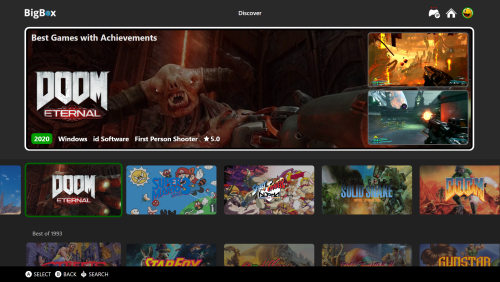
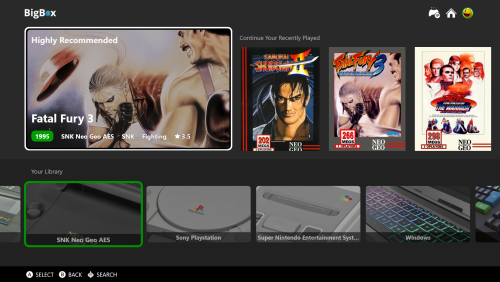
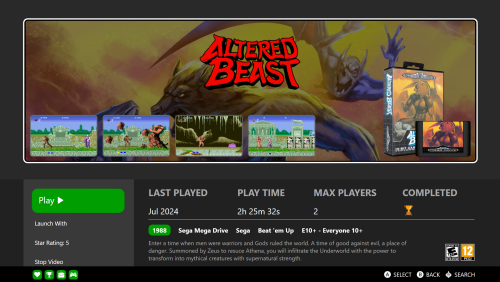
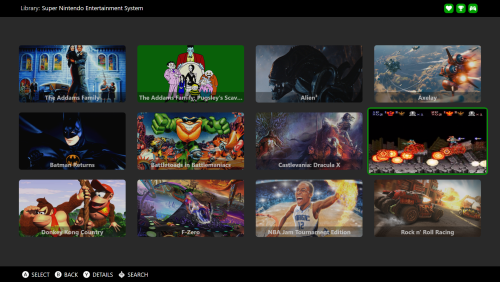



.thumb.png.107b3da0c0bb4b2ddd6e1baacf817d4c.png)
.thumb.png.e5c700161d9c3f631d46fd354b100985.png)
.thumb.png.6e1b6925ecb05a8bbf953215529904cf.png)




