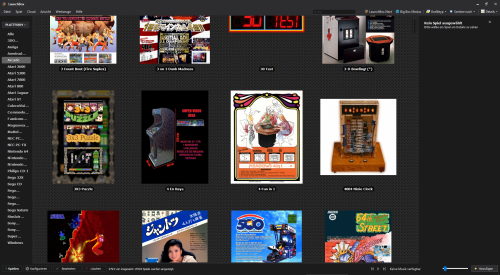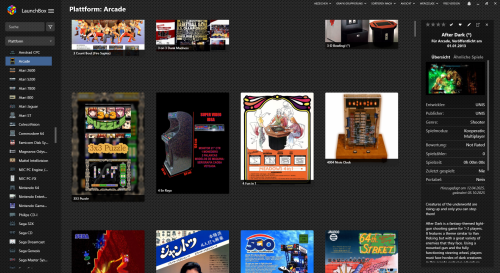nietzsche666
Members-
Posts
42 -
Joined
-
Last visited
Recent Profile Visitors
The recent visitors block is disabled and is not being shown to other users.
nietzsche666's Achievements

8-Bit Processor (3/7)
5
Reputation
-
SSL/TLS error when i try to download media
nietzsche666 replied to skaiis's topic in Troubleshooting
All right. I also found the options to unblur the fanart background. So I'm almost done with the migration/updating. There are three minor questions left. I hope someone out there can provide a quick answer to a LB 13.24 noob here: 1) Launchbox 13.24 does show fanart background, but not the logo graphics anymore - 8.4 used logo graphics if it couldn't get hold of fanart bg for one entry. So many of my entries that lack fanart bg and just have logos will have no bg effects in the current version. Can I stil change this behaviour back to 8.4 standards and make LB use logos? 2) Have a look at those two images attached of my old 8.4 setup and the new 13.24 setup, of the same line of arcade games: Somehow 13.24 aligns all box graphics at their upper edges. 8.4 didn't do this and automatically centers box graphics, which I prefer. I does make pictures with shorter heights look less cut off. So is there an option to make 13.24 go back to old behaviour? If not, would i have this option in premium? (I'm considering going there if that helps out these issues.) 3) I also would like to have the entry names displayed as text, but I'd prefer it outside and under the box graphics, not projected onto the box graphics themselves, as you can see in the picture of 8.4 the old version did. Will it be possible to revert 13.24 to old behaviour, at least when I buy premium? -
SSL/TLS error when i try to download media
nietzsche666 replied to skaiis's topic in Troubleshooting
So importing my entries into the current 13.24 version worked, too. Platforms, graphics and entries are preserved. But the changes in interface are quite baffling. I don't seem to be able to customize the size of the game details bar /platforms bar to a point where i can have rows of 4 games from left to right. My order of games was kinda aligned to a 4 game / one row setup. I don't see the old slider for zooming and unzooming the covers. Is there a way to do this in current LB or will I have to go premium for features like that? Neither can I find the old option for displaying background fanart or logos when highlighting an entry, some blurry colors is all that gets displayed. EDIT: Ah ok, I found the options to change the window theme back to classic and I can resize as I wish. Then my main worry is already dissolved... -
SSL/TLS error when i try to download media
nietzsche666 replied to skaiis's topic in Troubleshooting
Ok, I had an idea how to update LB in an easy and problem-free manner inspired by elwooha6's tips that doesn't endanger my existing install and still keep my settings and game list in the new version. So for a first test run I just made a copy of my "newer older" 12.1 Launchbox install I wrote about before and moved that copy to a place in another external harddrive. Then I deleted the data, music and images folder there and re-copied these folders from my 8.4 Launchbox version to the new cleaned up version of 12.1. And I immediately have all my platforms and entries from 8.4 back in this new version while again being able to connect to the LB database for downloading images, creating new entries and updating the database. So the basic main problem is solved. I will do this again with a new install of the current version of Launchbox soon and expect LB 13.16 not to act all that different compared to 12.1. I have some trouble with the way newer LB versions present graphics and box art and also about the way it does order "numbered" games (like titles from 0-#), though. Lots of little things have changed from 8.4 to 12.x LB and up and I have no clue yet how get the 12.1 version to do certain things in the way I want as I had with 8.4. I will try and get more specific about 2-3 questions in hopes someone can help me out here tomorrow when I've got more time to spare. -
SSL/TLS error when i try to download media
nietzsche666 replied to skaiis's topic in Troubleshooting
Ok thanks a lot for the advice. I can surely make a backup of my Launchbox folder and simply try the update. If anything bad happens, I still have at least the existing version intact. I will post what happens when I find time for that. Just to be certain about this: I'm basically correct in my take that there is a LB database problem now with very old versions of Launchbox that is not going to go away and without updating I won't be able to use the online database anymore, aren't I? -
SSL/TLS error when i try to download media
nietzsche666 replied to skaiis's topic in Troubleshooting
I'm also experiencing exactly this problem. I just returned to an older machine of mine after some weeks of pause that still uses Launchbox 8.4 (that version worked fine for everything I want with the program and I never felt the need to update). Then I noticed it's not possible to download any media from Launchbox site and my attempts crash every time with the SSL/TLS channel error message. It does also even fail to update the database with the very same error when I try to look for any game's ID. It was working fine still just some months ago. Curiously, EmuMovies still works for downloading media. But creating new entries doesn't seem possible at all as LB refuses to catch any game ID whatsoever from the online database. I have yet another older version of Launchbox on another system (12.1) and that one is still able to connect to database and download media and updates. I assume 8.4 is not compatible anymore after some update in the LB database code? Can I still update my 8.4 Version to a newer version of LB without losing my old games setup and entries, though? Or would this also fail by now? -
YES! Works, and I have no picture duplicates because it tricks Launchbox to assume a different filename. Great idea. Going to have to modify my Teknoparrot Arcade entries because my basic TP emulator syntax has changed now, but it's only about 10 games so far, no big deal. I was thinking about batch files autostarting the emulator and games automatically and let go of Launchbox using emulator by itself for these few games, but I'm not sure if and how that even works with Teknoparrot. Thank you very much!
-
@skizzosjt: True, it's not the first time I had this problem with importing games to Launchbox. It happens rarely, but it happens for a handful of cases. Not Rampage for me, but it happened two or three times with other games. I just can't remember what the other ones were right now. I'm going to have a look at my collection, maybe I remember then. If you found a method to sort this out, it would be great to know.
-
Ok, I see. It even happens again after deleting both entries completely, restarting the system, and creating two entries from scratch, just adding pictures manually and not letting Launchbox automatically download anything. As soon as I point the Contra:Evolution entry to the contra.xml, the Contra pictures show up in the other entry. Well, it's an old Launchbox version, that is true. I'll probably not update LB on that system anymore for a minor nuisance like that. I found a hack-y workaround by organizing the image files for the Contra game as game over and highscore pictures only, the Contra Evolution screenshots as title and select - pictures, so the problem isn't that apparent anymore when I'm just clicking and starting these games. And the front box pictures for Evolution is set to box-front, and the one for Contra as advertisement flyer, so the Contra Evolution entry prioritizes its correct front image. But I still wonder if there is a less crude way to get done with that buggy behaviour in that older version.
-
@Retro808: Oh, I think we wrote both posts at the same time. Thank you for answering! Yes, Launchbox 8.4 already gives the images seperate names for both entries. As I wrote, it's Contra_ Evolution-01.png in Box - Front folder and Contra-01.png for the older game in the same folder. But strangely, Contra-01.png will be shown as front box image for Contra: Evolution, too, messing up the entries.
-
Correction - It's actually not vice versa. It's just that everything I download or load up as image for Contra will inevitably show up in the entry for Contra: Evolution. But it doesn't seem to happen the other way round. It's just that all pictures for Contra will override the Contra: Evolution entry and show up in its entry. It's strange, because I checked and the images in the images folder of Launchbox are even named differently. Contra_ Evolution-01.png, Contra_Evolution-03.png vs. Contra-01.png, Contra-03.png. But the latter ones still always show up for the other entry, too.
-
I'm wrapping my head around an annoying problem that occurs to me in a few singular cases when trying to import games to Launchbox. I'm sure there must be a simple solution for it, but I just fail to find it right now. I'm using an older Launchbox version 8.4 for one of my Win10 systems, and want to have one platform for all Arcade games, regardless if the games are emulated through mame, Teknoparrot, Supermodel and so on. No subcategories. Launchbox seems to refuse to import images for games seperately in some cases, if their rom names are similar. My specific case: I want to import the old classic Contra arcade game into Launchbox and emulate it via mame, but I also want to import the new Contra: Evolution game for the same Launchbox arcade platform, using Teknoparrot. For mame, I need to import a file called contra.zip, for Teknoparrot I need to import a file called contra.xml. It's unfortunate that Teknoparrot doesn't have a more specific title for its setup file I need, but it's what I have to deal with. You can't change the name of the files for these emulators or they won't run these games iirc. Now, I can point two seperate entries to two seperate DB IDs for both games, and they get recognized as different games from different years, they have the different titles "Contra" and "Contra: Evolution", and have all the data correctly for each of their seperate entries, but all artwork and screenshots images I download for one show up for the other entry, too. And if I delete the wrong pictures for Contra Evolution, they will be missing for the entry of the other game, and vice versa. I assume this is probably happening because except for the suffix the names of the "rom files" (the xml is not a rom file ofc, but for Teknoparrot Launchbox has to treat it as if it were) Launchbox gets pointed at are identical. Is there a simple workaround for this problem?
-
Ok, I actually solved the problem and am able to run the game via auto-mount batch file now. I don't understand the technicalities of WHY it works like this at all. But the trick was to set the mounting procedure as start /w, so the initiation of the game.exe waits until the mounting process is fully done with. It just takes a few seconds more to load, and for some reason the virtual scsi drive is only able to use its raw data reading / copy protection work-around abilities (or whatever this is about) if it waits for the image mounting to scsi virtual drive process to be fully terminated. So DTLite IS able to auto-mount these types of images in virtual scsi/ide drives via batch file, if you know what to do. This is my working batch file now, it's set up in a way that I already mounted a virtual scsi drive as "K" before I run it and that it ejects the image file after quitting the game: @echo off cd C:\Program Files\DAEMON Tools Lite start /w dtcommandline.exe -M -l "K" -p "C:\GAME ORIGINAL ISO BACKUPS\gamename\imagename_xxx.mds" cd C:\GAMES\gamefoldername start /w game.exe cd C:\Program Files\DAEMON Tools Lite start dtcommandline.exe -u -l "K" Also, it works the same for setting up a virtual drive as ide drive (ide drive is able to read protected mds/mdf files, too, I'm not too sure what the pros and cons of both drive types are for dealing with images like this).
-
Ran into an annoying problem using DTLite for an auto-mount batch file with an old Windows 98 game that otherwise runs fine with some tweaks on Windows 10 64. I hope someone around here might have a clue what I am doing wrong. The game runs off an mdf/mds - image file created with Alcohol 120% (current 2.1.1 trial version) from the original game cd I own. That was necessary, as the game has an ancient cd check copy protection relying on unreadable sectors. Additionally, It's one of those dated install pests that needs a windows install (creates an 80MB folder on the harddisk), but still leaves the majority of the game data and video and music files (about 500 MB) on the cd that has to be inserted for playing. It doesn't have a "maximum install" option like other games of that era, it's really the only way to play it. (No NOCD file or patched version of the game is around, as it is a pretty rare version and never had wide distribution.) So playing it from original cd will create hiccups and little breaks because it constantly has to read via physical drive from the original game cd. Using that mdf/mds image it runs smooth, though, so I absolutely want and need to run it via image file, and I also don't want to be dependent on that 20+ years old game cd for preservation reasons. It needs a scsi virtual drive for the game to accept that mdf/mds file as original game cd. I use Daemon Tools Lite 11.0 and re-enabled sptd drivers for WIn1064 via registry tweak, so I can mount a scsi virtual drive for the mdf/mds image. Regular dt virtual drive doesn't recognize the file as original game cd and the copy protection sets in. So far, so good - everything works fine when I manually mount the mdf/mds in a virtual scsi drive created by Daemon Tools Lite. But when I try to start a batch file to automatically mount the image file and start the game exe, I'm able to auto-start the game and have the game recognize the mounted image file, but it doesn't recognize it as scsi drive and the copy protection sets in again. @echo off cd C:\Program Files\DAEMON Tools Lite start dtcommandline.exe -m -t "scsi" -l "D" -p "C:\GAME ORIGINAL ISO BACKUPS\gamename\imagename_xxx.mds" cd C:\GAMES\gamefoldername start game.exe I tried a lot of different ways of mounting drive and image but this is my most basic command line argument that should work to set up a new scsi virtual drive as drive D, mount the mds/mdf image in this scsi drive, then start the game. Should work, but somehow doesn't. It acts as if the drive mounted is STILL a dt drive. After this failed batch command start, though, I can leave the image in the new d drive (which DOES gets depicted as SCSI drive within Daemon Tools Lite) and start the game exe manually and it works again, virtual drive is treated as scsi drive, and I can play the game without the copy protection setting in. It's only when I use the command line batch file it doesn't work. Am I missing something, some option or parameter I should have used? Or is this about some restriction for the free Daemon Tools Lite version for command line options that isn't explained on their info site?
-
Thank you so much, it works as you say, creating simple shortcuts for the FS UAE Launcher that way, exactly as I wanted it. It just needs the UUID title (the specific code/title of the UUID for the exact version of the game), not a path. (Kinda embarassing I didn't think of trying that before asking, sorry.) Thanks again for the help.