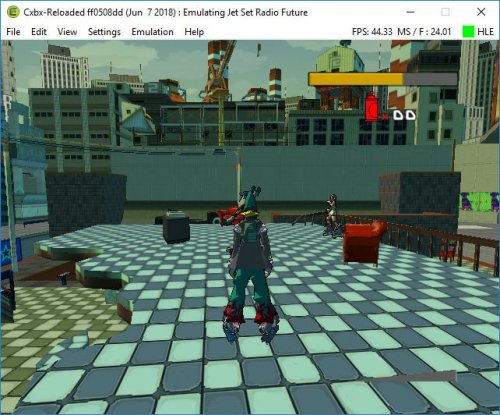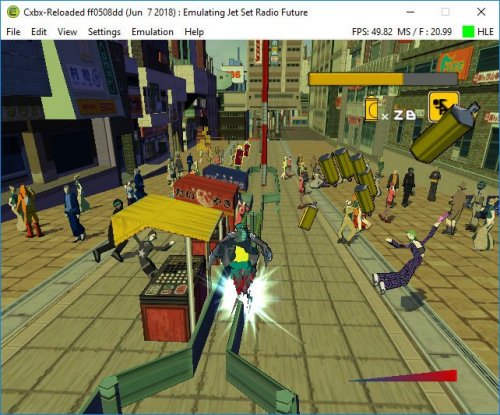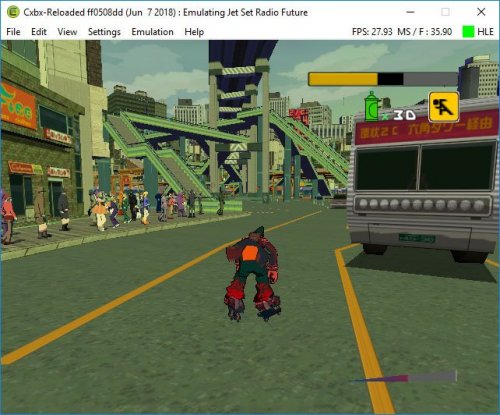-
Posts
67 -
Joined
-
Last visited
-
Days Won
1
Content Type
Profiles
Forums
Articles
Downloads
Gallery
Blogs
Everything posted by OKTrashPanda
-
I modded my PS2 with scotch tape and my Wii has more games on hard drive than I have physical copies of. That's not the point. The point is emulation itself is progressing and this is exciting. I'm still gonna use PCSX2 and Dolphin just because I want to. The results are far from perfect. I think JSRF was a target game for them. Metal Wolf Chaos goes black screen after the intro movie and then crashes and Otogi is at the barely playable stage. The floor is invisible. You can imagine how that might make it tricky. But this is improving bit by bit. I'm hoping the 1.0 release has a few big fixes that gets more games working. After that release, the team intends to iron out the existing code before adding more features. That's an exciting stage from my perspective.
-
I have a very, very bad graphics card that doesn't want to run much of anything. It's not 60 FPS but I can usually get it to go at 45ish. It's VERY playable. I recruited Beat and started the Poison Jam mission at Shibuya Terminal and saved my game successfully, no crashing. The FPS dips quite a bit for me but didn't get bad until Shibuya Terminal where it hovered around 30. A few graphics errors like cop cars not displaying in a cut scene, and the graffiti I put over Poison Jam's tags didn't display. But other than that, holy shit it's WORKING. Do you know how long it's been since I understood the concept of love?!
-
I'm having this same problem. Bashing my head against the AHK docs with no real results. BUT I GOT IT TO WORK!!!!!! OK, here's the code. It's nice and short: Esc:: WinActivate, ahk_exe higan.exe WinWaitActive, ahk_exe higan.exe WinKill Return This will ensure it's only closing higan and nothing else.
-
I don't know about you guys but I am beyond psyched about the progress this emulator has made. It's not quite there yet but damn it's so close I can taste it! I AM RUNNING JET SET RADIO FUTURE AND IT IS PLAYABLE!!!! Who else is riding high off of this emu and its upcoming 1.0 release?
-
Huh... Suddenly it all makes sense. I'd been having problems with Blue Stinger. Could get a little further each time but the crashing was so constant I gave up. Thanks for pointing this out. Now I feel like I can try again.
-
Not quite sure what's causing this issue but I'm hoping someone can help me out. Any time I update the database from the app, it takes several minutes to complete. Probably close to 3. Is this normal? It seems like this used to be an almost instant process. This started a few weeks ago and after the update it still persists. Does anyone have any ideas about what might be causing this?
-
I don't know if they know on a per-game basis what bugs exist in CD-i emulation but launching cdimono1 brings up a yellow warning saying there are known issues. I think a website that has anything on CD-i emulation would be helpful though since right now it's very much a case of the blind leading the blind.
-
As far as compatibility goes, here's what I can tell you. The Digital Video Cartridge is not supported yet. Every commercial game that I've tried that does NOT use the DVC will boot. About half of the games I can get to run have some sort of issue that I think is just from the emulator itself. For example, Burn Cycle is unplayable because the audio is so choppy I don't really know what's going on. When you say feedback on compatibility, do you mean to the MAME dev team? Because they already know what's working and what's not.
-
In another thread, spycat pointed this out: I hadn't even considered that approach but I gave it a try and it works. However, there are a couple drawbacks. For one, you can't set AHK scripts since those are in the emulator tab. You also lose the ability to launch higan from the right click menu of the game within LB. The worst part to my mine is that it messes up the ROM import process and you'll have to do each game one at a time. After that you'll have to copy and paste the path for each game pak folder by hand. I don't think this is going to save anybody any work. Any thoughts on one method vs the other?
-
Yeah I was simplifying the story since it was more or less two days of me going in circles and getting nowhere with RA. It wouldn't load MSU1 support without a manifest for some games no matter what I did and some games it wouldn't load period. It's certainly possible I did something wrong but... if nothing else I hope I've at least helped other people.
-
After much hair pulling, I've gotten these three things to play nice. It's not perfect, but it's a working solution for the time being with the current version of higan. I've only gotten this working with higan v106 but if this is how you want to play MSU1 games, I've mostly got it figured out. First, make sure the ROM you want to play is patched for MSU1 support and you have all the .pcm files. Mainly these are available from zeldix.net if you're having trouble tracking these down. Next, use icarus, higan's importing tool, to import the ROMs into higan (if you get an error message, specifically about a missing BIOS ROM, ignore it for now because I'll get to it in a sec). This will create a new directory for each game. These directories are called "game paks" by higan and its author byuu and his explanation can be read here if you're interested. The folder will have the name of the ROM you imported and end with .sfc but they aren't files. They're folders. This is just how byuu does things. By default these game pak folders are located in your home folder in a new directory called Emulation. If you're having trouble finding that, paste this into Windows Explorer: %homepath%\Emulation\Super Famicom You can open any game pak folders to view their contents. The only thing that should be in them so far is a file called program.rom. That's the ROM for the game, as you may have guessed. The game will play if you launch it in higan now, but to get the MSU1 support, you need to copy and paste the pcm files into the game pak folder. You'll also need the file msu1.rom which is an empty file that just tells higan to enable MSU1. You can create a new text file and change its name and extension to msu1.rom and it should work fine. The part that makes this tricky is that higan expects files to have very specific names so be sure you have program.rom and msu1.rom in there WITH THOSE EXACT NAMES. The pcm files also use a specific naming scheme. You'll need to make sure they're named track-1 track-2 track-3 and so on. Most MSU1 games weren't given these titles so if they're named zelda_msu1-1 etc. you'll need to rename them. Yes, all of them. I use Bulk Rename Utility to do this since it's free but you can probably use any renaming app. JUST MAKE SURE you don't change the numbers. These were numbered by the person who made the hack and they need to be in the correct order. Also, don't use trailing zeroes. This means the number one should be 1 and not 01. NOTE: If it looks like some tracks are missing, they're probably not. For whatever reason, not all games have track-1. For example, Ys III starts with track-8. If you got an error about a missing BIOS ROM, it's because higan needs another file for that game. Quite a few SNES games used co-processors such as the Super-FX chip and higan needs the BIOS for that. Mega Man X2 and X3 need the CX4 ROM, for example. Fortunately, higan tells you the name of the file it's looking for and if you search for it by that name, you can find it. Make sure it has the correct name and place it in the game pak folder. At this point, higan should be able to play the game with MSU1 support. Make sure everything works before proceeding. Launch the games from higan and make sure the MSU1 music files are playing instead of the SNES's audio. At this point you'll probably notice higan uses its own internal database to launch games similar to how Daphne does. This means LaunchBox can't launch the games by default through the usual method, but with a little bit of elbow grease we can get it to work the same way we can make Daphne work. First, go to the directory where you installed higan and create a new text file. Open it and paste the following into it: higan.exe --fullscreen "C:\%homepath%\Emulation\Super Famicom\%1.sfc" Save the file and close it. Now change the name and extension of this new file to higan.bat to change it into a batch file. Next, pick a folder, preferably higan's Super Famicom folder but any directory on your hard drive will do as long as you remember where it is. Make a bunch of new text files, one for each game. Change the name (but not the extension) of each file to the name of the game pak folder of each game sans the .sfc. That means if you have a folder called ys3_msu1.sfc you want to have a corresponding file named ys3_msu1.txt. Be very careful about these names. I realize that this step is going to be a big pain for people who have many MSU1 games but right now I don't know a better way to accomplish this. Next, go into LaunchBox and import ROMs. You want to use the .txt files you just created as your ROM files. You'll need to create a new MSU1 platform and set it to scrape as Super Nintendo Entertainment System and you'll need to set up the higan.bat file we just made as its emulator. If you've already set higan up in LaunchBox, you'll still have to do this since we need to use the batch file for this to work so create a new emulator and call it something else such as higan batch. Check the boxes for "don't use quotes" and "use filename only". This is essential to getting this to work (you can also set it to hide the console window and set AutoHotKeys if you like). You will probably have to change the game titles within LB during the important process or afterwards one at a time for the titles to be recognized by the database. Complete the import process as usual and if you did it all correctly, the game should launch and the MSU1 music should play. I want to apologize for how lengthy and inconvenient this whole process is. There could easily be a better way but I don't know what it is and I did spend more hours than I'd like to admit trying to figure all this out. Most of the forum postings on EVERY board just say "just use RetroArch instead" but for me that wasn't a good option since I couldn't find the manifest files RA needs to run MSU1 games. Also, some people just want to use higan and there's basically nothing on how to get it to work properly with LB for MSU1. I hope this is useful to some people and if you're struggling with any of these steps or know of a better way to do anything I said, please let me know.
-
I've been trying to get into TI-99/4A emulation and the emulator I had the most success with was Classic99. However, when I try to start a game from LaunchBox, it starts the emulator without loading the game. The TI splash screen comes up but when I press a key to continue, it only gives me the option of using TI BASIC, as if there were no ROM loaded. I checked the ROMs and they work fine when I load them from within Classic99. I tried fiddling with quotation mark and other things, read over the documentation, googled and found nothing. I'm assuming there's a default command line parameter I need. Can anyone advise me on what to do?
-
Hay guyz For images and alt titles that belong to multiple regions, what tag should we use? For example, most SMS games had the same cover art in North America and Europe, but had different covers in Brazil and Japan. Should we use the World region for this? I was under the impression that this region was meant for arcade games that had a "World" variant. Leaving the region blank doesn't work because then it just won't show up if any images of the same category have a region. This gets even worse in the modern, digital distribution era, where EVERYTHING is the world release. Valiant Hearts/Soldats Inconnus is a perfect example. Both titles are valid in every region. It's the same game but one is in English and one is in French. They have different banners, title screens, logos and titles but they're both technically from the same region. Which variations should go under which region? I might be overcomplicating things but I want to both make sure and get other people's thoughts.
-
Or maybe just a locked/unlocked toggle per game? That might be more work than most people are willing to put into their collection but you could switch to unlocked mode to show the hidden games. It's not a matter of the system being unknown to the ESRB. They rated one NES game so of course they're going to have a listing for NES games. But only one NES game was rated by them (not counting VC and NES Classic re-releases). But they didn't rate any games for the Master System, any Atari console or computer besides the Jaguar and a few late releases for the Lynx, any Commodore platform, ColecoVision, Intellivision, Vectrex or Neo-Geo. Not to mention if you have any games that were not released in North America. This is why your idea of unrated = automatic parental lock is a good one. Sure, it could be Super Mario Bros. but it could also be Splatterhouse 2.
-
I don't think they're going to add other ratings systems any time soon but I think your idea of parental permission settings is a good one, particularly if it includes permission for unrated games. And yes, altering the rating in the client is always an option too. I only wanted to point out the potential issue of the huge amount of non-ESRB rated games out there. But I will say this: There are quite a few gamers out there with kids who do like games that wouldn't be appropriate for kids. My nephew wouldn't be allowed to play MANY of the arcade games I like and there was never a rating board for arcade machines. I've got Mortal Kombats all over the place. Even with modern PC games a lot of the indie titles aren't rated. Slender was never rated. That's why non-ESRB rated games NEED to be part of the discussion on parental controls. Not because it makes parental controls a moot point or a bad idea, but because it's a curveball.
-
I think what you're asking for is a good idea but there's one pretty glaring problem: The vast majority of games out there in the world are not ESRB rated. There are other ratings systems used in other parts of the world, but many of those weren't adopted until around 2004 so you still have decades worth of unrated games, and even then LaunchBox only uses ESRB ratings. If you're only using it for modern gaming it would be good, but only if you're strictly playing North American releases.