
Light Sock
-
Posts
135 -
Joined
Content Type
Profiles
Forums
Articles
Downloads
Gallery
Blogs
Posts posted by Light Sock
-
-
I saw that a new BETA was out. Any news if this issue have been fixed? Thanks!
-
On 3/25/2021 at 3:05 AM, wemr97dl said:
Tried using you PS and got an error using copy, I have never used it before but looking it up online, I don't think you need anything at the end?? not sure , but putting /z at the end should allow you to restart if it gets interrupted. I m running it now with the /z, seems like its working??
I'm not sure why it's no copying on your config but here it's working. If it have to retry there may be read or write errors somewhere. Thanks for the tip of adding "/z", this may help someone out there!
-
Hi, I want to expand the AKNF sets with roms that only works in other emulators. I'm starting with these lists I made based on community ratings and that it works on 4/8 way joysticks with 6 buttons + coin/start. I don't want to include gun games, racing games or other strange control games. I don't know if these games are any good or any bad. I'd like your help to update those lists to fit in the AKNF criteria.
Sega Naomi - Demul
Quoteausfache "Akatsuki Blitzkampf Ausf. Achse (Japan)"
azumanga "Azumanga Daioh Puzzle Bobble (GDL-0018)"
beachspi "Beach Spikers (GDS-0014)"
capsnk "Capcom Vs. SNK Millennium Fight 2000 (Rev C)"
cleoftp "Cleopatra Fortune Plus (GDL-0012)"
cvs2 "Capcom Vs. SNK 2 Mark Of The Millennium 2001 (USA) (GDL-0008)"
cvsgd "Capcom Vs. SNK Millennium Fight 2000 Pro (Japan) (GDL-0004)"
doa2m "Dead or Alive 2 Millennium"
ggx "Guilty Gear X"
ggxx "Guilty Gear XX (GDL-0011)"
ggxxac "Guilty Gear XX Accent Core (Japan) (GDL-0041)"
ggxxrl "Guilty Gear XX #Reload (Japan, Rev A) (GDL-0019A)"
ggxxsla "Guilty Gear XX Slash (Japan, Rev A) (GDL-0033A)"
ikaruga "Ikaruga (GDL-0010)"
mamonoro "Mamoru-kun wa Norowarete Shimatta! (Japan)"
mvsc2 "Marvel Vs. Capcom 2 New Age of Heroes (Export, Korea, Rev A)"
pstone "Power Stone"
pstone2 "Power Stone 2"
psyvar2 "Psyvariar 2 - The Will To Fabricate (Japan) (GDL-0024)"
sfz3ugd "Street Fighter Zero 3 Upper (Japan) (GDL-0002)"
sgtetris "Sega Tetris"
slashout "Slashout (GDS-0004)"
spkrbtl "Spikers Battle (GDS-0005)"
sprtjam "Sports Jam (GDS-0003)"
tetgiant "Tetris Giant / Tetris Dekaris (Ver.2.000)"
tetkiwam "Tetris Kiwamemichi (Japan) (GDL-0020)"
undefeat "Under Defeat (Japan) (GDL-0035)"
vathlete "Virtua Athletics / Virtua Athlete (GDS-0019)"
vf4cart "Virtua Fighter 4 (World)"
virnba "Virtua NBA (USA)"
vonot "Virtual On Oratorio Tangram M.S.B.S. ver5.66 2000 Edition"
vs2_2k "Virtua Striker 2 Ver. 2000 (Rev C)"
vstrik3 "Virtua Striker 3 (GDS-0006)"
vtennis2 "Virtua Tennis 2 / Power Smash 2 (Rev A) (GDS-0015A)"
vtennisg "Virtua Tennis / Power Smash (GDS-0011)"
wwfroyal "WWF Royal Rumble"
zerogu2 "Zero Gunner 2"Sammy Atomiswave - Demul
Quotedemofist "Demolish Fist"
dolphin "Dolphin Blue"
fotns "Fist Of The North Star"
ggisuka "Guilty Gear Isuka"
ggx15 "Guilty Gear X ver. 1.5"
kofnw "The King of Fighters Neowave"
kofxi "The King of Fighters XI"
kov7sprt "Knights of Valour - The Seven Spirits"
mslug6 "Metal Slug 6"
ngbc "NeoGeo Battle Coliseum"
rumblef "The Rumble Fish"
samsptk "Samurai Spirits Tenkaichi Kenkakuden"Sega Model 2 - Model2
Quotedoa "Dead or Alive (Model 2B, Revision C)"
dynamcop "Dynamite Cop (Export, Model 2A)"
fvipers "Fighting Vipers (Revision D)"
lastbrnx "Last Bronx (Export, Revision A)"
schamp "Sonic Championship (USA)"
vf2 "Virtua Fighter 2 (Version 2.1)"
zerogun "Zero Gunner (Export, Model 2B)"Sega Model 3 - Supermodel
Quotefvipers2 "Fighting Vipers 2 (Japan, Revision A)"
spikeofe "Spikeout Final Edition (Export)"
vf3 "Virtua Fighter 3 (Revision D)"
vs298 "Virtua Striker 2 '98 (Step 2.0)"Thanks in advance!
-
1 hour ago, gaialily said:
I don't know what are the differences between create a theme with the community theme manager and visual studio, but the code in the xaml seem a little different.
I'm pretty sure it's in how the code is generated from the community theme manager. Have Bigbox or community theme manager updated the XAML version? Maybe some code from the community theme manager isn't supported. Maybe there's no version for XAML but I remember there were versions on XML with Retropie and Recalbox when I was theming for the community.
Unfortunately haven't got the time to test the new beta but I can confirm that pressing the Windows key unfreeze bigbox thus confirming I have the same issue as others.
I don't run Bigbox in Admin mode. I think it could be great though for the reason mentionned above. I can't remember which one, but I got some emulators back then requiring admin rights.
This is really strange!
-
12 hours ago, wemr97dl said:
Just tried it out, works great. Still have to run batch file, and such but the Playlist function is a great tool
Just a tip, one of the playlist Icreated showed no games, once I restarted Launchbox the list was populated.
Thank you for your comeback! When I wrote it it was after I did it few days before so I'm always afraid that I'd forget something here and there! Glad it worked for you and thank you for the tip.
-
Just now, C-Beats said:
Yeah, this beta has a lot of big changes and the current release does have some known bugs in. Why I said I would wait until next release, or even wait for the full version to come out where we should have everything ironed out. I just have a feeling some of the changes we made to make some of the new stuff function may affect anything some of the stuff that could be causing what you are seeing and would be nice to find out for sure before making too many more changes.
This seems like the reasonable way to go! I'll wait patiently until the next official release! Thanks for your reply!
-
4 minutes ago, C-Beats said:
I would wait until next beta version comes out first and then update to that to see if the issue changes at all. We have a LOT of upcoming changes to Big Box theming and some of them may help resolve some of the issues you are seeing.
Excellent then! Is there a changelog I could read somewhere? I'm also a little bit afraid as I've heard that the next beta is really broken atm.
-
Thanks for everyone's feedback. I think there's something somewhere between both our themes that Bigbox doesn't like and crash.
Also is the Retrostatic theme built from Community Theme Manager? If yes, there must be something that software can do that isn't compatible with Bigbox.
@Jason Carr would you like me to upload the theme version that have the issue? If yes, where would you like me to send it?Thanks a lot!
-
So many of these games are garbage. You can download the new dll plugin on the forum that let you sort the Mame set by .ini files. Download controls.ini and sort all the 4 way games!
Look STEP 3 of my Mame tutorial!
-
9 hours ago, CMOSS said:
It's not only with this theme, apparently. I don't really have a clue what the issue is. In my case, it happens quite rarely, but sometimes it does mostly when opening the options view.
So I'm not the only one ? For my dev computer it makes Bigbox completely unusable. @Jason Carr any ideas?
-
UPDATE: I tried the theme on my arcade for the whole night and it finally froze just like on the dev computer. So something in the theme seems to not be working well with Bigbox.
Any ideas? -
I've been developing a theme on the community theme manager for more than a year now. Came back at it this week to update it and integrate coin ops theme.
I'm not developing my theme on my arcade machine where strangely is less powerful and where the theme is working on it.There's a strange overlapping freeze when I switch from a view to another. Like in this screenshot you can clearly see the Platform list overlapping on the game list view. It gets stuck there and strangely my video background continue to play and will eventually freeze too.
I've asked y2guru who made the community theme builder and he told me that everything seems fine on my theme and he suggested that I should ask Jason.
Could it be because I have 4 screens plugged on my 2080ti? It was working before though but lately had an issue with a software because of my 4 screen monitor setup. I tried changing the screen and it does the same thing.I'm running Bigbox on a i9-9900k, 2080ti, 32gb ram and 3200read/write m.2 ssd.I'm lost here and loosing a lot of my dev time for the community on this strange issue! I would be really please if someone can help me! ?
-
52 minutes ago, devsfan1830 said:
Is there a particular text editor you are using to make it easier that just tediously deleting each line of description and adding the apostrophes and commas?
Unfortunately no. As of now it's done manually. We would need help from someone that could do a custom search and replace searches command that would automate that in an editor like Code. Unfortunately it's out of my knowledge. Hope someone will stumble across this guide and do this for us! This would help to update our Mame set more regularly.
54 minutes ago, devsfan1830 said:I am also noticing that my custom filter ends up containing many games that MAME marks as Overall Not Working. Shouldn't these be filtered out as well?
I guess you're doing the part 1. of the guide since the part 2. isn't written yet. I'm not sure on the reliability of the LB Mame importer. Although if Mame says that a game isn't working it's more likely that it wont work. I would try few games and check if they work or not.
-
7 hours ago, Jason Carr said:
I have added it to my list of items for the next poll.

In the meantime I just made a huge Mame tutorial about this. At least we'll have a solution until it gets developed or in case it never gets developed! Hope this helps someone out there!
-
70% of the tutorial is done. I have to go to work and will continue tomorrow.
100% - 1. PLAYABLE FULLSET
25% - 2. ALL KILLER NO FILLER
100% - 3. KEEP GAMES COMPATIBLE WITH YOUR CONTROLS
100% - 4. CHD AND BIOS CLEANUP
100% - 5. FINAL WORDSManual part of the tutorial that needs automation:
- 4.3A - COPY/MOVE FOLDERS FROM A FILTERED LIST
- 4.3B - COPY/MOVE FILES FROM A FILTERED LIST
Any help to create custom search and replace string in Code would be greatly appreciated!
-
I'm writing this tutorial to help people cutting down the Mame full set with only what their controls can play. The current Launchbox importer is pretty good if you have an Xbox or Playstation controller. If like me you have a 2 players arcade machine you're probably limited with 4 way / 8 way joysticks leaving the analog games unplayable. This method isn't an automated process and will take some time. This tutorial have 2 objective depending if you're an archiver and want all playable games according to your controls - or - if you just want the best playable games according to your controls. I'll also share my All Killer No Filler's bat files so you can reduce the total of games to around 800 titles as a great start.
I got through this process after fulling my 1tb SSD with the Mame set in my arcade cabinet. I had no space for newer games like Tetris Connected, MK10, etc. I also hated that the current Mame importer in LB left so many unplayable games with my controls. I've tried softwares like Rom Lister, Lightspeed Ultra-Fast Mame Importer Tool, Rom Center and CLRMamePro but they were either outdated, unsupported or irrelevant for what I wanted. I'm also from the school that everything should always stay updated. So yeah those outdated softwares weren't going to help.
As for Mame it would take too much time to update regularly unless we automate some parts of this tutorial. This tutorial could be done each year so you're always up to date with all your roms. Otherwise please upvote this request on bitbucket which would automate all this process in the Mame importer of Launchbox.UPVOTE ME SO THIS PROCESS GETS INTEGRATED TO LAUNCHBOX!
QuoteTABLE OF CONTENT
1. PLAYABLE FULLSET
- 1.1 - PREPARING YOUR FILES
- 1.2 - IMPORTING IN LAUNCHBOX
2. ALL KILLER NO FILLER
3. KEEP GAMES COMPATIBLE WITH YOUR CONTROLS
- 3.1 - PREPARING FILES
- 3.2 - CREATE PLAYLISTS
- 3.3 - MERGE/EXPORT ALL PLAYLISTS
- 3.4 - REPLACE ROMSET
4. CHD AND BIOS CLEANUP
- 4.1 - FILTER IN MAME
- 4.2 - EDIT YOUR FILTERED LIST
- 4.3A - COPY/MOVE FOLDERS FROM A FILTERED LIST - ideal for CHDs
- 4.3B - COPY/MOVE FILES FROM A FILTERED LIST - ideal for Bioses
5. FINAL WORDS
1. PLAYABLE FULLSET - Skip to step 2 if you want All Killer No Filler
1.1 - PREPARING YOUR FILES
Download the latest Mame full set on Pleasuredome. You'll need around 700 Gb disk space.
- [FREE] MAME 0.228 ROMs (non-merged)
- [FREE] MAME 0.228 CHDs (merged) if you already have a CHD set chances are that you don't have to download the new one unless it's really outdated.
- [FREE] MAME 0.228 ROMs (bios-devices)
Copy all the ROMs in Launchbox/Games/Arcade
1.2 - IMPORTING IN LAUNCHBOX
Import the full set in LaunchBox > Tools > Import > Mame Arcade Full Set...
We'll import a non-merge full set with clones as additional versions. I highly suggest the World region to prioritize. You can check what you want to import or not (up to you). I highly suggest checking everything as it clears out the vast majority of the Mame junk. I suggest you uncheck Create Playlists as we'll cut down more games after that process and you should really learn to manually do your playlists, it's easy and it's a great thing to know.
This process takes quite some time so might as well go search a beer and watch some Twitch in the meantime.
If you feel a little lost at this step you can watch this video from 06:00 - 08:00.
2. ALL KILLER NO FILLER - Skip to step 3 if you have done step 1
to be written...
UPDATE: Since my life has been busy and that I don't have the time to finalize the step #2 of this tutorial, I'll share with you what I think to be the best All Killer No Filler batch file (available at the bottom of this topic). This is the one I'm using for my customers and my own arcades and I hope you like it! Just copy the file mame-aknf.bat in your Mame romset folder (must be a non-merged romset) and open it. It'll create a folder called AKNF and all the roms will be there. The bat file won't move any roms so it doesn't break your source romset, it's safely copying the rom files in the newly created AKNF sub-folder. The batch file was made with Mame 0.238 so in many years it could become obselete, I believed at this time of writing this update (2022/05/27) it is safe to say that'll work great with newer version of Mame for years to come. If you still want to create your own All Killer No Filler romset you should be able to figure it out quite easily with all the information in this topic and my result mame-aknf batch file as an example.
3. KEEP GAMES COMPATIBLE WITH YOUR CONTROLS
3.1 - PREPARING FILES
- Download the Create Playlists from MAME plugin.
- Download the latest .ini Mame files you can find them here. Usually the first link is a .7z archive with all the .ini files.
- Extract the .7z archive in a folder.
- Place the .dll file of the plugin in Launchbox's Plugins folder.
- Restart Launchbox.
3.2 - CREATE PLAYLISTS
- Go in Tools > Arcade Playlists from ini and browse to your Mame files .ini folder.
-
In the left column choose Control.ini file. Note that this tutorial is aimed at removing all the games incompatible with your controls. You may want to use this method to remove more games according to other criteria.

In the center column you'll now have all the possible control configurations available from Mame.
- In the center column select a filter that matches your controls.
- Re-do step 3 until you have all the playlists of everything that is compatible with your hardware.
*Note that the best thing would be to do the same with the buttons but I can't find a .ini file with buttons information.
3.3 - MERGE/EXPORT ALL PLAYLISTS
-
Create a new playlist Playable Fullset and add all games from the playlists you've created at step 3.2.
- Select all games in the new playlist Playable Fullset and go in Tools > Export/Copy ROM Files from Selected Games to New Folder... and export to a new folder Playable Fullset. This will export all your actual playable games in a new folder.
3.4 - REPLACE ROMSET
Now we want to replace the huge Mame rom set with only the roms you're using.
- Close Launchbox
- Delete all the roms (not the CHDs or bios) in Launchbox/Games/Arcade directory.
- Move all the roms from the new folder Playable Fullset in Launchbox/Games/Arcade.
4. CHD AND BIOS CLEANUP
4.1 - FILTER IN MAME
-
Download the latest version of Mame (must match your romset version). I highly suggest to download the no-nag* version of Mame available here. This will remove all the advertisement screens when you start a game. They're not user friendly for arcade cabinet like mine that goes in events or just plain stupid users.
-
Open Mame and navigate to Configure Options > Configure Directories > ROMs > Add Folder and add Launchbox/Games/Arcade folder.
-
Go back in the Mame game list screen and click on Custom Filter at the bottom of the left filtering section of Mame. Select the Available and CHD Required filters as follow.

The game list will now be left with all the games that actually requires a CHD file.
-
Export this filtered list to a text list pressing the yellow floppy disk icon at the top of the game list.


Now you have a list of all the required CHDs only for the games compatible with your controls.
4.2 - EDIT YOUR FILTERED LIST
- Go in Mame/ui folder and open the exported.txt file you've just generated.
-
Do the following to the exported.txt file.
- Remove the line 1 (Name: Description:)
- Remove the whole Description column
- Add ' character before and after rom name as follow 'romname'
- Add , character after rom name so now it looks like that 'romname',
- Delete all the breaks and have all the rom names on one line like that 'romname1','romname2','romname3'
Your file should now contains a comma separated list like that
4.3A - COPY/MOVE FOLDERS FROM A FILTERED LIST - ideal for CHDs
-
Download the attached PowerShell script move-folders.ps1 I've made to automatically extract all the required folders to a new folder.
-
Right click on move-folders.ps1 go to properties and click Unblock. If it's not there the file is already unblocked.
-
Right click on move-folders.ps1 and press Edit, it'll open the script in Windows PowerShell ISE.
-
At the line $Folders = @('folder1','folder2','folder3') you'll add the comma separated game list you've made with Mame at step 4.1.
$Folders = @('area51','area51mx','bbh','bbh2sp','bbhcotw','bbhsc','blitz','blitz2k','blitz99','calspeed','carnevil','carnking','cartfury','chaoshea','cleoftp','cliffhgr','cndypuzl','cryptklr','cubeqst','cvsgd','darkhleg','eggsplc','evilngt','fbait2bc','fbaitbc','fbaitmc','firefox','flipmaze','gauntdl','gauntleg','gobyrc','gtfore01','gtfore02','gtfore03','gtfore04','gtfore05','gtfore06','hypbbc2p','hyperath','hyprdriv','jdredd','jojo','jojoba','jppyex98','kinst','kinst2','kollon','konam80s','lacrazyc','mace','mach3','maxforce','musclhit','nagano98','nbagold','nbanfl','nbashowt','nightrai','otenamhf','otenamih','otenki','polystar','powyak96','powyakex','psyvaria','psyvarrv','raycris','redearth','roadburn','salarymc','sf2049','sf2049se','sfiii','sfiii2','sfiii3','sfrush','sfrushrk','shanghss','shangtou','shikigam','shikigama','simpbowl','soutenry','spuzbobl','totlvice','turrett','usvsthem','vaportrx','virtpool','warfa','wargods','wg3dh','xiistag','zokuoten','zooo')Example with full set Mame 0.228 version
-
Now at line 3 of the code edit the paths according to your configuration but keep \$Folder at the end of the path.
robocopy "C:\UNFILTERED\$Folder" "C:\FILTERED\$Folder" /move} -
OPTIONAL STEP: If you don't want to download the powershell script file you can copy the code below and create your own PowerShell file.
$Folders = @('romname1','romname2','romname3') foreach ($Folder in $Folders) { robocopy "C:\UNFILTERED\$Folder" "C:\FILTERED\$Folder" /move} -
Execute your freshly edited move-folders.ps1 file and take another beer because this step takes a lot of time.
Quote!! CAUTION !! - If you stop this process this will corrupt the CHD file that is being move. You can prevent that by replacing /move by /copy in the .ps1 file but this will make the process take more time. If you did cancel the process and want to repair that CHD file reopen the torrent and it'll rebuild your set. If you've done that on an older set that isn't avilable anywhere else I guess it's time to update your set. You've been warned.
Now you'll have all your filtered files in C:/FILTERED folder.
- In this case we are moving CHDs so copy all the content from the FILTERED folder to Launchbox/Games/Arcade.
4.3B - COPY/MOVE FILES FROM A FILTERED LIST - ideal for Bioses
For this example we'll filter the only the required bios.-
Re-do step 4.1 of filtering in Mame but use Bios as Filter 2 at step 4.1.3
-
Download the attached bat file copy-files.bat I've made to automatically extract all the required files to a new folder.
-
Right click on copy-files.bat go to properties and click Unblock. If it's not there the file is already unblocked.
-
OPTIONAL STEP: If you don't want to download the bat file you can copy the code below and create your own .bat file.
md FILTERED copy bios1.zip FILTERED copy bios2.zip FILTERED copy bios3.zip FILTERED -
Right click on copy-files.bat and press Edit, it'll open the file in your default text editor.
-
Replace the 'bios1', 'bios2', 'bios3' and so on with the bios names from the exported.txt file from step 4.1.
md FILTERED copy ar_bios.zip FILTERED copy atarisy1.zip FILTERED copy crysbios.zip FILTERED copy konamigv.zip FILTERED copy konamigx.zip FILTERED copy megaplay.zip FILTERED copy neogeo.zip FILTERED copy pgm.zip FILTERED copy skns.zip FILTERED copy stvbios.zip FILTERED
Example with All Killer No Filler with Mame 0.228 version
-
Execute your freshly edited copy.bat file and wait for the process to complete.
QuoteYou can also replace "copy" by "move" if you want to save some time but this process is already quick so it's more safe to use "copy".
-
In this case we are copying Bioses so copy all the content from the FILTERED folder to Launchbox/Games/Arcade.
5. FINAL WORDS
You did it! Now you have a 100% working set that matches your controls.
Note to save more space; you can Skip Clones entirely at step 1.2 but keep in mind that you'll have to manually exchange the roms if you have a 2 players maximum setup. If you've selected WOLRD by default most of the 3+ players games like TMNT, Simpsons, etc comes with the version with more players.
I highly suggest not using a full Mame set but create your own collection of roms. Consider using the All Killer No Filler list available here as a great start and from there you can add the missing games.
Hope this helps someone out there!
*No-nag: in other to remove the advertisement screens you have to set skip_gameinfo at 1 in your mame.ini file.
-
 8
8
-
 4
4
-
I just wanted to say a big thank you for this incredible software! It must have saved so many hours in the life of so many people. I tried it directly on Mame and it works out of the box!
-
 1
1
-
-
I just spent the last 3 days trying things here and there and I may have found an easy route to manually clean a romset. I'm downloading the latest non-merged romset and will try to achieve the following.
- Delete the unused files after the LB Mame importer process
- Delete all non-working CHDs
- Remove incompatible games with my control panel with the new tool posted yesterday
If I'm able to get this working I'll try to make a post and hopefully that'll help someone.
-
 1
1
-
40 minutes ago, damageinc86 said:
Check out this plug-in for launchbox: https://forums.launchbox-app.com/files/file/2826-create-playlists-from-mame-category-ini-files/
Thanks a lot this seems all fresh 8 hours ago!
In the meatime maybe it would be nice if we go and upvote this request of updating the Mame importer.https://bitbucket.org/jasondavidcarr/launchbox/issues/5928/mame-arcade-fullset-importer-update
-
18 hours ago, neil9000 said:
Best use our bitbucket, and either search for a similar request and upvote it, or if it doesnt exist create it yourself and vote on it, can also post the link here on the forums to try and drum up interest.
I completely understand, it all makes sense, I've made the suggestion and do really hope this feature gets upvoted and that one day it'll see development! It would be really appreciated if it could be added directly to the original post by a moderator to get maximum visibility.
https://bitbucket.org/jasondavidcarr/launchbox/issues/5928/mame-arcade-fullset-importer-update-
 1
1
-
-
7 hours ago, Jason Carr said:
@G22 Ah, okay, good to know.
Do you plan on adding those features? If yes, any ETA? Can we pay for the development somewhere for priorities?
Thanks! -
55 minutes ago, Jason Carr said:
FYI all; the latest version of LaunchBox (11.9) should do the vast majority of what folks need for a MAME importer (Lightspeed shouldn't really be necessary anymore, as the MAME full-set importer handles pretty much everything). If not, please tell me what LaunchBox is missing.
Hi @Jason Carr and thank you for your reply. At first I was really excited to wait for the next version of LB but reading your message again, I've checked and I already have Launchbox 11.9 version. So maybe I'm not looking at the right place but the importer in Tools > Import > Mame Arcade Fullset isn't doing exactly what Lightspeed did. It more just clean the obvious Mame junk the vast majority doensn't want.
As for what could be improved in the importer; I think that some people want to have a fullset that is fully working and playable by their control panel. For example in my case I have 2 joysticks that are 4 way / 8 way only. So again, in my case, what's missing in the Mame full-set importer is the following:
- Removing games that have more than 2 players
- Removing games that have more than 8 buttons (excluding COIN and START buttons)
- Removing games that aren't 4 way or 8 way (analog joy, lightgun, spinner, rotating joy, etc)
Thanks a lot for your great work by the way! It would be awesome to see the Mame importer updated to fin tune the collection to your control panel compatibility!
-
 1
1
-
Anyone can give me a download link to the latest known stable version of this?
Much appreciated, thanks!
-
I have a similar question. I would like to remove all the games that have
- More than 2 players
- More than 6 buttons (excluding start and coin)
- Every controls that aren't 4 way or 8 way
Romlister - https://www.waste.org/~winkles/ROMLister/
Lightspeed - https://forums.launchbox-app.com/topic/30530-lightspeed-ultra-fast-mame-importer-tool/
Both are outdated. Isn't there's a manual way of filtering the games with Notepad+ or something?
Thanks for helping!
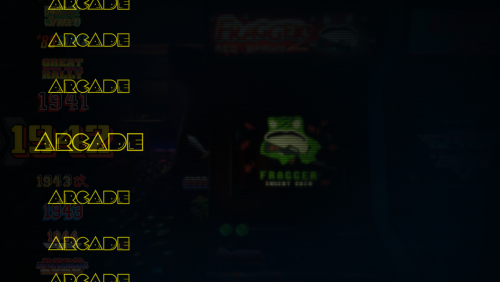






11.10 Beta Testing
in Beta Testing
Posted
I'd like to try out the beta but I don't know where to download it.