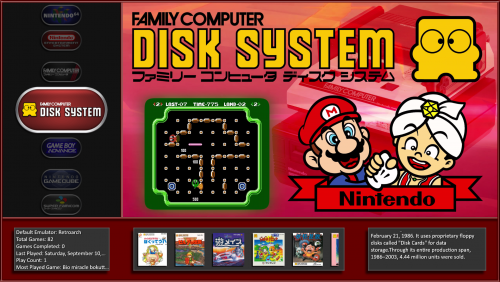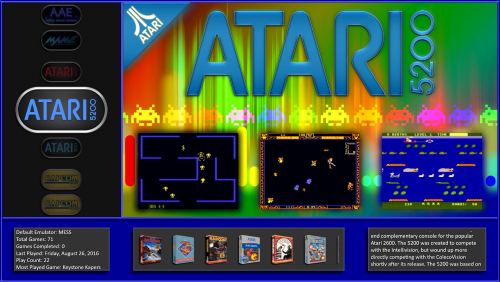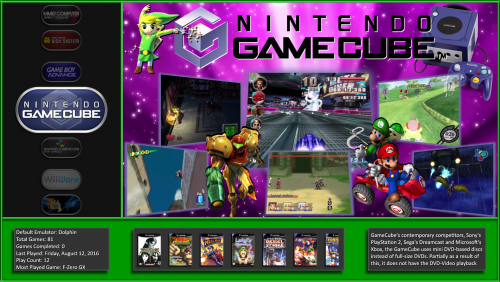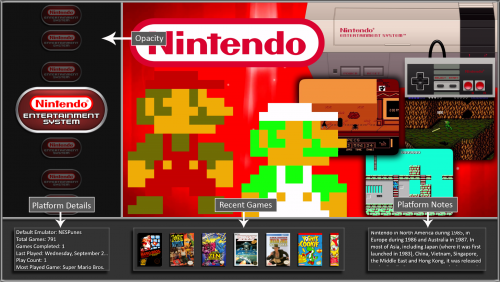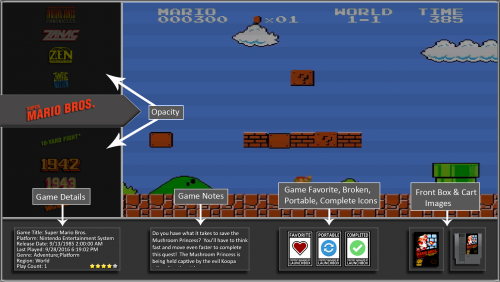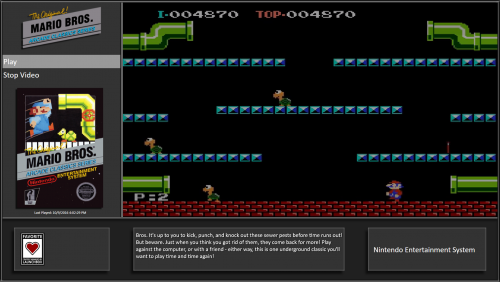About This File
Hello everyone!
I created this simple HD theme titled SimplyHD. There is a single platform view and games wheel view. I know this works with a 1920x1080 resolution but I'm not really sure on any other resolution. I've tried with other resolutions and the text doesn't scale right for whatever reason. I'm new at learning all this .xaml stuff. ![]()
If you are running 1920x1080 resolution and have weird text scaling issues where text is to big and outside the box. Check your Windows display settings for text size and make sure it's set to 100%
To start it off, here is a few options I recommend setting inside BigBox.
- Options - Keyboard Mappings - Map Switch View to a key
- Options - Platform Details - Check 6 boxes. The Platform Details will show 6 I recommend checking (Default Emulator, Total Games, Games Completed, Last Played, Play Count, and Most Played)
- Options - Transitions - Filter Games Boxes Transition: Slide Horizonal
- Options - Videos - Check Use Game Background Videos and Check Use Platform Background Videos
- Options - Views - Games List View: Vertical Clear Logo Wheel
- Options Views - Platforms List View: Platforms Wheel with Image, Video, and Thumbs
- Options - Views - UnCheck - Show Filters Favorite Games
- Options - Images - UnCheck - Show Clear Logos in Games Details
- Option - Game Menu - UnCheck - Show Game Menu Title
I also recommend using Viking's Platform Logo's found here:
You can change the colors of the theme by renaming the Default folder, which is in your theme directory. ...\LaunchBox\Themes\SimplyHD\Images\Default
There is a total of 9 different colors. To rename I recommend exiting BigBox and rename Default to whatever. Example "-Default". Then rename the color you want to Default. Example rename the Blue folder to Default, then restart BigBox.
Here is a few examples of the colors, Dark Red, Blue, and Green.
Below is a a few screenshots showing some of the features on the platform and games view.
Opacity can be changed to your liking via editing the .xaml file
PlatformWheelImageVideoThumbsFiltersView.xaml (Opacity settings start at line 79) They are in decimal and range from 0-1 (0.65 is default, which is 65%)
WheelGamesView.xaml (Opacity settings start at line 79) They are in decimal and range from 0-1 (0.65 is default, which is 65%)
Text Games view added
What's New in Version 1.0.1 See changelog
Released
Added a Text Games View to match the Theme. This is the view where you would click play to launch the game.
A few key options need to be set for the view to look correct.
- Options - Images - UnCheck - Show Clear Logos in Games Details
- Options - Game Menu - UnCheck - Show Game Menu Title