
Kiinkyfoxx
-
Posts
166 -
Joined
-
Last visited
Content Type
Profiles
Forums
Articles
Downloads
Gallery
Blogs
Posts posted by Kiinkyfoxx
-
-
2 hours ago, oldgamer said:
so I'm guessing no one really knows about the issue with the startup theme? or the solution of my problem with BigBox ?
Both work here with Start-up and Pause
I can replicate your issue by shortening the Startup Load Delay value to being too short - try putting it at full 30 seconds and see what happens and then shorten it from there if you need/want
I am using LaunchBox 12.14 and Yuzu 1153
Try the following settings, and see what you get
I think this works with Vulkan or OpenGL, but I know I have mine on OpenGL for some reason or other but I honestly cannot remember what it is - might have been a black screen issue
Also do you have anything in your running AHK tab that might be affecting things?
For PS3
Using latest RPCS3 - As downloaded to check it for you
In emulator have

in LaunchBox have
and
again try playing with the Delay time and increasing until it works?
Pause screen is
Let us know how it goes
Cheers
Ps There might be better/newer parameters, especially for PS3 emulator - I have stopped using it so this was just using the old info that used to work and giving it a quick try for you now
-
Ok I had had a little play and made some assumptions so hopefully this is ok and going to work
Assumption 1 - you haven't set up the pathway to your atari roms inside your mame.ini file
Version 1 - with the rom file being a bin file and not in a zip format as "expected" by Mame
File Launching screen - as you can see its a bin file
Emulator page - ignore it being called Trial emulator I use this for trialling things rather than it being a real one - important info DO NOT TICK ANY OF THE BOXES
Associated platform page - have the skip game info and no window before cart
The above works and loads the game.
Below is how Mame emulator normally set up (for me) - its the ticks in remove file extension that I think cause the issue - when using below set up and the bin file it doesn't load - remove those ticks and it also works on my normal Mame setup whereas it didn't before
Version 2
Assumption - using an Atari 2600 zipped rom set still zipped and having set your pathway to your Atari roms in mame ini
eg
rompath roms;R:\a2600
Launching tab - notice file called adventur.zip not adventure
Emulator tab - boxes are ticked on this occasion
Associated tab
Both of the above loaded the game for me on Mame - I normally use the Stella Core in RetroArch for Atari and I have to say only just started with Atari stuff myself
So maybe look at your Emulator tab and see what have ticked - your could always make another emulator called Mame-Console and still point to same Mame.exe but use use different set up on tick boxes
Hopefully this comes across as helpful and not patronising
PS - Retro808 and JoeViking245 know what they are talking about - just ignore me
-
5 hours ago, sgordon777 said:
I can run all the atari2600 games form MAME commaline, ala:
mame a2600 -cart r:\atari2600\PITFALL.BIN
I could be completely wrong here - it has been known several times but you state that the game loads via command line with "mame a2600 -cart r:\atari2600\PITFALL.BIN" but then in the Default Command line parameters you have added -skip_gameingo -nowindow
Have you tried using that in an external command line? I "think" you are basically passing
mame a2600 -cart -skip_gameingo -nowindow %romname% so mame is looking for a cart called -skip_gameinfo rather than the actual game
so try
mame a2600 -skip_gameinfo -nowindow -cart
-
Below are two adapted versions that work with Mame game names eg Alien3: The Gun being called alien3 - i.e the rom name
Pick either the png or jpg version depending on what your images are and then rename it to Arcade.xaml and put it in the Pause theme folder inside Game Controls FS alongside the Default.xaml
This assumes that your platform is called Arcade - if it isn't then change the name of the file to whatever the platform is called
Also make sure you are actually using this theme in LaunchBox/BigBox otherwise you won't see the changes happen, and that you use the same folder format that the original theme uses.
Hopefully Retro808 doesn't mind me sharing this, but if they do then just let me know and I will remove it.
I take no credit for anything and I have made no changes major changes.
Should you have other platforms that you would prefer to use the rom name for then just make a copy and rename the xaml to that platform and it should work
Cheers
-
 1
1
-
-
11 hours ago, Sbaby said:
Many thanks
I tried with Ghosts'n Goblins with the gng.png image and also with the gng.jpg image but it doesn't work. If I rename gng.png to 6382.png it works but I have too many roms and it would be impossible to do it manually for all of them
How strange - tried it before I left for work this morning and it worked - I did notice an error in it but that was related to something else which wouldn't effect you.
I have removed them as downloads as they aren't working as expected.
I will put new ones up this evening or tomorrow but first can you answer the following questions please
Are your images normally in png or jpg?
What is the exact name of the platform?
Are you keeping the images in the folder designated by Retro808?
Cheers
-
On 7/26/2022 at 8:49 PM, thefritz11 said:
Question. Looks like if I use the title of the rom from mame it doesn't work. The title from launchbox works if it does not have any symbols in it. But as we know, a lot of mame games have symbols in them? Any options? Or am I missing something?
Below are two adapted versions that "should" work with Mame game names eg Alien3: The Gun being called alien3 - i.e the rom name
Pick either the png or jpg version depending on what your images are and then rename it to Arcade.xaml and put it in the Pause theme folder inside Game Controls alongside the Default.xaml
This assumes that your platform is called Arcade - if it isn't then change the name of the file to whatever the platform is called
Hopefully Retro808 doesn't mind me sharing this, but if they do then just let me know and I will remove it.
I take no credit for anything and I have made no changes major changes.
Cheers
-
On 7/31/2022 at 11:27 AM, Sbaby said:
For console it is fine but for mame games how can I insert all the images with the correct name? Is there an application that converts control panel image rom names into launchbox code names?
Below are two adapted versions that "should" work with Mame game names eg Alien3: The Gun being called alien3 - i.e the rom name
Pick either the png or jpg version depending on what your images are and then rename it to Arcade.xaml and put it in the Pause theme folder inside Game Controls FS alongside the Default.xaml
This assumes that your platform is called Arcade - if it isn't then change the name of the file to whatever the platform is called
Hopefully Retro808 doesn't mind me sharing this, but if they do then just let me know and I will remove it.
I take no credit for anything and I have made no changes major changes.
Cheers
edit - removed as not working
Edit number two - scroll down a bit to fins the working ones and a little bit more information
-
Try the following
`;::+;This is assuming that the colon is a shift function on the semi colon key
-
14 hours ago, Aiwer said:
I have already seen the problem, when the BigBox window doesn't get the focus, it is because it gets it from the JoytoKey that I use to send the esc key from the joystick 2 to the retroarch to exit.
Is there any way to indicate at the emulator level to run a program on exit, in the style of additional applications that is at the game level?
Or does anyone know how to configure retroarch to assign hotkeys from the jostick 2?
Thank you very much @JoeViking245 for your advice.
I'm 95% sure I've got a "solution" to this but not near computer until tomorrow.
Should work for any emulator that uses the Running AutoHotKey tab.
This is a stolen idea from JayJay LaunchScript plugin so I take no credit for it
Steps
1. Download foucs.ahk (attached) and put in AutoHotKey folder inside Thirdparty folder
2. Open LaunchBox
3a. Right click on a game of the emulator that is causing you an issue
3b. Edit ---- Edit Metadata/Media
4 Click Emulation ------- Edit ------ Running Script
5. Add the following lines to the top of the script
SetWorkingDir %A_ScriptDir% ; Ensures a consistent starting directory. Run, AutoHotkey.exe "Focus.ahk" "ahk_exe {{{StartupEXE}}}" , %A_ScriptDir%\..\..\ThirdParty\AutoHotkey(Explanation - This will load the Focus.ahk that you downloaded and pass the name of the emulator to the new AHK. You can put anything else in this Running AutoHotKey Tab but DO NOT put anything about trying to get LaunchBox or BigBox to get focus after emulator closes - you can put hotkeys for closing the emulator if needed plus anything else
I think that there is already some stuff in here from LaunchBox about trying to skip the nag screens - I don't normally have that on mine but sometimes when I go into this tab it glitches out and shows it rather than my stuff.
You can change the "%A_ScriptDir%\..\..\ThirdParty\AutoHotkey" to the actual path where you have the AutoHotKey.exe but this works for portable versions in theory- if it doesn't work or you get an error that the Focus.ahk cannot be found then put the actual path in as I haven't tested on many systems eg C:\Users\User1\LaunchBox\ThirdParty\AutoHotkey but adapted to your actual pathway)
6. Save your changes with OK button
7. Launch the game and give it a try.
The focus.ahk basically does the following
Waits for emulator to open
Waits for emulator to close
Then looks for Start-up/Close-down screens, LaunchBox/BigBox and depending what exists activates them in a nice order - the cherry on the cake that stops the whole BigBox sometimes not having focus when this is done - is a simple mouse click in the bottom right corner at the very end.
Good luck
-
 1
1
-
-
Sorry to hear not working for you.
Are you running DosBox or anything else as admin or anything different?
I take it you have put it here - the script section in tools?
I have attached conf and map files for a fresh Dosbox version with no other changes apart from making Esc exit the programme - might be worth making a copy of your current files and trying these - pathway is something like C:\Users\?????\AppData\Local\DOSBox - well it is for me might be different for you
Works when load just Dosbox or also a game as long as game conf file doesn't redirect to a different map file - fingers crossed it works for you
-
On 2/5/2022 at 3:44 AM, DeadVoivod said:
Sorry but I didn't find, but I would like to have a script to close DOSBox with Esc. DOSBox uses CTRL-F9 to close, I tried now many scripts, but none work. Or is there a better way to close DOSBox?
Thanks.
Not sure if you have tried these but they work here
Number 1
Esc::^F9Number 2
Esc:: Winclose, ahk_exe DosBox.exeNumber 3
Longwinded - but remap the shutdown key inside Dosbox and then use that new mapper.map file inside your dosbox.conf file but if you are using a separate conf file for each game you might need to add it to each one - however if only using dosbox.conf for all game then this might be the easier way as not having to mess around with AHK's and just rebinding it in the actual programme
Disclaimer
This is using Dosbox that comes packages with Launchbox in the third party folder and not any of the other versions/options
-
9 minutes ago, JoeViking245 said:
You should have a quote at the very end of both lines as well (similar to my 1st post, but never transferred over 😊). If fact, should probably quote all paths to 'future proof it'. (Only really needed if the path and/or filename has a space in it. But is also cheap insurance.)
45 minutes ago, whazzzzzup17 said:You are absolutely correct. It didn't work at first, but I think it was some typos.
- I added a " on the second line before %2%. You had it on the first line but not the second. Also, I don't think this matters, but your second line references the same core from RetroArch1
That's what happens when you try to do it quickly at work and not check you answers before submitting
Glad its all working now though - and I doubt it matters which core, but probably easier to have it picking from whichever version of retroarch it is opening.
Would it be worth giving each Run its own PID variable and then use that variable in the Winset and WinMove part to act on each version of RetroArch? but that would mean either not using RunWait or having a timer (or two) that waits for each version of retroarch, restyles it and then moves it, then turns off. Or would this be a stupid way of doing it? Most of the AHK stuff I have learnt in the last year has been from adapting stuff on here done by people like JoeViking245
Cheers
-
 2
2
-
-
I could be wrong here - I frequently am, but I think that the ahk needs the full path to the core rather than just the name
I think it would need to be
Run, E:\_arcade\LaunchBoxPortable\Emulators\RetroArch1\retroarch.exe -L E:\_arcade\LaunchBoxPortable\Emulators\RetroArch1\cores\%1%.dll "%2%
RunWait, E:\_arcade\LaunchBoxPortable\Emulators\RetroArch2\retroarch.exe -L E:\_arcade\LaunchBoxPortable\Emulators\RetroArch1\cores\%1%.dll %2%I'm not near my computer at the moment so cannot test it.
Also its a guess that might need the .dll part added to it
Over to @JoeViking245 to actually tidy it up and get it working nicely.
I know it a batch file its (assuming on C drive)
C:\path\to\retroarchexe -L C:\path\to\core.dll C:\path\to\game
So assume (Always dangerous) that same is true for AHK
Cheers
-
 2
2
-
-
Try using this
https://github.com/briankendall/devreorder
Use the instance GUID of the controllers and not the name and you should be able to set it so that NES controllers go into posn 5 & 6
-
I think you are missing the 2nd image. You should have 3 in total
Image 1- INERISCI L "HARD DISK ESTERNO USB "PS3 GAMES"" POI PREMI UN TASTO PER CONTINUARE
*****Image 2-VERIFICA DEL DISCO RIGIDO ESTERNO****** MISSING IMAGE??
Image 3-DISK ESTERNO USB NON INSERTIO GIOCO NON TROVATO PRMI UN TASTO PER CONTINUARE
Also you don't need to press a button on the 3rd screen to continue - unless you have changed the ahk
@JoeViking245 with the win - I took too long using Google translate to figure stuff out!!! So actually I think @Sbaby might be using the same image for image 1 and 2 ? I originally had 3 images and played around to make the jumps minimal - but I don't think it will ever be completely smooth - well not with my skill level at least
Edit:
To be fair re-reading my ahk and instructions I can see how it would happen with being an image short - I will change the original post and put in some extra info just in case someone else ever wants or needs this again.
-
 1
1
-
-
Ok this has been horrible and time consuming - but educational
Its not perfect and if you spam the load button before the first screen comes up then you get stuck in a loop - but I cannot get it any better - it also requires you to make some more artwork
It also needs 2 ahk's to run - well the way I have done it does but please feel free to correct it - you will also need to correct some file paths and sleeps for your own system
I have uploaded the ahks as they have got long and its just easier
You want to set Sony Playstation 3.ahk as the additional app to run before and wait for exit - you can rename it to whatever your current ahk is called if that is easier and saves you having to redo all the additional app stuff again
Put the 2 ahk's into the same folder - I have assumed you have used the following path
M:\Giochi\Utility\Launchbox\ThirdParty\AutoHotkey\Scripts\Ps3-Scripts\
Step 1 - Download the files and put into the above pathway
Step 2 - Make an image for whilst the ahk checks that the External hard drive is connected
Step 3 - Make an image to tell you when the hard drive ISN'T connected - we are no longer using the nice inbuilt pop up because it was causing focus issues
Step 4 - Open Sony Playstation 3 Part 2.ahk in notepad+ or whatever you use and change than names of the two images to be whatever you just called them
Step 5 - Turn off start up screens
Step6 - - Paste the following into running ahk
WinMinimize, ahk_exe LaunchBox.exe,
WinMinimize, ahk_exe LaunchBox.exe,
WinMinimize, ahk_exe BigBox.exe,
WinMinimize, ahk_exe BigBox.exe
Esc::
WinClose, ahk_exe {{{StartupEXE}}}
WinRestore, ahk_exe LaunchBox.exe
WinRestore, ahk_exe BigBox.exe
ExitApp----------------------------------------------------------------------------------------------------
The following happens
You press play on game
Image one reminds you to attach hard drive and then press any button
Image 2 comes up - this is checking that the hard drive is there and loading the game - basically covers up the loading of the emulator and makes it look nice and pretty again
-this has a error level set to 10 seconds - so basically if waits 10 seconds for emulator to start up and if it doesn't it goes to image 3, but if the emulator does start up it goes to the game instead - you can change this timing but I used 10 seconds for testing as it always worked - line 20 basically change the 10 to however many seconds you need/want
If you change the Sleep on line 35, you can get the emulator to show up sooner or later depending on your computer speed
Image 3 only comes up if you haven't put the hard drive on - it replaces the pop up from Launchbox - so needs to say something like - you didn't connect the hard drive!!! This image stays up for 2 seconds at the moment and then goes straight back to LaunchBox if you want it to stay up longer then increase lines 66 & 81 to higher than 2000.
Good luck with it all.
Like I said only issue my end is if you spam the load button as the first image comes up but I cannot stop that happening no matter what I do
Oh and if @JoeViking245 can make this clean and tidy and better then please feel free to
-
There are two versions of this game in Demul
If you load up alpilotj which is the Japan version Rev A then it is Single screen whereas the alpilot is the multi screen version
Now Headrush69 might be correct but I don't think there is an option to change to single screen
So all I have done is use the alpilotj.zip as the file in LaunchBox as I get single screen version
In Demul if you set keys in config for Service and Test you can get into the Service menu and then navigate around using those keys to make any changes you want/need

Goodluck
-
Pretty sure this notepad+ way allows for adding additional apps with the wait for exit part - think this might be how I did it originally for playlists/platforms that needed the same additional app added to them.
In regards to the rest - not sure if it will work - I need to do things rather than just read things - however I would say swap the order around, so make the splash image come up BEFORE minimising things - also unlikely to get time to look at it today.
Also what exactly do you want to ahieve with this?
How long does it take you to get the external hard drive and add it? under 30 seconds? how long do you think this splash image is going to be on screen?
I think there might be a really simple way to do this is if your answer is less than 30 seconds.
Cheers
-
So I just added one singular Wii game to Launchbox to test this out and the follow works for me
I DON'T run LaunchBox or BigBox as Admin as I think it causes other issues - but I could be wrong
Step 1 make yourself a shutdown image to hide the desktop showing up and save it as the following (make it size of screen to make things easy)
M:\Giochi\Utility\Launchbox\ThirdParty\AutoHotkey\Scripts\Wii-Dolphin-Scripts\Shutdown.png
Step 2 DISABLE start up and close down screens in LaunchBox
Step 3 In running ahk tab paste the following - you can increase or decrease the sleep to do whatever you want
Esc::
SplashImage,4:M:\Giochi\Utility\Launchbox\ThirdParty\AutoHotkey\Scripts\Wii-Dolphin-Scripts\Shutdown.png,b ,,,Shutdown
WinMove, Shutdown,,0,0, %A_ScreenWidth%, %A_ScreenHeight%
Winclose, ahk_exe Dolphin.exe
WinWaitClose, ahk_exe Dolphin.exe
WinActivate, ahk_exe LaunchBox.exe,
WinActivate, ahk_exe BigBox.exe,
Sleep, 2000
ExitAppStep 4 - use the following ahk to load it - but check it for any typos its late and people make mistakes
#NoEnv ; Recommended for performance and compatibility with future AutoHotkey releases. ; #Warn ; Enable warnings to assist with detecting common errors. SendMode Input ; Recommended for new scripts due to its superior speed and reliability. SetWorkingDir %A_ScriptDir% ; Ensures a consistent starting directory. #SingleInstance force Image = M:\Giochi\Utility\Launchbox\ThirdParty\AutoHotkey\Scripts\Wii-Dolphin-Scripts\sfondo_wii_1start.png Image2 = M:\Giochi\Utility\Launchbox\ThirdParty\AutoHotkey\Scripts\Wii-Dolphin-Scripts\sfondo_wii_2reale.png Image3 = M:\Giochi\Utility\Launchbox\ThirdParty\AutoHotkey\Scripts\Wii-Dolphin-Scripts\sfondo_wii_3joypad.png Emulator = "M:\Giochi\Emulatori\Nintendo Wii\Dolphin.exe" -b -e Options = Zw%A_ScreenWidth% Zh%A_ScreenHeight% ;Options = Zw1920 Zh1080 SplashImage,1:%Image%,b %Options%,,,MySplash WinMove, MySplash,,0,0, %A_ScreenWidth%, %A_ScreenHeight% WinMinimize, ahk_exe LaunchBox.exe, WinMinimize, ahk_exe LaunchBox.exe, WinMinimize, ahk_exe BigBox.exe, WinMinimize, ahk_exe BigBox.exe, MouseMove, 1920, 1080 #IfWinExist MySplash { 1Joy4:: $2:: { FileCopy, M:\Giochi\Emulatori\Nintendo Wii\User\Config\WiimoteNew.in#real, M:\Giochi\Emulatori\Nintendo Wii\User\Config\WiimoteNew.ini, 1 FileCopy, M:\Giochi\Emulatori\Nintendo Wii\User\Config\Dolphin.in#_scan_true, M:\Giochi\Emulatori\Nintendo Wii\User\Config\Dolphin.ini,1 MouseMove, 1920, 1080 SplashImage,2:%Image2%,b %Options%,,,Splash2 WinMove, Splash2,,0,0, %A_ScreenWidth%, %A_ScreenHeight% WinWait, Splash2 SplashImage,1:off SetTimer, Image2, on, RunWait, %Emulator% "%1%" Gosub, Exit } 1Joy3:: $1:: { FileCopy, M:\Giochi\Emulatori\Nintendo Wii\User\Config\WiimoteNew.in#360emu, M:\Giochi\Emulatori\Nintendo Wii\User\Config\WiimoteNew.ini,1 FileCopy, M:\Giochi\Emulatori\Nintendo Wii\User\Config\Dolphin.in#_scan_false, M:\Giochi\Emulatori\Nintendo Wii\User\Config\Dolphin.ini,1 MouseMove, 1920, 1080 SplashImage,3:%Image3%,b %Options%,,,Splash3 WinMove, Splash3,,0,0, %A_ScreenWidth%, %A_ScreenHeight% WinWait, Splash3 SplashImage, 1:off SetTimer, Image3, on, RunWait, %Emulator% "%1%" Gosub, Exit } 1Joy2:: $Esc:: { SplashImage, 1:off Gosub, Exit } } Exit: ExitApp Image2: Sleep, 3000 SplashImage, 2:off SetTimer, Image2, off, return Image3: Sleep, 3000 SplashImage, 3:off SetTimer, Image3, off, returnStep 5 - test it. I tried it here and each and every time (10 in total) I had focus when I came back to LaunchBox/BigBox and I could spam the load key and only get Dolphin loading once.
Good luck and cheers
1 hour ago, Sbaby said:Main problem 2)
I would like the option of an application before starting the game to be able to set it also for the emulator or for all games and not just for one game at a time. Again I could make eun ahk before boot which makes it choose between real and emulated, but I can't set it on every game, it's not clean and every time I add a game I should remember to do it
I am pretty sure that there is a 3rd party app made by JoeViking245 for adding an bulk additional apps (Is there anything they cannot do?) - and I found it!!
-
43 minutes ago, Sbaby said:
tried to replace
1Joy2 ::
$Exitwith the exact one:
1Joy2 ::
$Esc::That's because I'm an idiot and shouldn't do things at 6am in the morning when I cannot sleep!!
In my code you are correct and if you change Line 51 to $Esc:: rather than my stupid typo it should work
However as JoeViking245 has yet again come up with the goods (and the only reason it doesn't work is because of my mistake) I would say make the following changes
Line 41 change to
Gosub $Esc
and line 72 change to
$Esc::
Think you have already figure out to make the 2nd change
So again sorry for the error, especially as it also made the far better version not work.
Cheers
-
Hi @Sbaby
Try this but I warn you it is much much dirtier than anything @JoeViking245 would make and I imagine they will clean it up and make it "good" code
Couple of things to say
I am minimizing LaunchBox/BigBox because in theory that stops the whole issue with the possible double load of game/conflict between keys in game/on ahk/in BigBox - however I don't have dolphin set up on my system so this is a theory but it seems to work just when trying on other systems - the reason I minimize them both twice is for some reason I have to - I tried hiding them but it didn't work correctly and I tried disabling them as well, but minimizing seemed to work the most constantly
I am hiding the taskbar so your images can go full screen - this assumes that the image you have got is full screen (eg 1920x1080)
I have also played with the order of things a little but, so Splash image 1 loads up, then after you press either Joy 1 or Joy 4 splash image 2 loads up over the top of splash image 1 which then closes - it just makes it cleaner with no back ground flashes - just a little OCD thing from me to make it clean and tidy
10 hours ago, Sbaby said:3) Most of the buttons conflict with those of bogbox, I would like to replace 1Joy1 and 1Joy4 with the left and right directional buttons of the joystick but I can't find the command line, what is it?
Do you mean moving joystick left or right - if so that will involve having to set a timer and watch the axis which can be done, but I'm hoping the trick of minimizing LaunchBox/BigBox means you don't have a conflict anyway
Good luck with it, oh and JoeViking245 please feel free to clean it up/improve it/make it actually work.
#NoEnv ; Recommended for performance and compatibility with future AutoHotkey releases. ; #Warn ; Enable warnings to assist with detecting common errors. SendMode Input ; Recommended for new scripts due to its superior speed and reliability. SetWorkingDir %A_ScriptDir% ; Ensures a consistent starting directory. #SingleInstance force Image = M:\Giochi\Utility\Launchbox\ThirdParty\AutoHotkey\Scripts\Wii-Dolphin-Scripts\wiihotkey_image.png Image2 = M:\Giochi\Utility\Launchbox\ThirdParty\AutoHotkey\Scripts\Wii-Dolphin-Scripts\ImageRealWiimote.png Image3 = M:\Giochi\Utility\Launchbox\ThirdParty\AutoHotkey\Scripts\Wii-Dolphin-Scripts\ImageEmuWiimote.png EmulatorReal = "M:\Giochi\Emulatori\Nintendo Wii\Dolphin.exe" -b -e EmulatorEmulated = "M:\Giochi\Emulatori\Nintendo Wii\Dolphin.exe" -b -e SetTimer , Image2, off, SetTimer , Image3, off, WinHide, ahk_class Shell_TrayWnd WinHide, ahk_class Shell_SecondaryTrayWnd SplashImage,1:%Image%,b,,,MySplash WinMinimize, ahk_exe LaunchBox.exe, WinMinimize, ahk_exe LaunchBox.exe, WinMinimize, ahk_exe BigBox.exe, WinMinimize, ahk_exe BigBox.exe, #IfWinExist MySplash { 1Joy1:: $Left:: { FileCopy, M:\Giochi\Emulatori\Nintendo Wii\User\Config\WiimoteNew.in#real, M:\Giochi\Emulatori\Nintendo Wii\User\Config\WiimoteNew.ini, 1 FileCopy, M:\Giochi\Emulatori\Nintendo Wii\User\Config\Dolphin.in#_scan_true, M:\Giochi\Emulatori\Nintendo Wii\User\Config\Dolphin.ini,1 SplashImage,2:%Image2%,b,,,Splash2 WinWait, Splash2 SplashImage,1:off SetTimer , Image2, on, MouseMove, 1920, 1080 RunWait, %EmulatorReal% "%1%" Gosub, Exit } 1Joy4:: $Right:: { FileCopy, M:\Giochi\Emulatori\Nintendo Wii\User\Config\WiimoteNew.in#360emu, M:\Giochi\Emulatori\Nintendo Wii\User\Config\WiimoteNew.ini,1 FileCopy, M:\Giochi\Emulatori\Nintendo Wii\User\Config\Dolphin.in#_scan_false, M:\Giochi\Emulatori\Nintendo Wii\User\Config\Dolphin.ini,1 SplashImage,3:%Image3%,b,,,Splash3 WinWait, Splash3 SplashImage,1:off SetTimer , Image3, on, MouseMove, 1920, 1080 RunWait, %EmulatorEmulated% "%1%" Gosub, Exit } 1Joy2:: $Exit { SplashImage,1:off Gosub, Exit } } Exit: WinShow, ahk_class Shell_TrayWnd WinShow, ahk_class Shell_SecondaryTrayWnd WinRestore, ahk_exe LaunchBox.exe WinRestore, ahk_exe BigBox.exe ExitApp Image2: Sleep, 3000 SplashImage,2:off SetTimer , Image2, off, return Image3: Sleep, 3000 SplashImage,3:off SetTimer , Image3, off, returnEdit:
I changed the above ahk as I noticed you had a different images for the 2nd splash screen depending on if real or emulated wiimote - on the first one I was using the same image for both - sorry about that.
-
Could't you use #IfWinExist to limit the hotkey to only working when the splashscreen was showing? - and then it will jump in game and select on splashimage?
That way could use RunWait and not have to call another ahk, and in theory the pause screens would work as well
https://www.autohotkey.com/docs/commands/_IfWinActive.htm is the documentation for it - Sorry not able to actually look at it or try it myself this end for a few days, and knowing @JoeViking245 skill level I imagine it will be sorted before I get to look at it.
However if it won't work then feel free to ignore it.
Cheers
-
 1
1
-
-
Do you plan on only playing Lightgun games on Saturn or non lightgun games as well?
-
 1
1
-
-
Sorry that didn't work for you. You can try as per Belgarath suggestion or ignore all my previous rubbish and download the bat file below - put it in the same folder as the hotd3pc.exe.
Follow step 2 of above (shortcut, minimised and admin)
You might want to check that once you have made the shortcut and put it to Admin that it actually works before adding to LaunchBox this time - just double click the shortcut icon and it should load up
Remove the additional app we added last time - basically step 3, but highlight the additional app and then click delete at bottom
Put the shortcut that we just made above as the launching pathway rather than the hotd3pc.exe
Again apologies for the bad advice previous.
I also hasten to add this is pretty much the HotD3_Autostart thing anyway I take no credit for doing anything related to it, I am just standing on the shoulders of giants that have gone before me.
I'm afraid to say I don't use Flycast for Naomi stuff and also don't use a DualShock 4 controller, however if no one else comes up with an answer over the next few days I will have a look and see if I can figure anything out for you.
Cheers


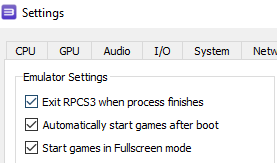













"PROBLEM SOLVED" BigBox Startup with YUZU & PS3 Emu Fxied by Skizzujst
in Troubleshooting
Posted
Sorry I did read this and watch the video but then got called away to play Streets of Rage 3
It seems like Skizzosjt has given lots of information and more indepth than me.
If that doesn't work, my only suggestion would be for you to upload your config file for the emulators and let us try them on our setups and see if it causes at issues.
I know I have had black screen issues before on some systems and managed to get past them in the end and startup/shutdown and pause screens work here.
My computer is old so most likely why I have to have a longer time delay as takes longer to do things.
Good luck and as I said if it still doesn't work, then might be worth picking one system, giving us which version number you are using and a copy of you config files. I think that should be allowed as no copyright material in them.